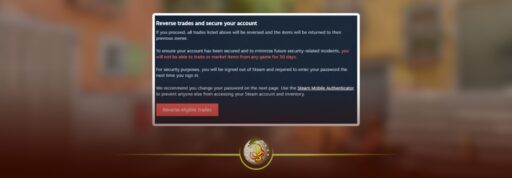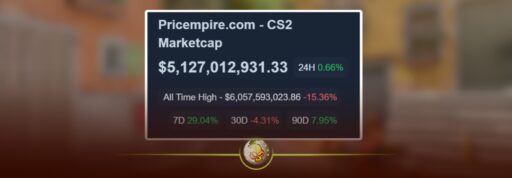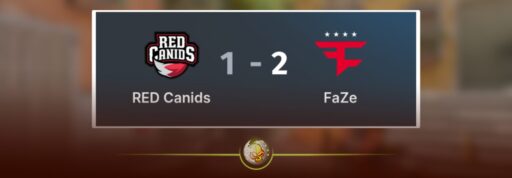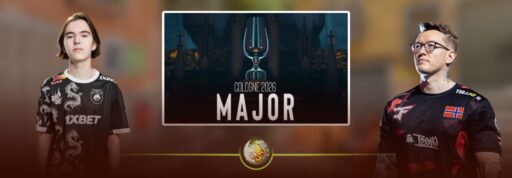If you traded away prized skins in Counter‑Strike 2 and wish you could hit undo, there’s good news: thanks to Steam’s new Trade Protection system you can reverse certain trades. This guide by Queen Meg will walk you through exactly how to undo a trade, what qualifies, the risks involved, and how to trade smarter going forward.
If you’d rather skip risky trades altogether, open your next case safely on DaddySkins💀 trusted by thousands of CS2 players daily.
✅ At a glance: The answer
You can reverse a trade involving CS2 skins within 7 days of the transaction so long as the items are marked Trade Protected. After reversing, all items from that trade go back to their original owners, but your account will be restricted from trading and using the Steam Community Market for 30 days. Trades older than 7 days or involving non-protected items cannot be reversed.
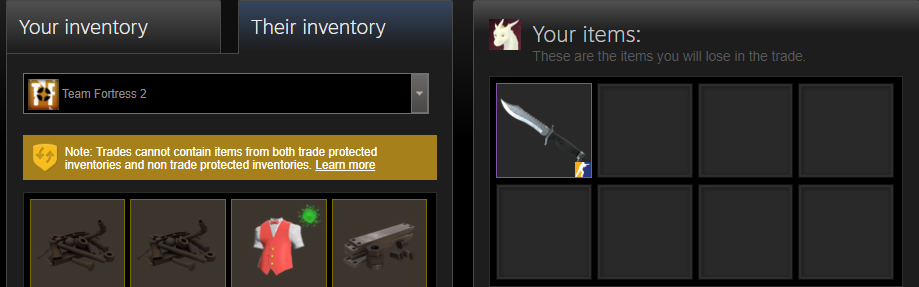
What changed: Why you now can reverse trades CS2
Traditionally, once a Steam trade completed, that was that… no refunds, no reversals. But with CS2’s vast skin economy and high-value items, risks like scams and account takeovers became massive. So Valve introduced Trade Protection for CS2 items:
- When you receive a CS2 item via trade, it’s flagged as Trade Protected for 7 days.
- During that 7-day window the item cannot be modified, consumed, or transferred again.
- Within that window you (or the other party) can click a “Reverse Trade” button to undo all trades involving those protected items.
- After 7 days the protection expires, and the trade becomes final and irreversible.
This update gives players a meaningful chance to recover items lost to hacks, phishing or mistakes.
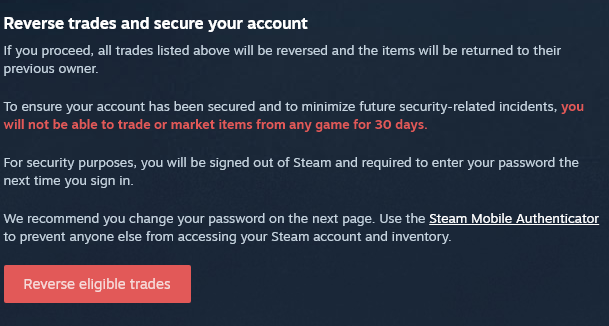
Step-by-step: How to reverse a CS2 trade
Here’s how you (or someone you know) can initiate a reversal:
- Confirm you are eligible
- The items were CS2 items and part of a trade executed within the last 7 days.
- The items are marked with a yellow “Trade Protected” shield or icon in your inventory.
- You have control of the Steam account again (for example after a compromise).
- Go to your Trade History
- In Steam, open your profile → Inventory → Trade History.
- Locate the trade that included the Trade Protected items.
- Click “Reverse Trade”
- If eligible, a button labelled “Reverse Trade” (or similar) will appear.
- Be aware: once you click it, all trades involving those protected items will be reversed. You cannot cherry-pick specific items.
- Accept the terms
- You will be warned that reversing triggers a 30-day cooldown during which you cannot trade items or use the Steam Community Market.
- After confirmation, the items will return to their original owners automatically.
- Wait for the cooldown
- During the 30 day lock you can still play CS2, use your skins in-game, but you cannot transfer them or sell them on the market. Plan accordingly.
What you cannot undo (and what to watch out for)
- Trades older than 7 days are not eligible. If the transaction occurred before the feature existed or beyond the window, you’re out of luck.
- Trades that include items from games without Trade Protection (or mixing protected and non-protected items) are rejected.
- If you reverse too frequently or abuse the system, you risk further account review or restrictions. The system is intended for real issues, not change-of-mind.
- Some third-party marketplaces and trading bots are being forced to impose delays or holds because of this change. For example, funds may be locked because items can still be reversed within the 7-day window.
Tips to trade smarter and avoid needing a reversal
- Always verify trade partners: don’t rely solely on “trusted” lists; double-check IDs, deal terms, and avoid off-site offers.
- Enable Steam Guard Mobile Authenticator to reduce risk of account compromise.
- Avoid ultra-complex trades involving multiple parties–simple one-to-one trades reduce risk.
- If you plan to hold a skin as a long-term investment, understand the “protected” tag and the 7-day window.
- Keep records/screenshots of your trades/inventory for your own reference in case of dispute.
- Avoid pushing high-value items through grey-market or unverified platforms that may not honor Steam’s reversal rules.
Summary
In short: yes, you can undo a trade in CS2 thanks to Steam’s Trade Protection rule. But you must act within 7 days, and once you reverse a trade your account will be locked from trading & market use for 30 days. For traders, collectors and marketplaces this is a big shift—both safer for users, and potentially more complex for high-volume trading.
Read More From Daddyskins
- New CS2 Ranking System Explained (2025)
- CS2 Premier Season 3 Guide | Ranks, Points & Map Pool
- Counter-Strike 2 September 17, 2025 Update: What’s New?
- Grenade Sounds, Custom Scripts & the New Genesis Skins
- CS2 Esports 2025: S-Tier Events & Majors Calendar
- CS2 Trading Guide 2025: Price Trackers, Alerts, Arbitrage
- Best CS2 Pro Crosshairs (Copy Codes + How To Apply)
- CS2 Aiming Guide: Best Sensitivity, DPI, and Monitor Settings
- CS2 Pro Settings: The Ultimate 2025 Guide to Dominating
- CS2 Interp Settings: The Ultimate 2025 Optimization Guide
- List of All Crosshair Commands in CS2
- List of All CS2 (CSGO) Binds
- CS2 Beginner Guide: Ultimate Tips to Dominate in 2025
- Ultimate CS:GO & CS2 Tips Mastery Guide: Dominate in 2025
- All Game Modes in CS2 Explained!
- How to Download & Install CS2?
- Is Counter-Strike 2 Cross-Platform? Complete 2025 Guide
- CS: GO Offline: The Complete DaddySkins Guide (2025)
- Best CS2 Graphic Settings for Maximum Performance & Visibility
- CS GO Server Status: Your Complete Guide to Staying Online
- How Many People Play CS2? (2025 Player Count Analysis)
- CS2 Inferno Callouts Guide 2025
- CS2 Mirage Callouts Guide 2025
- CS2 Dust 2 Callouts Guide
- CS2 Overpass Callouts Guide (Updated 2025)
- CS2 Vertigo Callouts Guide
- Ancient Callouts Guide for CS2: Master Every Map Position
- Train Callouts: Complete CS2 Guide, Map, and Strategy (2025)
- Mastering the AK-47 Spray Pattern in CS2
- Top AK-47 Skins: Styles, Value & Customization Explained
- Case Hardened AK-47: Patterns, Value & Blue Gem Rarity
- AK Fire Serpent | Ultimate 2025 Guide to CS2’s Iconic AK Skin
- AK Neon Rider: The Ultimate Guide to CS2’s Most Iconic AK-47 Skin
- AK Wild Lotus: Ultimate Skin Guide, Price & Collectors’ Insights
- AK-47 Frontside Misty: The Ultimate CS2 Skin Guide (2025)
- Desert Eagle Printstream: Ultimate CS2 Skin Guide & Value
- How to Obtain the Best CS Skins?
- 19 Cheapest Knife Skins in CS2/CSGO 2025 – Updated Price
- Top CS2/CS:GO Case Opening Guide in 2025
- New CS2 Cases 2025: Confirmed, Leaks & Drop Windows
- Best CS2 Skins Under $1: Bargain Buys For One Dollar Or Less
- CS2 October 1st Update
- How to play CS2 on Macbook
- How to enable steam community in-game CS2
- CS2 Beginner’s Guide
- CS2 Purple Loadout
- The Best Stiletto Knife Skins in CS2
- CS2 Skins Market Cap Surpasses 5 billion
- Best CS2 Cases to Open in 2025 – Knife Cases
- Best Hydra Gloves CS2 Skins
- Best Halloween Skins in CS2
- Best Desert Eagle Skins in CS2
- Best AK-47 Skins in CS2
- Best Cases to Open in CS:GO (September) 2025
- How to Unlock Competitive Mode in CS2
- Best CS2 settings for max FPS & competitive advantages
- Best Guide for Knife and Glove Trade-Ups in CS2
- CS2 Marketcap Reached ALL TIME HIGH of 6 BILLION and CRASHED to 4 BILLION
- Cheapest Covert Skins To Upgrade CS2 (UPDATED)
- CS2 Mic Not Working – How to Fix in 2 Minutes
- How to Reverse Trade CS2
- How to Trade Up to a Knife in CS2: Complete Step-by-Step Trade-Up Guide (2025 Update)