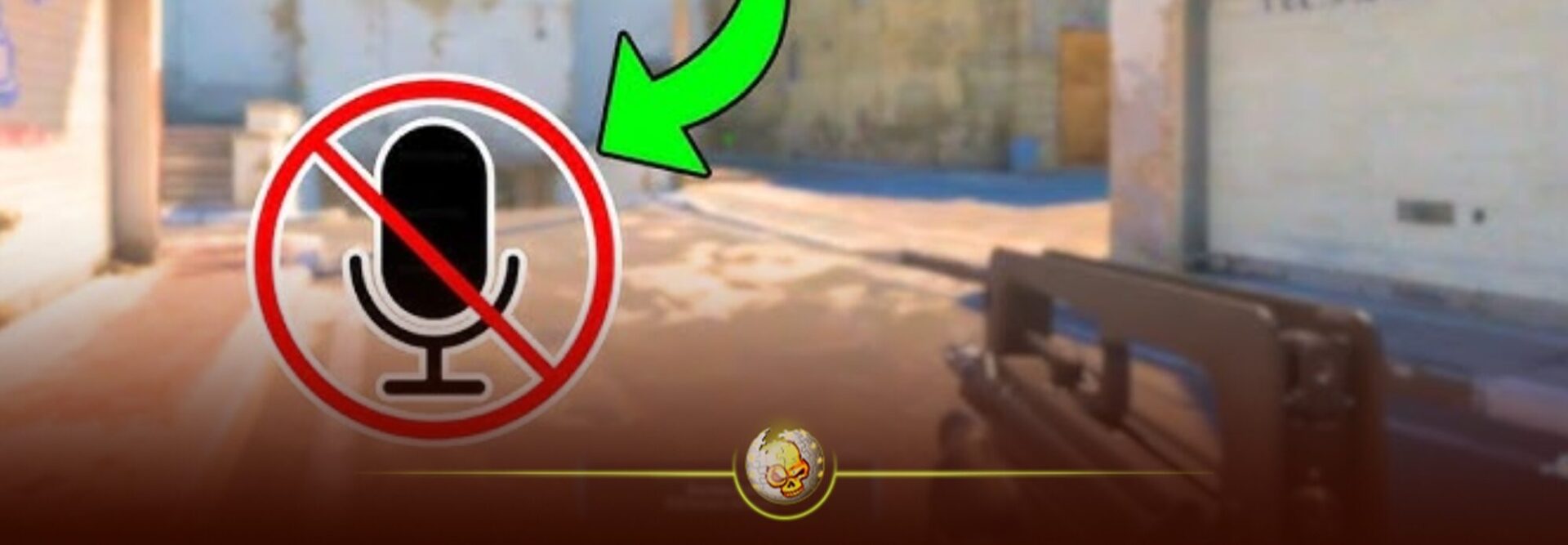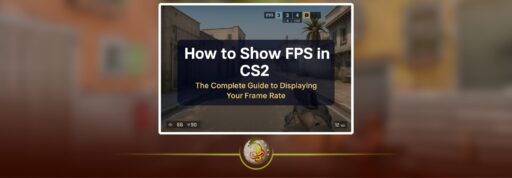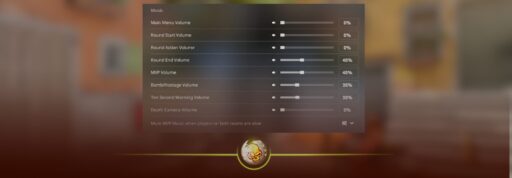📌 Quick Answer
If your mic isn’t being picked up in CS2, you simply need to make sure the correct input device is selected in Windows, the game, and Steam, then raise the mic threshold or volume. After that, test it and it should be working.
🎮 Step-by-Step: Fixing Mic in CS2
Follow these steps in order! by the time you reach the last one, you’ll likely be back in voice chat.
1. Check your hardware
- Plug in your mic/headset securely; sometimes it’s just a loose jack.
- Test the mic in another app (Discord/Skype) to ensure it works outside of CS2. If it fails there too, you might have a hardware fault.
- If you have multiple input devices (webcam mic, headset mic, built-in laptop mic), unplug or disable the extras so CS2 won’t get confused.
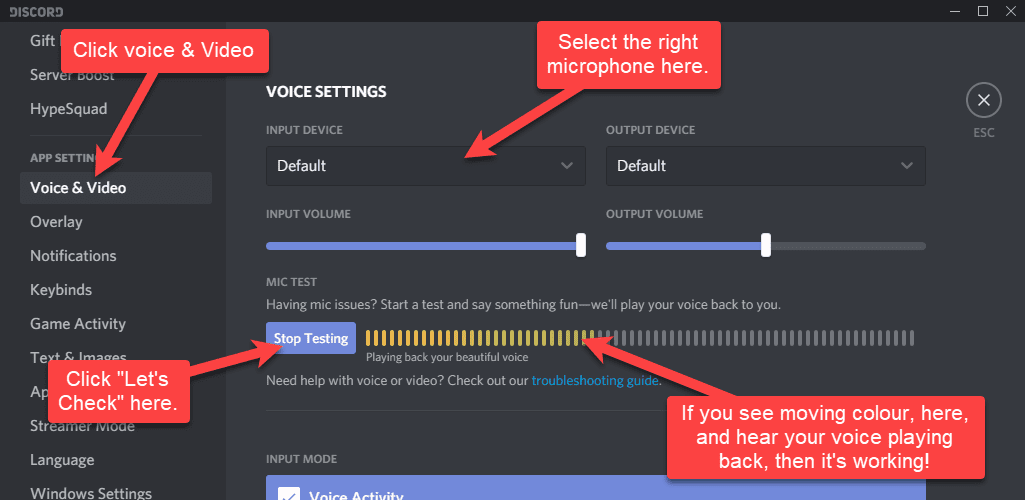
2. Set your mic as the default input device in Windows
- Right-click the speaker icon in the taskbar → Sound settings → under Input, select your mic.
- Then click More sound settings → Recording tab → select your mic → Properties → Levels: set volume to 100%. If there’s a “Microphone Boost” tab, try +20 dB as a start.
- Also check Privacy & security → Microphone: make sure apps (and Steam) have permission to use it.
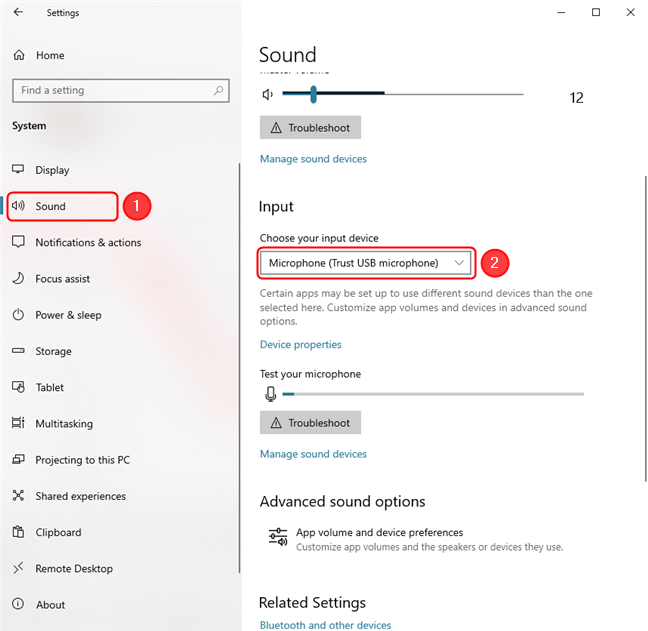
3. In-game settings in CS2
- Launch CS2 → Settings → Audio → Voice.
- Ensure your mic is selected as the input device (not “Default” unless you know that’s correct).
- Check the “Microphone Trigger Threshold” (if you’re using Push-to-Talk) — sometimes it’s set so high that your mic input never registers. Lower it or switch to “Open Microphone” if you prefer.
- Adjust volume/gain so your teammates can hear you. Many mic problems in CS2 are simply because the game expects a louder input.
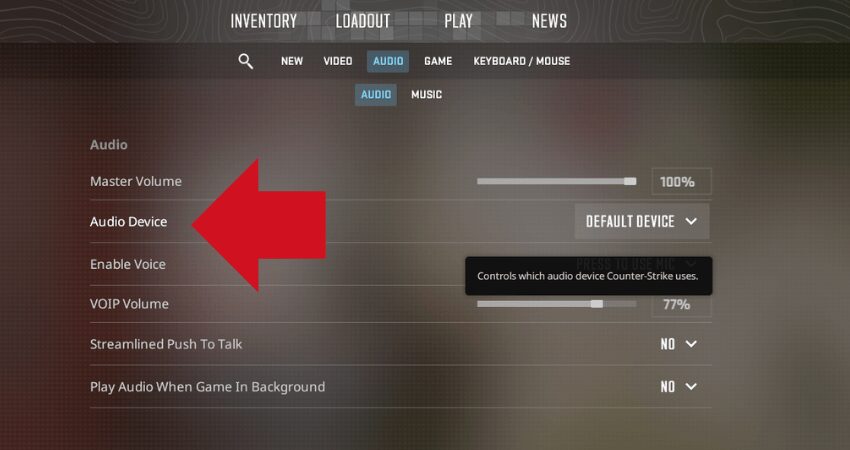
4. Check Steam’s voice settings
- In Steam → Settings → Voice tab. Select your mic device there too. Set input volume/gain to max for testing.
- Some users have found that if Steam is set to one mic and CS2 to another, the result is silence. Matching them helps.
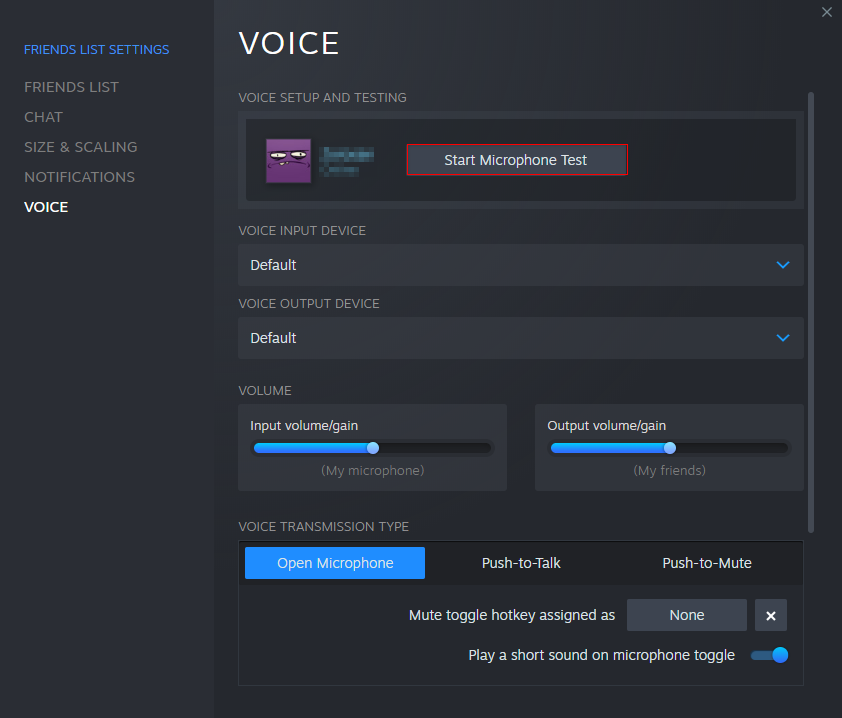
5. Update drivers & reduce conflicts
- Update your audio drivers (go to your sound card or headset manufacturer). Outdated drivers = mic woes in CS2.
- Close other apps that might be using your mic (Discord, OBS, VR software) so CS2 has full access.
- As a final resort: verify integrity of game files in Steam (right-click CS2 → Properties → Installed Files → “Verify integrity”). Sometimes audio components of the game get corrupted.
🕑 Two-Minute Summary
- Plug mic in, test it outside CS2.
- Set your mic as default in Windows and raise levels.
- In CS2: select correct mic, lower threshold, raise gain.
- In Steam: match mic device, raise input volume.
- If still broken: update drivers, close conflicting apps, verify game files.
Once your mic is working again, hop back into CS2 and make the most of it; team calls make all the difference when opening cases on DaddySkins. Trade, chat, and win rare skins while communicating clearly with your squad.
Read More From Daddyskins
- New CS2 Ranking System Explained (2025)
- CS2 Premier Season 3 Guide | Ranks, Points & Map Pool
- Counter-Strike 2 September 17, 2025 Update: What’s New?
- Grenade Sounds, Custom Scripts & the New Genesis Skins
- CS2 Esports 2025: S-Tier Events & Majors Calendar
- CS2 Trading Guide 2025: Price Trackers, Alerts, Arbitrage
- Best CS2 Pro Crosshairs (Copy Codes + How To Apply)
- CS2 Aiming Guide: Best Sensitivity, DPI, and Monitor Settings
- CS2 Pro Settings: The Ultimate 2025 Guide to Dominating
- CS2 Interp Settings: The Ultimate 2025 Optimization Guide
- List of All Crosshair Commands in CS2
- List of All CS2 (CSGO) Binds
- CS2 Beginner Guide: Ultimate Tips to Dominate in 2025
- Ultimate CS:GO & CS2 Tips Mastery Guide: Dominate in 2025
- All Game Modes in CS2 Explained!
- How to Download & Install CS2?
- Is Counter-Strike 2 Cross-Platform? Complete 2025 Guide
- CS: GO Offline: The Complete DaddySkins Guide (2025)
- Best CS2 Graphic Settings for Maximum Performance & Visibility
- CS GO Server Status: Your Complete Guide to Staying Online
- How Many People Play CS2? (2025 Player Count Analysis)
- CS2 Inferno Callouts Guide 2025
- CS2 Mirage Callouts Guide 2025
- CS2 Dust 2 Callouts Guide
- CS2 Overpass Callouts Guide (Updated 2025)
- CS2 Vertigo Callouts Guide
- Ancient Callouts Guide for CS2: Master Every Map Position
- Train Callouts: Complete CS2 Guide, Map, and Strategy (2025)
- Mastering the AK-47 Spray Pattern in CS2
- Top AK-47 Skins: Styles, Value & Customization Explained
- Case Hardened AK-47: Patterns, Value & Blue Gem Rarity
- AK Fire Serpent | Ultimate 2025 Guide to CS2’s Iconic AK Skin
- AK Neon Rider: The Ultimate Guide to CS2’s Most Iconic AK-47 Skin
- AK Wild Lotus: Ultimate Skin Guide, Price & Collectors’ Insights
- AK-47 Frontside Misty: The Ultimate CS2 Skin Guide (2025)
- Desert Eagle Printstream: Ultimate CS2 Skin Guide & Value
- How to Obtain the Best CS Skins?
- 19 Cheapest Knife Skins in CS2/CSGO 2025 – Updated Price
- Top CS2/CS:GO Case Opening Guide in 2025
- New CS2 Cases 2025: Confirmed, Leaks & Drop Windows
- Best CS2 Skins Under $1: Bargain Buys For One Dollar Or Less
- CS2 October 1st Update
- How to play CS2 on Macbook
- How to enable steam community in-game CS2
- CS2 Beginner’s Guide
- CS2 Purple Loadout
- The Best Stiletto Knife Skins in CS2
- CS2 Skins Market Cap Surpasses 5 billion
- Best CS2 Cases to Open in 2025 – Knife Cases
- Best Hydra Gloves CS2 Skins
- Best Halloween Skins in CS2
- Best Desert Eagle Skins in CS2
- Best AK-47 Skins in CS2
- Best Cases to Open in CS:GO (September) 2025
- How to Unlock Competitive Mode in CS2
- Best CS2 settings for max FPS & competitive advantages
- Best Guide for Knife and Glove Trade-Ups in CS2
- CS2 Marketcap Reached ALL TIME HIGH of 6 BILLION and CRASHED to 4 BILLION
- Cheapest Covert Skins To Upgrade CS2 (UPDATED)