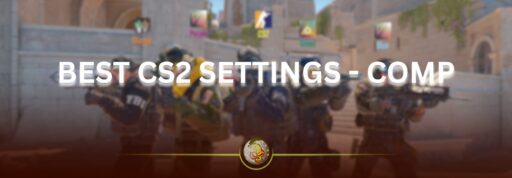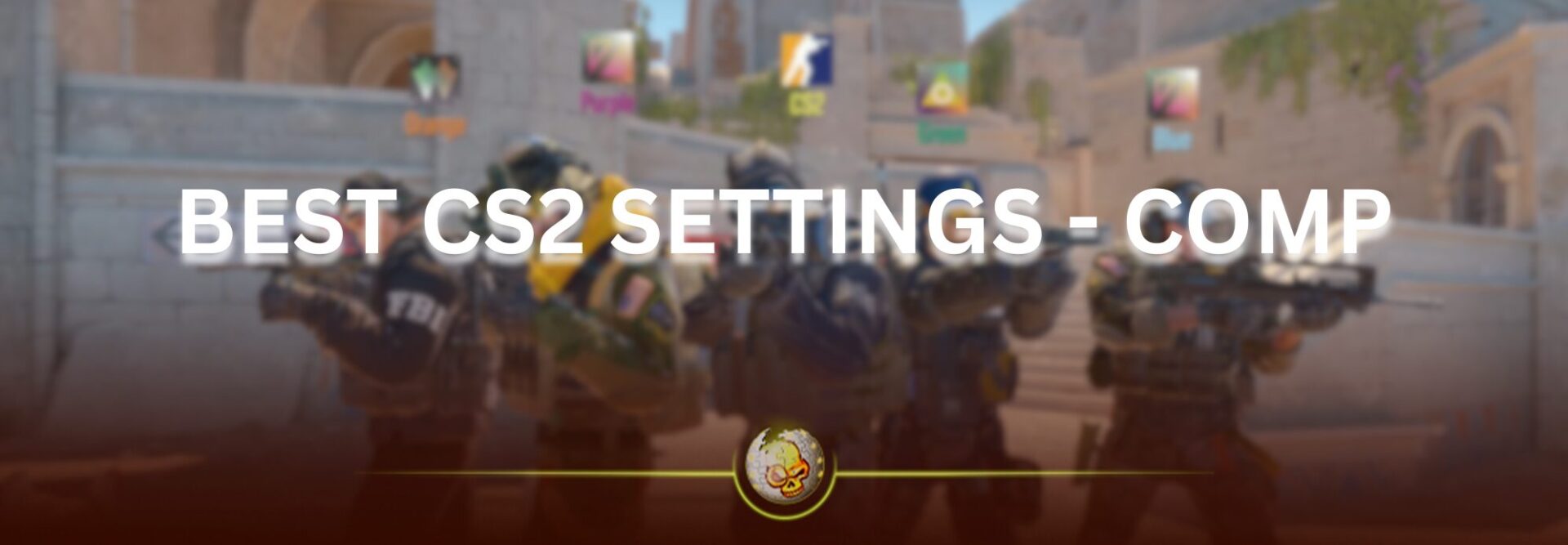CS2 is built on Valve’s new Source 2 engine, which makes it smoother, more detailed, and responsive. But default settings aren’t designed for competitive players.
This guide breaks down the best settings for FPS, visibility, and reaction time so you can play with the same precision as top CS2 pros.
Video Settings for Maximum FPS
Your video settings directly determine how many frames your GPU can push. Lowering certain options gives a massive FPS boost without killing visibility.
| Setting | Recommended Value | Reason / Benefit |
|---|---|---|
| Display Mode | Fullscreen | Reduces input lag |
| Resolution | 1280×960 (Stretched) | Clearer enemy models, better visibility |
| Aspect Ratio | 4:3 | Widens targets; favored by pros |
| VSync | Off | Removes frame delay |
| Multisampling Anti-Aliasing | None | Big FPS gain |
| Global Shadow Quality | Low | Keep shadows minimal but visible |
| Model / Texture Detail | Low | Keeps frame rate high |
| Shader Detail | Low | Removes unnecessary effects |
| Boost Player Contrast | On | Makes enemies stand out |
| NVIDIA Reflex | Enabled + Boost | Reduces input latency |
| Motion Blur | Off | Prevents distraction during movement |
Tip: Lock your FPS to your monitor’s refresh rate + 10 FPS using the console command:fps_max 310 (for a 300 Hz monitor).
Launch Options & Commands
Launch options let you control CS2’s behavior before it even starts.
Go to Steam → Library → Counter-Strike 2 → Properties → Launch Options and paste this:
-novid -tickrate 128 -high +fps_max 0 +cl_showfps 1 -threads 8
| Command | What It Does |
|---|---|
-novid | Skips intro video |
-tickrate 128 | Sets offline servers to 128 tick |
-high | Gives CS2 CPU priority |
+fps_max 0 | Unlocks FPS |
+cl_showfps 1 | Displays FPS counter |
-threads 8 | Uses all CPU cores |
Best Crosshair Settings (2025 Meta)
A clean crosshair improves aim consistency and visibility. Here’s a setup used by top players like NiKo and m0NESY:
| Setting | Value |
|---|---|
| Style | 4 (Classic Static) |
| Size | 2 |
| Thickness | 0.5 |
| Gap | -2 |
| Color | 5 (Cyan or custom RGB 0 255 255) |
| Outline | 1 |
| Alpha | 255 |
Command to copy:
cl_crosshairstyle 4; cl_crosshairsize 2; cl_crosshairgap -2; cl_crosshairthickness 0.5; cl_crosshaircolor 5; cl_crosshairdot 0
Why it works:
- Clear visibility on all maps
- Minimal distractions
- Perfect for tapping and spray-control
Audio Settings for Competitive Play
Sound gives you positional awareness, especially in CS2 where footsteps are crisp and directional.
| Setting | Recommended | Why |
|---|---|---|
| Master Volume | 60–80% | Keeps clarity without distortion |
| Music Volume | 0% | Avoids distractions |
| Round End / MVP Music | 0% | Focuses on enemy sound |
| Speaker Configuration | Stereo Headphones | Most accurate for footsteps |
| VOIP Volume | 50% | Team comms without overpowering sound |
Pro Tip: Use high-quality stereo headphones like HyperX Cloud II or Logitech G Pro X for directional precision.
Mouse & Sensitivity Setup
Perfect crosshair placement depends on muscle memory.
| Setting | Recommended Value | Why |
|---|---|---|
| DPI | 800 | Standard among pros |
| In-Game Sensitivity | 1.0 – 1.2 | Keeps aim consistent |
| eDPI | 800 – 960 | Smooth, accurate control |
| Mouse Acceleration | Off | Keeps aim predictable |
| Raw Input | On | Ignores Windows sensitivity |
Pro Players’ eDPI Range:
- NiKo – 800
- s1mple – 900
- ZywOo – 820
Stay within that range for consistent accuracy.
Network Settings for Lag-Free Gameplay
Use console commands to ensure you’re getting perfect hit registration:
rate 786432
cl_updaterate 128
cl_cmdrate 128
cl_interp_ratio 1
cl_interp 0
Explanation:
rate 786432– maximizes data transfercl_updaterate&cl_cmdrate– match 128 tick serverscl_interp_ratio 1– improves shot accuracy
Advanced System Tweaks for More FPS
| Setting | How to Apply | Result |
|---|---|---|
| NVIDIA Control Panel → Power Management Mode | Set to “Prefer Maximum Performance” | Prevents GPU throttling |
| Windows Game Mode | On | Prioritizes gaming resources |
| Background Apps | Disable while playing | Frees RAM & CPU |
| Discord Hardware Acceleration | Off | Removes input delay |
| ShadowPlay / GeForce Overlay | Off | Adds 5-10 FPS |
Extra Tip: Update your GPU drivers monthly. Nvidia’s CS2-optimized drivers often boost FPS by 5–15%.
Recommended Hardware Upgrades (Optional)
| Component | Recommendation | Reason |
|---|---|---|
| CPU | Ryzen 5 5600X / Intel i5-13600K | Great single-core performance |
| GPU | RTX 3060 Ti / RX 6700 XT or better | 240 Hz+ ready |
| RAM | 16 GB DDR4 (3200 MHz or higher) | Avoids stutters |
| SSD | NVMe M.2 | Faster map load times |
| Monitor | 240 Hz + 1 ms | Major aiming advantage |
Final Thoughts
Optimizing CS2 for maximum FPS isn’t about making the game look pretty; it’s about precision, speed, and visibility. These settings are based on pro-level configs, community data, and testing across 2025 builds.
When your FPS is stable and your screen is clear, your reaction time improves and consistency skyrockets. Whether you’re grinding Premier or enjoying a few CS2 case openings on DaddySkins, you’ll feel the difference instantly.
Read More From Daddyskins
- New CS2 Ranking System Explained (2025)
- CS2 Premier Season 3 Guide | Ranks, Points & Map Pool
- Counter-Strike 2 September 17, 2025 Update: What’s New?
- Grenade Sounds, Custom Scripts & the New Genesis Skins
- CS2 Esports 2025: S-Tier Events & Majors Calendar
- CS2 Trading Guide 2025: Price Trackers, Alerts, Arbitrage
- Best CS2 Pro Crosshairs (Copy Codes + How To Apply)
- CS2 Aiming Guide: Best Sensitivity, DPI, and Monitor Settings
- CS2 Pro Settings: The Ultimate 2025 Guide to Dominating
- CS2 Interp Settings: The Ultimate 2025 Optimization Guide
- List of All Crosshair Commands in CS2
- List of All CS2 (CSGO) Binds
- CS2 Beginner Guide: Ultimate Tips to Dominate in 2025
- Ultimate CS:GO & CS2 Tips Mastery Guide: Dominate in 2025
- All Game Modes in CS2 Explained!
- How to Download & Install CS2?
- Is Counter-Strike 2 Cross-Platform? Complete 2025 Guide
- CS: GO Offline: The Complete DaddySkins Guide (2025)
- Best CS2 Graphic Settings for Maximum Performance & Visibility
- CS GO Server Status: Your Complete Guide to Staying Online
- How Many People Play CS2? (2025 Player Count Analysis)
- CS2 Inferno Callouts Guide 2025
- CS2 Mirage Callouts Guide 2025
- CS2 Dust 2 Callouts Guide
- CS2 Overpass Callouts Guide (Updated 2025)
- CS2 Vertigo Callouts Guide
- Ancient Callouts Guide for CS2: Master Every Map Position
- Train Callouts: Complete CS2 Guide, Map, and Strategy (2025)
- Mastering the AK-47 Spray Pattern in CS2
- Top AK-47 Skins: Styles, Value & Customization Explained
- Case Hardened AK-47: Patterns, Value & Blue Gem Rarity
- AK Fire Serpent | Ultimate 2025 Guide to CS2’s Iconic AK Skin
- AK Neon Rider: The Ultimate Guide to CS2’s Most Iconic AK-47 Skin
- AK Wild Lotus: Ultimate Skin Guide, Price & Collectors’ Insights
- AK-47 Frontside Misty: The Ultimate CS2 Skin Guide (2025)
- Desert Eagle Printstream: Ultimate CS2 Skin Guide & Value
- How to Obtain the Best CS Skins?
- 19 Cheapest Knife Skins in CS2/CSGO 2025 – Updated Price
- Top CS2/CS:GO Case Opening Guide in 2025
- New CS2 Cases 2025: Confirmed, Leaks & Drop Windows
- Best CS2 Skins Under $1: Bargain Buys For One Dollar Or Less
- CS2 October 1st Update
- How to play CS2 on Macbook
- How to enable steam community in-game CS2
- CS2 Beginner’s Guide
- CS2 Purple Loadout
- The Best Stiletto Knife Skins in CS2
- CS2 Skins Market Cap Surpasses 5 billion
- Best CS2 Cases to Open in 2025 – Knife Cases
- Best Hydra Gloves CS2 Skins
- Best Halloween Skins in CS2
- Best Desert Eagle Skins in CS2
- Best AK-47 Skins in CS2
- Best Cases to Open in CS:GO (September) 2025
- How to Unlock Competitive Mode in CS2