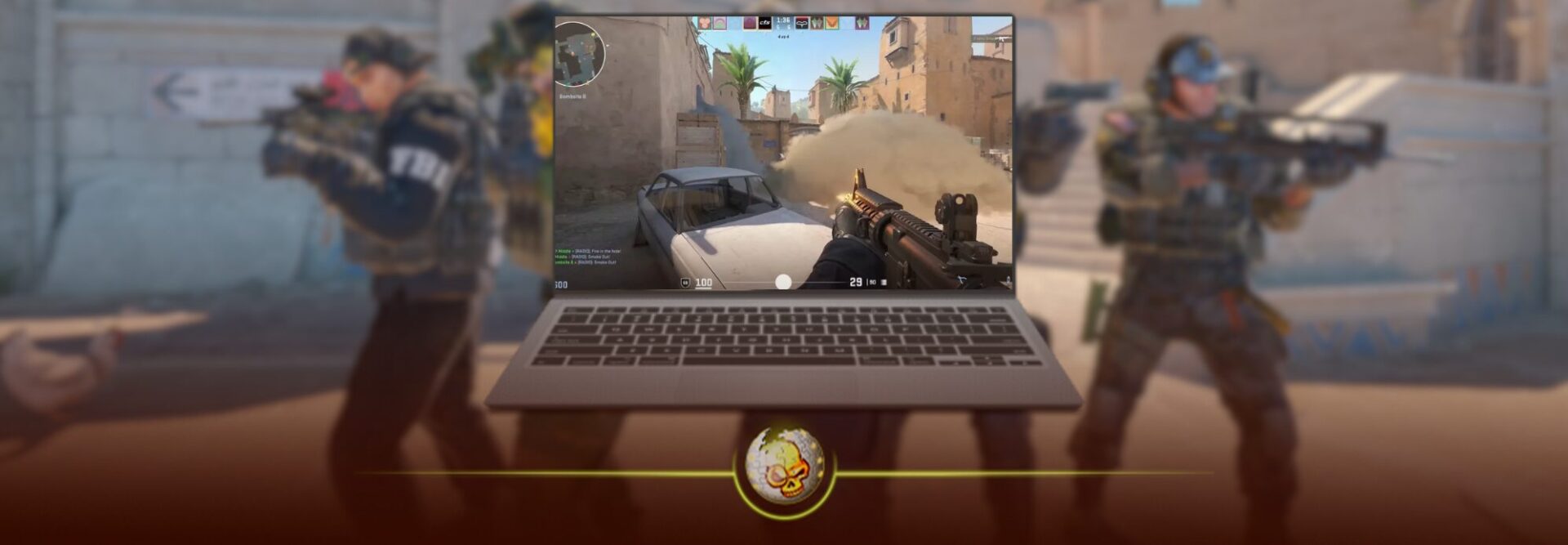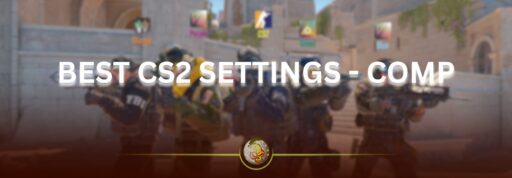Counter-Strike 2 (CS2) is the highly anticipated sequel to CS:GO, built on Valve’s Source 2 engine. It brings upgraded graphics, smoother gameplay, and enhanced mechanics that have reignited the global competitive FPS scene.
But here’s the catch: CS2 is not natively available on macOS. Officially, Valve ended support for macOS when CS2 replaced CS:GO in 2023. For MacBook owners, this raises a big question… can you still play CS2 on a Mac?
The short answer: Yes, you can. But it requires some extra steps. Below, we’ll cover all the reliable ways to run CS2 on your MacBook, from cloud gaming to Boot Camp, with pros, cons, and performance comparisons.
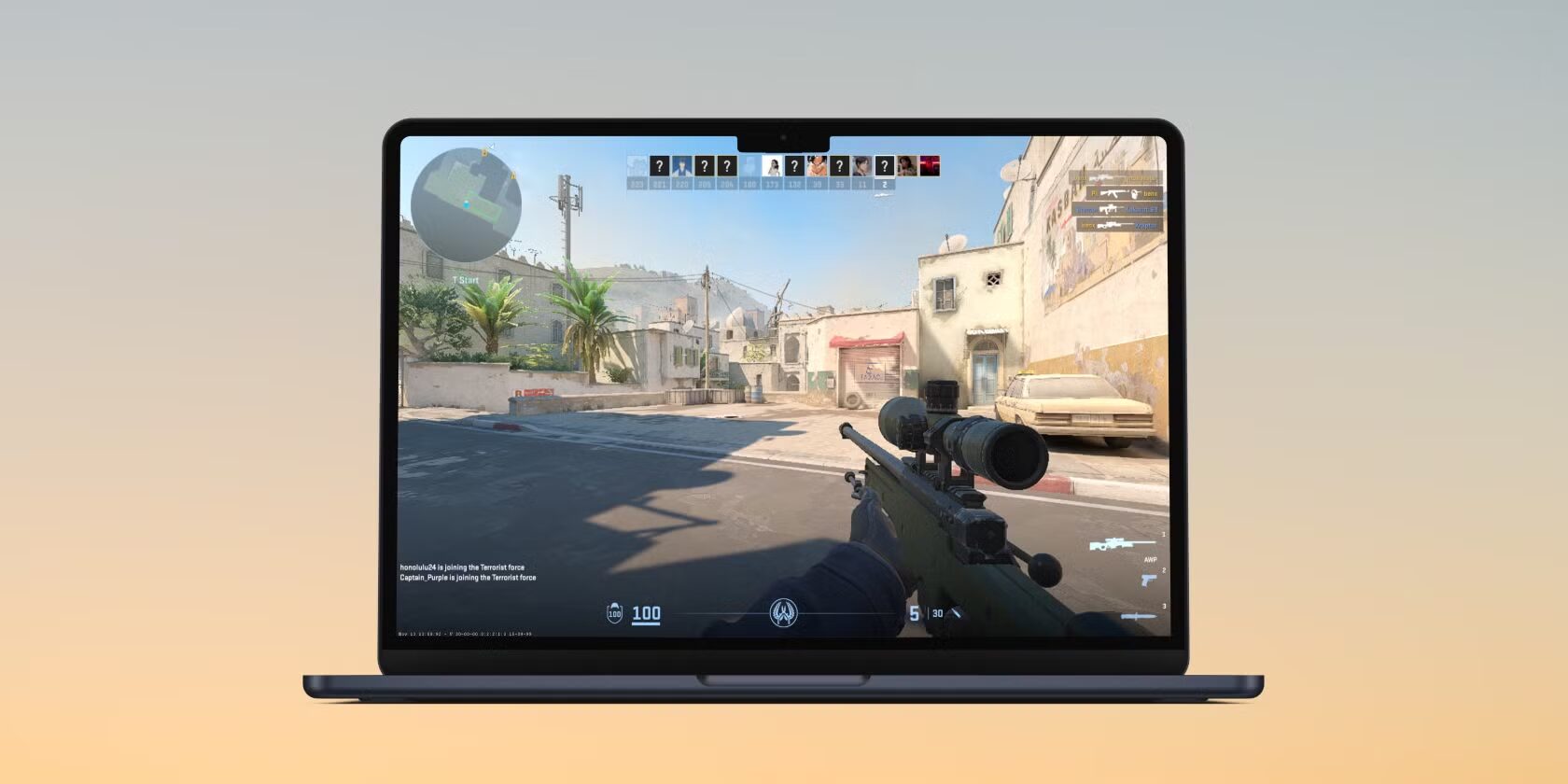
While setting up CS2 on your MacBook, upgrade your game with exclusive skins on DaddySkins.com. Case openings and upgrades make every match more exciting.
Why CS2 Doesn’t Work Natively on Mac
- Valve’s shift: When CS2 launched, macOS was left behind because of limited player numbers and Apple’s transition to ARM (M1/M2 chips).
- Graphics pipeline: CS2 uses technologies optimized for DirectX and Vulkan, which don’t run smoothly on macOS.
- Support dropped: As of late 2023, CS:GO support for macOS ended, leaving no official way to play CS2 directly on macOS.
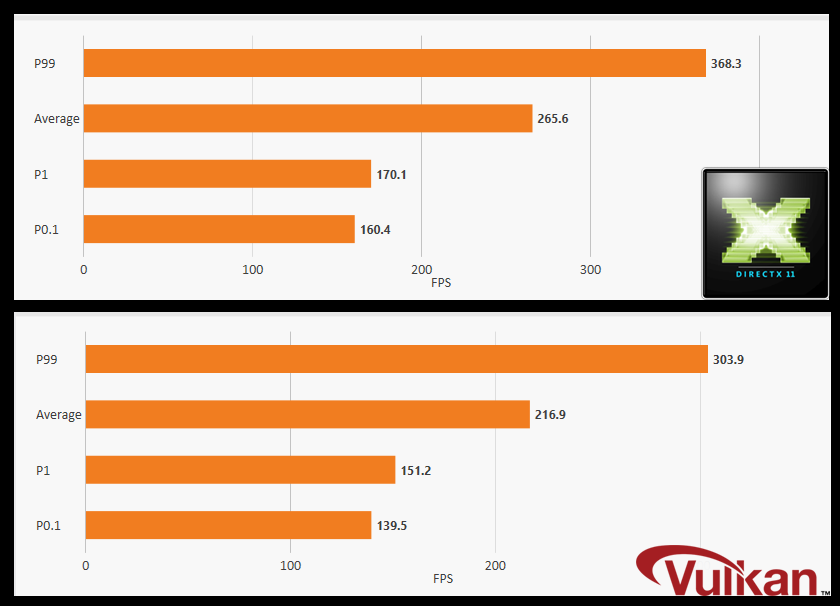
That doesn’t mean you’re out of options… let’s explore the best workarounds.
Cloud Gaming (Easiest Method)
Cloud gaming is the simplest way to play CS2 on a MacBook without worrying about hardware compatibility.
Best Options:
- GeForce NOW (NVIDIA’s platform, runs CS2 smoothly in the cloud)
- Boosteroid (browser-based, decent for CS2 if internet is stable)
- Shadow PC (full virtual gaming PC in the cloud)
Pros:
- No installation headaches
- Works even on older MacBooks
- High-quality graphics (up to 120 FPS with good internet)
Cons:
- Requires very strong internet (minimum 25 Mbps)
- Input lag can affect competitive play
- Subscription fees
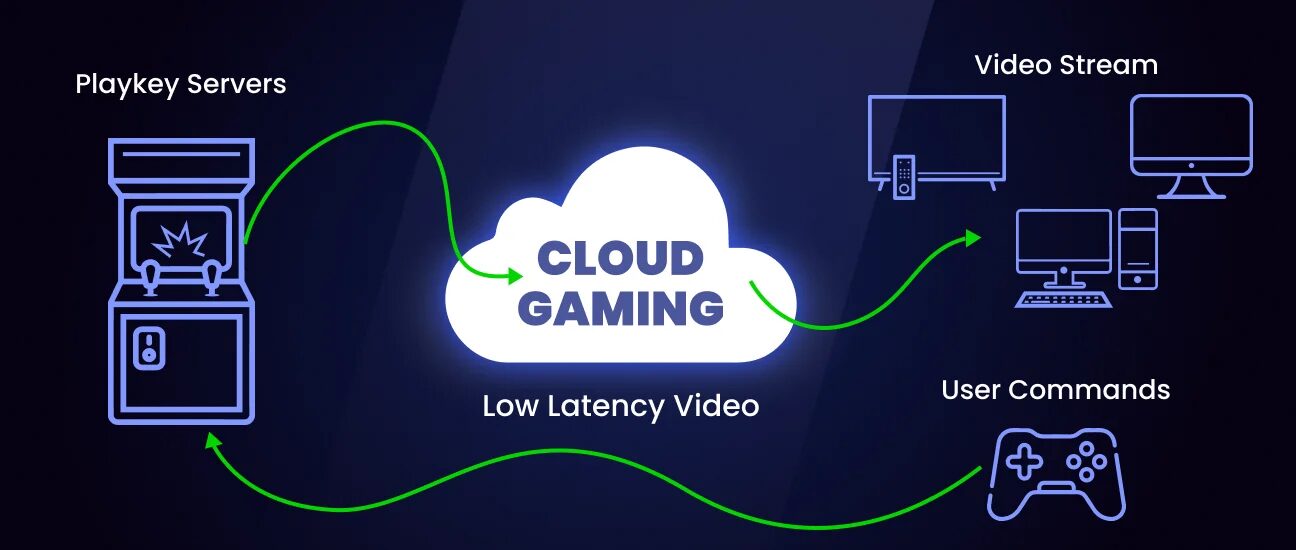
Boot Camp (Best for Intel MacBooks)
If you own an Intel-based MacBook (pre-2020), you can install Windows via Boot Camp.
Steps:
- Open Boot Camp Assistant (built into macOS).
- Install Windows 10 or 11 on a partition.
- Install Steam → Download CS2.
Performance:
- Mid-tier Intel MacBooks can handle CS2 at 60–100 FPS on medium settings.
- Gaming laptops still outperform, but Boot Camp is the best Mac-native option.
Limitation:
- Not available on M1/M2 Macs since they don’t support Boot Camp.
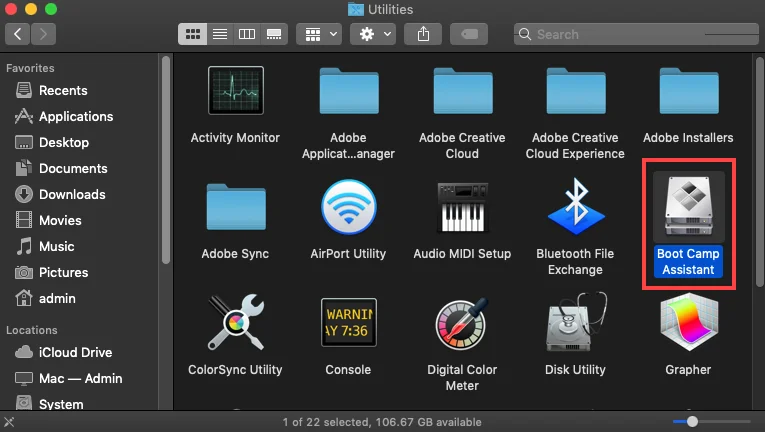
Playing CS2 on MacBook takes work… make it worth it with new skins from DaddySkins.com. Case openings, upgrades, and rewards are just a click away.
Parallels Desktop (For M1/M2 Macs)
Parallels Desktop lets you run a virtualized version of Windows on Apple Silicon Macs.
How it works:
- Installs Windows ARM edition inside macOS.
- You can then run Steam → CS2.
Pros:
- Works on Apple Silicon
- Easy setup
- Good for casual play
Cons:
- Performance hit due to virtualization
- Not recommended for competitive CS2 (FPS drops, stutters)
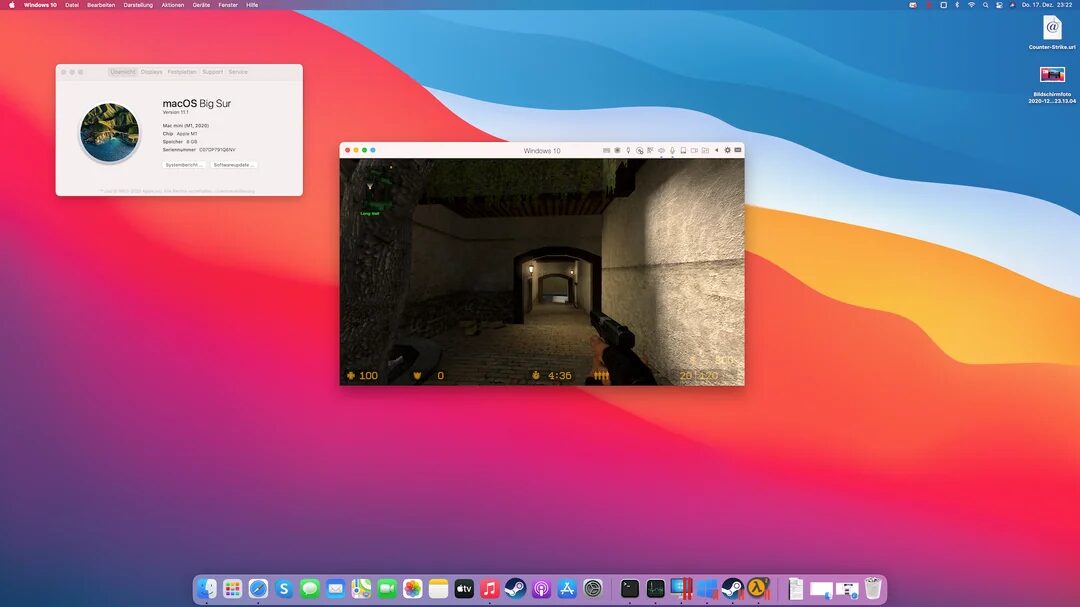
Crossover + Wine (Experimental)
Advanced users can attempt Crossover (based on Wine) to emulate Windows apps.
- Allows you to run Windows Steam inside macOS without full virtualization.
- Requires tweaking and isn’t always stable.
- Performance varies; some users report 40–60 FPS on M1 Macs.
This is more of a tech experiment than a stable long-term solution.
Performance Comparison
Here’s a quick table showing expected performance across methods:
| Method | Works on Intel Macs | Works on M1/M2 Macs | FPS Range | Difficulty | Best For |
|---|---|---|---|---|---|
| Cloud Gaming (GeForce NOW, Boosteroid) | ✅ | ✅ | 60–120 | Easy | Casual + Competitive |
| Boot Camp | ✅ | ❌ | 60–100 | Medium | Intel Mac users |
| Parallels Desktop | ✅ | ✅ | 40–70 | Easy | Casual players |
| Crossover/Wine | ✅ | ✅ | 30–60 | Hard | Tech-savvy users |
Best Setup for MacBook Players
If you’re serious about competitive play:
- Intel MacBook Pro (Boot Camp) → solid FPS, native performance.
- M1/M2 MacBook Pro (GeForce NOW) → cloud gaming gives the smoothest results.
For casual gamers:
- Parallels Desktop works fine if you just want to jump into CS2 occasionally.
Tips for Better CS2 Performance on Mac
- Use a wired Ethernet connection when cloud gaming.
- Lower in-game settings if using virtualization (textures, shadows, anti-aliasing).
- Connect an external mouse & keyboard—MacBook trackpads aren’t competitive-ready.
- Consider an external monitor for higher refresh rates (120Hz+).
Final Thoughts
Playing CS2 on a MacBook isn’t as simple as downloading it from Steam anymore. Since Valve dropped macOS support, you’ll need to rely on cloud gaming, Boot Camp, or virtualization tools like Parallels.
- For Intel Macs → Boot Camp is still king.
- For M1/M2 Macs → Cloud gaming (GeForce NOW) offers the best balance of performance and accessibility.
While it’s not perfect, these methods ensure Mac users can still join the CS2 community and compete at a decent level.
Read More From Daddyskins
- New CS2 Ranking System Explained (2025)
- CS2 Premier Season 3 Guide | Ranks, Points & Map Pool
- Counter-Strike 2 September 17, 2025 Update: What’s New?
- Grenade Sounds, Custom Scripts & the New Genesis Skins
- CS2 Esports 2025: S-Tier Events & Majors Calendar
- CS2 Trading Guide 2025: Price Trackers, Alerts, Arbitrage
- Best CS2 Pro Crosshairs (Copy Codes + How To Apply)
- CS2 Aiming Guide: Best Sensitivity, DPI, and Monitor Settings
- CS2 Pro Settings: The Ultimate 2025 Guide to Dominating
- CS2 Interp Settings: The Ultimate 2025 Optimization Guide
- List of All Crosshair Commands in CS2
- List of All CS2 (CSGO) Binds
- CS2 Beginner Guide: Ultimate Tips to Dominate in 2025
- Ultimate CS:GO & CS2 Tips Mastery Guide: Dominate in 2025
- All Game Modes in CS2 Explained!
- How to Download & Install CS2?
- Is Counter-Strike 2 Cross-Platform? Complete 2025 Guide
- CS: GO Offline: The Complete DaddySkins Guide (2025)
- Best CS2 Graphic Settings for Maximum Performance & Visibility
- CS GO Server Status: Your Complete Guide to Staying Online
- How Many People Play CS2? (2025 Player Count Analysis)
- CS2 Inferno Callouts Guide 2025
- CS2 Mirage Callouts Guide 2025
- CS2 Dust 2 Callouts Guide
- CS2 Overpass Callouts Guide (Updated 2025)
- CS2 Vertigo Callouts Guide
- Ancient Callouts Guide for CS2: Master Every Map Position
- Train Callouts: Complete CS2 Guide, Map, and Strategy (2025)
- Mastering the AK-47 Spray Pattern in CS2
- Top AK-47 Skins: Styles, Value & Customization Explained
- Case Hardened AK-47: Patterns, Value & Blue Gem Rarity
- AK Fire Serpent | Ultimate 2025 Guide to CS2’s Iconic AK Skin
- AK Neon Rider: The Ultimate Guide to CS2’s Most Iconic AK-47 Skin
- AK Wild Lotus: Ultimate Skin Guide, Price & Collectors’ Insights
- AK-47 Frontside Misty: The Ultimate CS2 Skin Guide (2025)
- Desert Eagle Printstream: Ultimate CS2 Skin Guide & Value
- How to Obtain the Best CS Skins?
- 19 Cheapest Knife Skins in CS2/CSGO 2025 – Updated Price
- Top CS2/CS:GO Case Opening Guide in 2025
- New CS2 Cases 2025: Confirmed, Leaks & Drop Windows
- Best CS2 Skins Under $1: Bargain Buys For One Dollar Or Less
- CS2 October 1st Update