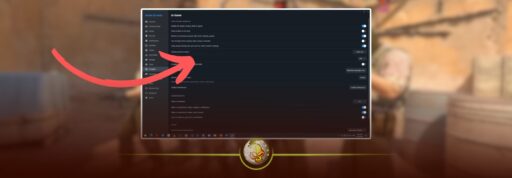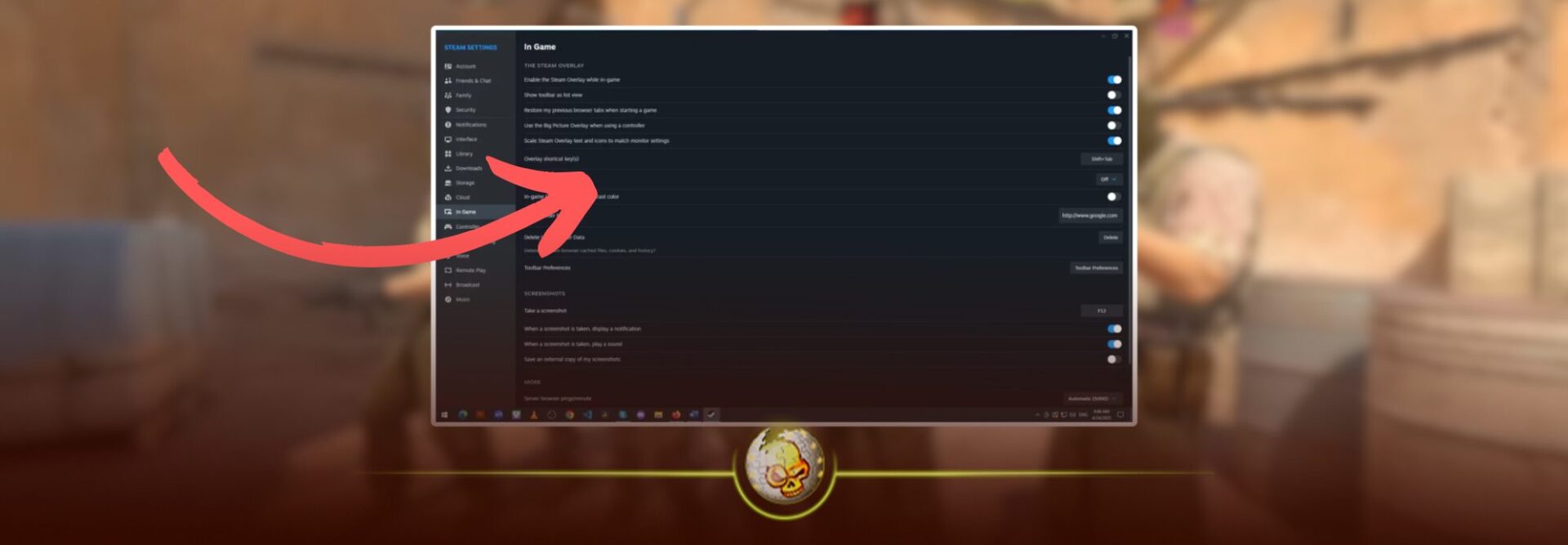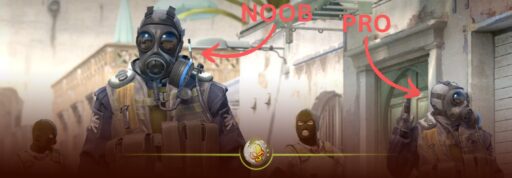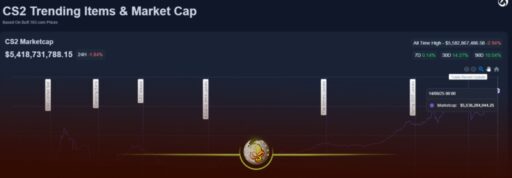If you’ve tried opening your friends list, workshop, or market inside Counter-Strike 2 and nothing appears, don’t worry… you’re not alone. Many CS2 players report issues accessing the Steam overlay, which is the tool that powers the Steam Community in-game feature.
This guide will show you how to enable the Steam Community in-game in CS2, why it sometimes doesn’t work, and how to fix it permanently.
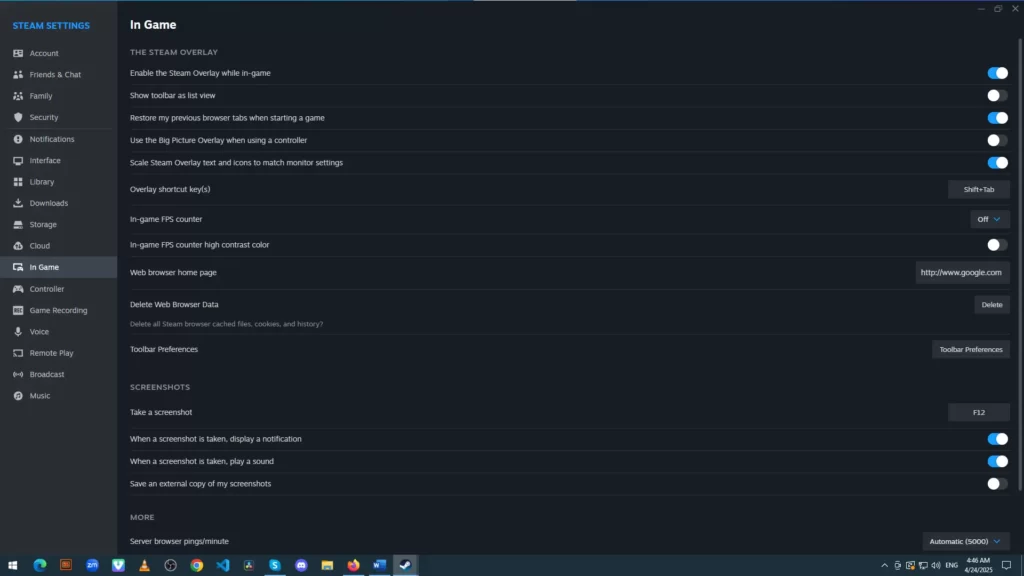
Once your Steam overlay is working, you can access your favorite CS2 sites instantly. Try DaddySkins.com — open cases, upgrade skins, and make your loadout shine without leaving your game.
What Is Steam Community In-Game?
The Steam Community overlay lets you interact with your Steam account without leaving CS2.
Here’s what you can do with it:
- Chat with friends during a match
- Browse the Steam Marketplace and CS2 Workshop
- Check achievements or item listings
- Capture and share screenshots instantly
Without this feature, your CS2 experience feels limited; you can’t manage your inventory, view trades, or join friend lobbies efficiently.
How to Enable Steam Community In-Game in CS2
Follow these quick steps:
- Open Steam and go to the Library tab.
- Right-click Counter-Strike 2 → select Properties.
- Under the General section, look for the option: ✅ “Enable the Steam Overlay while in-game.”
- Make sure the box is checked.
- Restart both Steam and CS2 for the change to apply.
That’s it, once you relaunch CS2, you should be able to press Shift + Tab to open the overlay and access all Steam Community features.
Common Issues and Fixes
Even with the option enabled, the overlay may fail due to background conflicts or corrupted files.
Here’s a quick table explaining possible causes and fixes:
| Problem | Cause | Solution |
|---|---|---|
| Overlay not opening | Disabled in global Steam settings | Go to Steam > Settings > In-Game > Enable overlay |
| Overlay crashes | Outdated graphics drivers | Update your GPU driver and restart Steam |
| Overlay delayed or laggy | Too many background apps | Close Discord, OBS, or Chrome while gaming |
| Steam Community buttons greyed out | Corrupted CS2 cache | Verify game files via Steam |
| Shift + Tab doesn’t respond | Keybind conflict | Rebind overlay shortcut in Steam settings |
Now that the Steam overlay is enabled, jump into DaddySkins.com straight from CS2 to open cases, earn rewards, and keep your inventory looking legendary.
Why the Steam Overlay Is Worth Enabling
Enabling Steam Community inside CS2 improves convenience and makes your matches more social:
- You can trade skins faster, access the marketplace, and respond to friend invites instantly.
- You can take quick screenshots (
F12) or browse CS2 guides during a match. - It also helps you manage Steam Points, badges, and friends seamlessly.
Final Thoughts
The Steam Community overlay is one of those small features that make a big difference. It’s your shortcut to friends, trades, and updates without ever minimizing CS2.
If it’s disabled, you’re missing out on a lot of in-game utility; so make sure it’s turned on and functioning properly.
Read More From Daddyskins
- New CS2 Ranking System Explained (2025)
- CS2 Premier Season 3 Guide | Ranks, Points & Map Pool
- Counter-Strike 2 September 17, 2025 Update: What’s New?
- Grenade Sounds, Custom Scripts & the New Genesis Skins
- CS2 Esports 2025: S-Tier Events & Majors Calendar
- CS2 Trading Guide 2025: Price Trackers, Alerts, Arbitrage
- Best CS2 Pro Crosshairs (Copy Codes + How To Apply)
- CS2 Aiming Guide: Best Sensitivity, DPI, and Monitor Settings
- CS2 Pro Settings: The Ultimate 2025 Guide to Dominating
- CS2 Interp Settings: The Ultimate 2025 Optimization Guide
- List of All Crosshair Commands in CS2
- List of All CS2 (CSGO) Binds
- CS2 Beginner Guide: Ultimate Tips to Dominate in 2025
- Ultimate CS:GO & CS2 Tips Mastery Guide: Dominate in 2025
- All Game Modes in CS2 Explained!
- How to Download & Install CS2?
- Is Counter-Strike 2 Cross-Platform? Complete 2025 Guide
- CS: GO Offline: The Complete DaddySkins Guide (2025)
- Best CS2 Graphic Settings for Maximum Performance & Visibility
- CS GO Server Status: Your Complete Guide to Staying Online
- How Many People Play CS2? (2025 Player Count Analysis)
- CS2 Inferno Callouts Guide 2025
- CS2 Mirage Callouts Guide 2025
- CS2 Dust 2 Callouts Guide
- CS2 Overpass Callouts Guide (Updated 2025)
- CS2 Vertigo Callouts Guide
- Ancient Callouts Guide for CS2: Master Every Map Position
- Train Callouts: Complete CS2 Guide, Map, and Strategy (2025)
- Mastering the AK-47 Spray Pattern in CS2
- Top AK-47 Skins: Styles, Value & Customization Explained
- Case Hardened AK-47: Patterns, Value & Blue Gem Rarity
- AK Fire Serpent | Ultimate 2025 Guide to CS2’s Iconic AK Skin
- AK Neon Rider: The Ultimate Guide to CS2’s Most Iconic AK-47 Skin
- AK Wild Lotus: Ultimate Skin Guide, Price & Collectors’ Insights
- AK-47 Frontside Misty: The Ultimate CS2 Skin Guide (2025)
- Desert Eagle Printstream: Ultimate CS2 Skin Guide & Value
- How to Obtain the Best CS Skins?
- 19 Cheapest Knife Skins in CS2/CSGO 2025 – Updated Price
- Top CS2/CS:GO Case Opening Guide in 2025
- New CS2 Cases 2025: Confirmed, Leaks & Drop Windows
- Best CS2 Skins Under $1: Bargain Buys For One Dollar Or Less
- CS2 October 1st Update
- How to play CS2 on Macbook