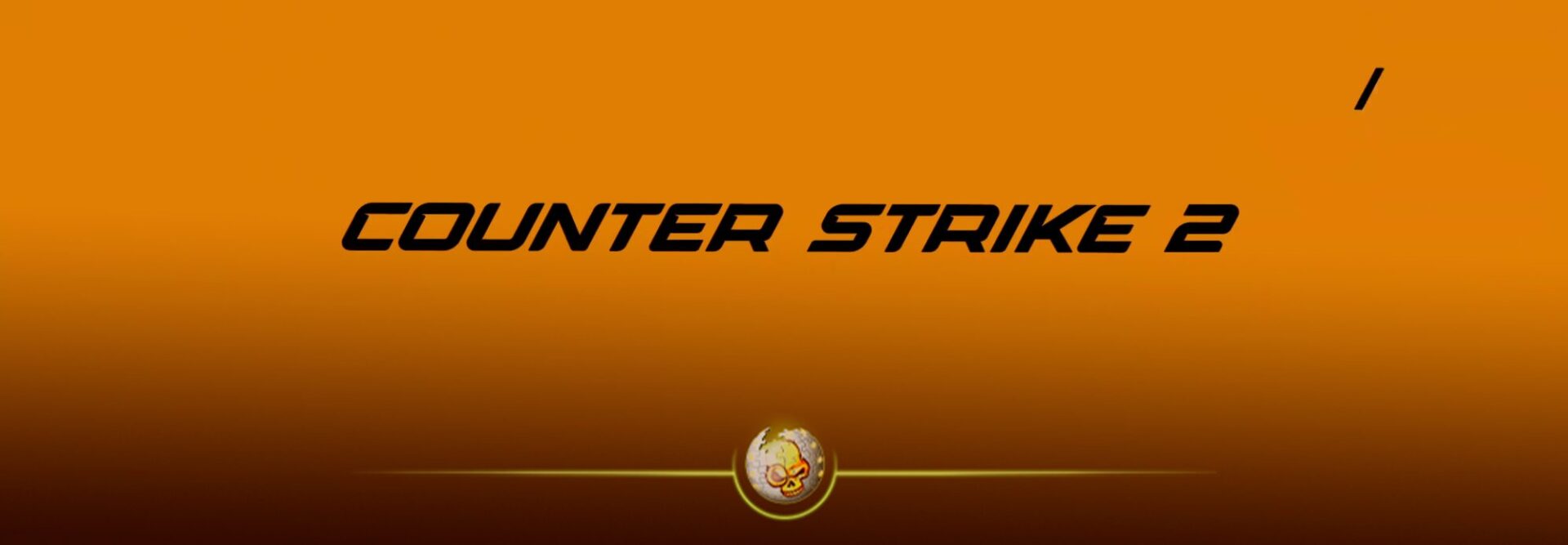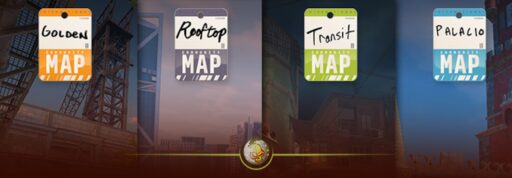If Counter-Strike 2 hangs forever on “Loading…” (or right after “Compiling Shaders”), the culprit is almost always one of five buckets: corrupted game files, shader cache weirdness, a bad video config, Steam/Download cache issues, or drivers/overlays/security conflicts. Below is a fast checklist, then deeper step-by-step fixes that reflect what’s worked most recently for players.

Still stuck on the loading screen? While CS2 sorts itself out, jump on DaddySkins and keep the action going — open cases, upgrade skins, and don’t waste a good gaming session waiting.
Quick Fix Checklist
- Verify game files in Steam → Library → CS2 → Settings ⚙️ → Properties → Installed Files → Verify integrity of game files. This replaces corrupt files in minutes.
- Clear shader/download caches → Steam: Steam (top-left) → Settings → Downloads → Clear Download Cache. Optional: clear DirectX Shader Cache (Windows Disk Cleanup) and bump/refresh NVIDIA Shader Cache.
- Reset the video config by deleting
cs2_video.txt(Steam will rebuild it on next launch). Path:C:\Program Files (x86)\Steam\userdata\<yourSteamID>\730\local\cfg\cs2_video.txt - Update GPU drivers (NVIDIA/AMD) and restart. Old or corrupted drivers are a frequent freeze trigger.
- Kill overlays and conflicting apps (Discord/Steam/GeForce overlay, MSI Afterburner, RGB suites, OSD tools). Then relaunch CS2.
- Refresh Steam itself (sign out/in; clear Steam app cache). In stubborn cases, fully refresh Steam folders while keeping
steamappsandsteam.exe.
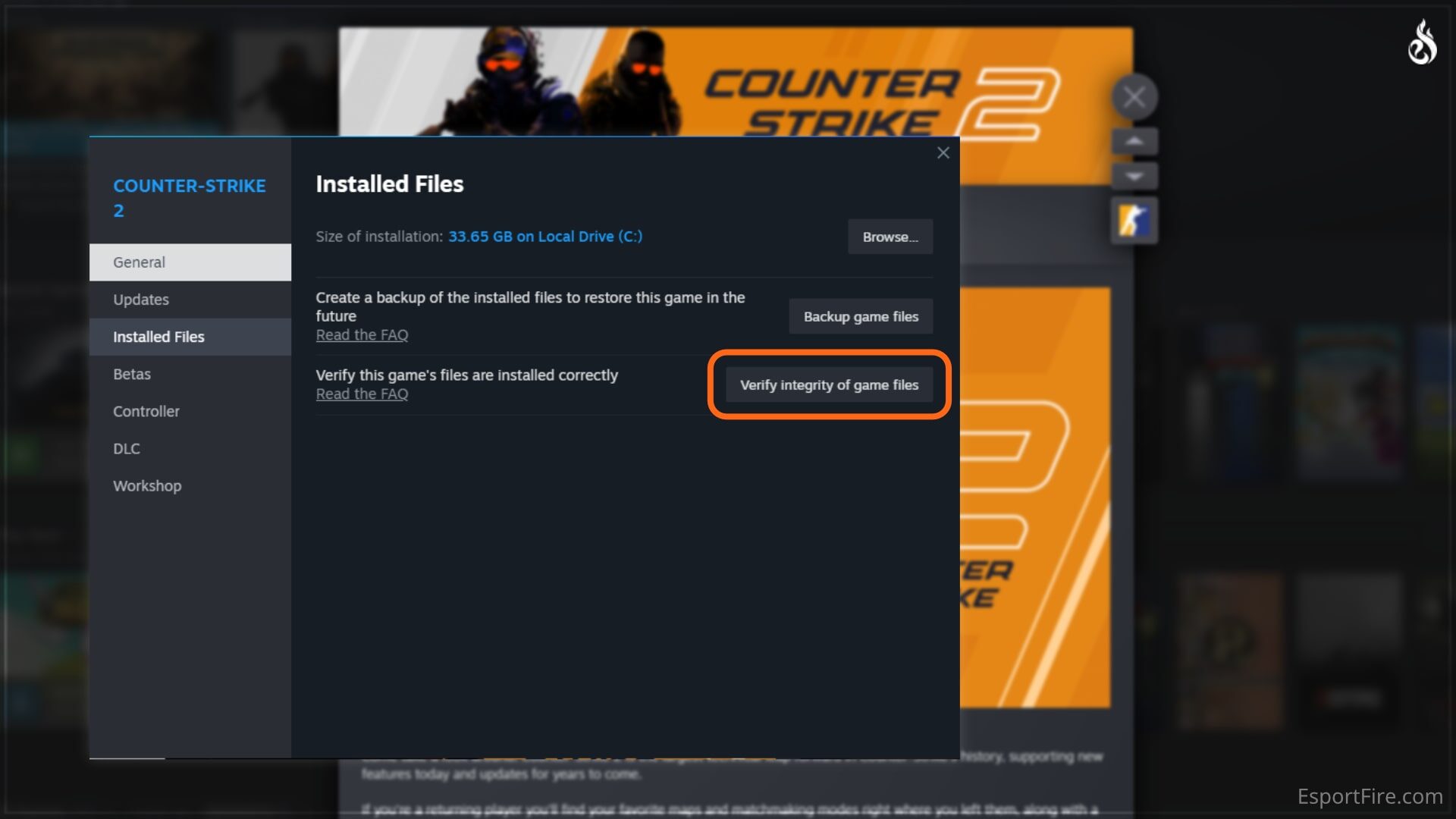
Why CS2 Gets Stuck on “Loading…” & How to Fix Each Scenario
1. Scenario A: It started after a crash or game update
Symptom: CS2 spins at “Loading…” forever right after an update or unexpected crash.
Likely cause: A few game files or the shader cache are corrupt.
Fixes (do in this order):
- Verify game files in Steam (this is the #1 fix for post-update hangs).
- Clear shader caches:
- Windows → open “Disk Cleanup” → check DirectX Shader Cache → OK.
- NVIDIA Control Panel → Manage 3D settings → ensure Shader Cache is On and optionally increase Shader Cache Size (players report 10 GB reduces shader-related stalls).
- Reboot and launch CS2 once; the first menu load may be slow while shaders rebuild—this is normal after a reset.
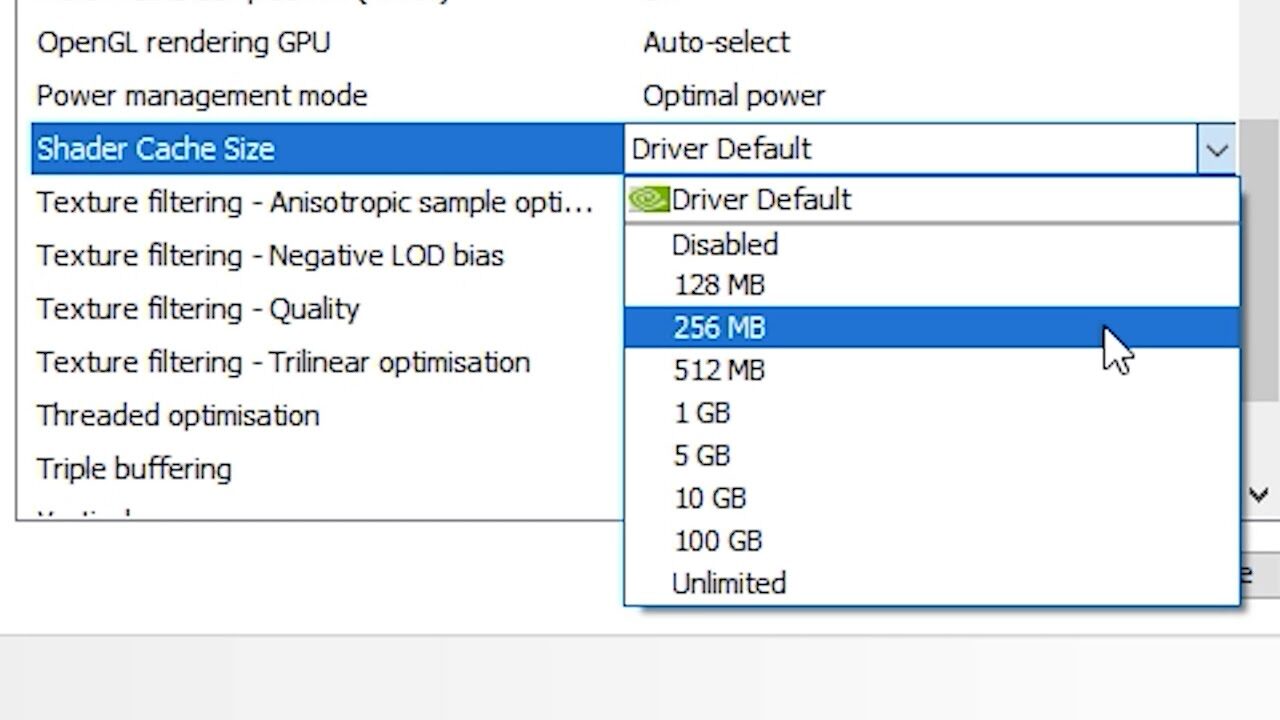
2. Scenario B: You changed monitors or resolution; now it won’t load
Symptom: Black screen or hang after connecting a new monitor, changing refresh rate, or toggling fullscreen/windowed.
Likely cause: Video config saved in CS2 doesn’t match your current display.
Fixes:
- Delete
cs2_video.txtto force a fresh graphics profile on next launch:C:\Program Files (x86)\Steam\userdata\<yourSteamID>\730\local\cfg\cs2_video.txt. - If you do reach the menu but hangs persist, briefly switch to Windowed mode and lower graphics, then relaunch.
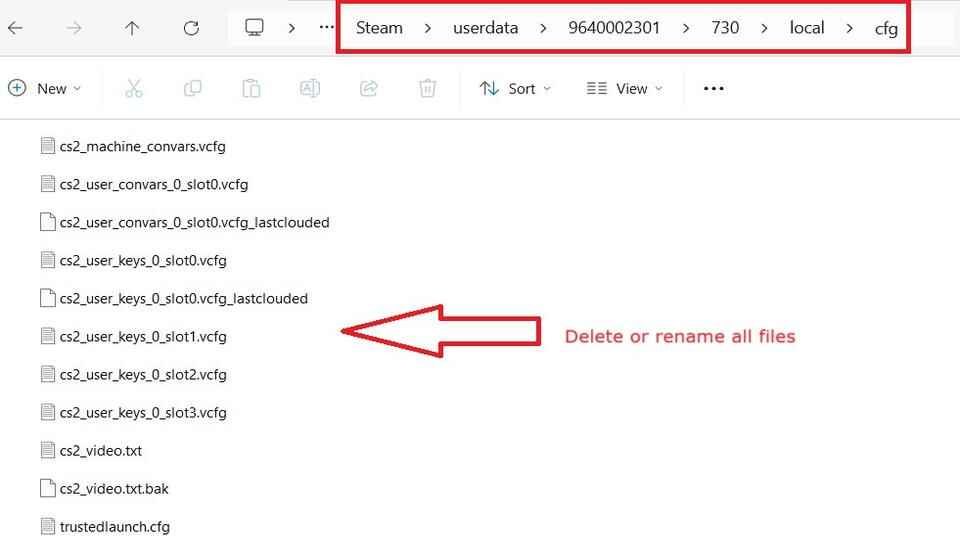
3. Scenario C: “Compiling Shaders” takes forever, then it freezes
Symptom: It never gets past the shader compile or loads the menu extremely slowly.
Likely cause: Bloated or broken shader cache; insufficient cache size.
Fixes:
- Clear Steam’s Download Cache (Steam → Settings → Downloads → Clear Download Cache).
- Clear DirectX Shader Cache in Windows Disk Cleanup, then reboot.
- NVIDIA users: Increase Shader Cache Size (e.g., 10 GB) in NVIDIA Control Panel. AMD users can still benefit from clearing Steam/Windows caches.
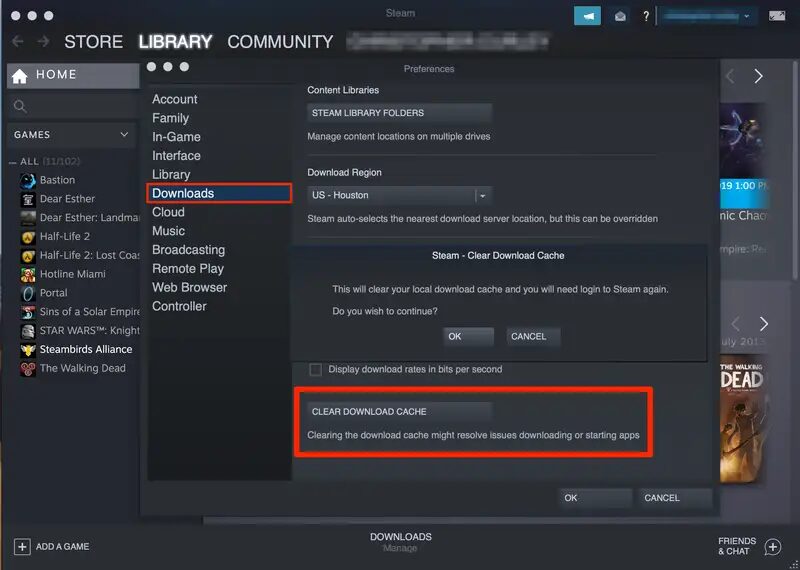
4. Scenario D: Steam says files are fine, but CS2 still won’t move past loading
Symptom: Verification passes, yet you’re stuck.
Likely causes: Steam client state is borked; conflicting overlay; firewall blocking.
Fixes:
- Sign out of Steam, sign into a different account, run a file verify, sign back (quirky but has helped some users “unstick” integrity checks and launches).
- Disable overlays/OSDs (Steam Overlay, Discord, GeForce Experience, RivaTuner/MSI Afterburner) and run Steam as admin for one launch.
- Firewall/AV check: allow
cs2.exeand Steam through Windows Firewall; temporarily disable third-party AV to test. - Refresh Steam install without redownloading CS2: close Steam → delete
C:\Users\<You>\AppData\Local\Steamand everything inC:\Program Files (x86)\Steam\exceptsteamappsandsteam.exe→ launchsteam.exe(it will rebuild client files). You’ll need to log in again.
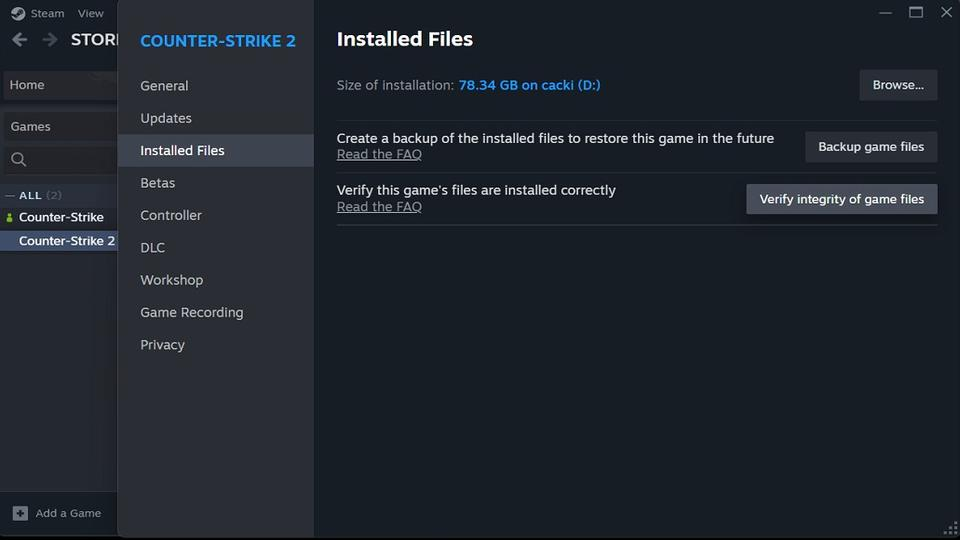
Scenario E: Network hiccups, server rush hours, or disk space issues
Symptom: Loading stalls at map join; verification or downloads get stuck at 0%; queues feel endless.
Likely causes: Congested servers, weak/unstable connection, or low disk space.
Fixes:
- Reboot router, prefer Ethernet, and avoid peak hours if possible.
- Free disk space (aim for generous headroom—Steam needs extra room to patch/build shaders; many players use >3× game size as a safety rule).
- Clear Steam Download Cache if verification or downloads sit at 0%.

Step-by-Step “Clean Start” Routine (10–15 minutes)
If you want one thorough pass that fixes most cases:
- Update GPU drivers (NVIDIA/AMD) → reboot.
- Clear caches
- Steam → Settings → Downloads → Clear Download Cache (Steam restarts).
- Windows Disk Cleanup → DirectX Shader Cache.
- Delete
cs2_video.txt(resets display settings). - Disable overlays (Steam/Discord/GeForce/OSDs).
- Verify game files in Steam. Launch CS2 and let shaders rebuild once.
If it’s still stuck, do the Steam client refresh while preserving steamapps (details in Scenario D) and try again.
Advanced Tips (only if you’re still stuck)
- Run CS2 once as Administrator (right-click Steam → Run as Administrator). Then revert to normal. Helps when permissions block cache writes.
- Lower graphics first boot: Set everything Low/Medium and Windowed for the first launch after a cache reset; you can crank settings back up after a stable menu load.
- Watch for “compiling shaders” after resets: Initial menu load can be painfully slow—but it should complete. Users have reported slow menus immediately after shader resets even when everything’s fine.
- Map-loading crash loop? Too-high graphics on low-spec systems and software conflicts are common—drop settings, kill overlays, and re-verify.
Prevention: Keep CS2 Loading Fast
- Don’t hoard caches forever. Clear Steam Download Cache and Windows DirectX Shader Cache after big CS2 updates or driver swaps.
- Give Steam room. Keep plenty of free space (not just the game size). It reduces zero-percent verifies and stuck downloads.
- Update drivers regularly; avoid beta-overlay combinations on match days.
Read More From Daddyskins
- New CS2 Ranking System Explained (2025)
- CS2 Premier Season 3 Guide | Ranks, Points & Map Pool
- Counter-Strike 2 September 17, 2025 Update: What’s New?
- Grenade Sounds, Custom Scripts & the New Genesis Skins
- CS2 Esports 2025: S-Tier Events & Majors Calendar
- CS2 Trading Guide 2025: Price Trackers, Alerts, Arbitrage
- Best CS2 Pro Crosshairs (Copy Codes + How To Apply)
- CS2 Aiming Guide: Best Sensitivity, DPI, and Monitor Settings
- CS2 Pro Settings: The Ultimate 2025 Guide to Dominating
- CS2 Interp Settings: The Ultimate 2025 Optimization Guide
- List of All Crosshair Commands in CS2
- List of All CS2 (CSGO) Binds
- CS2 Beginner Guide: Ultimate Tips to Dominate in 2025
- Ultimate CS:GO & CS2 Tips Mastery Guide: Dominate in 2025
- All Game Modes in CS2 Explained!
- How to Download & Install CS2?
- Is Counter-Strike 2 Cross-Platform? Complete 2025 Guide
- CS: GO Offline: The Complete DaddySkins Guide (2025)
- Best CS2 Graphic Settings for Maximum Performance & Visibility
- CS GO Server Status: Your Complete Guide to Staying Online
- How Many People Play CS2? (2025 Player Count Analysis)
- CS2 Inferno Callouts Guide 2025
- CS2 Mirage Callouts Guide 2025
- CS2 Dust 2 Callouts Guide
- CS2 Overpass Callouts Guide (Updated 2025)
- CS2 Vertigo Callouts Guide
- Ancient Callouts Guide for CS2: Master Every Map Position
- Train Callouts: Complete CS2 Guide, Map, and Strategy (2025)
- Mastering the AK-47 Spray Pattern in CS2
- Top AK-47 Skins: Styles, Value & Customization Explained
- Case Hardened AK-47: Patterns, Value & Blue Gem Rarity
- AK Fire Serpent | Ultimate 2025 Guide to CS2’s Iconic AK Skin
- AK Neon Rider: The Ultimate Guide to CS2’s Most Iconic AK-47 Skin
- AK Wild Lotus: Ultimate Skin Guide, Price & Collectors’ Insights
- AK-47 Frontside Misty: The Ultimate CS2 Skin Guide (2025)
- Desert Eagle Printstream: Ultimate CS2 Skin Guide & Value
- How to Obtain the Best CS Skins?
- 19 Cheapest Knife Skins in CS2/CSGO 2025 – Updated Price
- Top CS2/CS:GO Case Opening Guide in 2025
- New CS2 Cases 2025: Confirmed, Leaks & Drop Windows