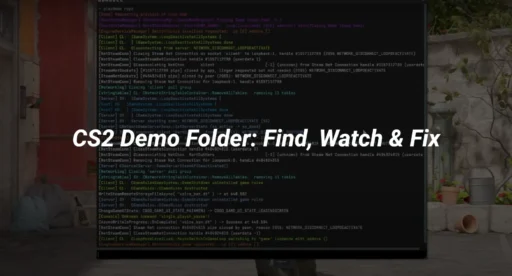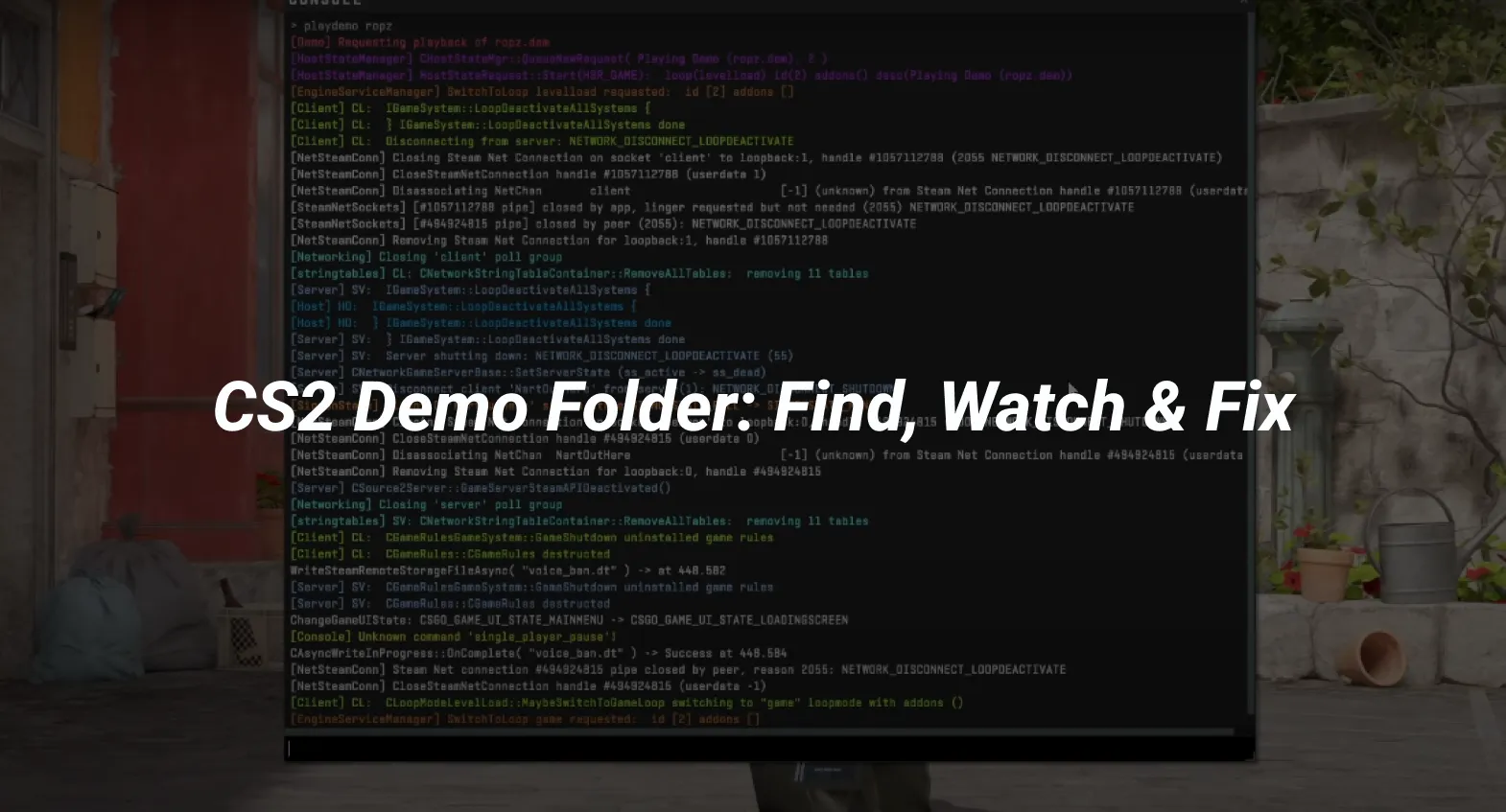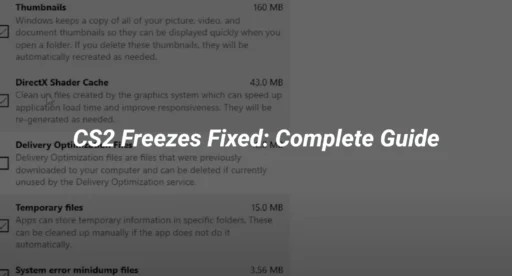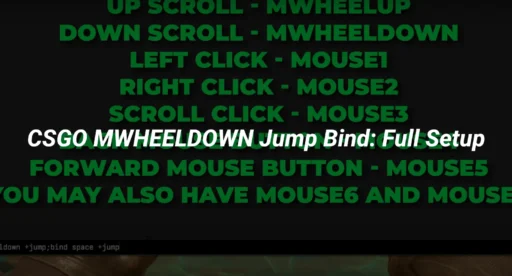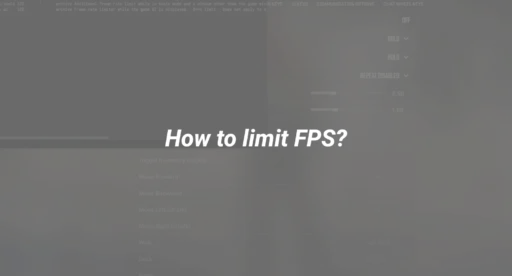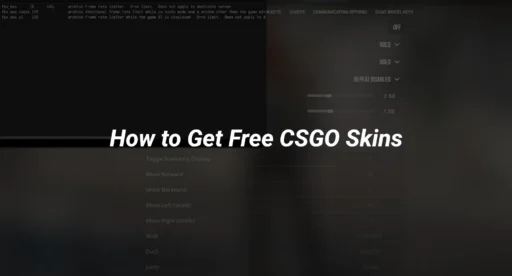Feeling Frustrated Hunting Down Your CS2 Match Replays? You’re Not Alone.
We’ve all been there – that insane clutch play, that tactical masterclass… only to spend 20 minutes digging through folders trying to relive it or share it with friends. Whether you’re reviewing your own gameplay, sharing highlights with your squad, or prepping for your next scrim, mastering your CS2 demo folder is a game-changer. This isn’t just a dry directory list; it’s your friendly 2025 roadmap to finding, watching, fixing, and organizing CS2 demos on Windows, Mac, and Linux. Let’s reclaim your replays!
Your CS2 Demo Folder: Your Personal Gameplay Vault
Think of this folder as CS2’s dedicated replay library. Every match you download (or record yourself) lands here as a .dem file. Why should you care? Because this vault lets you:
Analyze & Improve: Spot mistakes, study angles, and see what really happened in that chaotic round. (Level up faster with our How to Get Better at CS2 guide)
Share the Glory (or the Pain): Send that unbelievable ace or hilarious fail to your teammates or coach.
Backup Your Legacy: Never lose that epic tournament win replay.
Solve Mysteries: Figure out why a demo won’t play back smoothly.
Where’s My Stuff? Finding the CS2 Demo Folder (Without the Headache)
Windows: The Classic Path
- Open File Explorer.
- Paste this into the address bar and hit Enter:
C:\Program Files (x86)\Steam\steamapps\common\Counter-Strike Global Offensive\game\csgo
Your replays (.dem files) are right here!
Pro Tip: If you installed Steam elsewhere, look in [Your Steam Drive]\SteamLibrary\steamapps\common\…. (Optimize performance with CS2 Launch Options)
Mac: Navigating the Library
- Open Finder.
- Press Cmd + Shift + G.
- Copy-Paste this path and click “Go”:
~/Library/Application Support/Steam/steamapps/common/Counter-Strike Global Offensive/game/csgo
Voila! Your demos await.
Finder Secret: The ~ symbol means your Home folder (usually your username). (Playing on Mac? See our Can You Play CS2 on Mac guide)
Linux: The Home Directory Route
- Open your File Manager (Nautilus, Dolphin, Thunar, etc.).
- Press Ctrl + L to show the location bar.
- Paste this path and hit Enter:
~/.steam/steam/steamapps/common/Counter-Strike Global Offensive/game/csgo
Look for files ending in .dem.
Note: Folders starting with . (like .steam) are often hidden. Press Ctrl + H to reveal them if needed. (Linux user? Our How to Play CS2 on Linux guide has more tips)
Grabbing & Watching Demos: Simple as 1-2-3
Downloading Your Next Review Session
- From CS2 Match History: Launch CS2 > Go to “Watch” → “Your Matches” > Click the download icon (cloud/arrow) next to the match. (It usually takes a minute!)
- From FACEIT/ESEA/etc.: Download the .dem file from their platform’s website, then drag & drop it straight into your CS2 demo folder. (New to third-party platforms? Learn about What is Faceit?)
Watching Your Masterpiece (or Blunder)
- Launch CS2.
- Open the console (Press the ~ key – if it’s not working, enable it in Game Settings > Game > Enable Developer Console).
- Type exactly: playdemo yourfilename (Replace yourfilename with the demo’s name without the .dem). Hit Enter!
- Control the Action: Need to pause, rewind, or skip? Type demoui in the console for a handy playback panel. Feeling pro? Use commands like demo_timescale 2 for 2x speed! (Master playback with our CS2 Replay Commands Guide)
Taming the Chaos: Organizing Your Demo Jungle
Stop losing track of your best plays! Try these:
- Rename Meaningfully: Right-click > Rename. Try 2025-06-08_Mirage_Clutch.dem or Scrim_vs_TeamX.dem. (Need map callouts? See Mirage, Dust 2, or Vertigo guides)
- Create Subfolders: Inside your csgo folder, make new folders! Examples: Tournaments, PUGs, Aces, To_Review. Drag demos in.
- Backup Religiously: Copy your entire csgo folder (or just the replays subfolder within it) to an external drive or cloud storage monthly. (Never lose progress like you’d lose a Karambit Blue Gem!)
Fixing Frustrations: Common Demo Problems Solved
“I Downloaded It, But Where IS It?!”
- Double-check you actually clicked download in CS2’s “Your Matches”.
- Search Your Computer: Use your OS search (Windows Search, Spotlight on Mac, Find on Linux) for *.dem. Look on all drives where Steam might be.
- Check all Steam library folders (Steam > Settings > Downloads > Steam Library Folders).
“The Demo Won’t Play! (Corrupted/Expired/Invisible)”
- File Location: Is the .dem file definitely in the csgo folder (or a subfolder inside csgo)?
- File Size: Right-click the file > Properties. If it’s less than ~1 MB, the download likely failed. Re-download.
- “Match Demo Has Expired”: Sadly, official match demos expire after about a month. Our guide Match Demo Has Expired CS2 Solved! has workarounds if you act fast.
- Not Showing in CS2? Ensure the file ends in .dem. Restart CS2 and Steam. Try verifying game files (Steam Library > Right-click CS2 > Properties > Installed Files > Verify Integrity). (If CS2 freezes, see our CS2 Freezing Fix)
Level Up Your Demo Game: Pro Tips & Commands
- demoui is Your Friend: This console command brings up a playback GUI. Pause, scrub, change speed – no need to memorize commands! (Need more control? See How to Fast Forward Replays)
- Become a Time Lord: Bind keys! Add these to your autoexec.cfg:
bind “F5” “demo_timescale 0.5” // Half Speed
bind “F6” “demo_timescale 1” // Normal Speed
bind “F7” “demo_timescale 2” // Double Speed
(New to configs? Learn about CS2 Autoexec and CS2 Configs)
- Camera Control: Use spec_mode in console while watching to cycle between player perspectives. Want free-flight? Try noclip after enabling cheats! (Learn to Bind Noclip in CS2)
Your Burning CS2 Demo Questions, Answered
Q: How do I send a demo to my buddy?
A: Easy! Find the .dem file in your CS2 folder, zip it up (right-click > Compress), and share it via Discord, Google Drive, or email. They just need to drop it into their CS2 csgo folder and use playdemo. (Trading skins too? See Steam Trade URL Guide)
Q: Can I watch my old CS:GO highlights in CS2? 😢
A: Generally, no. CS2 uses a new engine, and most CS:GO demos break. You’ll need CS:GO installed to watch those nostalgic moments. (Compare versions: CS2 vs CSGO)
Q: Where can I find killer practice commands for demo reviews?
A: We’ve got you covered! Dive deep with our Best CS2 Practice Commands List, packed with tools for nade practice, peeking drills, and advanced demo analysis.
Master Your Replays, Master Your Game.
Finding and using your CS2 demos shouldn’t feel like defusing a bomb. With this guide, you’ve got the exact paths for any computer, simple steps to watch and share, fixes for the most annoying problems, and pro tips to make your reviews super effective. Now go find that incredible play, analyze it, share it, and use those insights to Rank Up Quickly in CS2. Your future self (with a higher rank) will thank you!
Ready for Even More CS2 Mastery? Explore These Guides:
- CS2 Replay Commands: The Ultimate Cheat Sheet
- Panic Over: “Match Demo Has Expired” in CS2 – SOLVED!
- The Essential CS2 Binds List: Pro Configs Made Easy
- CS2 Autoexec.cfg Guide: Setup & Optimize Like a Pro
- CS2 Practice Commands: Train Smarter, Rank Up Faster
- CS2 System Requirements: Min & Recommended Specs (For smooth demo playback)
- CS2 Pro Settings: Dominate Matches (Optimize your review setup)