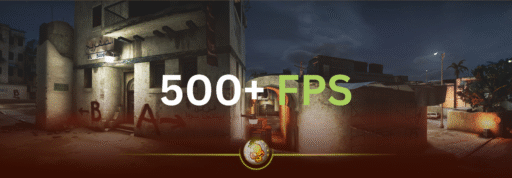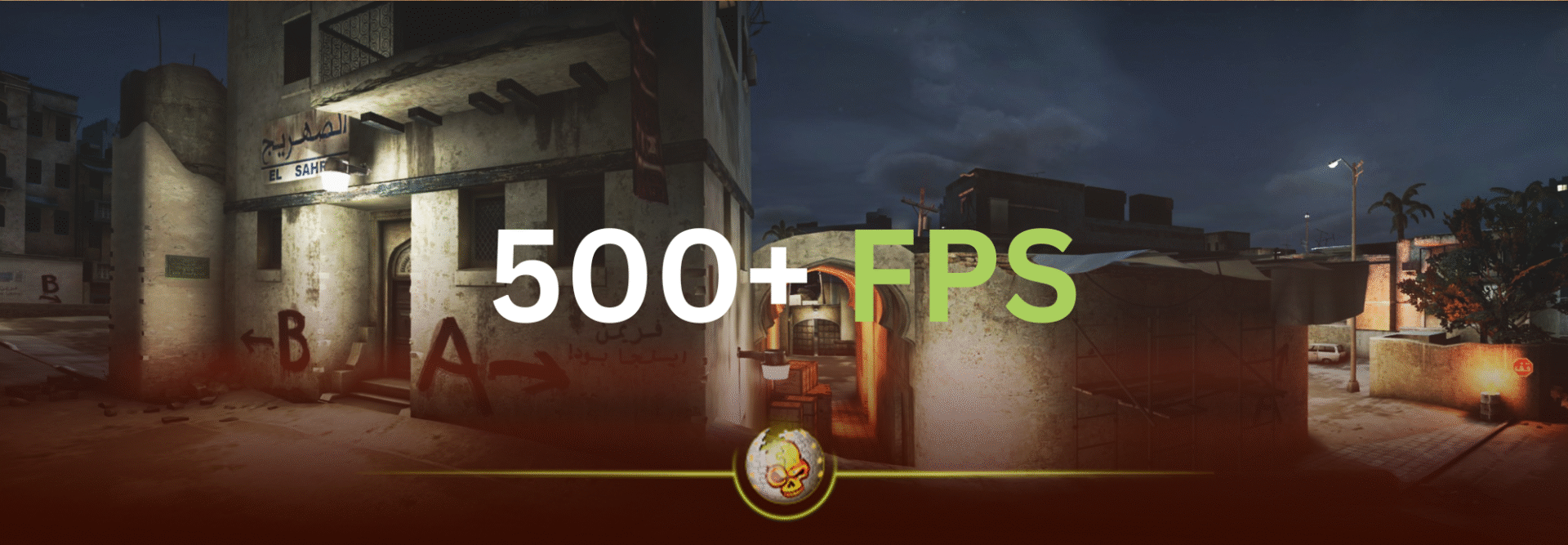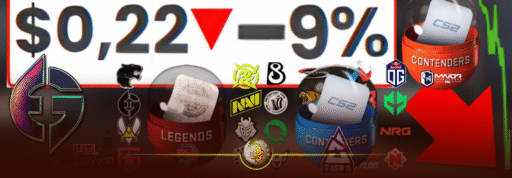If you want Counter-Strike 2 to feel snappy in 2025, the playbook is simple: nail your in-game video settings, use only a few safe launch options, enable NVIDIA Reflex (or AMD’s equivalent latency tools when they’re safe), keep Windows tidy, and avoid the mythy tweaks. I’ve pulled together the latest, trustworthy guidance (and a couple of handy charts + copy-paste configs) so you can set it up once and frag in peace.
TL;DR (quick wins)
- Display: Fullscreen, highest refresh rate, G-SYNC/FreeSync if available. Valve’s own guidance is to use the monitor’s highest refresh and adaptive sync when you can.
- Latency: If you’re on NVIDIA, turn on NVIDIA Reflex in CS2’s video settings (prefer On or On + Boost on weaker GPUs). If Reflex is on, don’t force Ultra Low Latency in the driver (Reflex overrides it).
- Launch options (keep it light):
novid +fps_max 0 +exec autoexec.cfg- Avoid risky stuff: AMD Anti-Lag/+ previously triggered VAC bans in CS2; only use if AMD explicitly supports it safely for CS2 in current drivers.
- Windows: Turn on Game Mode, minimize overlays (Steam/Discord/GeForce Experience), keep drivers current.
👉 Already optimized your FPS? Next step: put those smooth frames to work. Warm up and test your tweaks by opening DaddySkins Cases; quick way to keep your aim sharp while chasing rare skins.
In-game video settings (2025 baseline)
| Setting | Low-End GPU | Mid-Range | High-End | Why it helps |
|---|---|---|---|---|
| Display Mode | Fullscreen | Fullscreen | Fullscreen | Lower latency; better frame pacing. |
| Resolution | Native (drop if needed) | Native | Native | Clarity > fake FPS. Drop only if necessary. |
| Refresh Rate | Highest available | Highest | Highest | Smoother animation; less blur. |
| V-Sync | Off (use G-SYNC/FreeSync) | Off | Off | Avoid added latency; adaptive sync handles tearing. |
| Boost Player Contrast | On | On | On | Visibility win with minor perf impact. |
| MSAA | 2x | 2x–4x | 4x | Balance edges vs FPS; 4x if headroom. |
| Global Shadows | Low | Low–Medium | Medium | Lower CPU/GPU cost; keep enemy readability. |
| Texture/Model Detail | Low–Med | Med | Med–High | VRAM-dependent; little FPS impact. |
| Texture Filtering | Bilinear/2x | 4x | 8x | Minor impact; upgrade if VRAM allows. |
| Shader Detail | Low | Low | Low–Med | Keeps frametime more stable. |
| Ambient Occlusion | Off | Off | Off | Frees GPU time with minimal competitive value. |
| NVIDIA Reflex | On (or On + Boost) | On | On | Game-level latency reduction; driver NULL is redundant. |
Bonus: Valve’s own “Video settings recommendations” page reinforces refresh-rate/G-SYNC basics—worth a skim even if you know the drill.
🎯 Once you’ve dialed in settings, reward yourself with a few spins on Daily Free Cases at DaddySkins. Think of it as a free stress test for your new FPS setup.
Smart latency setup (NVIDIA & AMD)
- NVIDIA: Turn on NVIDIA Reflex inside CS2. If Reflex is on, don’t force Ultra Low Latency in the NVIDIA Control Panel—Reflex overrides/handles it better at the game level.
- G-SYNC users: Running Reflex + G-SYNC? NVIDIA notes you can keep V-Sync On at the driver level to keep the frame cap below refresh while maintaining low latency (or simply cap FPS slightly below refresh).
- AMD: Historically, AMD Anti-Lag+ triggered VAC bans in CS2 (late 2023). AMD/Valve mitigated, but only enable Anti-Lag variants specifically confirmed safe for CS2 in your current driver notes. When in doubt, leave it off in CS2.
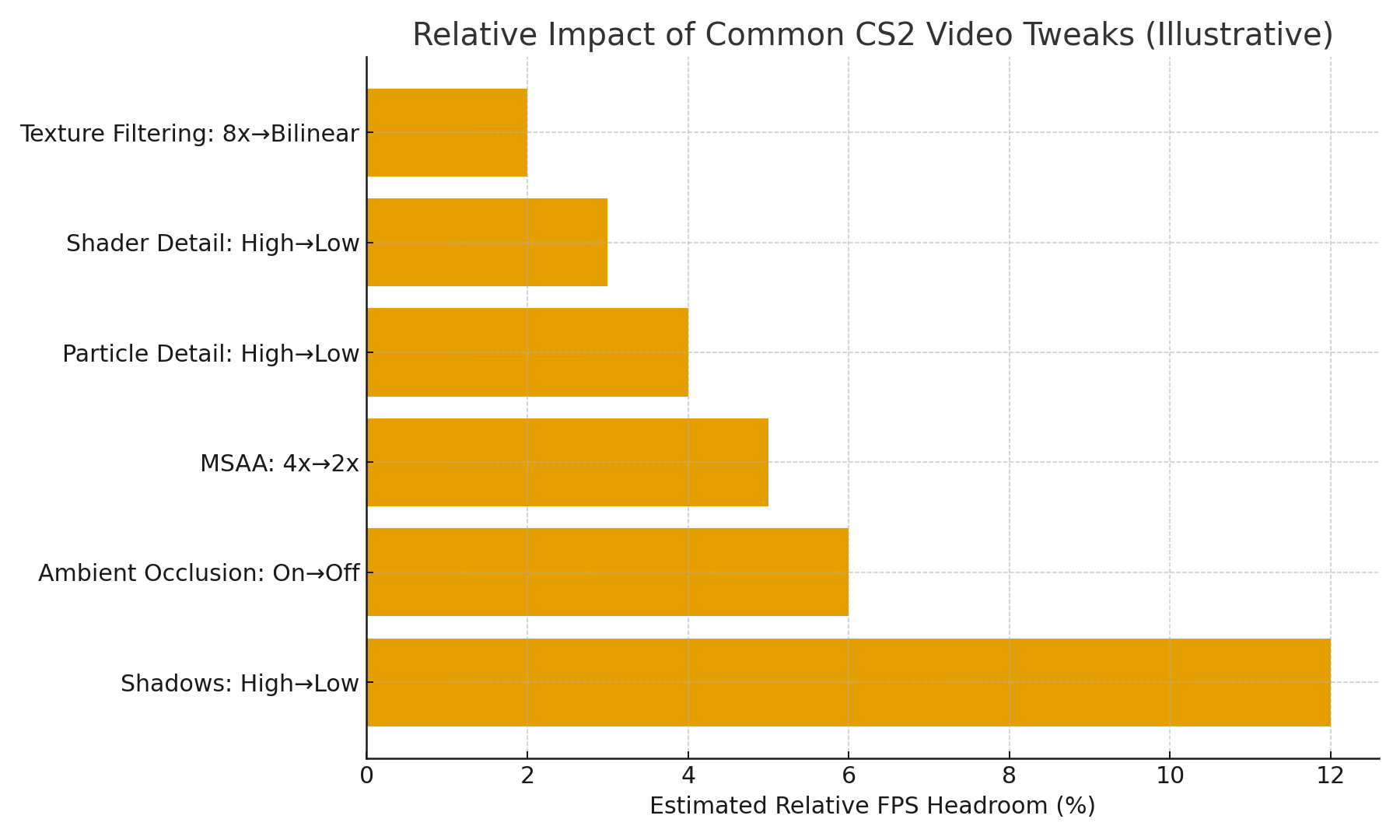
💻 Clean OS, clean game, clean profit? Pair it with DaddySkins’ Case Opening Guides to make your CS2 grind more rewarding.
Windows 11 tune-up (safe settings)
- Game Mode: Turn it On (Settings → Gaming → Game Mode). Microsoft says it prioritizes game resources and curbs background noise.
- Overlays: Disable Steam Overlay (globally or per-game) and turn off Discord/GeForce Experience overlays to cut stutter/CPU spikes. How-to from Steam support here.
- Security trade-offs (optional): Disabling Memory Integrity (HVCI) or Virtual Machine Platform can improve performance on some systems, but reduces security—toggle only if you accept the risk (Microsoft documents both).
- Windowed optimizations: Windows 11’s “Optimizations for windowed games” improves DX10/11 in borderless—but Fullscreen still tends to be best for latency.
Testing Vulkan vs DX11 on Windows (optional)
CS2 defaults to DX11 on Windows. If you’re curious, add -vulkan in launch options, benchmark a couple of maps, and remove it if frametime stability or input feel worsens. There’s no universal winner; test on your own rig.
Myth-busting & stability notes (2025)
- “More launch flags = more FPS.” Opposite, usually. Modern CS2 ignores many old CS:GO flags; some can even cause instability. Keep it minimal (see section 2).
- “V-Sync always bad.” With Reflex + G-SYNC, enabling V-Sync at the driver level can cap frames below refresh without big latency penalties—but many players still prefer an in-game
fps_maxcap just under refresh. Try both. NVIDIA
- “Shader pre-caching is magic.” Steam’s Shader Pre-Caching helps certain APIs and hardware but isn’t a guaranteed FPS boost; it mainly reduces stutter during shader compilation. Use it if it helps on your setup; it’s not mandatory. (Community experiences vary.)
Troubleshooting checklist (copy-paste)
- Reset video settings → Fullscreen, highest refresh, sensible quality (table above).
- Reflex on (NVIDIA) → don’t also force Ultra Low Latency in driver.
- Overlays off (Steam/Discord/GeForce Experience).
- Drivers → update GPU; reboot.
- Launch options → stick to
-novid +fps_max X +exec autoexec.cfg(and maybe-vulkanto test). - Windows → Game Mode On; leave security features on unless you knowingly trade safety for perf.
- Still stuttering? Use
-safeto boot in a known-good state and re-tune; verify files; remove obs/plugins.
Sample “Good, Better, Best” caps for common monitors
- 144 Hz:
fps_max 141 - 165 Hz:
fps_max 162 - 240 Hz:
fps_max 237 - 360 Hz:
fps_max 357
(That ~3 FPS margin keeps you inside the variable refresh window and reduces V-Sync interactions.)
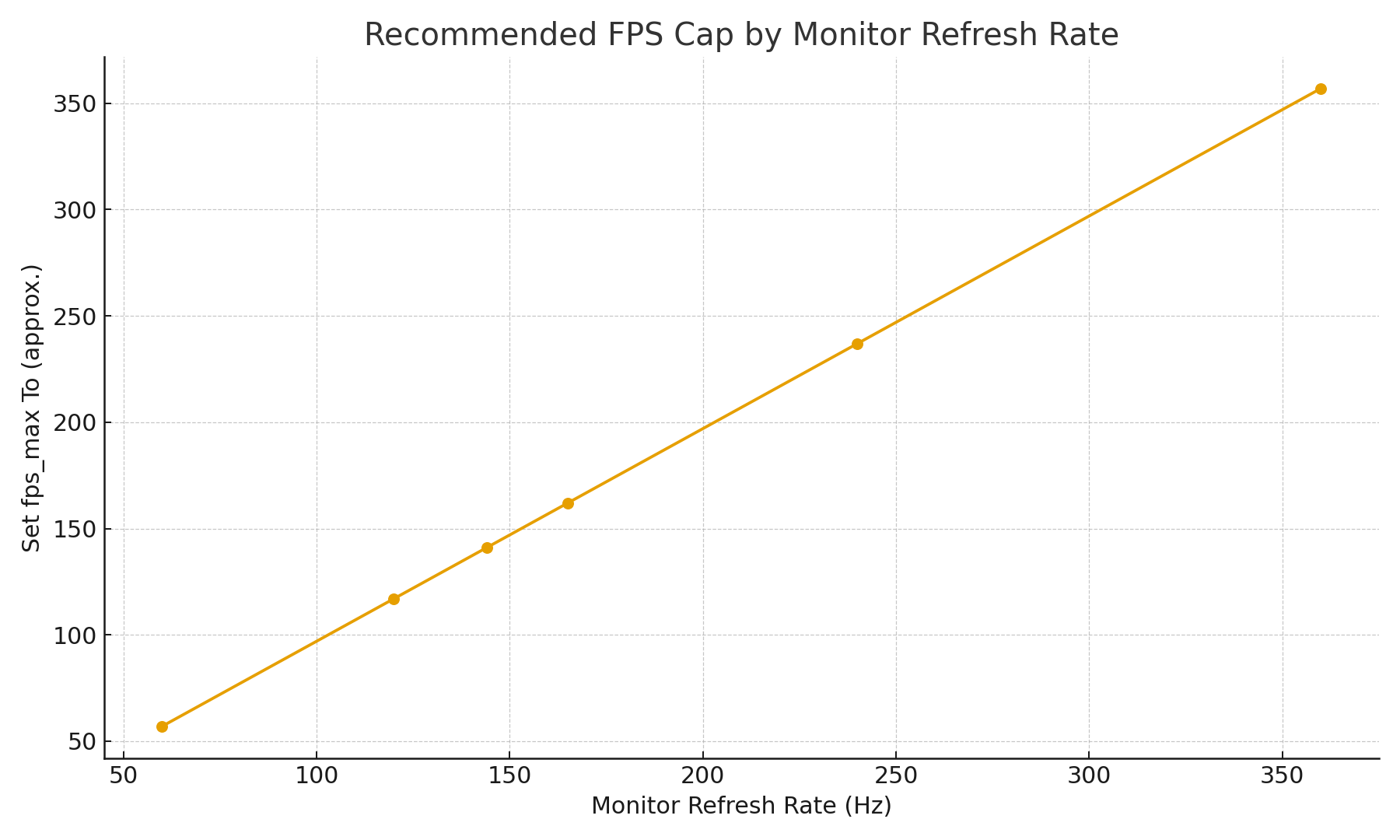
What changed lately (why this guide is “2025”)
- NVIDIA Reflex now standard across most competitive shooters, and NVIDIA’s docs explicitly recommend using Reflex over driver ULLM where supported (CS2 supports Reflex).
- Windows 11 gaming stack keeps evolving (Game Mode & windowed optimizations), but Fullscreen + Reflex remains the simplest low-latency combo.
- AMD Anti-Lag/+ incident (2023) is an important cautionary tale—always read your current driver’s CS2 notes before enabling latency features at the driver level.
More blogs from Daddyskins:
DaddySkins Blog Home
CS2 Case Opening Guides (Hub)
New CS2 Cases 2025: Confirmed, Leaks & Drop Windows
Counterpedia (Hub)
News (Archive)
CS2 Beginner Guide: Ultimate Tips to Dominate in 2025
CS: GO Offline: The Complete DaddySkins Guide (2025)
About Us – DaddySkins Blog
CS2 Premier S3: Overpass Returns, Anubis Removed
CS2 Premier Season 3 Guide: Ranks, Points & Map Pool
CS2 Follow Recoil: The Definitive Guide (2025)
Fix CS2 Rubberbanding: Causes & Solutions
CS2 August 2025 Update – Ancient, Shoots & Bug Fixes
Best CS2 Practice Commands List for 2025
Team OG CS2 Roster, Matches, Statistics
Ancient Callouts Guide for CS2
The Definitive Guide to the Best CS2 Players in 2025
CS2 Interp Settings: The Ultimate 2025 Optimization Guide
List of All Crosshair Commands in CS2
Best CPU for CS2 in 2025: Top Picks, Benchmarks & Tips
All Game Modes in CS2 Explained
How Many People Play CS2? 2025 Player Count
Change Your CS2 FOV: Complete Command Guide
The Ultimate Guide to Humor in Counter-Strike (2025)
CS2 Terminologies – All Slangs and Terms
CS2 Demo Controls: The Ultimate 2025 Guide
How to Download & Install CS2
CS2 All Weapons Tier List
Best Cheap CS2 Skins 2025: Under $20 / $50 / $100
Top AK-47 Skins: Styles, Value & Customization
Austin 2025 Stickers: Best Teams to Buy & When to Sell
How to Obtain the Best CS Skins (Hub)
AK Fire Serpent | Ultimate 2025 Guide
The Coolest CS:GO/CS2 Stickers of 2024
Best CS Rifle Skins: Top List for 2025
Case Hardened AK-47: Patterns, Value & Blue Gem Rarity
AWP Duality Skin Guide
Purple Gloves CS2: Best Guide, Prices & How to Get
Best CS Pistol Skins: 2025 Guide
CS:GO Gloves Guide: Types, Rarity & Buying Tips
Vice Gloves CS2 – Ultimate Guide
Best M4A4 Skins in CS2: Complete Guide
Best CS Loadout Skins By Color (Hub)
How to Change Viewmodel in CS2
Best NVIDIA Settings for CS2: Boost FPS & Reduce Lag
CS2 Input Lag: Ultimate Fix Guide
CS2 Crashing: The Definitive Fix Guide (2025)
CS2 Viewmodel Settings: Complete Optimization Guide
CS2 4:3 Stretched Resolution: Full Setup Guide
How to Fix CS2 Freezing Randomly Mid-Game
And when you’re done tweaking, jump onto DaddySkins. Whether it’s Case Battles, Free Cases, or testing luck with premium skins, it’s the best way to put that buttery-smooth FPS to work.