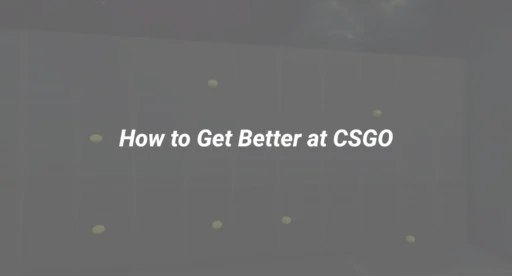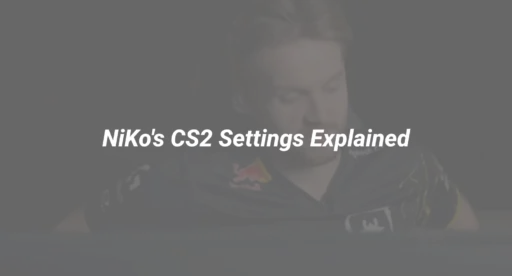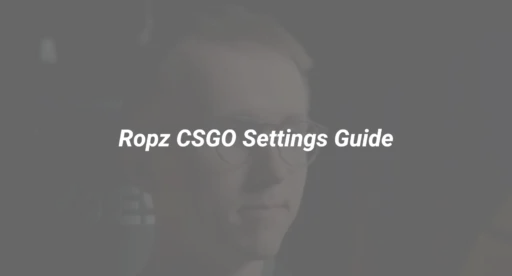Introduction: Why S1mple’s Settings Matter
When it comes to CS2, few players have dominated the game like Oleksandr “s1mple” Kostyliev. His precision, reflexes, and game sense are legendary—but what sets him apart are his finely-tuned settings. Whether you’re an aspiring AWPer or a rifler looking to improve your aim, understanding s1mple’s configuration can give you a competitive edge.
In this guide, we’ll break down every aspect of his setup—from mouse sensitivity to video settings—and explain how you can adapt them to your playstyle. We’ll also cover common mistakes players make when copying pro settings and provide actionable tips to help you integrate them effectively.
s1mple’s Mouse & Sensitivity Settings (2025 Update)
Key Settings
- DPI: 400
- In-Game Sensitivity: 1.20
- eDPI (Effective DPI): 480 (DPI × Sensitivity)
- Polling Rate: 1000Hz
Why This Works
- Low eDPI ensures stability for micro-adjustments, crucial for long-range engagements.
- 1000Hz polling rate minimizes input lag, giving s1mple near-instant response times.
How to Test Your Sensitivity
- Load into a deathmatch server (use our CS2 deathmatch guide for optimal practice).
- Adjust your sensitivity in 0.05 increments until flick shots feel natural.
- For advanced tuning, try our CS2 sensitivity calculator.
s1mple’s Crosshair (2025 Edition)
Crosshair Code
cl_crosshaircolor 5; cl_crosshairgap -2; cl_crosshairsize 2; cl_crosshairthickness 0.5; cl_crosshairdot 0
(Paste this into your CS2 console for instant setup.)
Why This Crosshair?
- Cyan color stands out on all maps.
- Minimal gap (-2) ensures precise shot placement.
- No dot avoids visual clutter during sprays.
Pro Tip: Want to experiment? Use our CS2 crosshair commands to find your perfect style.
Video & Resolution Settings
s1mple’s Preferred Setup
- Resolution: 1280×960 (4:3 Stretched)
- Refresh Rate: 360Hz
- Graphics Settings:
- Shadows: Medium (for better enemy visibility)
- Everything Else: Low (maximizes FPS)
Why Stretched Resolution?
- Wider enemy models = easier target acquisition.
- Higher FPS (500+ on modern GPUs).
How to Set Up:
Follow our stretched resolution guide for step-by-step instructions.
Keybinds & Equipment
Essential Binds
- Jump Throw: Mouse4 (for consistent smokes)
- Quick Switch: Q (faster weapon swaps)
- Primary Weapon: 1
Need Help Setting Up Binds?
Check out our CS2 binds guide for pro-level configurations.
Common Mistakes When Copying Pro Settings
- Ignoring Hardware Differences
- s1mple uses a 360Hz monitor—if you’re on 144Hz, focus on stability first.
- Learn how to optimize FPS with our CS2 launch options guide.
- Changing Settings Too Often
- Stick to one setup for at least 2 weeks to build muscle memory.
- Neglecting Practice
- Settings alone won’t make you a pro. Use our CS2 practice commands to train effectively.
Advanced Tweaks for s1mple’s Playstyle
1. Radar Customization
- Zoom: 0.25 (larger radar for better awareness)
- Rotate: Off (static for consistency)
2. Audio Settings
- EQ: High treble for clearer footsteps.
- Volume: 0.8 (prevents distortion during gunfights)
For more audio tips, see our CS2 sound settings guide.
Final Checklist to Apply s1mple’s Settings
- Backup Your Config – Use our CS2 config guide to save your current setup.
- Test in Bot Matches – Try commands from our CS2 bot guide.
- Adjust Gradually – Change one setting at a time.
Where to Go From Here
Now that you’ve optimized your settings, it’s time to refine your gameplay. Explore our:
- CS2 weapon tier list for meta picks.
- CS2 pro practice routines for structured training.
Ready to Upgrade Your Gear?
Browse DaddySkins’ marketplace for pro-approved peripherals and skins.