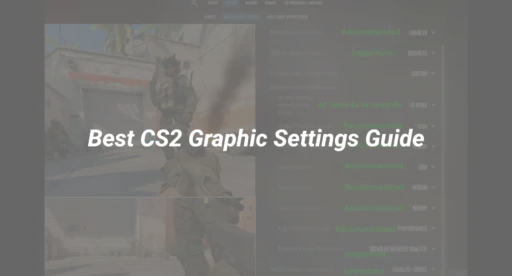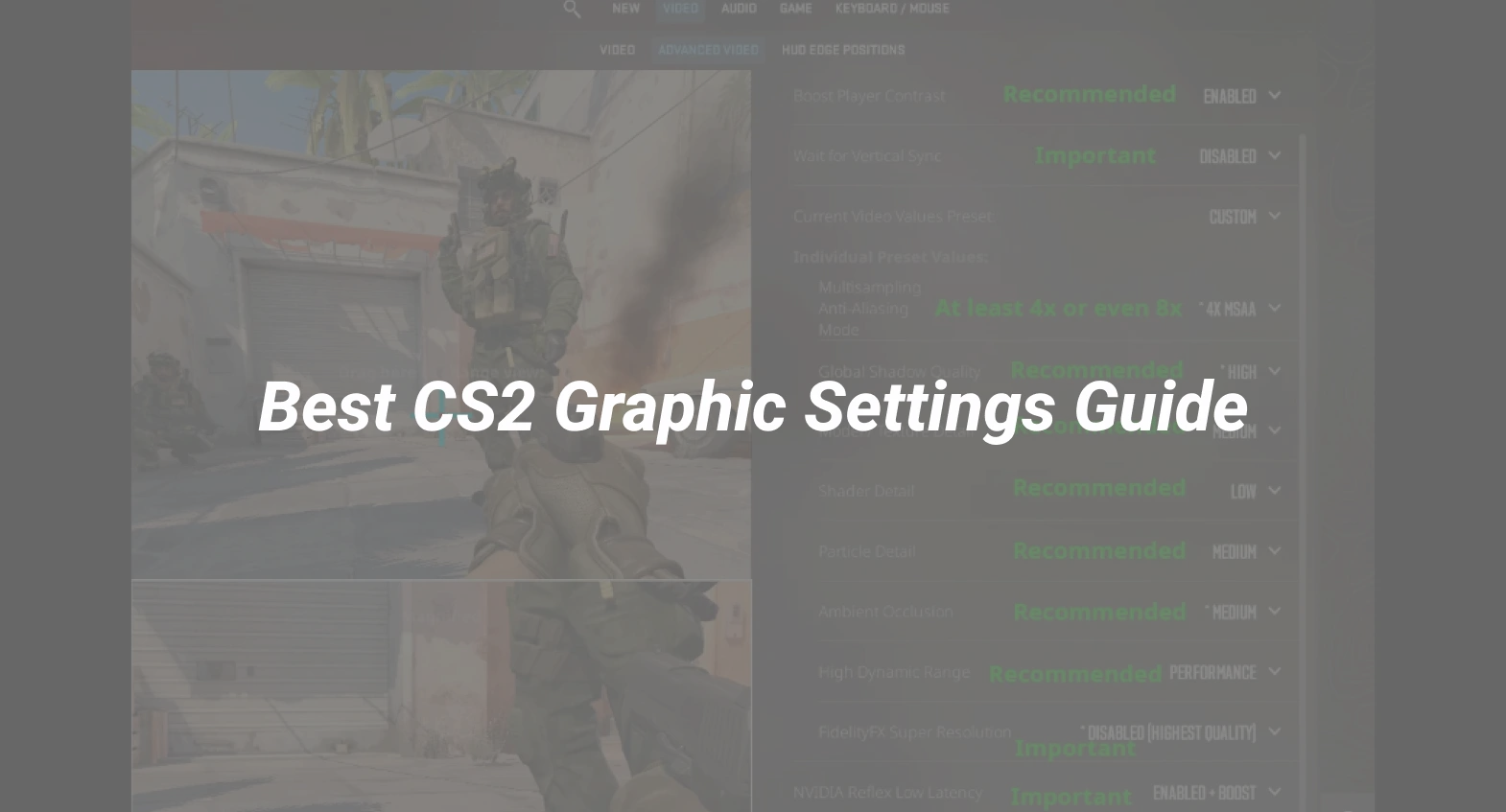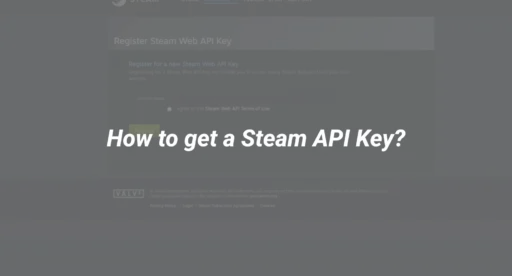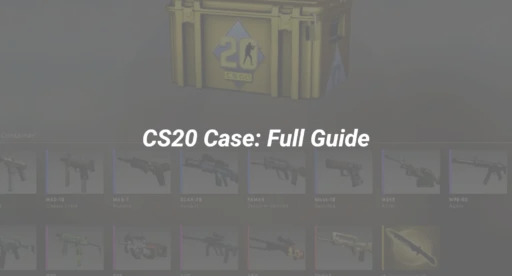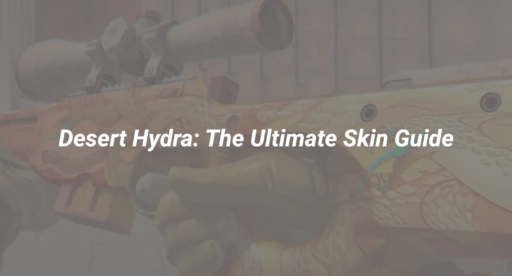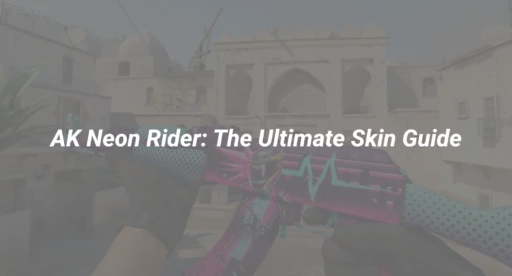Essential CS2 Graphic Settings Explained
1. Video Settings Overview
Navigate to Settings > Video in CS2 to access the core options. Here’s what each setting does and the best values for competitive play:
| Setting | Recommended Value | Why? |
|---|---|---|
| Resolution | 1920×1080 (16:9) or 1280×960 (4:3 Stretched) | Balances clarity and performance |
| Display Mode | Fullscreen | Reduces input lag |
| Refresh Rate | Match your monitor (e.g., 144Hz, 240Hz) | Unlocks max FPS |
| Brightness | 100-110% | Improves visibility |
| Aspect Ratio | 16:9 or 4:3 Stretched | Personal preference |
2. Advanced Video Settings
| Setting | Recommended Value | Why? |
|---|---|---|
| Multisampling Anti-Aliasing | 2x or Off | Minimizes jagged edges, but off for max FPS |
| Texture Quality | Low-Medium | High only if VRAM allows |
| Shadow Quality | Low | Reduces distractions |
| Shader Detail | Low-Medium | Lowers GPU load |
| Particle Detail | Low | Boosts FPS |
| Ambient Occlusion | Off | Not needed for gameplay |
| FidelityFX Super Resolution | Balanced/Off | Use if you need more FPS |
| Boost Player Contrast | On | Easier enemy spotting |
| V-Sync | Off | Prevents input lag |
| Motion Blur | Off | Keeps visuals crisp |
Tip: Always restart CS2 after changing advanced settings for full effect.
Step-by-Step: How to Optimize Your CS2 Graphics for Maximum FPS
- Update Graphics Drivers: Always use the latest drivers from NVIDIA, AMD, or Intel.
- Set Windows Power Plan to High Performance: Prevents CPU throttling.
- Disable Background Apps: Close unnecessary software to free up RAM and CPU.
- In-Game Settings: Apply the recommended settings above.
- Adjust Launch Options: Use launch commands for extra optimization. See CS2 Launch Options for Optimum Performance for the best commands.
- Configure Config Files: Advanced users can tweak the autoexec.cfg for persistent settings. Learn how in CS2 (CSGO) Autoexec – What is it & How to create it?.
- Monitor FPS: Use the built-in FPS counter. Guide here: How to show FPS counter in CS2? Console Command.
Troubleshooting: Fixing Common CS2 Graphics Issues
- Stuttering or Rubberbanding: See CS2 Rubberbanding – What is it & How to fix it?.
- Black Screen on Launch: Step-by-step fixes at How to Fix CS2 Black Screen on Launch?.
- Random Freezing: Solutions at How to Fix CS2 Freezing Randomly Mid Game?.
- Packet Loss/Network Lag: Optimize your connection with How to fix packet loss in CS2? 5 Proven Ways.
- Low FPS on High-End PC: Check for background processes, update drivers, and set CS2 to high priority in Task Manager.
Advanced: Custom Configurations and Subtick System Impact
Understanding Subtick in CS2
CS2 uses a new subtick system for server updates, which can affect how quickly your actions register. While subtick is mostly network-related, higher FPS and lower input lag ensure you fully benefit from subtick responsiveness. Learn more at CS2 Tick Rate – What is Subtick & What does it mean?.
Using Autoexec and Config Files
For advanced tweaks:
- Create or edit autoexec.cfg in your CS2 directory.
- Add settings like:
fps_max 300
mat_queue_mode 2
cl_forcepreload 1
- For a full guide, see CS2 Config Guide.
Launch Options for Extra FPS
Add these to your CS2 launch options (Steam > CS2 > Properties > Launch Options):
-high -novid -tickrate 128 +fps_max 0
Full breakdown at CS2 Launch Options for Optimum Performance.
FAQ: CS2 Graphics Settings
Q: What’s the best resolution for CS2?
A: Most pros use 1920×1080 or 1280×960 (stretched). Choose what feels best for your aim and visibility.
Q: Should I use V-Sync in CS2?
A: No. V-Sync increases input lag. Always keep it off for competitive play.
Q: How do I fix CS2 stuttering?
A: Update drivers, lower settings, and follow the troubleshooting guides above.
Q: Can I play CS2 on a low-end PC?
A: Yes, by lowering all graphics settings and using performance launch options.
Q: Do graphic settings affect hit registration?
A: Not directly, but higher FPS and lower input lag help you react faster and benefit from subtick accuracy.
Conclusion
The right CS2 graphic settings can transform your Counter-Strike 2 experience, giving you both smooth gameplay and the clarity needed for competitive success. By following the recommendations above, you’ll maximize your FPS, minimize distractions, and stay ahead of the competition—no matter your hardware.
For more in-depth CS2 guides, check out CS2 Beginner Guide: Ultimate Tips to Dominate in 2025 and CS2 System Requirements – Min & Recommended Specs to ensure your PC is up to the task.