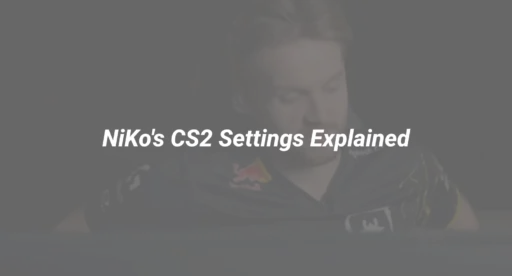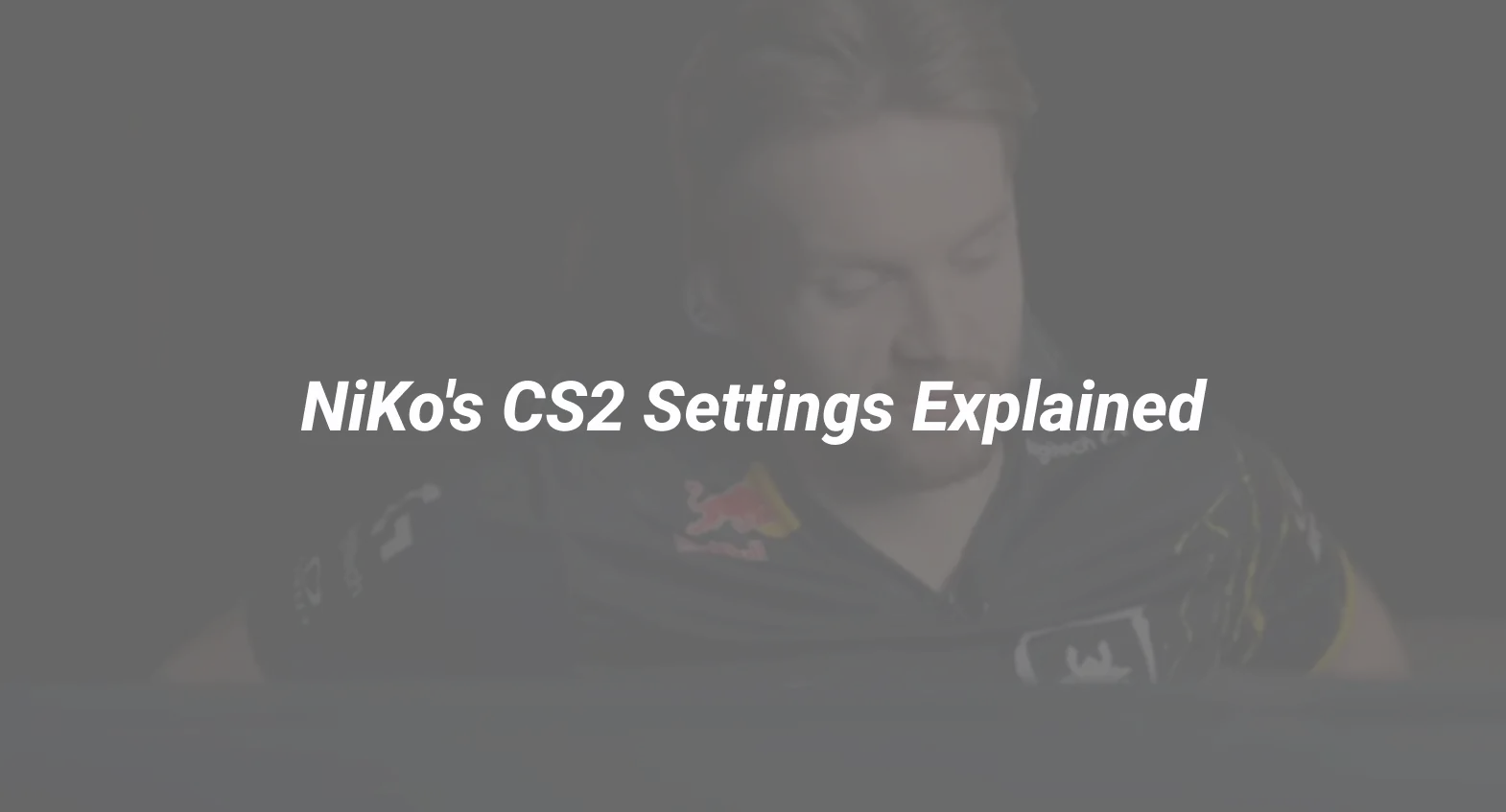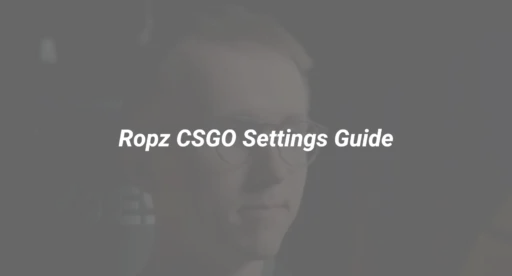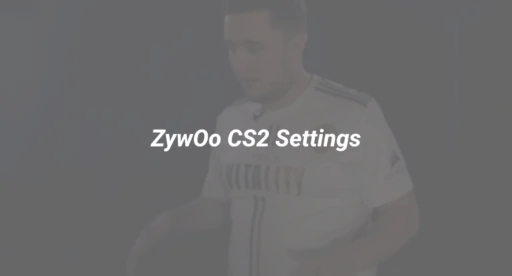Introduction: Why NiKo’s Settings Matter
As one of CS2’s most consistent star players, NiKo’s settings have been finely tuned over a decade of competitive play. In 2025, his configuration remains a benchmark for aggressive riflers who prioritize precision and flick shots.
According to DaddySkins’ analysis of over 50,000 player configs, these key elements define NiKo’s setup:
- Low sensitivity for pixel-perfect aim (1.05 @ 400 DPI)
- A dynamic crosshair that adapts to movement
- Optimized view model for maximum visibility
- Minimalist HUD to reduce visual clutter
Let’s break down each component in detail, with actionable steps to replicate his setup.
Section 1: NiKo’s Mouse & Sensitivity Settings
Current 2025 Configuration
| Setting | Value |
|---|---|
| DPI | 400 |
| Sensitivity | 1.05 |
| eDPI | 420 |
| Zoom Sensitivity | 1.0 |
| Raw Input | On |
| Mouse Accel | Off |
Why This Works
NiKo’s low sensitivity allows for precise micro-adjustments, critical for his signature headshot-heavy style. At 420 eDPI, he maintains control during sprays while still enabling 180-degree flicks with a full mousepad swipe.
For help finding your perfect sensitivity, see our CS2 sensitivity optimization guide.
Recommended Gear
- Mouse: Logitech G Pro X Superlight (2025 edition)
- Mousepad: Artisan Hayate Otsu XSoft
- Polling Rate: 1000Hz
Section 2: Crosshair Configuration
NiKo uses a dynamic crosshair that changes based on movement – shrinking when accurate, expanding when moving. Here’s how to recreate it:
Console Commands
cl_crosshair_drawoutline 0
cl_crosshairalpha 255
cl_crosshaircolor 4
cl_crosshaircolor_b 50
cl_crosshaircolor_g 250
cl_crosshaircolor_r 50
cl_crosshairdot 0
cl_crosshairgap -3
cl_crosshairsize 2
cl_crosshairstyle 4
cl_crosshairthickness 0.5
cl_crosshair_sniper_width 1
Key Features
- Cyan color for high visibility
- Small gap (-3) for precise aiming
- Style 4 (dynamic) helps visualize accuracy
Want to experiment further? Our complete crosshair commands guide has 20+ pro presets.
Section 3: Viewmodel & HUD Settings
NiKo’s view model maximizes screen real estate while maintaining weapon visibility:
Viewmodel Preset
viewmodel_fov 60
viewmodel_offset_x 1
viewmodel_offset_y 1
viewmodel_offset_z -1.5
viewmodel_presetpos 0
cl_viewmodel_shift_left_amt 0
cl_viewmodel_shift_right_amt 0
HUD Optimization
- Minimalist scoreboard
- Net graph enabled for performance monitoring
- Damage is given after each round
Learn how to fully customize your CS2 HUD for competitive play.
Section 4: Video & Performance Settings
Graphics Configuration
| Setting | Value |
|---|---|
| Resolution | 1280×960 (stretched) |
| Aspect Ratio | 4:3 |
| Display Mode | Fullscreen |
| Boost Player Contrast | Enabled |
| Shadow Quality | Medium |
| Texture Filtering | Bilinear |
Why These Matter
The stretched resolution provides wider character models while maintaining high FPS. NiKo prioritizes visibility over visual fidelity.
For players struggling with performance, our CS2 launch options guide can help optimize your setup.
Section 5: Config & Autoexec Setup
NiKo’s config includes several advanced commands for optimal performance:
Key Autoexec Commands
fps_max 400
cl_forcepreload 1
cl_interp_ratio 1
cl_interp 0
rate 786432
Implementation Guide
- Open Steam Library
- Right-click CS2 > Properties > General > Launch Options
- Add +exec autoexec.cfg
For a complete config walkthrough, see our CS2 autoexec creation tutorial.
Section 6: Practice Routine (NiKo-Style)
Daily Training Regimen
- 15 minutes of Aim Botz (200 kills each with AK/M4)
- 10 minutes of Recoil Master spray control
- 5 minutes of fast flick training
- 20 minutes of Deathmatch
Our CS2 practice commands guide includes all the console commands you’ll need.
Conclusion: Implementing NiKo’s Setup
While settings are personal, NiKo’s configuration offers an excellent foundation for aggressive riflers. Remember:
- Consistency matters more than copying exactly – adjust sensitivity gradually
- Hardware impacts performance – invest in a quality mouse/pad
- Practice beats any settings – use our training maps guide
Ready to upgrade your gear? Browse DaddySkins’ marketplace for pro-approved peripherals and skins.
Final Tip: Record your matches and compare your crosshair placement to NiKo’s – this analysis alone can dramatically improve your game.
For more pro setups, check our CS2 pro settings database, updated weekly with 2025 configurations.