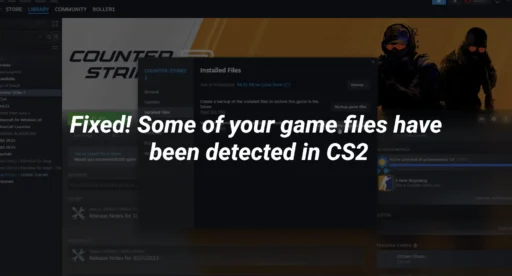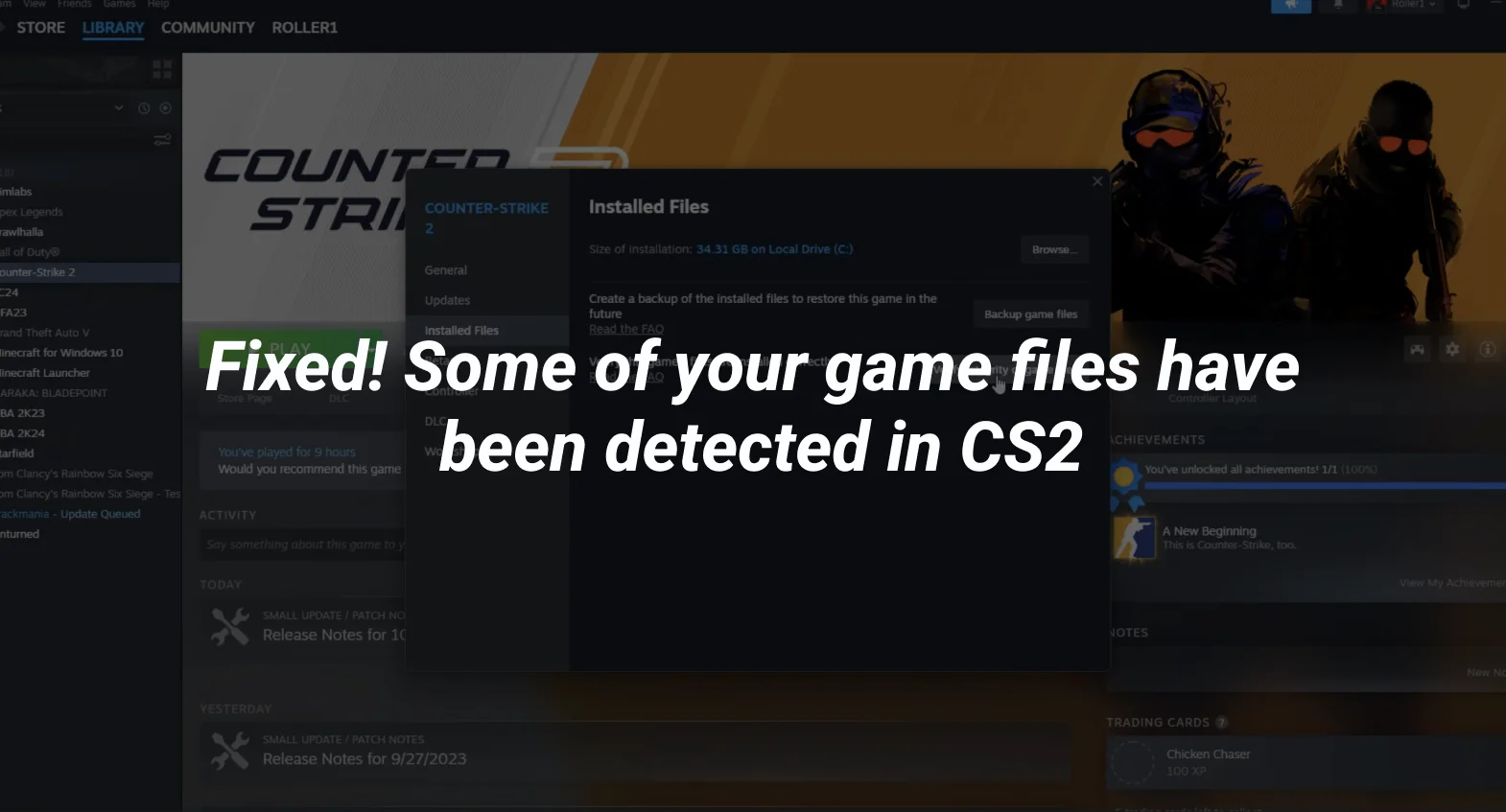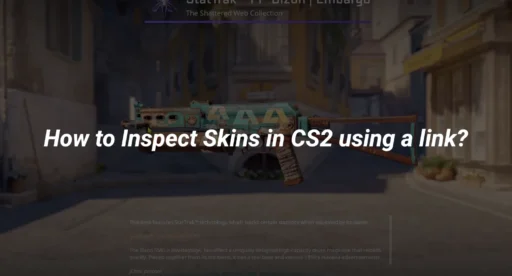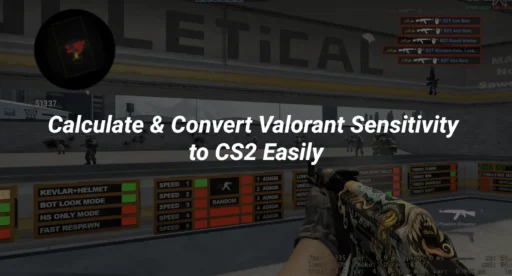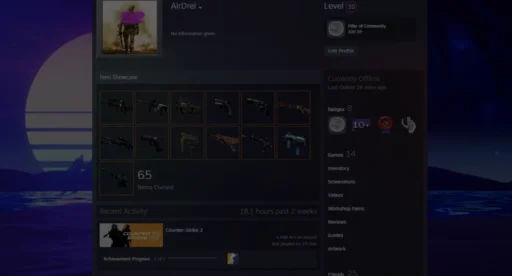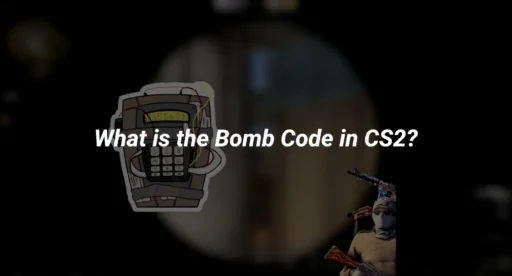If you’ve encountered the message “Some of your game files have been detected CS2” while playing Counter-Strike 2 (CS2), you’re not alone. This issue is common and often related to corrupted or missing game files. Fortunately, it’s easy to fix. In this guide, we’ll walk you through the steps to resolve this error and get back to enjoying your game. We’ll also cover related topics like how to run CSGO as administrator and what to do if 2 files failed to validate and will be reacquired.
What Does “Some of Your Game Files Have Been Detected CS2” Mean?
This message typically appears when the game detects inconsistencies or missing files in your CS2 installation. It’s a safeguard to ensure the game runs smoothly and securely. The issue can arise due to:
- Corrupted game files
- Missing updates
- Improper installation
- Conflicts with third-party software
How to Fix “Some of Your Game Files Have Been Detected CS2”
Follow these steps to resolve the issue:
1. Verify the Integrity of Game Files
The most common fix is to verify your game files through Steam. Here’s how:
- Open Steam and go to your Library.
- Right-click on Counter-Strike 2 and select Properties.
- Navigate to the Installed Files tab.
- Click Verify Integrity of Game Files.
Steam will scan your files and reacquire any missing or corrupted ones. If you see the message “2 files failed to validate and will be reacquired”, don’t worry—this means Steam is fixing the issue.
2. Run CS2 as Administrator
Running the game with administrator privileges can resolve permission-related issues. Here’s how to run CSGO as administrator:
- Locate the CS2 executable file (usually in C:\Program Files (x86)\Steam\steamapps\common\Counter-Strike Global Offensive).
- Right-click on the executable and select Properties.
- Go to the Compatibility tab.
- Check the box for Run this program as an administrator.
- Click Apply and then OK.
3. Update Your Graphics Drivers
Outdated graphics drivers can cause game file errors. Visit your GPU manufacturer’s website (NVIDIA, AMD, or Intel) to download and install the latest drivers.
4. Disable Third-Party Software
Third-party applications like antivirus software or overlays (e.g., Discord, MSI Afterburner) can interfere with CS2. Temporarily disable them to see if the issue persists.
5. Reinstall CS2
If the problem persists, consider reinstalling the game. Uninstall CS2 through Steam, delete any remaining files in the installation folder, and then reinstall it.
Preventing Future Issues
To avoid encountering this error again:
- Regularly verify your game files.
- Keep your system and drivers up to date.
- Avoid modifying game files unless you know what you’re doing.
- Use trusted sources for custom maps or skins.
Related CS2 Topics
If you’re looking to improve your CS2 experience, check out these guides:
- How to Change Crosshair in CS2
- CS2 Maps: A Complete Overview
- How to Fix CS2 Stuttering
- CS2 Launch Options for Better Performance
- How to Enable Net Graph in CS2
Frequently Asked Questions
What Does “2 Files Failed to Validate and Will Be Reacquired” Mean?
This message indicates that Steam has detected two corrupted or missing files in your CS2 installation. It will automatically download and replace these files to ensure the game runs correctly.
Can I Play CS2 Without Running It as Administrator?
Yes, but running it as administrator can help resolve permission-related issues. If you’re not experiencing any problems, you don’t need to run it as admin.
How Often Should I Verify Game Files?
It’s a good idea to verify your game files after every major update or if you encounter issues like crashes or errors.
Conclusion
The “Some of your game files have been detected CS2” error is frustrating but easy to fix. By verifying your game files, running CS2 as an administrator, and keeping your system updated, you can resolve the issue and get back to playing. If you’re still having trouble, consider reinstalling the game or checking out our other guides for more tips and tricks.
For more CS2 content, explore these resources: