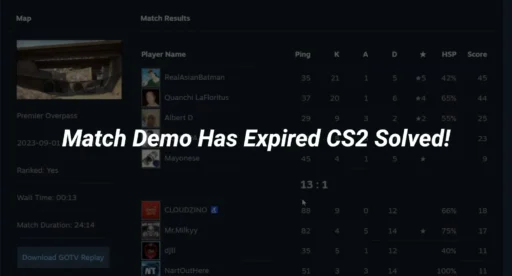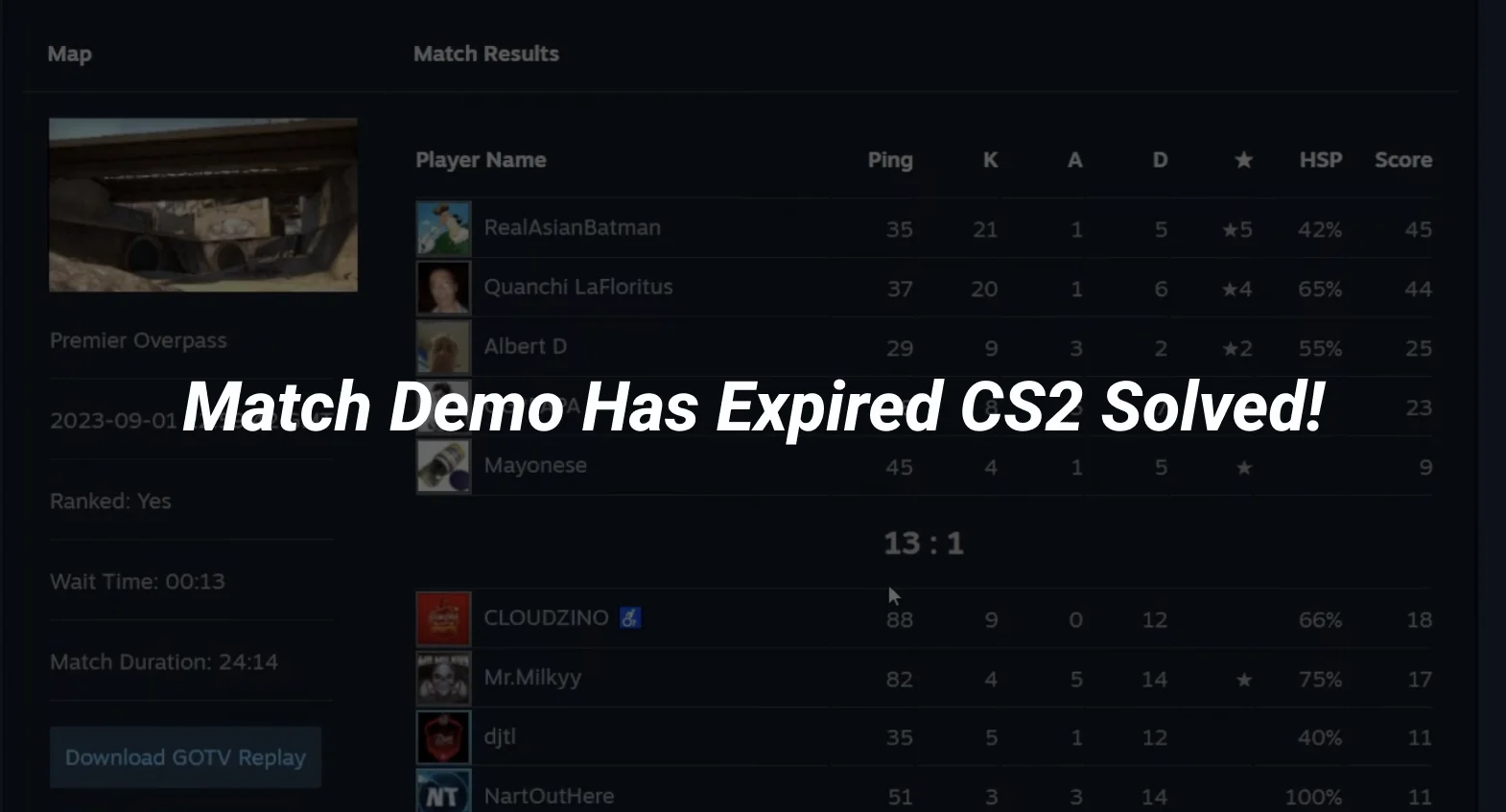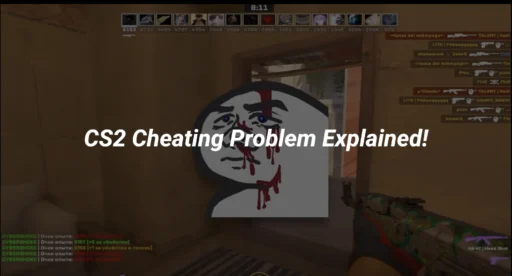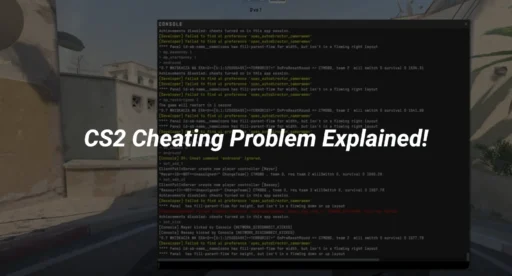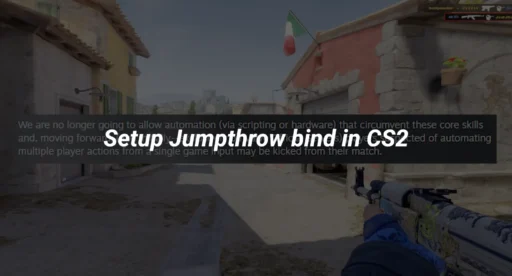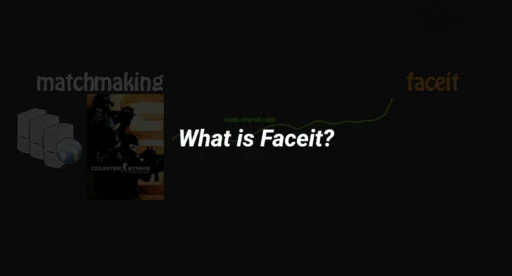If you’re a CS2 player, you’ve probably encountered the frustrating “Match Demo Has Expired” error. This issue prevents you from downloading or watching your match demos, leaving you unable to review your gameplay or analyze your performance. But don’t worry—this guide will walk you through everything you need to know about the cs2 match demo has expired error and how to fix it.
What Does “Match Demo Has Expired CS2” Mean?
When you see the cs2 demo expired message, it means the demo file for your match is no longer available for download or playback. This typically happens because:
- Demo files have a limited lifespan: CS2 demos are stored on Valve’s servers for a short period (usually 1-2 weeks). After this time, they expire and are deleted.
- Server issues: Sometimes, technical glitches on Valve’s servers can cause demos to expire prematurely.
- Failed downloads: If your internet connection is unstable during the download process, the demo file may become corrupted or inaccessible.
Why Is the “CS2 Match Demo Has Expired” Error Happening?
Here are the most common reasons why you’re seeing the cs2 can’t download demo error:
- Time Limit Exceeded: As mentioned, demos are only stored for a limited time. If you wait too long to download or watch a demo, it will expire.
- Server Maintenance: Valve’s servers occasionally undergo maintenance, which can temporarily disrupt demo access.
- Corrupted Files: If the demo file is incomplete or corrupted, it may fail to load, resulting in the expired error.
- Game Updates: Major updates to CS2 can sometimes cause compatibility issues with older demo files.
How to Fix the “CS2 Demo Expired” Error
While you can’t recover a demo that has already expired, there are steps you can take to prevent this issue in the future and ensure you don’t miss out on important gameplay recordings.
1. Download Demos Immediately After the Match
The best way to avoid the match demo has expired cs2 error is to download your demos as soon as possible. Here’s how:
- Go to the “Watch” tab in CS2.
- Navigate to “Your Matches” and select the match you want to download.
- Click the download button to save the demo file to your computer.
2. Check Your Internet Connection
A stable internet connection is crucial for downloading demos. If your connection is unstable, the download may fail, leading to a corrupted or incomplete file.
3. Use CS2 Replay Commands
If you’re having trouble playing a downloaded demo, you can use CS2 replay commands to troubleshoot. These commands allow you to control playback speed, skip to specific rounds, and more. Check out our CS2 Replay Commands Guide for a full list of commands and how to use them.
4. Clear Your Cache and Verify Game Files
Sometimes, corrupted game files can cause demo-related issues. To fix this:
- Open Steam and go to your Library.
- Right-click on CS2 and select “Properties.”
- Navigate to “Local Files” and click “Verify Integrity of Game Files.”
5. Adjust Your CS2 Launch Options
Certain launch options can improve your game’s performance and stability, which may help with demo downloads. Learn how to optimize your settings in our CS2 Launch Options Guide.
6. Use an Autoexec File for Custom Settings
An autoexec file can help you automate demo downloads and other tasks. Our CS2 Autoexec Guide explains how to create and use one.
How to Prevent the “CS2 Can’t Download Demo” Error in the Future
To avoid running into the cs2 demo expired issue again, follow these tips:
- Set Reminders: Make it a habit to download demos immediately after your matches.
- Backup Your Demos: Once downloaded, store your demo files in a safe location on your computer or cloud storage.
- Stay Updated: Keep your game and drivers up to date to avoid compatibility issues.
- Use Private Matchmaking: If you’re practicing or playing with friends, consider using CS2 Private Matchmaking to ensure your demos are saved locally.
Advanced Tips for Managing CS2 Demos
If you’re serious about analyzing your gameplay, here are some advanced tips:
- Fast Forward Through Demos: Learn how to quickly skip through replays with our How to Fast Forward CS2 Replay Guide.
- Customize Your Viewmodel: Adjust your viewmodel settings for a better demo-watching experience. Check out our How to Change Viewmodel in CS2 Guide for instructions.
- Practice Commands: Use CS2 Practice Commands to simulate match conditions and improve your skills.
- Optimize Your Config: A well-configured game can enhance your demo experience. Follow our CS2 Config Guide for the best settings.
Final Thoughts
The cs2 match demo has expired error can be frustrating, but with the right approach, you can avoid it and make the most of your gameplay recordings. By downloading demos promptly, optimizing your game settings, and using the right tools, you’ll never have to worry about losing your match data again.For more CS2 tips and tricks, explore our Counterpedia Guides and take your gameplay to the next level!