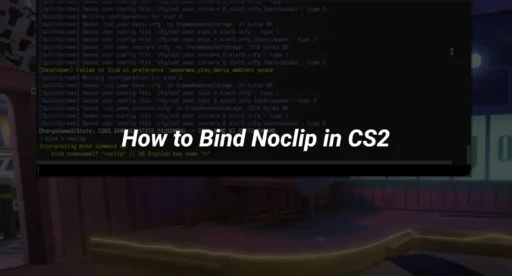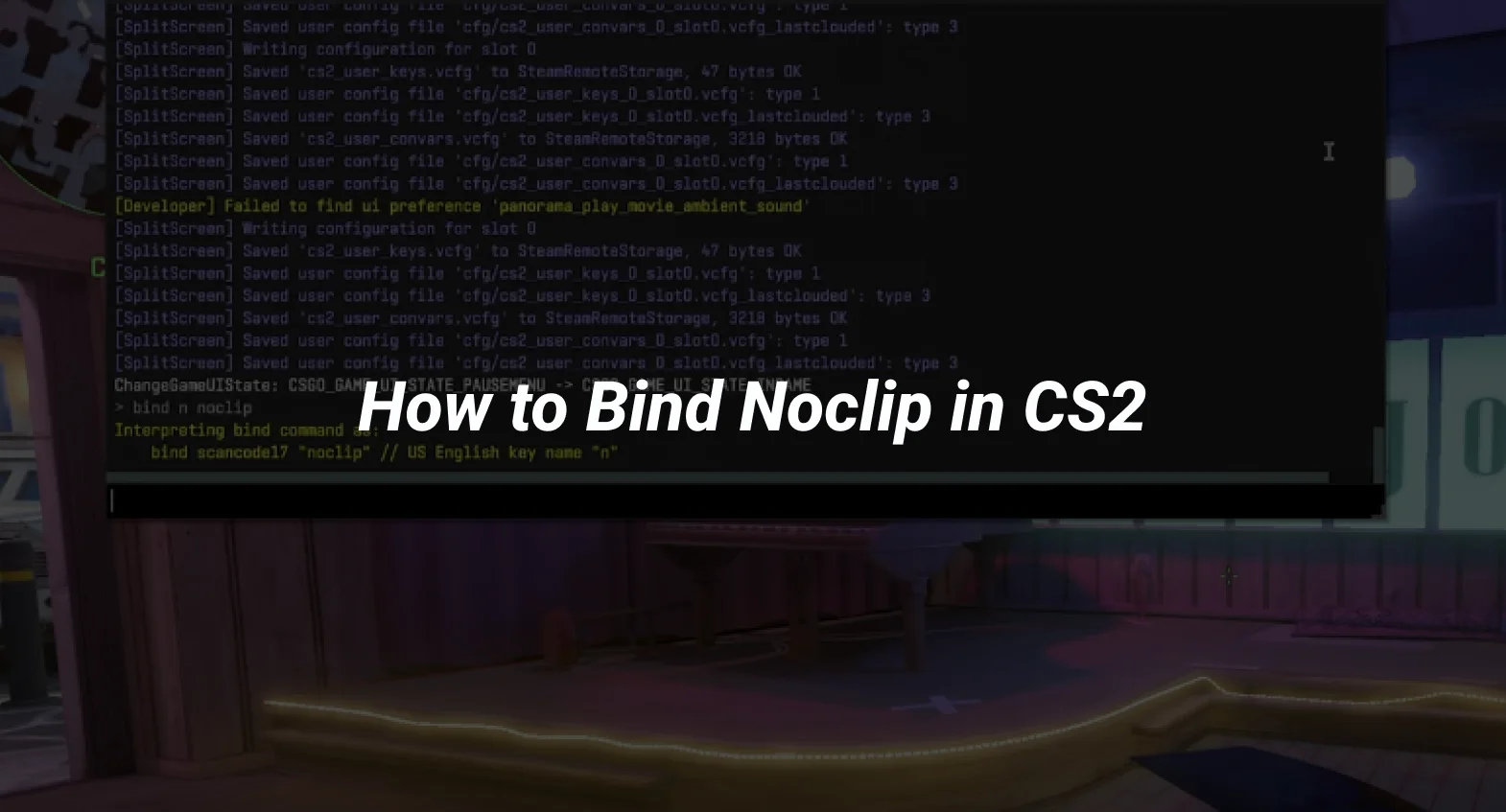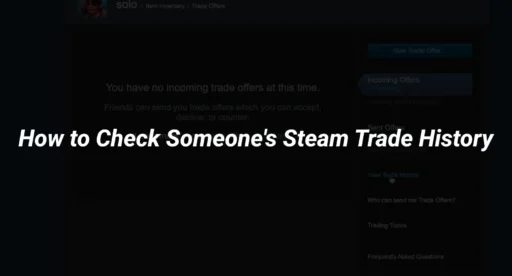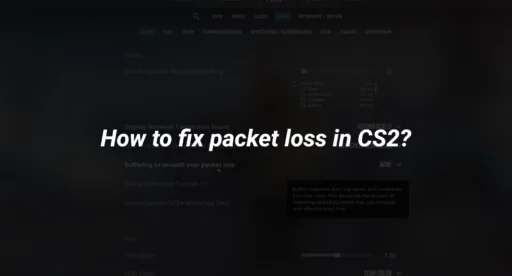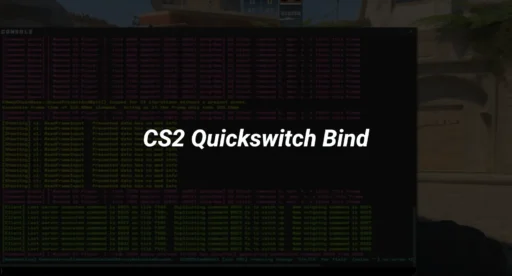Ever wanted to fly through walls and explore CS2 maps without limits? Well, you can do just that by binding the noclip command to a key of your choice. Whether you’re practicing strategies or just having fun, setting up noclip can make your gaming sessions more exciting. Let’s dive into the steps on how to bind noclip in CS2 and make the most out of your gameplay.
Key Takeaways
- Noclip lets you move freely through walls in CS2, but it’s only available in private servers with cheats enabled.
- To use noclip, you need to enable the developer console from the game settings first.
- Binding noclip to a key is straightforward: enable cheats, then use the bind command in the console.
- Advanced players can customize their noclip experience by adjusting speed and using toggle commands.
- Always use noclip responsibly to avoid unfair advantages in competitive play.
Understanding the Noclip Command in CS2
Definition and Purpose of Noclip
The cs2 noclip command is a powerful tool that lets you move freely through the game world without being stopped by walls or other obstacles. It’s like having a superpower in the game, allowing you to explore every nook and cranny of a map with ease. This command is mainly used in private servers where cheats are enabled, offering players a unique way to experience the game environment.
Applications in Map Exploration
Using noclip can be incredibly useful for map exploration. Whether you’re trying to find hidden spots or just want to understand the layout better, noclip lets you fly around and see everything from a new perspective. This can help in strategizing and planning your moves in the game.
- Discover hidden areas that are not easily accessible.
- Analyze map layouts for strategic planning.
- Test different angles and positions for tactical advantage.
Limitations in Official Game Modes
While noclip is fun and useful, it comes with limitations. You can’t use it in official game modes like competitive or casual matches. This is because it requires the “sv_cheats 1” command, which is disabled in these modes to keep the gameplay fair and balanced.
For those interested in setting up their own binds list, the noclip command can be a handy addition, especially if you spend a lot of time in custom games. Just remember to use it wisely and within the community guidelines.
Enabling the Developer Console in CS2
Accessing Game Settings
To get started with using cheat commands like noclip in CS2, you first need to enable the developer console. Begin by heading to the game settings. Once you’re in the settings menu, locate the ‘Game’ tab. Here, you’ll find the option to enable the developer console. Make sure this option is turned on. This step is crucial because without the console, you won’t be able to enter any commands.
Activating the Developer Console
After enabling it in the settings, you need to know how to open the console. By default, the console is accessed by pressing the tilde key (~) on your keyboard. However, if this key doesn’t work for you, it’s possible that the console key is set differently. You can change this in the settings under the ‘Keyboard and Mouse’ section. Look for ‘UI Keys’ and assign a key that you find convenient for toggling the console.
Customizing Console Key Bindings
Customizing your console key bindings can make your gaming experience smoother. Once you’re in the ‘Keyboard and Mouse’ settings, you have the flexibility to choose any key for opening the console. This is particularly helpful if you’re accustomed to using a specific key in other games. Simply select the key you prefer, and assign it to the ‘Toggle Console’ function. Having easy access to the console means you can quickly input cheat commands and other useful scripts without interrupting your gameplay.
Steps to Bind Noclip in CS2
Activating Cheats for Noclip
To start, you need to enable cheats in CS2. This is crucial because the noclip command only works when cheats are activated. Open the developer console by pressing the key you have set for it, often the tilde (~) key. Then, type sv_cheats 1 and hit enter. This command allows you to use cheat commands, including noclip, in your game session.
Choosing a Key for Noclip Binding
Next, decide which key you want to use for toggling noclip mode. It can be any key that isn’t already in heavy use for other commands. Some players prefer using keys like ‘N’ or ‘P’ because they are easy to reach. Once you’ve picked a key, you’re ready to bind it.
Executing the Bind Command
Now, it’s time to bind the noclip command to your chosen key. In the developer console, type bind [Your Key] “noclip”. For example, if you decided on the ‘N’ key, you would type bind n “noclip”. This command links the key to the noclip feature, allowing you to toggle it on and off at will.
Remember, noclip is great for exploring maps and practicing strategies, but it’s not available in official game modes. Use it on private servers or in practice sessions to get the most out of it.
With these steps, you now know how to fly in CS2 practice using the noclip command. Enjoy the freedom to move through maps without barriers, and have fun experimenting with different strategies and angles!
Advanced Noclip Bind Techniques
Using Toggle Commands for Noclip
If you’re looking to streamline your experience with noclip in CS2, using toggle commands can be a game-changer. Instead of manually entering the noclip command each time, you can set it up to toggle on and off with a single key press. To do this, you can use the command:
bind [Your Preferred Key] “toggle noclip”
This way, pressing your chosen key will switch noclip on and off, making it much more convenient during practice sessions or map exploration.
Adjusting Noclip Speed and Acceleration
Controlling your speed while using noclip can significantly affect your ability to explore maps effectively. By default, the noclip speed is quite high, which might be overwhelming. You can adjust the speed using the following command:
sv_noclip_speed [value]
For instance, setting a lower value can help you maneuver through tight spaces with precision. Experiment with different values to find what feels comfortable for you.
Implementing Alias for Noclip
Aliases can provide a more flexible way to control your noclip experience. By creating an alias, you can bind multiple commands to a single key. Here’s a simple setup:
alias “+fly” “noclip”
alias “-fly” “noclip”
bind v “+fly”
This setup allows you to activate noclip when you press the “V” key and deactivate it when you release the key. Keep in mind, though, that aliases are reset every time you restart CS2, so consider adding them to your autoexec file for persistence. This method can offer a more tactile feel to toggling noclip, giving you precise control over when you’re flying and when you’re grounded.
Practical Applications of Noclip in CS2
Exploring Custom Maps
With the noclip command in CS2, you can freely explore custom maps without the usual restrictions. This feature lets you fly around, moving through walls, floors, and other obstacles. It’s perfect for checking out every nook and cranny of a map you or someone else has created. You get to see parts of the map that are normally hidden or hard to reach, giving you a full view of the design and layout.
Practicing Strategies and Angles
Noclip isn’t just for exploring; it’s a handy tool for practicing strategies and angles. You can move to any position on the map quickly, allowing you to test different strategies without having to walk there. This can save you a lot of time and help you understand the best positions and angles for different scenarios. It’s like having a bird’s-eye view of the battlefield, making it easier to plan your moves and anticipate enemy actions.
Enhancing Gameplay Experience
Using noclip can significantly enhance your gameplay experience in non-competitive modes. It allows you to experiment with the game mechanics in ways that aren’t possible otherwise. You can fly around to appreciate the game’s graphics from new perspectives or simply enjoy the freedom of unrestricted movement. This can make your gaming sessions more enjoyable and provide a fresh way to interact with the game environment.
Ethical Considerations and Best Practices
Avoiding Unfair Advantages in Competitive Play
When using the noclip command in CS2, it’s important to remember that it can give you an unfair advantage in competitive gameplay. Using noclip in ranked matches or tournaments is strictly against the rules and can lead to serious consequences, including bans. Stick to using it in private matches or when practicing alone to avoid any ethical breaches.
Utilizing Noclip Responsibly
Noclip is a powerful tool for exploring maps and practicing strategies, but it should be used responsibly. Here are some best practices:
- Use Noclip in Private Matches: Keep your exploration limited to non-competitive environments.
- Respect Other Players: Avoid using noclip in multiplayer games where others might not appreciate the disruption.
- Focus on Learning: Use noclip to understand map layouts and improve your skills, not to exploit.
Understanding Community Guidelines
Every gaming community has its own set of guidelines, and CS2 is no different. It’s crucial to understand these before using noclip. Most importantly, remember:
- Check Server Rules: Some servers may have specific rules about using commands like noclip.
- Stay Updated: Community guidelines can change, so keep an eye on updates.
- Engage Positively: Use noclip to contribute positively to the community, such as by creating tutorials or helping others learn maps.
Remember, gaming is about fair play and enjoying the experience. Keeping these ethical considerations in mind ensures that you and others have a good time. By respecting the rules and the community, you help maintain a fun and competitive environment.
Troubleshooting Common Noclip Issues
Resolving Bind Command Errors
Sometimes, when you try to bind the noclip command, you might run into errors. This can be frustrating, but it’s usually fixable. Here are a few things you can try:
- Double-check the command syntax: Make sure you’re using the correct format: bind [key] “noclip”.
- Ensure cheats are enabled: Type sv_cheats 1 in the console before binding.
- Check for conflicting key bindings: Make sure the key you want to use isn’t already bound to another command.
Addressing Console Access Problems
If you can’t open the developer console, you won’t be able to use noclip. Here’s how to fix it:
- Enable the developer console: Go to Settings > Game Settings and turn on the Developer Console option.
- Bind a key to open the console: Go to Keyboard/Mouse settings and set a key for “Toggle Console”.
- Restart the game: Sometimes a quick restart can solve access issues.
Ensuring Cheats Are Enabled
Noclip won’t work unless cheats are enabled. Here’s what to do:
- Enter the command sv_cheats 1: This must be done every time you start a new session.
- Verify server settings: Make sure you’re on a server that allows cheats. Official servers won’t let you use noclip.
- Check for admin restrictions: If you’re on a private server, ensure you have the necessary permissions to enable cheats.
Remember, noclip is a powerful tool for exploration and practice, but it should be used responsibly. Always respect the rules of the server and the community.
Exploring Alternative Bind Configurations
Binding Noclip Without sv_cheats
If you’re looking to bind noclip without the sv_cheats command, there’s a way to do it, though it still requires cheats to be enabled. You can bind noclip directly to a key without including sv_cheats 1 in the command. For example, use bind p “noclip” to assign noclip to the P key. This method is useful when you frequently toggle between noclip and regular gameplay, especially in custom or practice maps where cheats are already enabled.
Using Autoexec for Persistent Binds
An autoexec file can be your best friend if you want your binds to stick around every time you start CS2. By placing your bind commands in an autoexec.cfg file, you ensure they load automatically when the game launches. Here’s how you can set it up:
- Navigate to your CS2 config directory.
- Create or edit the autoexec.cfg file.
- Add your bind commands, like bind p “noclip”.
- Save the file and restart CS2 to see your binds in action.
Experimenting with Different Key Bindings
Finding the right key for your binds can make a big difference in gameplay comfort. Consider these tips:
- Minimap Commands: Avoid keys that interfere with minimap commands to prevent accidental toggles.
- Accessibility: Choose keys that are easy to reach without disrupting your hand position.
- Consistency: Keep your binds consistent across different setups to enhance muscle memory.
When experimenting with key bindings, remember that comfort and efficiency should guide your choices. Adjust, test, and refine until you find what works best for your play style.
Conclusion
In summary, binding the noclip command in CS2 is a handy trick for players who want to explore maps without restrictions. By following the outlined steps, you can easily set up a key to toggle noclip on and off, allowing you to move freely through the game environment. This feature is particularly useful for practicing strategies or simply having fun in custom games. Remember, though, that this command is best used in non-competitive settings, as it requires enabling cheats. Enjoy your newfound freedom to explore and experiment within the game!