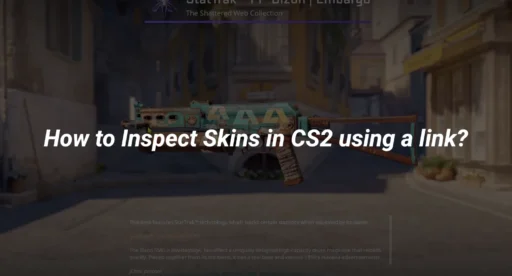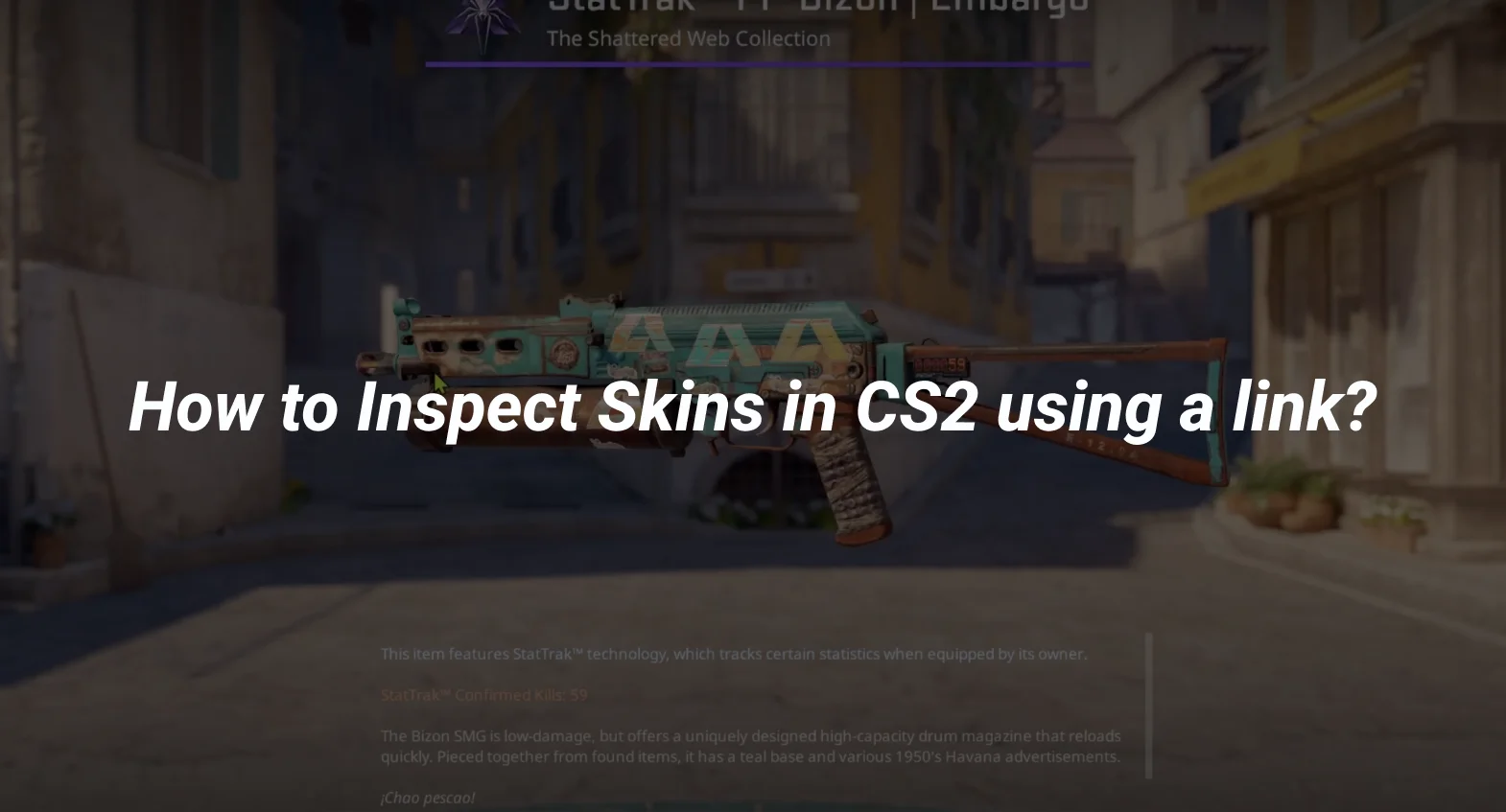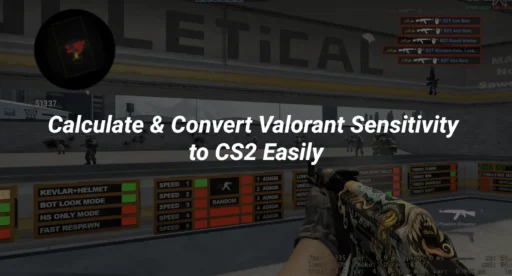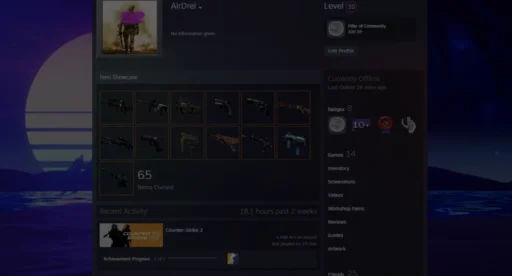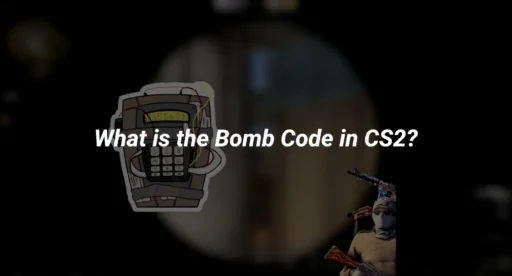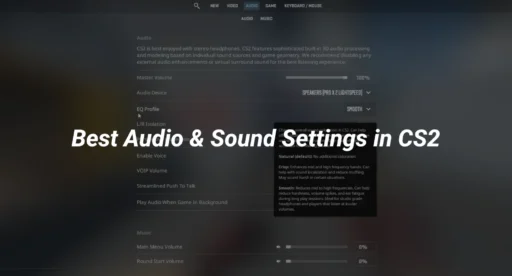If you’re a CS2 player, you know how important weapon skins are. They’re not just cosmetic items; they’re a way to express your style and personality in the game. But before you buy or trade a skin, you’ll want to inspect it closely to ensure it’s exactly what you’re looking for. This guide will walk you through everything you need to know about CS2 inspect links, including how to get them, use them, and troubleshoot common issues.
What is a CS2 Inspect Link?
A CS2 inspect link is a special URL that allows you to view a weapon skin in high detail directly within the game. These links are essential for traders and collectors who want to examine a skin’s wear, pattern, and stickers before making a purchase.
Why Use an Inspect Link?
- Detailed Viewing: Inspect links open the skin in CS2, allowing you to see every detail, including float value, stickers, and wear.
- Sharing: You can share the link with others, making it easier to showcase your skins or evaluate potential trades15.
How to Get an Inspect Link in CS2
Method 1: Using Steam Inventory
- Launch Steam: Open the Steam client and log in to your account.
- Access Friends List: Click on “Friends” in the top-right corner and select “View Friends List.”
- Navigate to a Friend’s Profile: Click the dropdown arrow next to a friend’s name and select “View Profile.”
- Open Inventory: On their profile, click the “Inventory” tab.
- Select CS2 Inventory: If their inventory for other games appears, choose “Counter-Strike 2” from the dropdown menu.
- Copy Inspect Link:
- Click on the skin you want to inspect.
- Right-click the “Inspect in Game” button and select “Copy Link Address.”
- Paste and Inspect: Open a browser, paste the link, and press Enter. Click “Open Steam” to view the skin in CS215.
Method 2: Using the Steam Community Market
- Log into Steam Community: Visit the Steam Community website and log in.
- Search for the Skin: Use the search bar to find the skin you’re interested in.
- Copy Inspect Link:
- Click on the skin’s listing.
- Right-click the “Inspect in Game” button and select “Copy Link Address.”
- Inspect the Skin: Paste the link into your browser and follow the prompts to open it in CS25.
How to Use a CS2 Inspect Link
Once you have the inspect link, using it is straightforward:
- Paste the Link: Open a browser and paste the CS2 inspect link into the address bar.
- Open in Steam: Click “Open Steam” when prompted.
- View the Skin: The skin will load in CS2, allowing you to rotate and zoom for a closer look112.
Troubleshooting Common Issues
1. Inspect Link Not Working
If your inspect link isn’t working, try these fixes:
- Ensure CS2 is Running: The game must be open for the link to work.
- Check Link Validity: Make sure the link is correctly copied and hasn’t expired.
- Use Alternative Methods: If Steam links fail, try using third-party tools like CS2Inspect or Tradeit.gg to generate inspect links46.
2. Lighting or Performance Issues
Some players report poor lighting or lag when inspecting skins. To fix this:
- Adjust Graphics Settings: Lowering settings can improve performance.
- Use Developer Console: Enter the inspect link directly into the console for a smoother experience12.
Advanced Tips for Inspecting Skins
Using Developer Console
For a more advanced inspection experience:
- Enable Developer Console: Go to CS2 settings and enable the console.
- Modify the Inspect Link: Trim unnecessary parts of the link for a cleaner version.
- Paste in Console: Enter the modified link into the console and press Enter to view the skin12.
Third-Party Tools
Tools like CS2Inspect and Tradeit.gg offer additional features, such as:
- Float Value Checks: View the exact wear of a skin.
- Sticker Information: See detailed data about applied stickers65.
Why Inspecting Skins Matters
Inspecting skins isn’t just about aesthetics. It’s a crucial step in trading and collecting. By using CS2 inspect links, you can:
- Avoid Scams: Verify the condition of a skin before trading.
- Make Informed Decisions: Check float values and patterns to ensure you’re getting a fair deal.
- Showcase Your Collection: Share your best skins with friends and the community112.
Further Reading
To dive deeper into CS2, check out these related guides:
- How to Change Crosshair in CS2
- CS2 Float Explained
- Best Sensitivity for CS2
- How to Rank Up in CS2
- CS2 Maps and Callouts
Conclusion
Mastering CS2 inspect links is a must for any serious player or trader. Whether you’re using Steam, third-party tools, or the developer console, inspecting skins ensures you get the best value and quality. Follow this guide to make the most of your CS2 skin experience!For more tips and tricks, explore our CS2 Counterpedia or learn about CS2 Ranks to improve your gameplay. Happy inspecting!