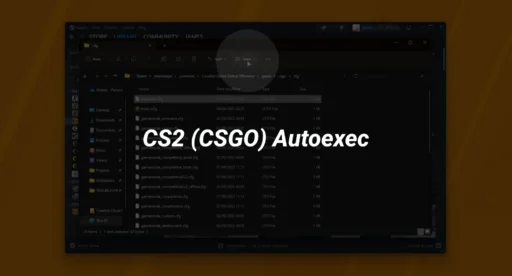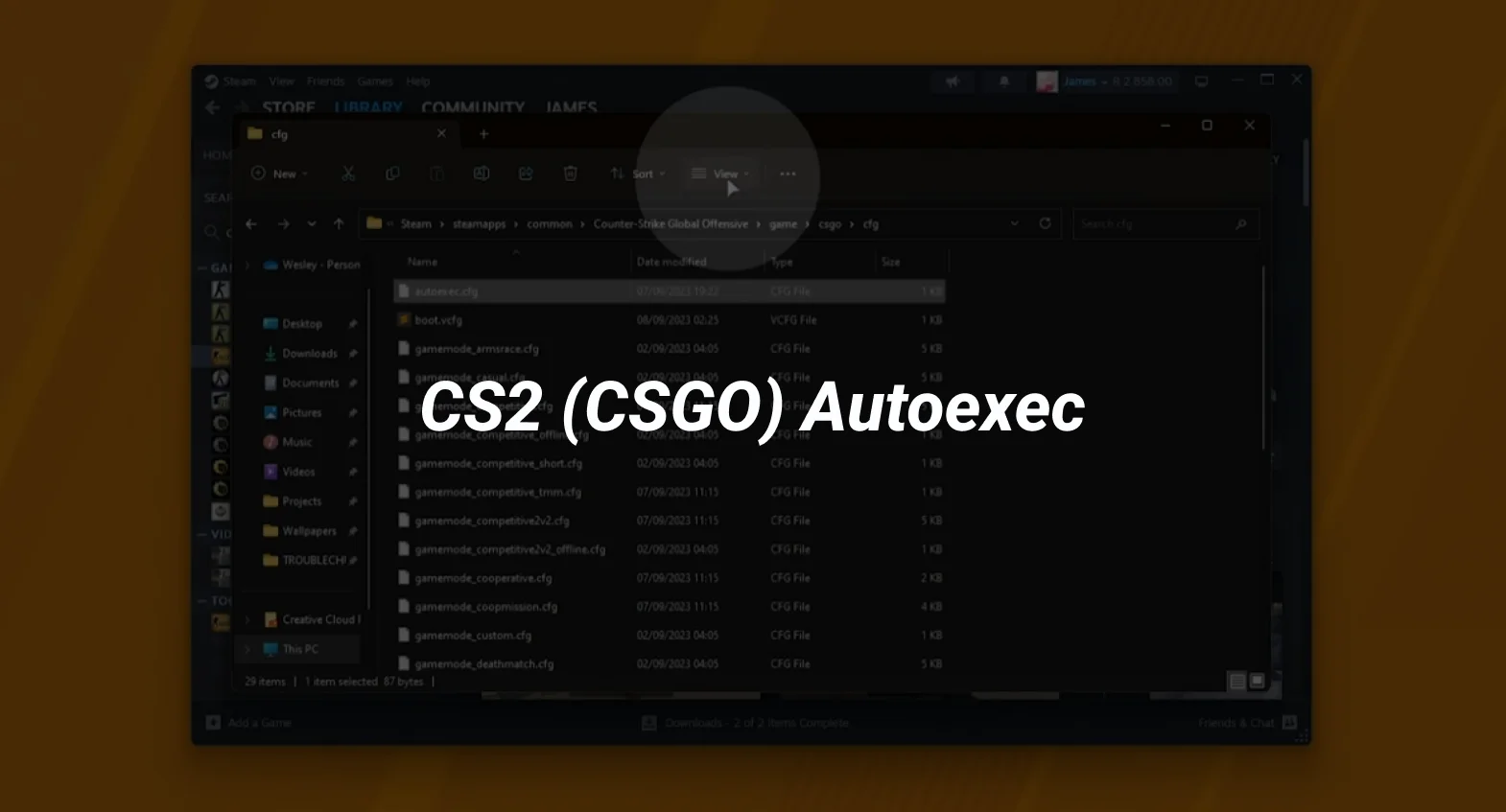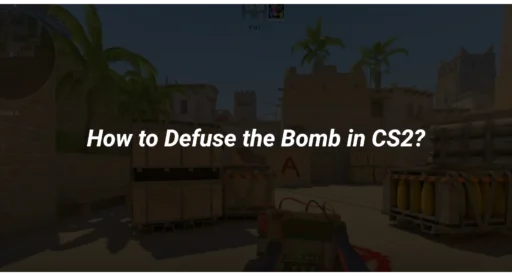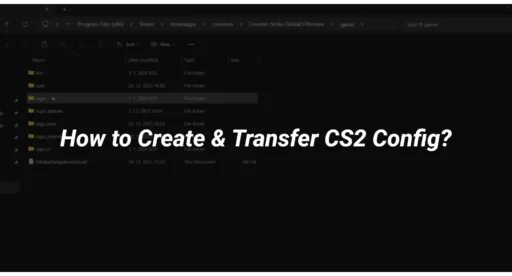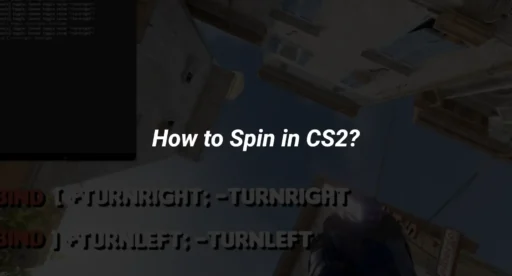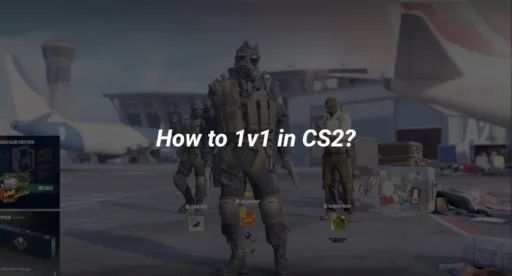Understanding the autoexec file is crucial as a CS2 (CSGO) player. This file allows players to save their personal settings and commands, making the gaming experience smoother and more tailored to their preferences. In this article, we’ll explore what the CS:GO autoexec is, how to create it, and the essential tips to make the most out of your configuration file.
Key Takeaways
- The CS:GO autoexec file stores your personal game settings and commands for easy access.
- Creating an autoexec.cfg file involves using a text editor and placing it in the correct game folder.
- Using the autoexec file can enhance your gameplay by automatically applying your preferred settings each time you start the game.
Understanding the CS:GO Autoexec
What Is CSGO Autoexec?
An autoexec file is your personal magic wand in CS:GO. It’s a special config file that automatically runs every time you launch the game. This means all your favorite settings, key bindings, and commands are ready to go without you lifting a finger. Unlike the standard config file, which is created by the game, you have to create the autoexec.cfg file yourself. It’s like having a secret recipe that only you know!
Why Autoexec is Your Best Friend
Using an autoexec file is like having a cheat sheet for your game. Here’s why it’s your best buddy:
- Convenience: All your settings are saved in one place, so you don’t have to remember them every time.
- Customization: You can tweak your game to fit your style, whether you want a specific crosshair or unique key bindings.
- Portability: If you switch computers or go to a LAN party, just bring your autoexec file along, and you’re good to go!
Note: Remember, the autoexec file is not just a file; it’s your gateway to a personalized gaming experience. So, if you want to make your CS:GO experience smoother, creating an autoexec file is the way to go. And don’t forget to set your launch options to ensure it runs every time you start the game!
How to Make an Autoexec for CSGO?
Creating an autoexec for CS:GO is as easy as pie! This file, named autoexec.cfg, is where you can store all your favorite settings and commands. Let’s dive into how to make a cfg file for CS:GO!
How to Run & Execute Autoexec in CS:GO?
- First, navigate to your CS:GO config folder. You can find it by going to your Steam Library, right-clicking on CS:GO, and selecting Properties. Then, click on Browse Local Files.
- Once you’re in the folder, go to csgo/cfg.
- Here, you can create your autoexec.cfg file. Just right-click, select New > Text Document, and rename it to autoexec.cfg.
- Open this file with a text editor like Notepad or Notepad++. Now, you can start adding your commands!
- To make sure your autoexec runs every time you start the game, you need to set it up in the launch options. Right-click CS:GO in your Steam Library, go to Properties, and under Launch Options, type +exec autoexec.cfg.
Essential Commands for Your CFG
Here are some essential commands you might want to include in your autoexec:
- cl_crosshairsize 5
- bind “F” “use weapon_knife”
- sv_cheats 1
- practice_commands
These commands can help you customize your gameplay experience. You can also add practice commands to help you improve your skills!
Avoiding Common CFG Pitfalls
- Always double-check your file name! It must be exactly autoexec.cfg.
- Make sure to save your changes after editing the file.
- If you’re unsure about a command, look it up to avoid errors.
Remember, your autoexec is your personal playground! Customize it to fit your style and enjoy the game even more.
Softwares to Open CFG Files
When it comes to opening and editing your CS:GO configuration files, you have a few options. Here’s a quick rundown of the best software to use:
How to Edit CFG Files?
- Notepad: The classic choice. It’s simple and gets the job done. Just remember, it’s basic.
- Notepad++: This is where the magic happens! It’s free and offers features like syntax highlighting, making it easier to read your commands.
- Visual Studio Code: If you’re feeling fancy, this is a powerful editor that can handle your CFG files with style.
How to Make a CFG File?
- Open your text editor (Notepad++ is recommended).
- Create a new file and write your commands.
- Save it as autoexec.cfg in the CS:GO cfg folder.
Remember: Your CFG file is just a text file, but it can make a huge difference in your game settings!
Comparison of Open-Source Configuration Management Software
| Software | Features | Best For |
| Notepad | Basic editing | Quick edits |
| Notepad++ | Syntax highlighting, plugins | Serious editing |
| Visual Studio Code | Advanced features, extensions | Developers and power users |
In conclusion, whether you’re a casual player or a hardcore gamer, having the right software to manage your CFG files can make your gaming experience smoother. So, pick your tool and start customizing!
Wrapping It Up: Your CS:GO Adventure Awaits!
So there you have it! Creating your own autoexec file in CS:GO is like crafting your secret weapon. With just a few clicks and some clever commands, you can ensure that your game settings are always just how you like them. No more fumbling around every time you log in! Just remember, your autoexec.cfg is your personal magic spell that gets cast every time you jump into the game. So, go ahead, unleash your creativity, and let your gaming experience shine! And who knows, maybe one day you’ll be the one sharing your epic config with the world!
Frequently Asked Questions
What is an autoexec file in CS:GO?
An autoexec file is a special config file that saves your personal settings and keybinds for CS:GO. It runs automatically every time you start the game, making sure your preferences are set without you having to adjust them manually each time.
How do I create an autoexec.cfg file?
To create an autoexec.cfg file, go to your CS:GO config folder, right-click, and create a new text document. Rename it to autoexec.cfg and open it with a text editor like Notepad. You can then add your custom commands and settings.
Why is my autoexec not loading when I start CS:GO?
If your autoexec file isn’t loading, you may need to add a line at the end of the file that says ‘host_writeconfig’. Additionally, you can add ‘+exec autoexec.cfg’ to your CS:GO launch options to ensure it runs every time.