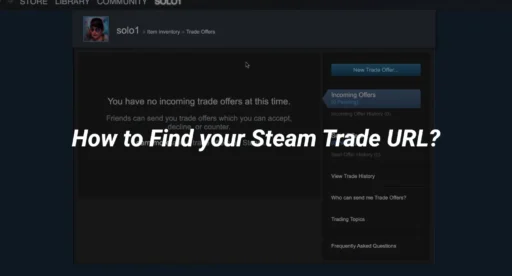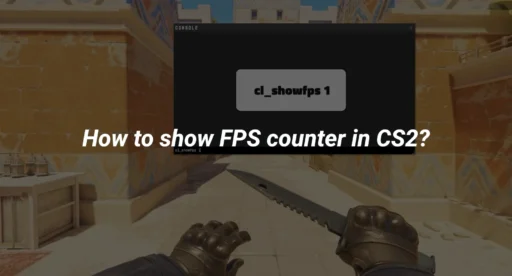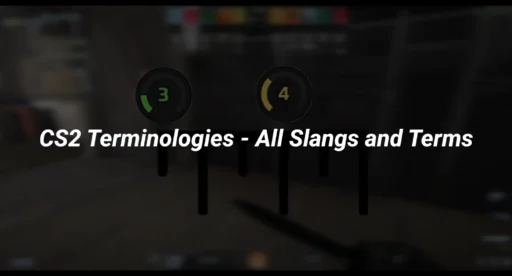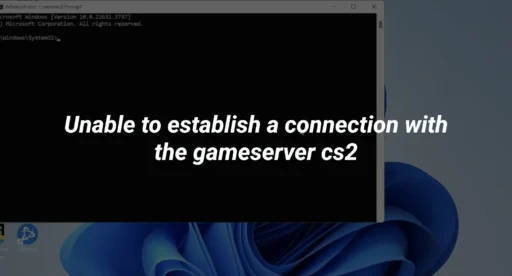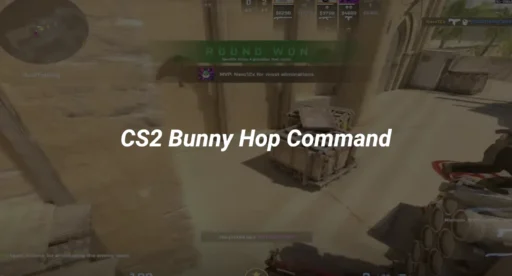If you’re looking to trade items on Steam, you’ll need to know how to find your Steam Trade URL. This guide will walk you through the steps on how to get your trade URL on Steam, answer common questions, and provide solutions to potential problems.
What is a Steam Trade URL?
A Steam Trade URL is a unique web address that allows other Steam users to send you trade offers. Whether you’re exchanging skins, items, or simply trading between friends, the Trade URL is an essential part of the process. In this guide, we’ll cover how to find your Steam trade URL easily.
Why Do You Need a Steam Trade URL?
- Trading items: Whether you’re exchanging CS:GO skins or any other Steam game items, you need a trade URL to receive offers.
- Third-party platforms: Many third-party websites and services require your Steam Trade URL to complete transactions, such as buying skins, cases, or other virtual goods.
- Community and friends: If you’re involved in the Steam community or have friends on Steam, you may want to exchange items.
How to Find Your Steam Trade URL
Finding your Steam Trade URL is a straightforward process, but it requires that you first enable certain Steam features. Follow these steps:
Step 1: Enable Steam Guard
Before you can find your Steam trade link, make sure Steam Guard is enabled. Here’s how to do it:
- Open the Steam client or visit the Steam website.
- Go to your Steam Settings (click on your profile picture in the top-right corner and select Settings).
- In the Account tab, ensure that Steam Guard is enabled. If it’s not, turn it on and follow the prompts to activate it.
Step 2: Set Your Profile to Public
If your profile is private, you won’t be able to get your trade URL. Here’s how to make it public:
- Go to your profile by clicking your profile name in the top-right corner of the Steam client or website.
- Click on the Edit Profile button.
- Under the My Privacy Settings section, change your profile visibility to Public.
Step 3: Find Your Steam Trade URL
Now that you’ve set up Steam Guard and made your profile public, follow these steps to find your Steam Trade URL:
- Go to your Steam profile.
- In the URL bar at the top of your browser, you will see a web address like this: https://steamcommunity.com/id/YourProfileName. This is your Steam profile URL.
- To convert this into your trade URL, add /tradeoffer/new/?partner=xxxxxxxxx to the end of your URL. For example:
- Original URL: https://steamcommunity.com/id/YourProfileName
- Trade URL: https://steamcommunity.com/id/YourProfileName/tradeoffer/new/?partner=xxxxxxxxx
- Copy this new URL to share it with others or use it on third-party sites for trades.
Troubleshooting: Common Issues When Finding Your Trade URL
Steam Trade URL Not Working
If you’ve followed the steps but your Steam Trade URL still isn’t working, try these solutions:
- Check privacy settings: Ensure your profile is set to public.
- Steam Guard: Make sure Steam Guard is enabled.
- Clear cache: Sometimes, clearing your browser’s cache can help if you’re facing issues.
How to Check If Your Steam Trade URL is Correct
To ensure your Steam Trade URL is correct, you can test it by copying and pasting it into your browser. If the URL is correct, you should be taken to a page where others can send you a trade offer.
How to Get a Trade URL for Steam Using Mobile App
You can also get your Steam trade link directly from the Steam mobile app. Here’s how:
- Open the Steam Mobile App.
- Tap on your profile icon in the top-left corner.
- Go to View Profile.
- Tap the Edit Profile button.
- Under the Privacy Settings, ensure your profile is set to Public.
- Go to the Trade Offers section, and copy your Steam Trade URL.
Conclusion
Finding your Steam Trade URL is a quick and easy process if you follow the necessary steps. Whether you’re trading items in Steam, using third-party platforms, or just sharing with friends, your Steam trade link is essential for sending and receiving offers.
Remember:
- Enable Steam Guard for security.
- Set your profile to public to make your trade URL accessible.
- Test your Steam Trade URL to ensure it works before sharing.
For more tips related to Steam and CS2 games, check out our other guides, such as CS2 Mirage Callouts and CS2 Maps.