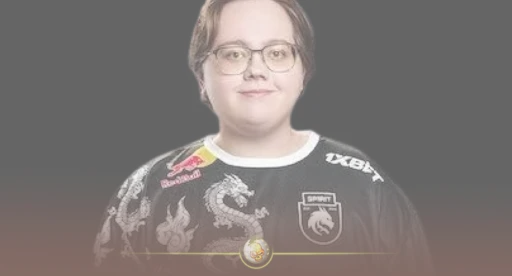master them for your own game, regardless of your skill level.
Who Is Magixx? Why His CS2 Settings Matter
Magixx is a standout Russian CS2 professional, known for his mechanical aim and consistent tournament performances. As a main rifler for top-tier teams, his settings are optimized for hyper-accurate tracking and fast reaction shots—ideal for players who want to model the habits of a proven competitor.
Why copy a pro’s settings?
- Proven performance: Settings used in actual high-stakes matches.
- Tried and tested: Designed for high FPS, visibility, and muscle memory.
- Starting point: Gives you a foundation to build your optimal config.
Detailed Magixx CS2 Settings [2025 Update]
Below are the most current Magixx CS2 settings, with contextual explanations for each category, so you know not just the numbers, but the “why” behind them.
Mouse & Sensitivity
Settings tailored for quick flicks and pixel-perfect aim:
- DPI: 800
- CS2 Sensitivity: 1.1
- Zoom Sensitivity: 1.0
- Raw Input: On (removes Windows acceleration)
Why it matters:
This combination balances speed and precision—low enough to avoid over-aiming, but reactive for entry fraggers.
Want to find your sweet spot? Discover the best CS2 mouse settings and sensitivity in our sensitivity guide for all player types. Best CS2 Mouse Settings & Sensitivity Guide
Crosshair Setup
Easy-to-see, non-distracting, and stable under any lighting:
- Style: Classic Static
- Color: Green (#00FF00)
- Thickness: 1.0
- Length: 5
- Gap: -2
- Outline: 1 (Black border for visibility)
- Center Dot: Off
For a breakdown of all customization options, check out our full tutorial on how to change your CS2 crosshair step by step. How to Change Crosshair in CS2
Video & Graphics Settings
Max FPS without sacrificing visibility:
- Resolution: 1280×960 (Stretched, 4:3 aspect)
- Display Mode: Fullscreen
- Global Shadow Quality: Low
- Model/Texture Detail: Low
- Texture Filtering: Bilinear
- Effect Detail: Low
- Shader Detail: Low
- Boost Player Contrast: Enabled
- Multicore Rendering: Enabled
Hunting for the best balance? See our expert guide for max FPS and hardware tweaks. CS2 System Requirements – Min & Recommended Specs
Launch Options
- -novid (skips intro video)
- -tickrate 128 (offline server rate)
- -high (high process priority)
- +fps_max 400 (cap based on monitor)
Learn how to get the most from your command line with our launch options explainer. CS2 Launch Options for Optimum Performance
Audio Settings
- Main Volume: 70%
- Headphones: Stereo
- Windows Audio: 16bit, 44100 Hz
Fine-tune every footstep—get all the best sound settings here. Best Audio & Sound Settings in CS2
Hardware & Gear (Reference)
- Mouse: Zowie EC2
- Mousepad: Logitech G640
- Keyboard: HyperX Alloy Origins
- Monitor: 240Hz, 1ms response
Step-by-Step: How to Apply Magixx’s CS2 Settings
- Update Mouse DPI
Through your hardware, software or Windows settings, set your DPI to 800. - Adjust In-Game Sensitivity
- Open CS2
- Go to Settings > Mouse
- Set “Sensitivity” to 1.1, “Raw Input” to On.
- Import Crosshair
- Access the game console (enable if not already)
- Enter:
cl_crosshairsize 5; cl_crosshairthickness 1; cl_crosshairgap -2; cl_crosshaircolor 1; cl_crosshair_drawoutline 1; cl_crosshairdot 0
- For more on this process, see our detailed config guide. How to Create & Transfer CS2 Config
- Set Video Options
- Open CS2 Video Settings
- Match each category as above for max performance
- Apply Launch Options in Steam
- Right-click CS2 in your Steam Library > Properties > Launch Options
- Paste Magixx’s launch parameter list
Why These Settings Work: Analyzing the Benefits
- Consistency: Settings promote muscle memory, crucial for flick shots and tracking.
- Visibility: Bright crosshair and contrast-enhanced models mean you never lose sight of your aim in smoke or shadow.
- Performance: Low graphics with multicore rendering guarantee stable FPS, crucial on all hardware tiers.
- Pro Adaptability: These configurations suit both aggressive and supportive rifle playstyles.
Tip: Take time to adjust. Even pro configs should be tweaked to your comfort aftera trial.
Common Questions About Magixx’s CS2 Settings
Can I use these on any mouse or monitor?
Yes. While hardware can influence feel, the core settings (sensitivity, crosshair, video) apply on any rig.
Should I copy everything, including launch options?
It’s best to start with the core settings, then test launch options—some can cause issues on certain systems.
What if my aim feels off?
Begin with these numbers, but slightly adjust sensitivity and DPI until your crosshair movement feels natural.
Where can I back up or transfer my settings?
See our full guide on creating and moving CS2 config files for easy sharing or backup. How to Create & Transfer CS2 Config
Adapting Magixx’s CS2 Settings for Your Gameplay
- For Lower-End PCs: Lower your resolution to 1024×768 or turn off certain effects for extra FPS.
- For High-Res Monitors: You may want to keep default aspect but increase crosshair size.
- Personal Comfort: Don’t be afraid to personalize color, thickness, or gap for different monitors or eyesights.
Want a high-level overview of CS2’s current meta, game modes, and optimisation tips?
Check out our CS2 Beginner Guide: Ultimate Tips to Dominate in 2025.
Conclusion
Whether you’re pushing for Global Elite or just want more consistent aim, Magixx’s CS2 settings offer a pro-approved foundation for CS2 dominance. Remember: true mastery comes from combining the right config with deliberate practice and ongoing tweaks.
Explore advanced settings, such as CS2 Launch Options for Optimum Performance, discover how to keep your crosshair sharp in every scenario via How to Change Crosshair in CS2, and be sure to protect your setup with CS2 Config Guide.
Unlock your full potential, one setting at a time.