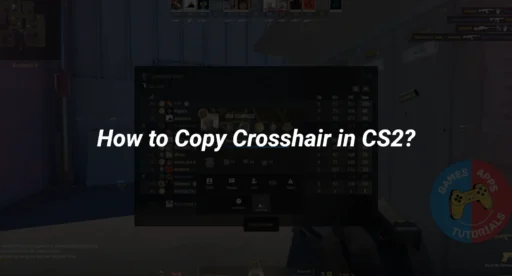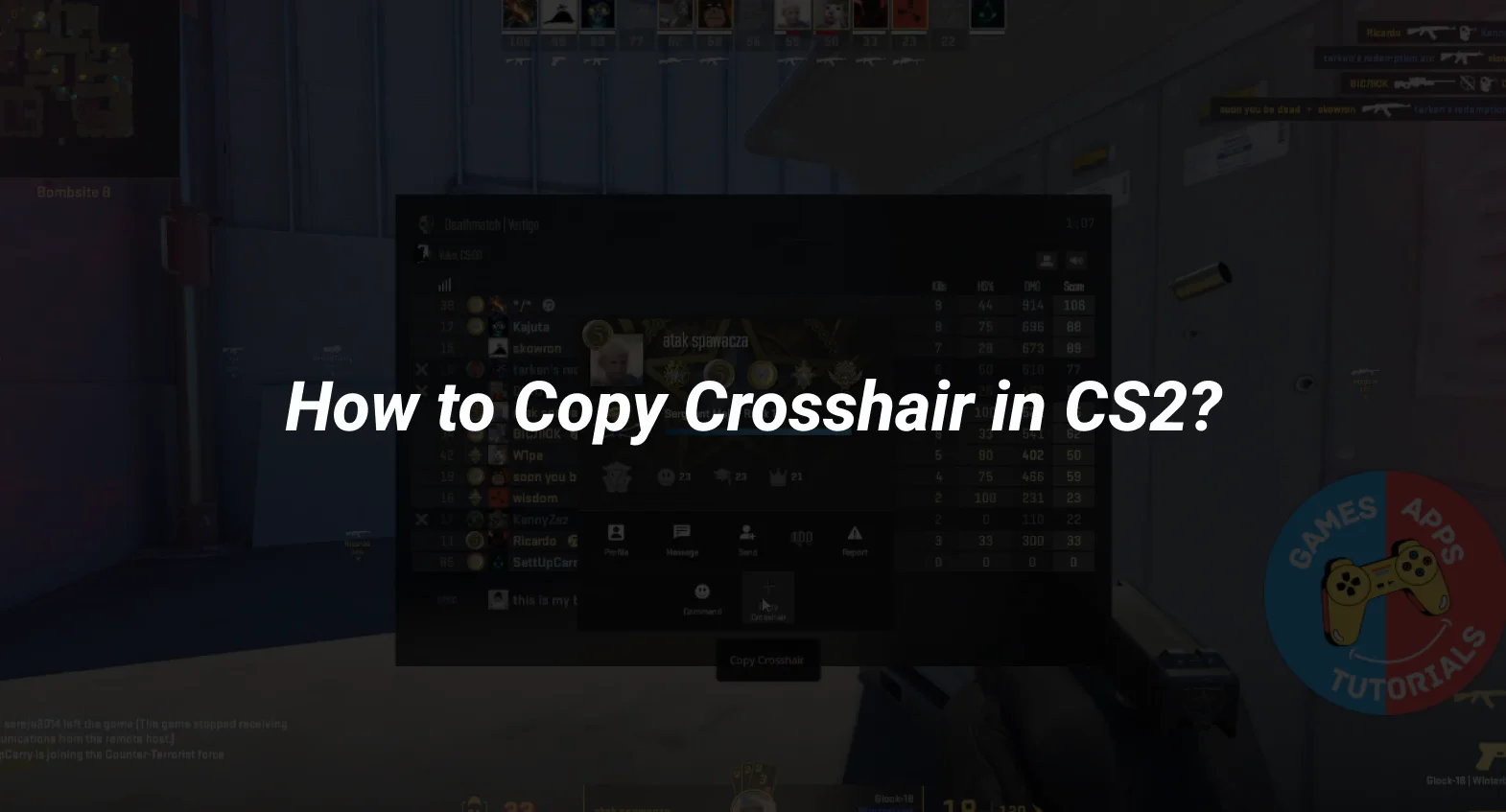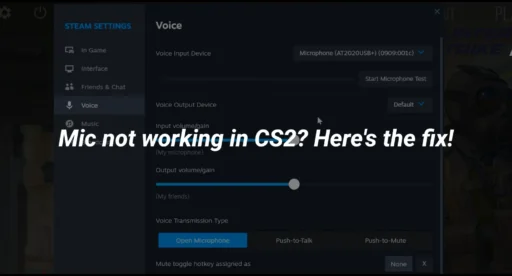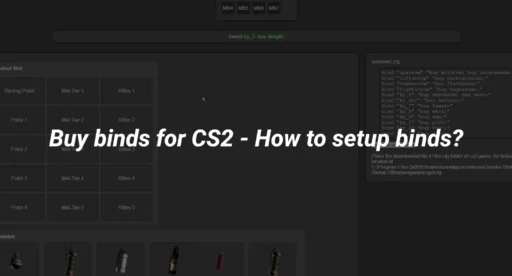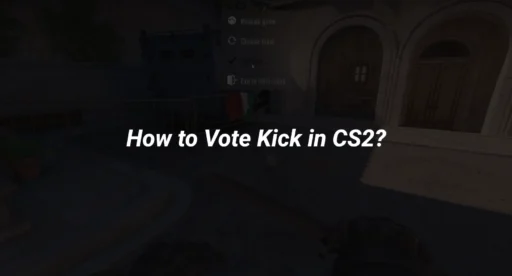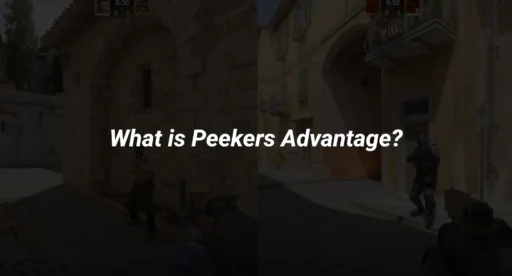In CS2, copying a crosshair is super easy. Whether you’re eyeing a teammate’s setup or a pro’s design, this guide shows you how to snag their crosshair style. From tweaking in-game settings to using crosshair codes, you’ll learn all the tricks to make their crosshair your own.
Key Takeaways
- Copying crosshairs in CS2 is simple using in-game features, crosshair codes, or console commands.
- Sharing and importing crosshair codes can give you access to professional players’ setups.
- Experimenting with different crosshairs can help find the best fit for your playstyle.
Understanding Crosshair Customization in CS2
The Importance of Crosshair Design
Crosshair design in CS2 isn’t just about aesthetics; it’s a functional element that can significantly affect your performance. A well-designed crosshair helps you aim accurately and quickly, which is crucial in fast-paced matches. Different roles in game, like snipers or riflers, might benefit from different crosshair designs. For instance, a sniper might prefer a smaller, more precise crosshair, while a rifler might opt for something larger and easier to see in the heat of battle. Choosing the right crosshair can be the difference between hitting your target and missing your shot.
Exploring Default Crosshair Options
CS2 offers a variety of default crosshair settings that cater to different play styles. These presets are a great starting point for new players to experiment with. You can find these options under the ‘Game’ tab in the settings menu. Here, you’ll see a preview of each crosshair and how it looks against different backdrops. This feature is particularly useful for understanding how your crosshair appears in various environments, ensuring it remains visible and effective.
Adjusting Crosshair Settings for Optimal Performance
To get the most out of your gameplay, you might need to tweak your crosshair settings. This involves adjusting parameters like size, color, and opacity to suit your preferences and the game’s requirements. A bright green crosshair, for example, stands out against most backgrounds, making it easier to track your aim. Additionally, incorporating recoil patterns into your crosshair design can help you anticipate weapon behavior during intense firefights. Useful crosshair commands in the console allow for more precise adjustments, tailoring your crosshair to fit your specific needs. Remember, your crosshair should enhance your focus, not distract from it, so finding the right balance is key.
Methods to Copy Crosshair in CS2
Utilizing In-Game Features for Crosshair Copying
Copying a crosshair in CS2 using in-game features is straightforward. Here’s how you do it:
- First, ensure you’ve enabled ‘Show Player Crosshairs’ in the Crosshairs menu.
- During a match, press [TAB] to bring up the scoreboard.
- Use [MOUSE2] to enable your cursor.
- Click on the player whose crosshair you fancy.
- At the bottom of their profile, select ‘Copy Crosshair’.
- Confirm by clicking YES when prompted to replace your current crosshair.
This method allows you to quickly adopt any crosshair you find appealing during gameplay.
Importing Crosshair Codes for Precision
Sometimes, players share crosshair codes for precise replication. To use these codes:
- Copy the crosshair code (CTRL + C).
- Navigate to CS2’s main menu and go to Settings > Game > Crosshair > Share or Import.
- Paste the code in the provided field (CTRL + V).
- Click ‘Import’ to finalize.
This is a great way to try out crosshairs used by professional players or friends.
Employing Console Commands for Advanced Users
For those comfortable with using the console, copying a crosshair can be done with commands:
- Copy the specific crosshair commands.
- Open the console in CS2 by pressing the ~ key.
- Paste the commands (CTRL + V) and press Enter.
Utilizing console commands offers flexibility for those who prefer a hands-on approach to customization.
These methods cover the essential ways on how to copy crosshair in CS2, catering to different levels of user expertise.
Sharing and Importing Crosshair Codes
Generating Your Own Crosshair Code
Creating a crosshair code in CS2 is straightforward and can be a fun way to customize your gameplay. Once you’ve dialed in the perfect crosshair settings, you can generate a code to easily share your design with friends or the community. This feature is especially useful when you want to quickly switch setups or share your style with others. To generate your own crosshair code, navigate to the main menu, head to ‘Settings’, then ‘Game’, and finally ‘Crosshair’. Here, you’ll find an option to ‘Share or Import’ your crosshair. By clicking ‘Copy Your Code’, your unique crosshair design is saved to your clipboard, ready to be shared.
Steps to Share Crosshair Codes with Others
Sharing your crosshair code with others is just as simple. Once you’ve copied your code, you can paste it into a chat, forum post, or any other text field. This makes it incredibly easy to exchange styles with friends or even strangers who admire your setup. Here’s a quick rundown:
- Copy your crosshair code by following the steps in the previous section.
- Open the text field where you wish to share your code.
- Paste the code using CTRL + V or right-click and select ‘Paste’.
- Share it with your gaming community or friends.
Experimenting with different crosshair codes can significantly impact your gameplay, allowing you to find the setup that best suits your style.
Importing Crosshair Codes from Professional Players
Importing crosshair codes from professional players is a great way to try out the setups used in premier mode. Many pro players share their crosshair codes online, allowing you to easily import them into your game. To do this, simply copy the desired code, go to the ‘Share or Import’ section in your crosshair settings, and paste the code. Click ‘Import’, and you’re all set. This method is perfect for those who want to emulate the pros or just see how different crosshairs affect their gameplay.
Incorporating these methods into your routine can enhance your CS2 experience. Whether you’re using useful binds to quickly swap crosshairs or experimenting with pro setups, the flexibility of crosshair codes offers endless possibilities.
Optimizing Crosshair Settings for Enhanced Gameplay
Choosing the Right Crosshair Color and Size
When customizing your crosshair in CS2, color and size are critical elements to consider. A crosshair that contrasts sharply with the game environment can help you maintain focus and improve accuracy. While bright green is often recommended for its visibility, you might find other colors work better depending on the map or your personal preference. Keep in mind, a smaller crosshair provides more screen space for viewing the game, but it must still be visible enough to aim accurately.
Incorporating Recoil Patterns into Crosshair Design
Understanding and incorporating recoil patterns into your crosshair design can significantly impact your shooting precision. By aligning your crosshair with the weapon’s recoil pattern, you can develop the muscle memory needed to control your shots effectively. This might involve adjusting the crosshair’s movement or size to match the expected recoil, which can be particularly helpful for new players trying to master the mechanics.
Balancing Visibility and Distraction in Crosshair Selection
A well-designed crosshair strikes a balance between being visible and not overly distracting. It’s important that your crosshair stands out against various backgrounds without drawing too much attention away from the action. Consider using outlines or adjusting the thickness to ensure your crosshair remains clear under different lighting conditions. Remember, the goal is to enhance your focus and not detract from your gameplay.
Finding the perfect crosshair settings is a personal journey. Experiment with different configurations until you discover what feels most comfortable and effective for your playstyle. Don’t be afraid to make changes as you grow and adapt in the game.
Conclusion
In wrapping up, copying a crosshair in CS2 is a straightforward process that can significantly enhance your gaming experience. Whether you’re looking to emulate the setup of a professional player or simply want to experiment with different styles, the methods outlined in this guide offer a variety of options to suit your preferences. By utilizing in-game features, crosshair codes, or console commands, you can easily adopt a crosshair that complements your playstyle. Remember, the key is to find what works best for you, so don’t hesitate to try out different configurations until you find the perfect fit. Happy gaming!