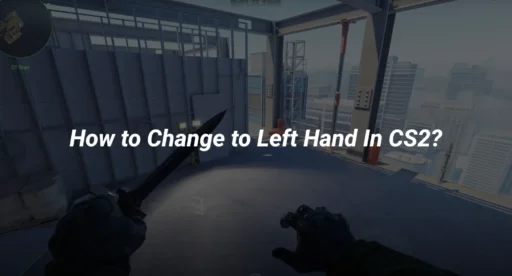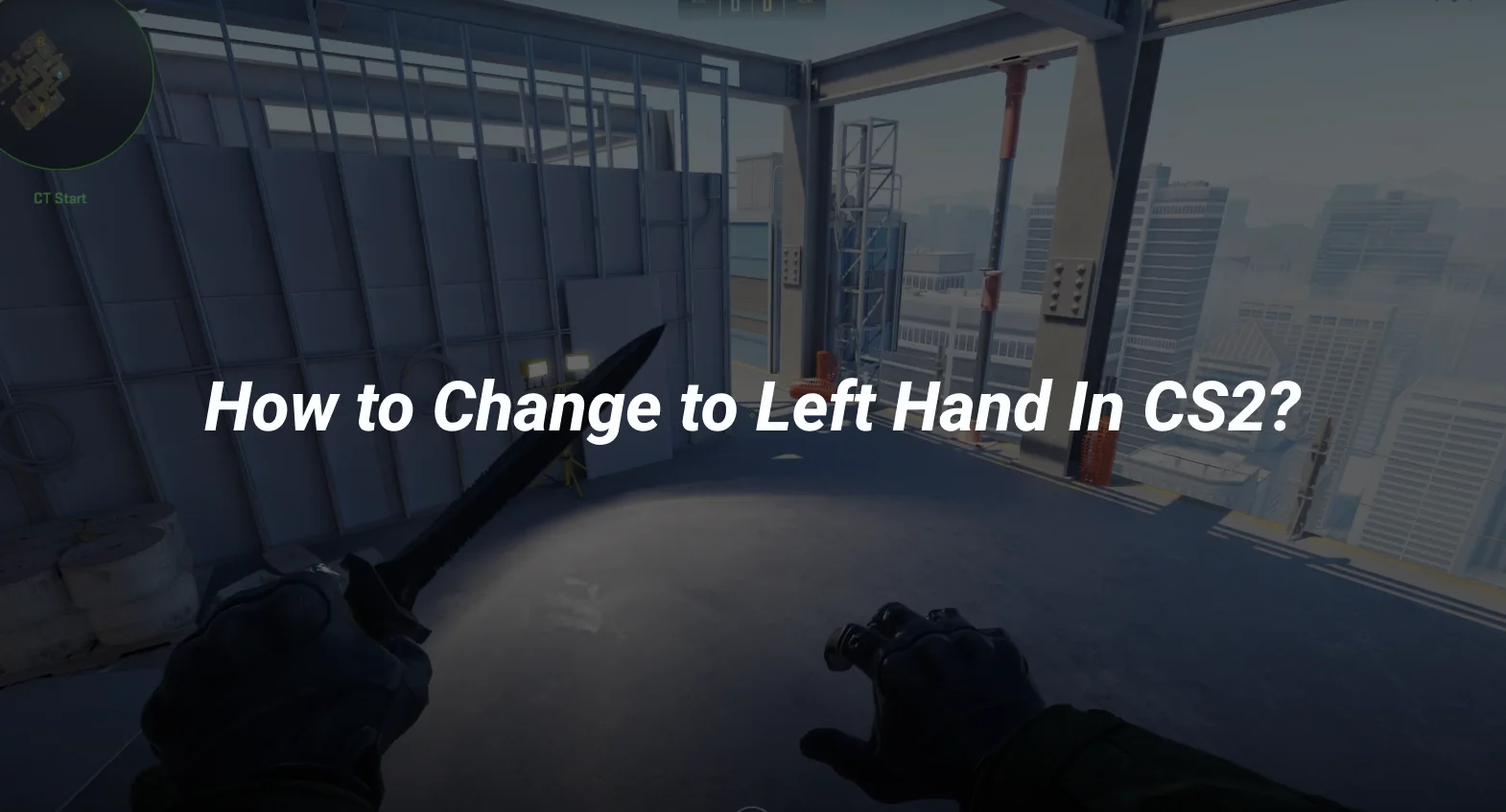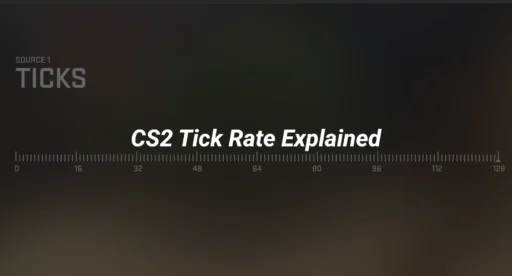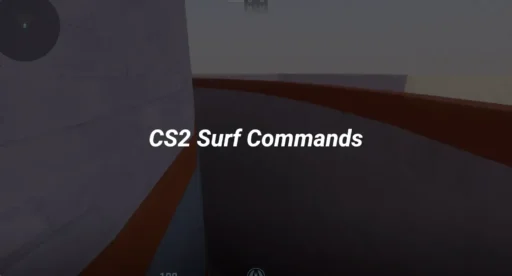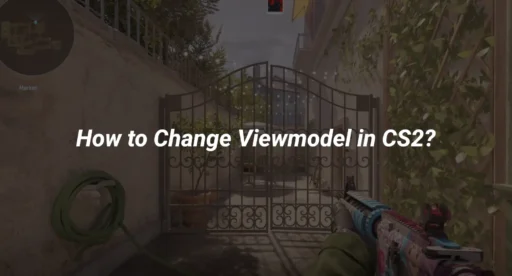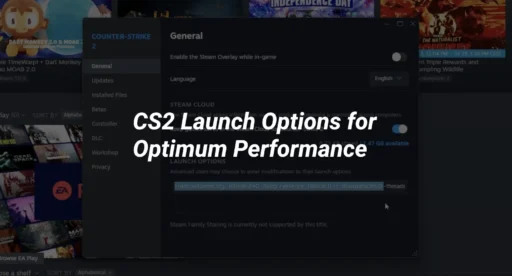To all the players who want to learn how to switch to a left-handed view in CS2, we have a simple solution for you.
The default view is set for right-handed players, but if you want to switch to left-handed view, this guide will help you make that change easily.
Key Takeaways
- Switching to a left-hand view can make gameplay easier for left-handed players.
- You can enable the left-hand view using a simple command in the game settings.
- Changing the key for switching hands is easy and allows for personal preference.
How to Enable Left Hand in CS2
- Head over to the settings.
- Navigate to the Keyboard/Mouse section. Here, you’ll find the option to switch your viewmodel from left to right.
- By default, this is set to the ‘H’ key, but feel free to change it to whatever key tickles your fancy!
- Once you’ve set your key, just press it to toggle between left and right-handed views.
Further read: How to Unlock Premier mode in CS2?
Left Hand Command in CS2
You’ll need to use the command cl_lefthand 1. This will switch the view model from right handed to left handed in your game.
How to Bind the Left Hand Command
- Open the console by pressing the tilde key (~).
- Type in: bind q “cl_lefthand 1”
- Now, every time you hit the Q key, your view will switch to the left-hand model!
Further read: What is CS2 Rubberbanding and How to fix it?
How to Change the bind/key for the CS2 Left Hand
Once you have the console open, it’s time to bind a key for switching hands. Here’s the command you’ll need:
bind “key” “toggle cl_righthand 0 1”
Replace “key” with your preferred key. For example, if you want to use the F key, it would look like this:
bind “F” “toggle cl_righthand 0 1”
Pros and Cons of Switching to left hand in CS2
Switching to a left-hand view in CS2 can be a game-changer, but it’s not all sunshine and rainbows. Here’s a breakdown of the pros and cons to help you decide if this is the right move for you.
Pros
- Enhanced Peripheral Vision: If you’re right-eye dominant, using the left hand can improve your overall view, making it easier to spot enemies lurking around corners.
- Better Aiming: For some players, switching hands can lead to improved accuracy. It’s all about finding what feels right for you!
- Tactical Advantage: In certain situations, using the left hand can give you a better angle on your opponents, especially when peeking around walls.
Cons
- Adjustment Period: Switching hands means you’ll need to retrain your muscle memory. Expect some awkward moments at first!
- Not for Everyone: Some players may find that the left-hand view just doesn’t work for their play style. It’s all about personal preference.
- Limited Visibility: In some cases, the left-hand view can obscure your view of important game elements, making it harder to spot threats.
Conclusion
So there you have it! Switching to a left-hand view in CS2 is as easy as pie—if pie were made of console commands and key bindings. Whether you’re a lefty looking to level the playing field or just someone who prefers the left side for aiming, this simple tweak can make a world of difference. Remember, it’s all about comfort and finding what works best for you. So go ahead, give your right hand a break, and let your left hand take the spotlight. Happy gaming!