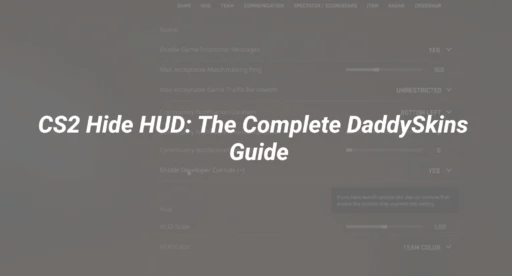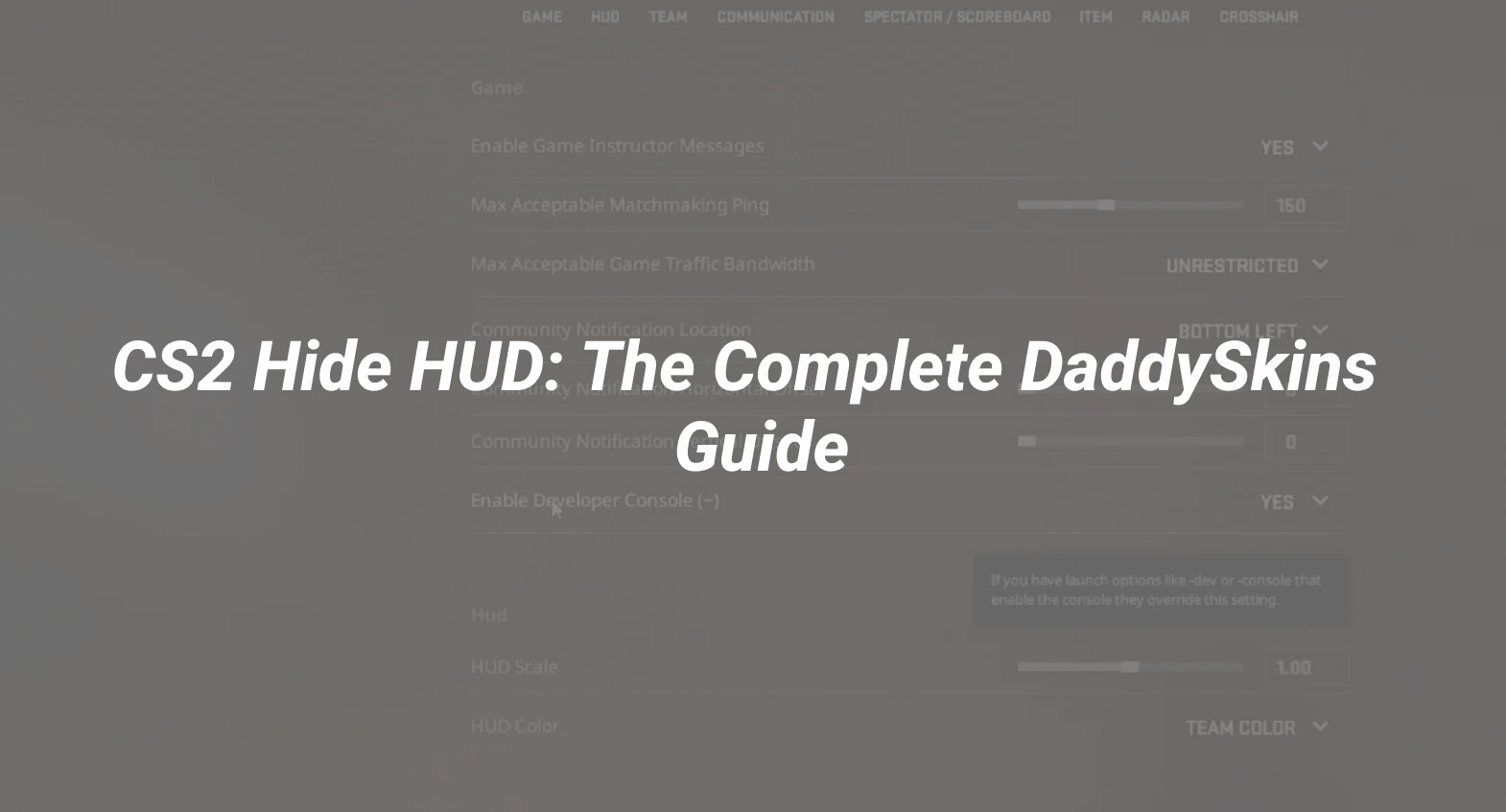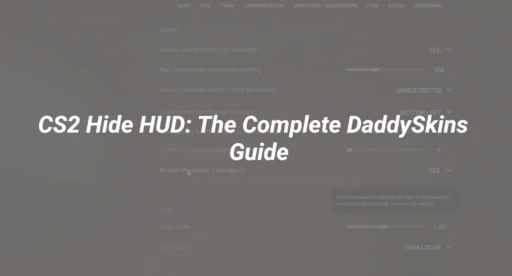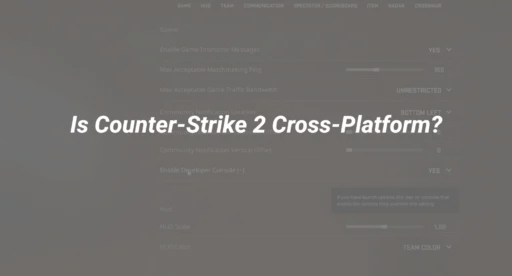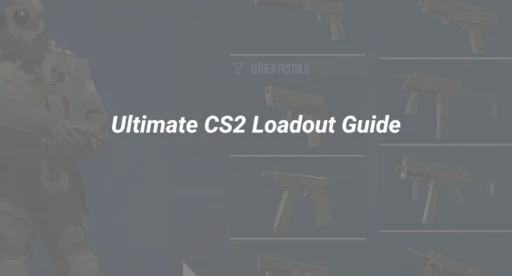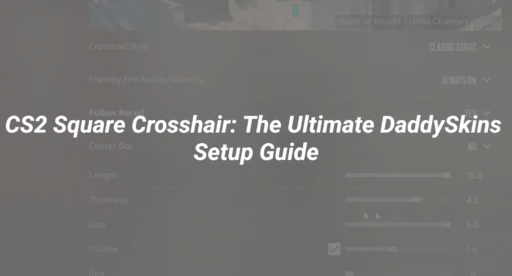Why Hide Your HUD in CS2?
A cluttered Heads-Up Display (HUD) can block crucial visual information during intense firefights. Many competitive players minimize or remove non-essential UI elements to:
✔ Improve focus on enemy movement
✔ Reduce visual noise for better crosshair tracking
✔ Streamline gameplay for faster reactions
“Over 60% of high-rank players customize their HUD for better performance” – DaddySkins CS2 Settings Survey
3 Ways to Hide HUD in CS2
Method 1: Console Commands (Most Customizable)
- Enable the developer console in Settings > Game > Enable Developer Console (~)
- Open the console with ~ and enter:
cl_drawhud 0 // Disables entire HUD
cl_draw_only_deathnotices 1 // Shows only kill feed
- Adjust individual elements:
net_graph 0 // Removes FPS/ping display
hud_showtargetid 0 // Disables enemy identification
🔗 For more console tweaks, see our CS2 Console Commands Guide
Method 2: Minimal HUD Presets
- Go to Settings > Game > HUD Options
- Select “Minimal” or “Competitive” preset
- Manually disable:
- Weapon info (except ammo count)
- Objective markers (keep bomb timer)
📌 Pro Tip: Combine with optimal crosshair settings for maximum clarity.
Method 3: Custom Config File
- Navigate to Steam\userdata\[YOURID]\730\local\cfg
- Create/edit autoexec.cfg with:
// HUD Customization
hud_scaling 0.85 // Smaller HUD elements
cl_hud_radar_scale 1.3 // Larger radar
cl_hud_color 5 // Custom color (1-10)
- Launch CS2 with +exec autoexec.cfg
⚠ Having issues? Our CS2 Autoexec Guide covers troubleshooting.
Common HUD Mistakes to Avoid
❌ Disabling ALL elements (you still need radar/ammo)
❌ Using extreme HUD scaling (causes readability issues)
❌ Ignoring team comms UI (critical for coordination)
🔍 Learn proper communication setup in our CS2 Voice Commands Guide
Advanced HUD Optimization
Streamer Mode Settings
cl_disablehtmlmotd 1 // Blocks custom server ads
ui_steam_overlay_notification_position “hidden”
Radar-Only Configuration
Perfect for deathmatch practice:
cl_drawhud_force_radar 1
cl_drawhud 0
🎮 Pair with our Deathmatch Strategy Guide
DaddySkins Recommended Setup
| Element | Recommended Setting |
|---|---|
| Main HUD | Minimal (75% opacity) |
| Radar | Visible + enlarged |
| Kill Feed | Enabled |
| Net Graph | Disabled (use fps_max instead) |
| Equipment Info | Ammo counter only |
💡 Need new skins to match your clean HUD? Browse DaddySkins’ marketplace for minimalist designs.
Final Tips
- Test settings offline before competitive matches
- Keep health/ammo visible in crucial situations
- Adjust gradually – sudden HUD changes can disrupt muscle memory
🔧 For complete control, explore our CS2 Settings Master Guide
Ready to upgrade your gameplay? Trade CS2 skins with DaddySkins’ secure platform today!