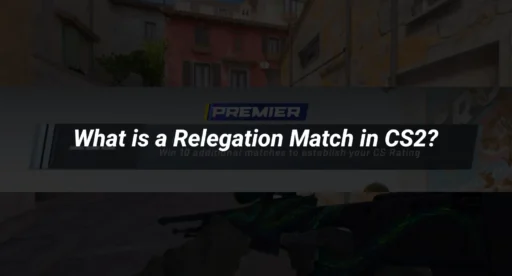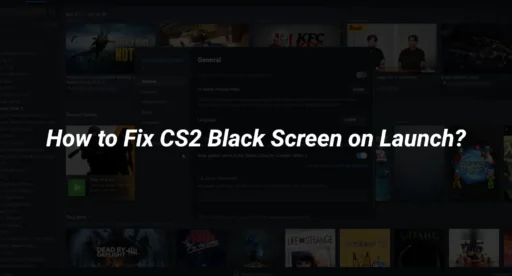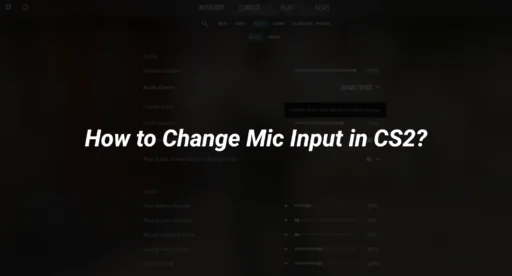Ever tried tossing grenades in Counter-Strike 2 and wondered how pros always hit their mark? Well, it’s not just about luck or endless practice. There’s a handy tool called the CS2 Grenade Camera Command that can help you step up your game. This feature lets you see exactly where your grenades will land, making it easier to perfect your throws. Whether you’re just starting or looking to refine your skills, this guide will walk you through everything you need to know about using the grenade camera command in CS2.
Key Takeaways
- The CS2 Grenade Camera Command helps you see where your grenades land.
- You need to access the developer console to enable this feature.
- Infinite ammo and warmup settings are crucial for uninterrupted practice.
- Mastering basic throws is essential before moving to advanced techniques.
- Using online resources can significantly improve your grenade skills.
Understanding the CS2 Grenade Camera Command
What is the Grenade Camera Command?
The Grenade Camera Command in CS2 is a nifty tool that lets you see exactly where your grenades are headed. When you throw a grenade, the camera follows its path, showing you the trajectory and the landing spot. This can be a game-changer for anyone looking to refine their grenade skills. It’s like having a personal coach that shows you what you’re doing right—or wrong—every time you throw.
How to Access the Developer Console
Getting into the developer console is your first step to unlocking the Grenade Camera. Here’s how you do it:
- Open your CS2 game settings.
- Navigate to the “Game” tab.
- Find the option to enable the developer console and turn it on.
- Once activated, press the ~ key to bring up the console.
With the console open, you can type in commands to tweak the game settings, including the Grenade Camera.
Benefits of Using the Grenade Camera
Using the Grenade Camera can really up your game. Here are a few reasons why:
- Improved Accuracy: You get a clear view of where your grenades land, helping you adjust your throws for better precision.
- Instant Feedback: Immediate visual feedback means you can quickly learn and adapt your strategies.
- Enhanced Practice: Perfect for practice sessions, especially when combined with extra options like Infinite Ammo and Warmup, allowing you to focus on getting your throws just right.
“The Grenade Camera is like having a second pair of eyes on the battlefield. It shows you the angles and spots you might miss otherwise.”
So, if you’re serious about mastering your grenade throws, the Grenade Camera is a must-have tool in your arsenal.
Setting Up Your Practice Environment
Configuring Infinite Ammo and Warmup
Now, let’s make sure you never run out of ammo and have all the time you need to practice. You can do this by entering a few commands into your developer console:
- sv_cheats 1: This command lets you use cheat codes for practice.
- sv_infinite_ammo 1: No more worrying about running out of grenades.
- mp_warmup_end: Ends the warmup phase so you can get right into it.
With these commands, you’ll have infinite ammo and can practice without the pressure of a ticking clock.
Loading Maps for Practice
Next up, you’ll want to load a map where you can practice your grenade throws. Go to the “Play” menu, select “Practice”, and choose the map you want to work on. It’s a good idea to practice on all the maps you regularly play, but start with one and master it before moving to the next. This way, you can focus on learning the lineups and spots for each map without getting overwhelmed.
Pro Tip: Start with a map you’re most familiar with. This will help you understand the nuances of grenade throws without getting lost on the map itself.
Mastering Basic Grenade Throws
Fundamental Throws for Beginners
Getting the hang of grenade throws is like learning the ABCs of CS2. It all starts with the basics. Mastering these fundamental throws can make a world of difference in your gameplay. Start by using static landmarks, like the tip of a palm leaf, to guide your throws. These fixed points help you achieve consistent results, especially for popular spots like A-Long smoke in Dust 2. Consistency is key, and using these landmarks builds confidence.
Using Static Landmarks for Accuracy
When it comes to accuracy, static landmarks are your best friends. They provide a reliable reference point so you can replicate your throws every time. Imagine lining up your crosshair with a specific brick on a wall or the edge of a window. This technique minimizes guesswork and enhances precision.
- Identify key landmarks on popular maps.
- Practice aligning your crosshair with these points.
- Adjust your throws based on the map’s layout and obstacles.
Practicing with the Grenade Tool
To really hone your skills, the Grenade Tool is invaluable. This interactive tool offers a tactical 2D map showing all possible grenade locations. It’s like having a cheat sheet for your throws, showing you where and how to throw for maximum effect. Spend some time exploring this tool to understand different grenade paths and improve your gameplay.
Consistent practice with these tools and techniques will elevate your game, making you a formidable player on any map. Remember, practice makes perfect, and every throw gets you closer to mastering the art of grenades in CS2.
For a deeper understanding of the new annotation/map guide system introduced in CS2, check out this guide, which details all the essential console commands to get started.
Advanced Techniques for Competitive Play
Learning Advanced Smoke Lines
Mastering smoke lines is crucial for gaining an upper hand in competitive CS2 matches. Understanding how to effectively deploy smoke grenades can obscure enemy vision, allowing your team to execute strategies more effectively. Start by learning five to seven key smoke points on each map. This approach not only gives you a tactical advantage but also helps in adapting to different game scenarios. Remember, smoke tactics need to be flexible; what works in one round may not be effective in the next.
Utilizing the Lineup Reticle
The lineup reticle is a handy tool for perfecting grenade throws. It helps you aim your throws with precision, ensuring that your grenades land exactly where you want them. To use it effectively, practice with static landmarks on each map. This method enhances your accuracy and consistency, making your grenade throws more reliable during intense matches.
Incorporating Grenade Camera in Strategies
The grenade camera feature is a game-changer for strategizing in CS2. It allows you to see the trajectory of your grenades, helping you adjust your throws in real-time. Incorporate this tool into your practice sessions to refine your approach and develop more sophisticated strategies. By doing so, you can better predict enemy movements and coordinate with your team for successful executions.
In competitive play, the ability to adapt and refine your strategies on the fly can make all the difference between victory and defeat. Embrace these advanced techniques to elevate your gameplay and outsmart your opponents at every turn.
Essential Commands for Grenade Practice
Important Console Commands
When you’re diving into grenade practice in CS2, there are some console commands you’ll want to keep handy. These commands make your practice sessions a breeze by letting you tweak game settings on the fly. Here are a few you might find useful:
- sv_cheats 1: This command is your gateway to all other practice commands. Without it, the rest won’t work.
- sv_infinite_ammo 1: Never run out of grenades or ammo again.
- ammo_grenade_limit_total 5: This sets the number of grenades you can carry. Handy when you’re testing different types.
- mp_warmup_end: Skip the warmup and get straight into practice.
- sv_grenade_trajectory_prac_pipreview true: See the path your grenade takes—perfect for fine-tuning those tricky throws.
Creating a Config File for Commands
Typing commands every time you practice can get old fast. Instead, create a config file. It’s like having a shortcut to set up your practice environment in seconds. Here’s how you do it:
- Open a text editor like Notepad.
- Enter your favorite commands, one per line.
- Save the file with a .cfg extension in your CS2 config folder.
- Load it in-game by typing exec [filename] in the console.
This method saves time and ensures you don’t forget any important settings.
Binding Keys for Quick Access
For those commands you use often, consider binding them to keys. This way, you can toggle settings without pausing your practice. Here’s a quick guide:
- Open the console and type bind “key” “command”.
- For example, bind “k” “noclip” lets you fly around the map with a single key press.
- Experiment with different bindings to find what feels comfortable for you.
Pro Tip: Creating a config file and binding keys for quick access can transform your practice sessions, making them more efficient and less of a hassle.
By setting up your practice environment with these commands, you’ll be able to focus on improving your skills without any interruptions. Happy practicing!
Conclusion
In the world of Counter-Strike 2, mastering the grenade camera command can really up your game. It’s not just about tossing grenades anymore; it’s about precision and strategy. With the right commands, you can practice endlessly without worrying about running out of ammo or time. This tool is a game-changer for both newbies and seasoned players looking to refine their skills. So, dive into the practice mode, tweak those settings, and watch your gameplay transform. Remember, practice makes perfect, and with these tools at your disposal, you’re well on your way to becoming a CS2 pro.