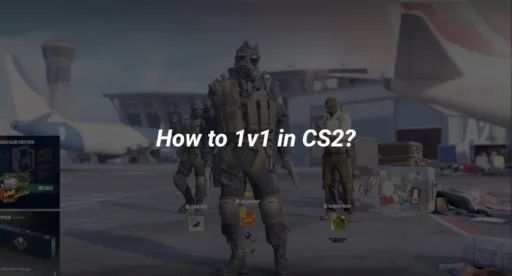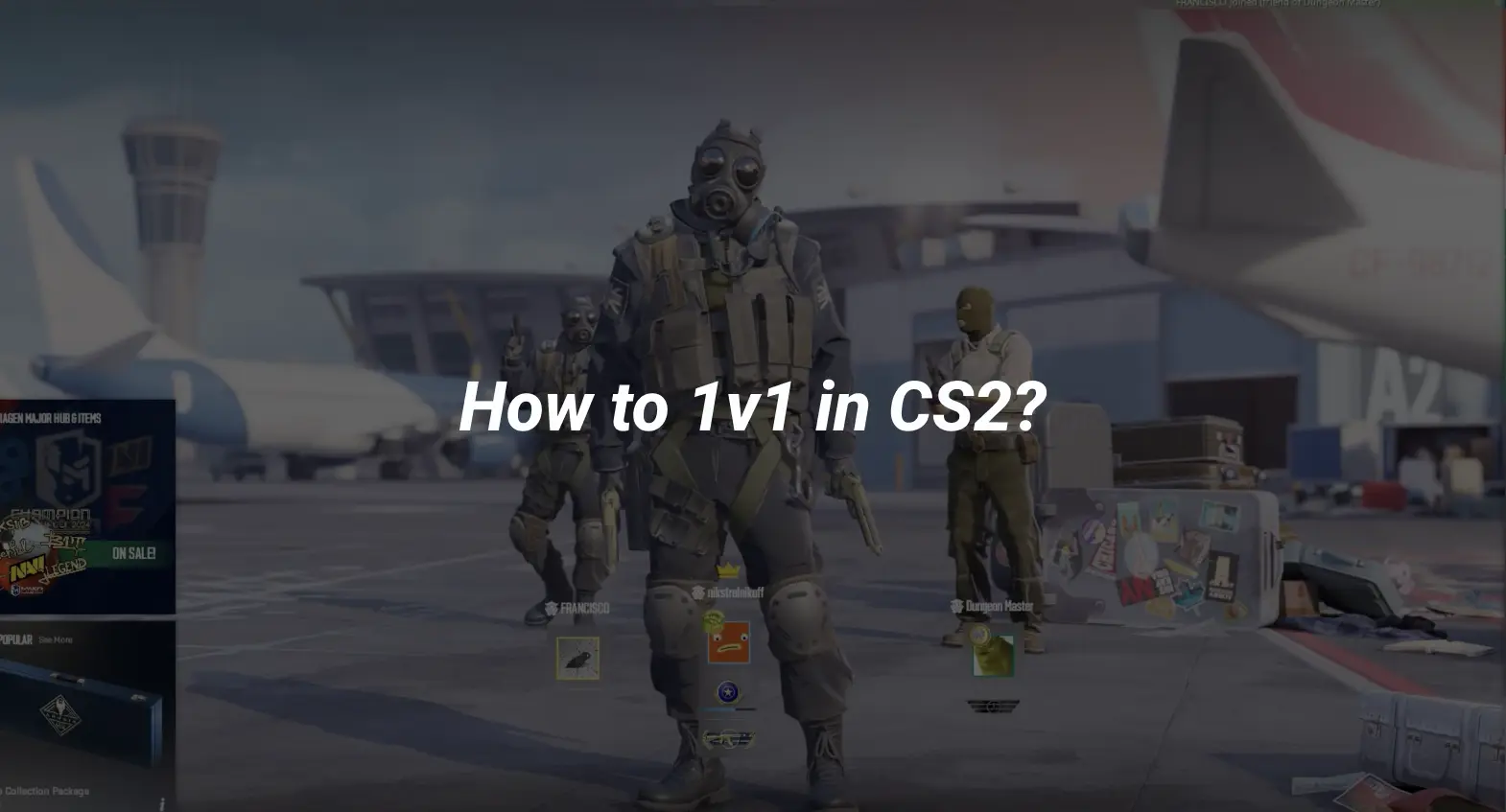CS2 offers a fantastic platform for competitive matches, and 1v1 matches are a great way to test your skills or practice for ranked games. This guide will explain everything from setting up a private server to the best 1v1 workshop maps and CS2 1v1 commands you’ll need to succeed.
Can You 1v1 in CS2?
Absolutely! While CS2 doesn’t have a dedicated 1v1 mode, you can easily create one using console commands or by joining community 1v1 servers. With the right map and setup, you can recreate the ultimate dueling experience.
How to Set Up a Private Server for 1v1?
Setting up a private server is straightforward. Follow these steps to get started:
1. Enable Developer Console
- Open CS2, go to Settings, and enable the developer console in the “Game” tab.
- Use the tilde key (~) to open the console during gameplay.
2. Load Your Preferred 1v1 Map
- Subscribe to a workshop map specifically designed for 1v1.
- Launch it via the “Practice with Bots” mode.
3. Use These Key Commands
Input the following in the console to configure your private server:
- mp_limitteams 1 – Stops players from joining unbalanced teams.
- mp_autoteambalance 0 – Disables automatic team balancing.
- mp_freezetime 0 – Reduces the start-of-round delay.
- mp_roundtime 1 – Sets the round duration to 1 minute.
- mp_restartgame 1 – Restarts the game with the new rules.
- bot_kick – Removes bots from the server.
With these steps, you’ll have a fully functional 1v1 environment ready to go!
List of All CS2 1v1 Commands
To fine-tune your 1v1 setup, use these essential commands:
Game Configuration Commands
- mp_limitteams 1 – Prevents other players from disrupting the match.
- mp_autoteambalance 0 – Keeps teams from automatically balancing.
- mp_roundtime 1 – Reduces each round duration for faster gameplay.
- mp_maxrounds [number] – Sets the total number of rounds.
- mp_restartgame 1 – Restarts the match with updated settings.
Weapon Selection Commands
- sv_cheats 1 – Enables cheats for customization.
- give weapon_[gun name] – Spawns any weapon for practice.
Example: give weapon_ak47 or give weapon_awp.
Fun Additions
- sv_infinite_ammo 1 – Allows unlimited ammunition.
- god – Enables invincibility for warmup purposes.
- noclip – Lets you move freely around the map.
These commands help you customize your experience and focus on improving your skills.
Popular 1v1 Workshop Maps
The Steam Workshop is home to some of the best 1v1 maps tailored for duels. These maps feature tight layouts and mirrored spawns to ensure fair play. Here are some fan-favorites:
- Aim Map
A simple and classic map for aim practice, perfect for 1v1s. - Aim Redline
Features a clean, visually appealing layout and great for AK-47 and M4 duels. - Aim Training Center
Designed for precision aim training and player-versus-player combat. - 1v1 Dust 2 Mid
A scaled-down version of Dust 2’s mid area, ideal for fast-paced action.
To use these maps, search for CSGO 1v1 maps on the workshop, subscribe, and load them in CS2.
How to Find 1v1 CS2 Servers
If hosting a server isn’t your thing, community-run 1v1 servers are an excellent alternative. Here’s how to find them:
- Open CS2 and navigate to the “Community Servers” tab.
- Search for servers with “1v1” in the name.
- Join a server and let the game handle the setup for you.
Platforms like FACEIT and Gamers Club also host competitive 1v1 events, offering a more professional environment.
Pro Tips for 1v1 Success
- Choose the Right Weapons: Practice with the weapons you’re weakest with to improve holistically.
- Refine Your Movement: Binds for improved strafing and counter-strafing can make a huge difference.
- Warm Up on Training Maps: Before diving into a match, use popular maps like Aim Botz for practice.
Analyze Your Performance: Watch replays of your matches to identify mistakes.