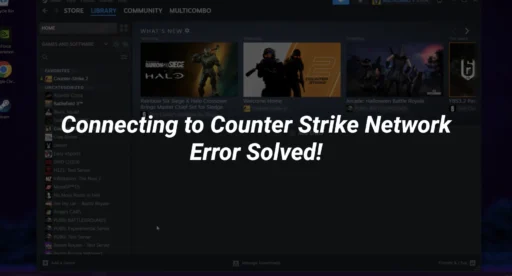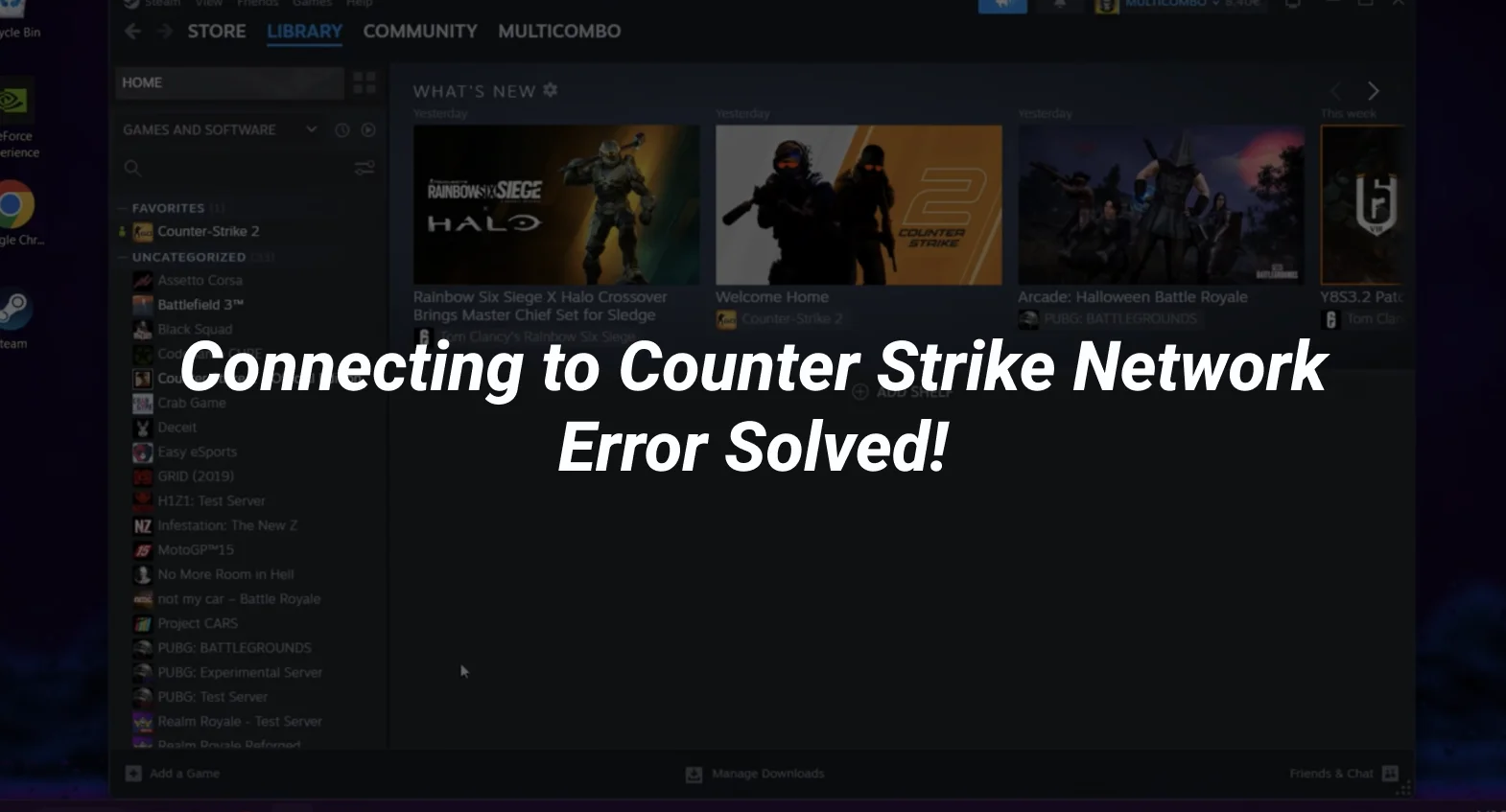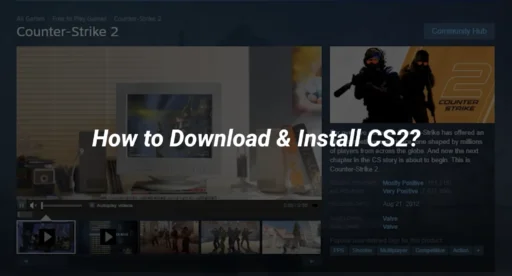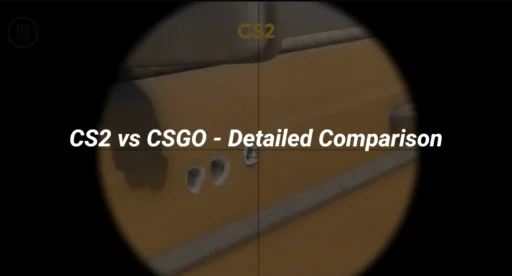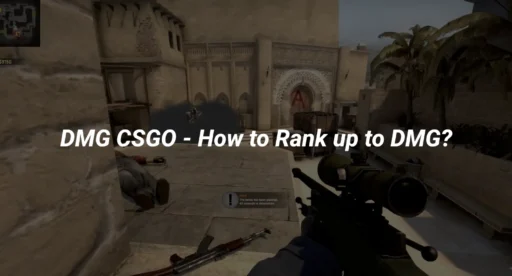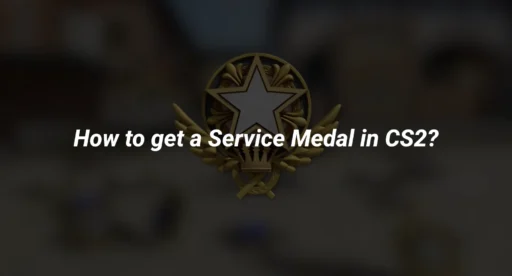If you’re a Counter-Strike 2 (CS2) player, you’ve likely encountered the frustrating “Connecting to Counter Strike Network” error. This issue can prevent you from joining matches, accessing servers, or even launching the game. But don’t worry—this guide will walk you through how to fix the connecting to Counter Strike network error with easy-to-follow solutions. Whether you’re a seasoned player or new to the game, these steps will help you get back into the action quickly.
What Causes the “Connecting to Counter Strike Network” Error?
Before diving into the fixes, it’s important to understand what might be causing the issue. Common reasons include:
- Server Outages: Valve’s servers may be down for maintenance or experiencing high traffic.
- Internet Connection Issues: A weak or unstable internet connection can prevent you from connecting.
- Firewall or Antivirus Blocking: Security software might be blocking CS2 from accessing the network.
- Outdated Game Files: Corrupted or missing game files can cause connectivity problems.
- Steam Client Issues: Problems with the Steam client itself can interfere with CS2.
Now, let’s explore the solutions step by step.
How to Fix the Connecting to Counter Strike Network Error
1. Check Server Status
Before troubleshooting, check if Valve’s servers are operational. You can visit the Steam Status page or follow official CS2 social media channels for updates. If the servers are down, you’ll need to wait until they’re back online.
2. Restart Your Game and Steam Client
Sometimes, a simple restart can resolve the issue. Follow these steps:
- Close CS2 completely.
- Exit the Steam client.
- Relaunch Steam and start CS2 again.
This can refresh your connection to the network and resolve temporary glitches.
3. Verify Your Internet Connection
A stable internet connection is crucial for online gaming. Here’s what you can do:
- Test your connection by visiting other websites or streaming videos.
- Restart your router or modem.
- Switch to a wired connection if you’re using Wi-Fi for better stability.
If you’re experiencing packet loss or high ping, check out our guide on how to fix packet loss in CS2.
4. Update CS2 and Steam
Outdated game files or Steam client versions can cause connectivity issues. To update:
- Open Steam and go to your Library.
- Right-click on Counter-Strike 2 and select Properties.
- Under the Updates tab, ensure the game is set to update automatically.
- Also, check for Steam client updates by clicking Steam > Check for Steam Client Updates.
5. Verify Integrity of Game Files
Corrupted or missing files can prevent CS2 from connecting to the network. Here’s how to verify your game files:
- Open Steam and go to your Library.
- Right-click on Counter-Strike 2 and select Properties.
- Navigate to the Local Files tab and click Verify Integrity of Game Files.
- Wait for the process to complete and restart the game.
6. Disable Firewall or Antivirus Temporarily
Your firewall or antivirus software might be blocking CS2’s connection. To check:
- Temporarily disable your firewall or antivirus.
- Launch CS2 and see if the issue is resolved.
- If it works, add CS2 and Steam to your firewall’s exception list.
7. Clear Steam Download Cache
A corrupted Steam download cache can cause connectivity issues. To clear it:
- Open Steam and go to Settings.
- Click on Downloads and select Clear Download Cache.
- Restart Steam and try launching CS2 again.
8. Change Your DNS Settings
Sometimes, changing your DNS server can improve connectivity. Here’s how:
- Go to your computer’s network settings.
- Change your DNS server to Google DNS (8.8.8.8 and 8.8.4.4) or Cloudflare DNS (1.1.1.1).
- Restart your computer and try connecting to CS2.
9. Reinstall CS2
If none of the above solutions work, consider reinstalling the game:
- Uninstall CS2 from your Steam Library.
- Delete any remaining game files from the installation directory.
- Reinstall the game and check if the issue is resolved.
10. Contact Steam Support
If you’ve tried everything and still can’t connect, it’s time to reach out to Steam Support. Provide them with detailed information about the issue, including any error codes or messages.
Additional Tips for a Smooth CS2 Experience
- Optimize Your Game Settings: Ensure your game settings are optimized for performance. Check out our guide on CS2 system requirements to make sure your PC meets the recommended specs.
- Use Launch Options: Custom launch options can improve performance. Learn more about CS2 launch options.
- Practice Offline: While waiting for the issue to resolve, practice your skills offline. Explore CS2 bot commands to set up custom matches.
Frequently Asked Questions (FAQs)
Q1: Why does the “Connecting to Counter Strike Network” error keep happening?
This error is often caused by server issues, internet connectivity problems, or corrupted game files. Follow the steps above to troubleshoot.
Q2: Can I play CS2 offline while waiting for the issue to be resolved?
Yes, you can play offline with bots. Check out our guide on how to play bots in CS2.
Q3: How do I check my Trust Factor in CS2?
Your Trust Factor affects matchmaking. Learn how to check it in our guide on how to check Trust Factor in CS2.
Conclusion
The “Connecting to Counter Strike Network” error can be frustrating, but it’s usually fixable with the right steps. By following this guide, you should be able to resolve the issue and get back to enjoying CS2. If you’re still having trouble, don’t hesitate to reach out to Steam Support or explore our other guides like how to fix CS2 freezing for additional help.
For more tips and tricks, check out our CS2 Counterpedia section, where we cover everything from CS2 maps to CS2 ranks. Happy gaming!