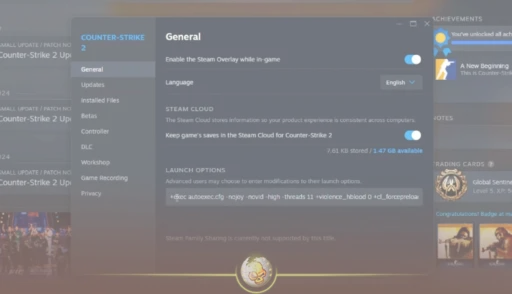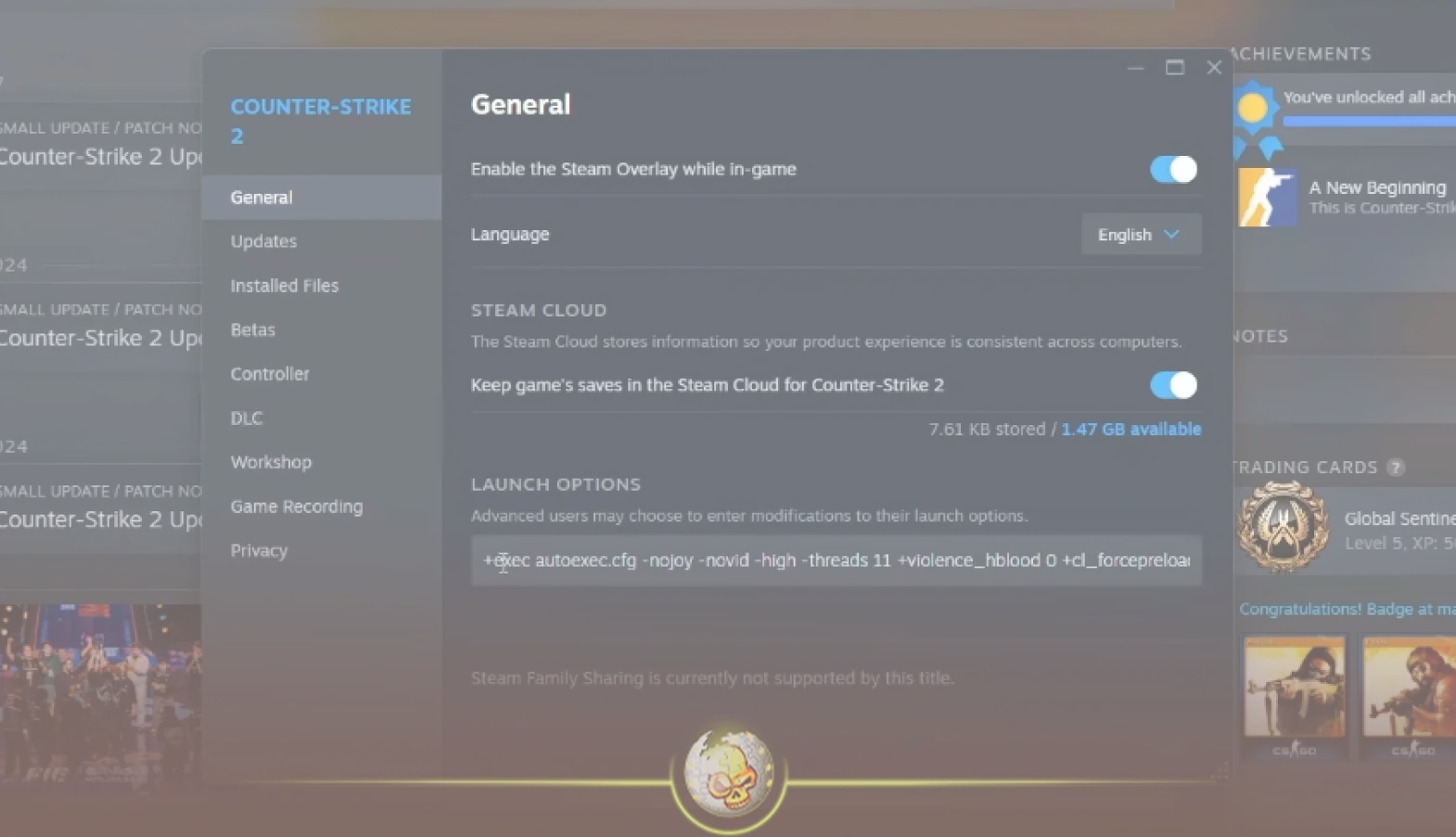Unlock Peak CS2 Performance with Optimized Start Options
Launching Counter-Strike 2 (CS2) smoothly and swiftly is crucial—long load times, lag, and unstable FPS can break your flow and ruin your competitive edge. Fortunately, CS2 offers powerful start options that let you tailor how the game launches, optimizing everything from performance to visuals before you even enter a match. If you’ve been wondering how to get the most out of your system without hardware upgrades, understanding and configuring these start options is your first step.
This comprehensive guide covers everything you need—from what CS2 start options are, their benefits, to detailed step-by-step configuration instructions. Plus, you’ll find all essential and advanced commands explained clearly, helping you fine-tune your setup for competitive play or casual gaming.
What Are CS2 Start Options and Why Use Them?
CS2 start options are special commands you add to the game’s launch configuration, executed automatically each time you start CS2. Think of them as precise instructions that control the game’s initial behavior and resource usage. Using the right start options can:
- Boost FPS: Increase frames per second by disabling unnecessary background processes and capping frame limits.
- Reduce Lag and Input Delay: Prioritize game processing and disable features that add latency.
- Speed Up Loading Times: Preload maps and assets to avoid in-game stutters.
- Customize Visual and Audio Settings: Change resolution, toggle fullscreen/windowed modes, and adjust language.
- Improve Competitive Consistency: Align offline tickrate with competitive servers and open developer console for quick tweaks.
Step-by-Step: How to Set CS2 Start Options
- Open Steam and navigate to your Library.
- Right-click Counter-Strike 2 and select Properties.
- Click on “Set Launch Options” in the General tab.
- Enter your desired launch commands separated by spaces.
- Click “OK” and restart CS2 to apply changes.
Remember: Only commands beginning with – or + work here, and no quotes or brackets should be included.
Essential CS2 Start Options for Everyone
Start with these reliable options that improve startup speed and overall performance with minimal risk:
| Launch Option | What It Does |
|---|---|
| -novid | Skips the Valve intro video, reducing load time. |
| -nojoy | Disables joystick support, freeing memory. |
| -high | Sets the CS2 process priority to a higher level in CPU usage. |
| -tickrate 128 | Sets offline server tickrate to 128 for better practice. |
| +cl_forcepreload 1 | Preloads maps and sounds to reduce in-game stutters. |
| -console | Opens the developer console by default for quick command access. |
Advanced Options for Visuals & Performance Control
For players who want precise control, these commands can be tuned further:
- -fullscreen or -windowed -noborder — Choose fullscreen for max performance or windowed borderless mode for multitasking.
- -w [width] -h [height] — Specify custom resolution; e.g., -w 1280 -h 960 for stretched 4:3 aspect.
- +fps_max [number] — Cap FPS to match your monitor refresh rate or remove cap with +fps_max 0.
- -threads [number] — Assign processor core threads manually (usually auto-detected).
- -nohltv — Disable Half-Life TV to reduce load and latency.
- -forcenovsync — Disable VSync to reduce input lag.
Start testing these options gradually—adjust one at a time to observe system behavior.
Troubleshooting and Performance Tuning Tips
If you experience issues like persistent lag or crashes after tweaking start options:
- Check your FPS with in-game counters or external tools.
- Lower game resolution and graphics settings to alleviate GPU strain.
- Close unnecessary background apps for more system resources.
- Remove conflicting or unsupported commands.
- Regularly update GPU drivers and Windows for compatibility.
- For multi-core CPUs, avoid forcing threads unless you know your hardware.
Why Mastering CS2 Start Options Matters
Optimizing your CS2 start options creates a solid foundation for success. Beyond smooth gameplay, it helps maintain consistency—vital for aiming precision, reaction times, and competitive matches. A proper launch configuration also complements custom configurations and autoexec files, allowing you to build a fully personalized gaming environment.
Explore More CS2 Guides for Competitive Edge
Unlock further CS2 expertise with detailed resources on optimizing your settings, skins, commands, and gameplay:
- CS2 Autoexec Guide: Customize Your Settings for Peak Performance
- CS2 Config Guide: How to Create and Transfer Configs Easily
- CS2 Crosshair Guide: Definitive Setup for Precision
- CS2 Practice Commands: Ultimate List for Effective Training
- CS2 System Requirements: Minimum and Recommended Specs
Conclusion
Mastering your CS2 start options is a game-changer. With the right commands, you accelerate loading, boost FPS, and sharpen gameplay responsiveness without costly hardware upgrades. From skipping intros with -novid to optimizing CPU usage with -high and setting the perfect tickrate, your carefully crafted launch options become the silent advantage behind every smooth clutch and victory. Follow this guide, experiment patiently, and watch your CS2 experience evolve into the ultimate competitive edge.