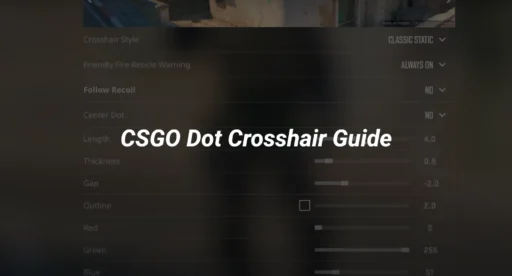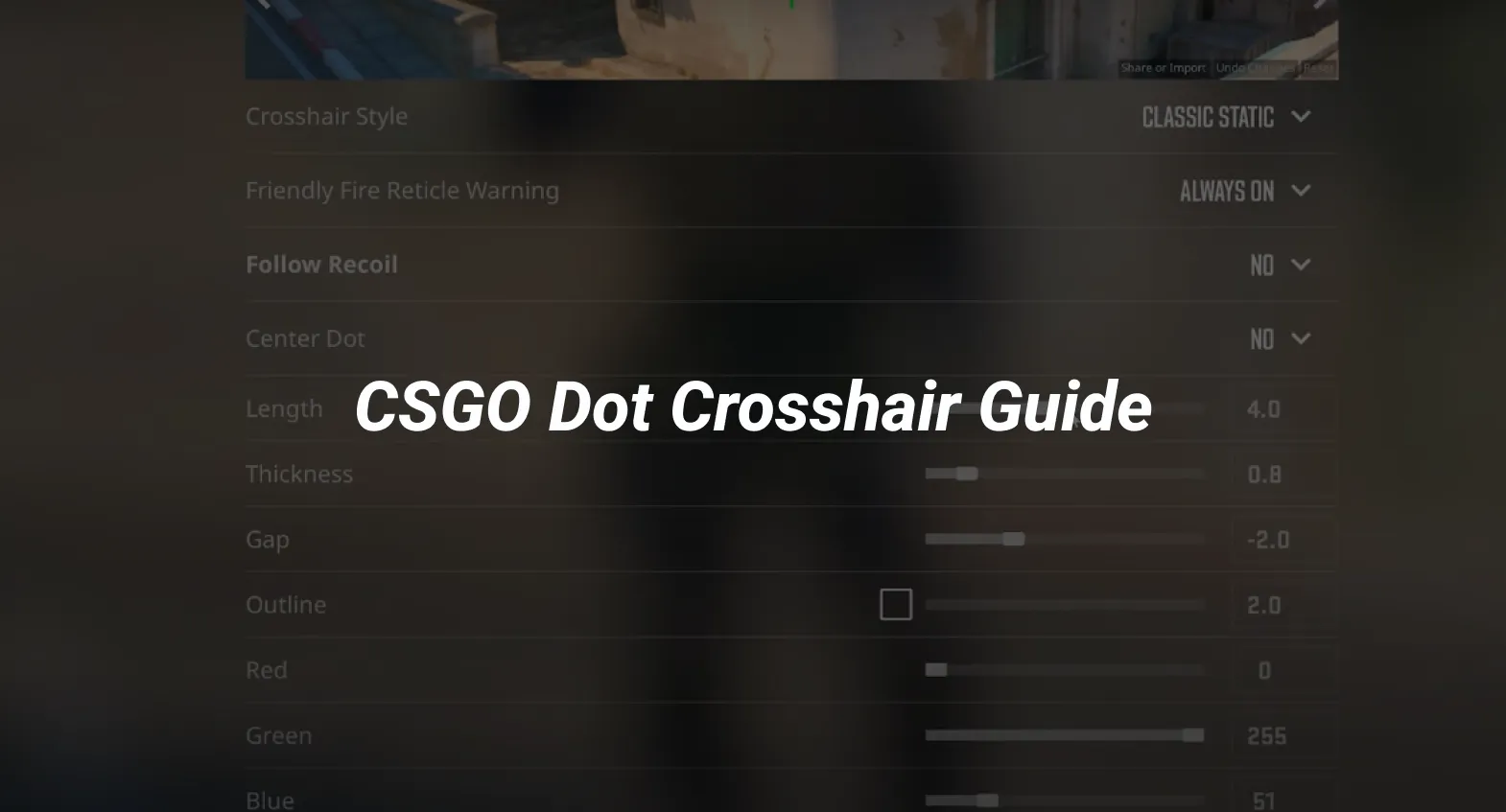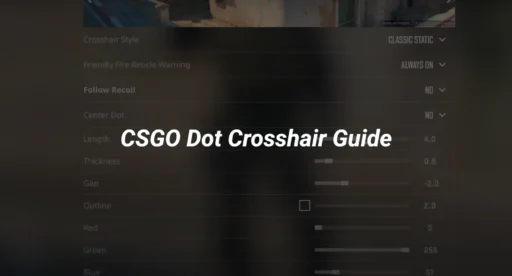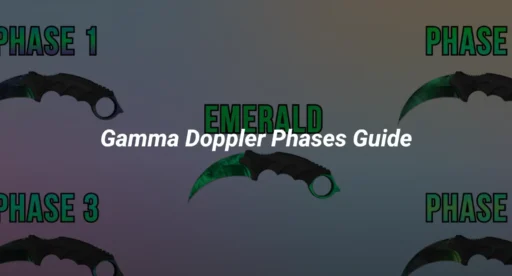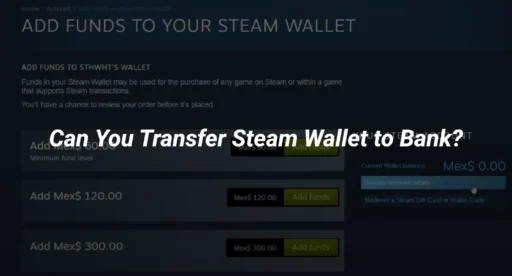Introduction: Why a Dot Crosshair Can Transform Your Aim
Are you struggling with inconsistent aim or losing duels in tight situations? Many CSGO and CS2 players overlook the power of the dot crosshair—a minimalist option that can sharpen your focus, reduce visual clutter, and help you land more headshots. But not all dot crosshairs are created equal, and setting one up for your playstyle makes all the difference.
This guide covers everything you need to know about the CSGO dot crosshair: what it is, its benefits and drawbacks, how to set it up step-by-step, advanced customization options, and troubleshooting tips. We’ll also connect you to essential crosshair and config resources to ensure your setup is flawless.
What Is a Dot Crosshair in CSGO?
A dot crosshair is a single, small point at the center of your screen, replacing the traditional lines or dynamic shapes. It’s designed for players who prefer absolute precision and minimal distractions. The dot crosshair is popular among AWPers and riflers who rely on pixel-perfect accuracy.
Benefits of a Dot Crosshair
- Maximum focus: No lines to distract your eye.
- Clear visibility: Great for spotting enemies at long range.
- Minimal screen clutter: Ideal for high-resolution and stretched settings.
- Consistent aim: Encourages precise, controlled shots.
Drawbacks
- Harder to track spray: Not ideal for full-auto spraying.
- It may be hard to see on some backgrounds: Needs careful color selection.
How to Set Up a Dot Crosshair in CSGO/CS2 (Step-by-Step)
You can create a dot crosshair using the in-game settings or console commands. Here’s how:
Method 1: Using Console Commands
- Open the Developer Console (Enable it in Settings > Game > Enable Developer Console).
- Enter the following commands for a classic static dot:
cl_crosshairsize 0
cl_crosshairthickness 2
cl_crosshairdot 1
cl_crosshairgap -3
cl_crosshair_drawoutline 1
cl_crosshair_outlinethickness 1
cl_crosshaircolor 5
cl_crosshaircolor_r 0
cl_crosshaircolor_g 255
cl_crosshaircolor_b 0
- Adjust cl_crosshairthickness for dot size.
- Change cl_crosshaircolor or RGB values for visibility.
Method 2: In-Game Crosshair Settings
- Go to Settings > Game > Crosshair.
- Set Length/Size to 0.
- Set the Thickness to 2 or 3.
- Enable Center Dot.
- Adjust color and outline for visibility.
Quick Copy-Paste Code
Here’s a green dot crosshair code you can paste directly into your console:
cl_crosshairsize 0; cl_crosshairthickness 2; cl_crosshairdot 1; cl_crosshairgap -3; cl_crosshair_drawoutline 1; cl_crosshair_outlinethickness 1; cl_crosshaircolor 5; cl_crosshaircolor_r 0; cl_crosshaircolor_g 255; cl_crosshaircolor_b 0
Advanced Customization: Perfecting Your Dot Crosshair
To further refine your dot crosshair, experiment with these settings:
- Color: Use bright colors (green, cyan, magenta) for visibility on all maps.
- Outline: Add a black outline for contrast against bright backgrounds.
- Alpha/Transparency: Lower alpha for less distraction, higher for clarity.
- Thickness: Increase for visibility on high resolutions, decrease for pixel-perfect aiming.
- Dynamic vs. Static: Keep the dot static for consistency, or enable dynamic for movement feedback.
For more crosshair customization, check out our CS2 Crosshair Commands List and How to Change Crosshair in CS2.
Comparing Dot Crosshair to Other Types
Wondering if the dot crosshair is right for you? Here’s how it stacks up:
| Crosshair Type | Best For | Pros | Cons |
|---|---|---|---|
| Dot | Tapping, AWPing | Precision, minimalism | Hard to track spray |
| Classic Static | Rifling, general | Easy to track spray | More visual clutter |
| Dynamic | Beginners | Feedback for movement | Can be distracting |
Try different types in practice matches to find your ideal setup. For map-specific tips, see our CS2 Maps Guide.
Troubleshooting Common Dot Crosshair Issues
Dot too small or hard to see?
- Increase cl_crosshairthickness or add an outline.
Dot disappears on certain maps?
- Change color or enable outline for better contrast.
Crosshair resets after update?
- Save your settings in an autoexec file.
Want to copy a pro’s dot crosshair?
- Use the Crosshair Copy Guide.
Frequently Asked Questions (FAQs)
Q: Is the dot crosshair good for beginners?
A: It’s best for players who tap or hold angles. New players may prefer a classic crosshair for tracking spray.
Q: Can I use the dot crosshair in CS2 and CSGO?
A: Yes, the commands work in both games, though CS2 has more customization options.
Q: What’s the best color for a dot crosshair?
A: Bright green or cyan, with an outline, works well on all maps.
Conclusion
The CSGO dot crosshair is a powerful tool for players who value precision and a distraction-free screen. With the right settings and customization, it can dramatically improve your accuracy—especially for tapping and AWPing. Use the codes and tips above, experiment with colors and thickness, and save your favorite setup for every match.
For more crosshair and config tips, explore our full crosshair command list and autoexec guide.