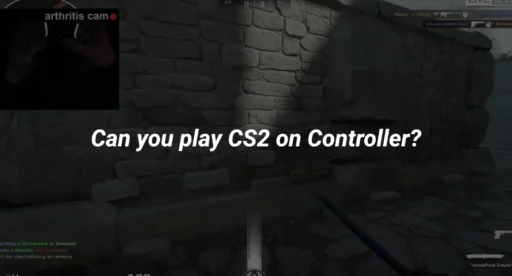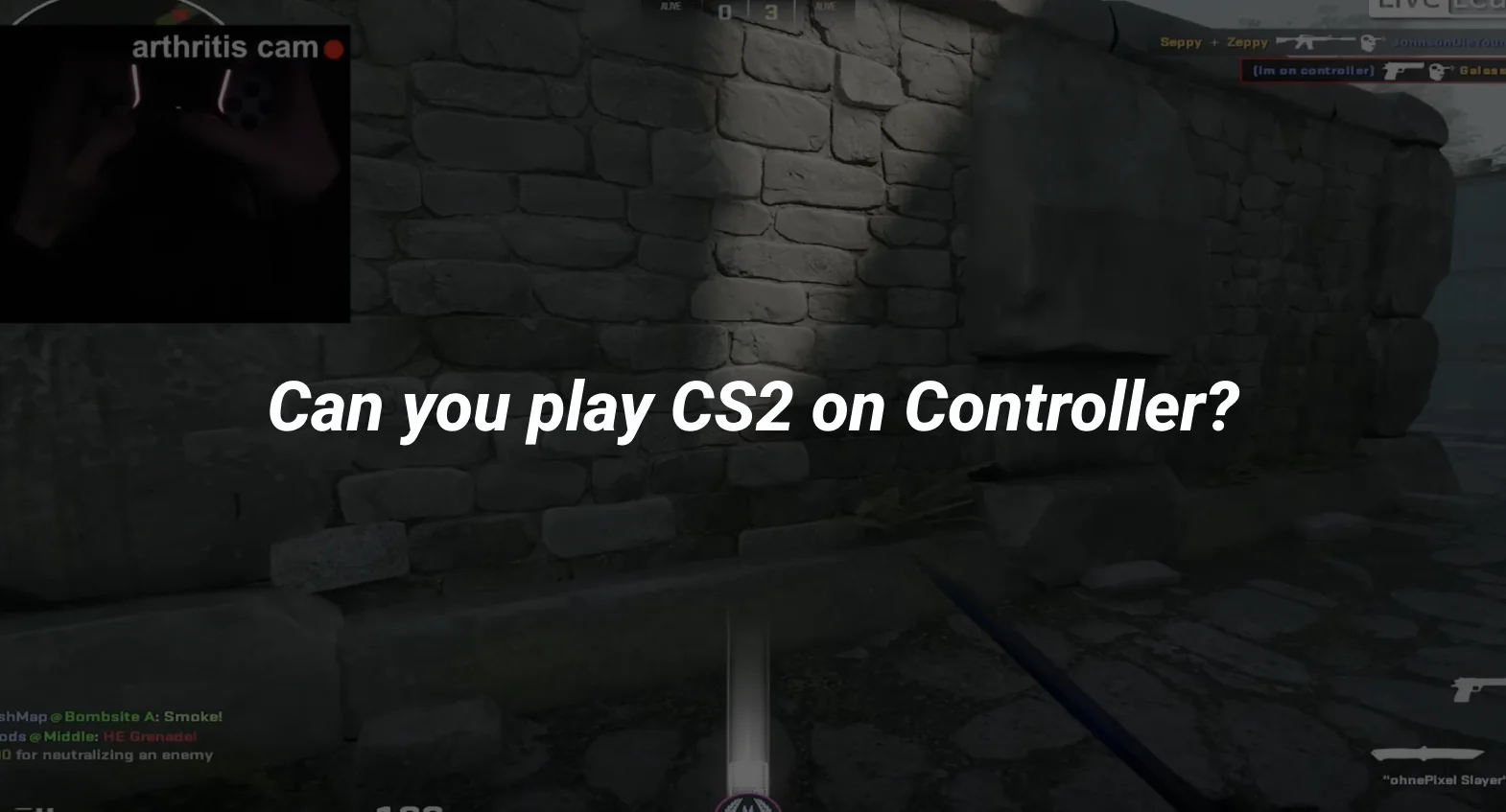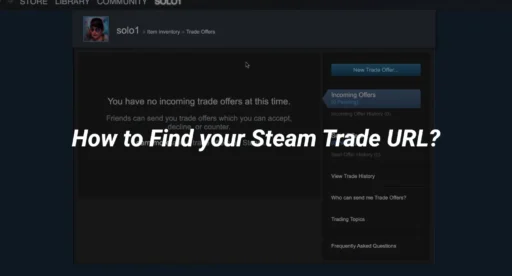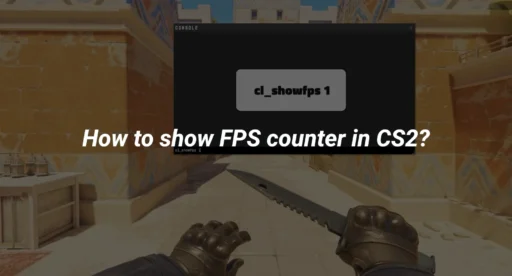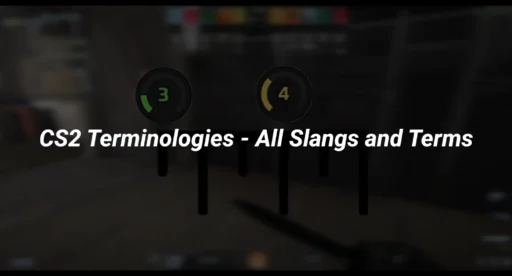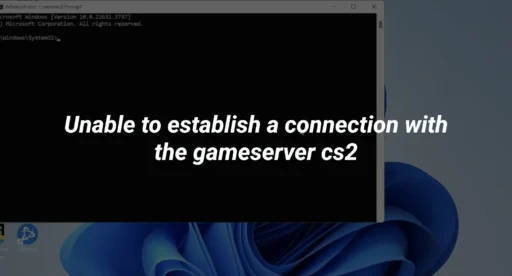Counter-Strike 2 (CS2) is renowned for its precision and competitive gameplay, traditionally favoring mouse and keyboard users. However, if you prefer using a controller, CS2 does offer support for various gamepads. This guide will walk you through setting up your controller, optimizing settings, and understanding the potential advantages and limitations of playing CS2 with a controller.
Supported Controllers in CS2
CS2 provides built-in support for several popular controllers:
- PlayStation DualShock 4: Known for its ergonomic design and responsive controls.
- Xbox One Controller: Offers seamless integration with Windows PCs.
- Steam Controller: Highly customizable, allowing for tailored configurations.
These controllers can be connected via USB or Bluetooth, depending on your preference and device capabilities.
Setting Up Your Controller for CS2
To configure your controller for optimal performance in CS2, follow these steps:
- Connect Your Controller:
- Wired Connection: Use a USB cable to connect your controller to the PC.
- Wireless Connection: Enable Bluetooth on your PC and pair it with your controller.
- Enable Controller Support in Steam:
- Open Steam and navigate to Settings.
- Select Controller and click on General Controller Settings.
- Check the box corresponding to your controller type (e.g., “PlayStation Configuration Support” or “Xbox Configuration Support”).
- Configure In-Game Settings:
- Launch CS2 and go to Settings.
- Navigate to the Controller tab.
- Customize button mappings, adjust sensitivity, and modify other preferences to suit your playstyle.
For additional customization, consider using third-party software like DS4Windows for DualShock controllers or Steam Input for advanced configurations.
Optimizing Controller Settings
Achieving the right balance in your controller settings can enhance your gameplay experience. Here are some recommendations:
- Analog Stick Sensitivity: Set to a moderate level to balance quick movements with precise aiming.
- Dead Zones: Adjust to eliminate drift while ensuring responsive control.
- Trigger Sensitivity: Fine-tune to ensure immediate response when firing weapons.
Regularly test and adjust these settings to find what works best for you.
Potential Challenges of Using a Controller in CS2
While controllers offer a comfortable gaming experience, it’s important to be aware of certain limitations in a competitive FPS like CS2:
- Precision: Analog sticks may not match the pinpoint accuracy of a mouse, potentially affecting aiming.
- Reaction Time: Controllers might result in slightly slower response times compared to keyboard and mouse setups.
- Complex Maneuvers: Executing advanced techniques, such as quick flick shots or rapid directional changes, can be more challenging with a controller.
Understanding these challenges can help you adapt your playstyle and settings accordingly.
Enhancing Your CS2 Experience
To further improve your gameplay with a controller, consider the following tips:
- Practice Regularly: Familiarity with controller mechanics in CS2 will improve your proficiency over time.
- Customize Layouts: Tailor button configurations to what feels most intuitive for you.
- Stay Updated: Keep your controller’s firmware and drivers up to date to ensure optimal performance.
For more insights into optimizing your CS2 experience, you might find these resources helpful:
By understanding the nuances of playing CS2 with a controller and making the necessary adjustments, you can enjoy a satisfying and competitive gaming experience.