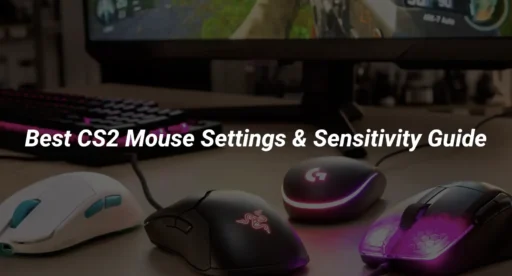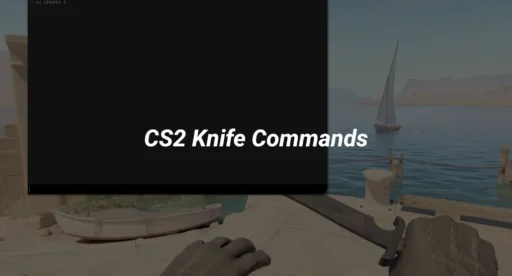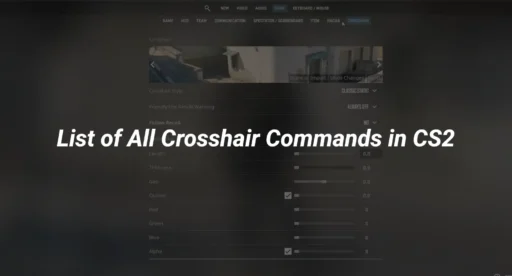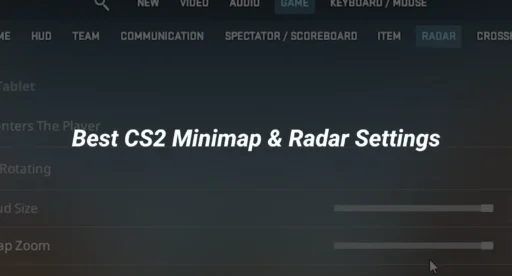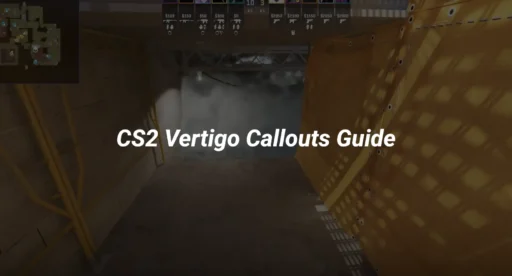In the world of CS:GO, finding the right mouse settings and sensitivity is crucial for improving your gameplay. This guide will help you understand mouse sensitivity, how to set it up, and find what works best for you. Whether you’re a beginner or looking to refine your skills, knowing the best sensitivity for CS:GO can make a significant difference in your aiming and overall performance.
Key Takeaways
- Mouse sensitivity is how fast your crosshair moves based on your mouse movements.
- Most professional players prefer lower sensitivity for better control and accuracy.
- You can adjust mouse settings both in the game menu and through the developer console.
- Finding the best sensitivity for CS:GO often involves testing different settings and seeing what feels comfortable.
- Using pro players’ settings can be a good starting point, but it’s essential to adapt them to your own play style.
Understanding Mouse Sensitivity in CS:GO
What is Mouse Sensitivity?
Alright, so mouse sensitivity in CS:GO is like how much your crosshair moves on the screen when you move your mouse. It’s all about finding that sweet spot where your aim feels just right. If you’ve ever wondered why some players seem to have laser-precise aim, it’s often thanks to their finely-tuned sensitivity settings. Most pro players stick to a lower sensitivity because it gives them better control.
How Sensitivity Affects Gameplay
Your mouse sensitivity can totally make or break your game. Too high, and you’ll be all over the place, missing shots left and right. Too low, and you might struggle to turn quickly enough when someone’s sneaking up on you. It’s all about balance. Here are a few things to keep in mind:
- Low sensitivity offers more precision but requires bigger hand movements.
- High sensitivity lets you turn faster but can be hard to control.
- The best sensitivity is often a mix of low DPI and a moderate in-game setting.
Common Sensitivity Myths
There are a few myths floating around about mouse sensitivity. Let’s clear them up:
- “Higher DPI means better aim.” Not true. It’s more about how comfortable you are with your setup.
- “Pro players have super high sensitivity.” Nah, most pros actually use low to moderate sensitivity settings.
- “There’s a perfect sensitivity for everyone.” Nope, it’s all personal preference.
Finding your ideal sensitivity is a journey. It’s not just about copying a csgo pro dpi setting; it’s about what feels right for you and your playstyle.
Setting Up Your Mouse for CS:GO
Choosing the Right Mouse
Picking the perfect mouse is like choosing your weapon in CS:GO. So many choices, right? Look for a gaming mouse with adjustable DPI settings. This lets you change the sensitivity on the fly. A good grip is essential too, so it feels right in your hand during those intense matches. Try a few and see what feels best for you.
Configuring Mouse Settings in Windows
Alright, now let’s get into the nitty-gritty of setting up your mouse in Windows. Follow these steps to ensure your mouse is ready to go:
- Head to Control Panel > Mouse > Pointer Options.
- Set the pointer speed to 6/11, which is the default Windows setting.
- Uncheck “Enhance pointer precision” to turn off mouse acceleration.
These settings help in maintaining consistent performance when you’re aiming or trying to change crosshair quickly.
Importance of Mouse Pads
Don’t underestimate the power of a good mouse pad. It’s not just a piece of cloth on your desk. A quality mouse pad can enhance your precision and make your movements more consistent. Look for one that’s large enough to give you plenty of room to maneuver, and has a smooth surface for optimal glide. A non-slip base is a bonus, keeping everything steady during those clutch moments.
Take the time to set up your gear right, and you’ll see the difference in your gameplay. It’s all about getting that edge in every match.
Finding the Best Sensitivity for CS:GO
Methods to Adjust Sensitivity
Finding that sweet spot for your CS:GO sensitivity can be a bit of a journey. Here are a couple of ways to fine-tune your settings:
- In-Game Settings: Head into the game settings. Navigate to the Keyboard/Mouse tab where you can tweak the sensitivity slider. Turn off mouse acceleration for a more consistent feel.
- Developer Console: Enable the developer console in your settings. Use commands like sensitivity 2.5 to directly set your sensitivity. This method gives you more precise control.
- Trial and Error: Spend some time playing with different settings. Try a low sensitivity and a high one, see what feels right.
Using the Developer Console
The developer console is like a secret weapon for tweaking your settings. To open it, press the tilde key (~). Make sure it’s enabled in your game settings first.
- Command sensitivity: Adjusts your in-game sensitivity. For example, sensitivity 2 sets it to 2.
- Command m_rawinput 1: Ensures your mouse input is direct, ignoring Windows settings.
- Command m_customaccel 0: Turns off mouse acceleration for more predictable movements.
Testing Sensitivity Settings
Testing is key to finding the csgo best sensitivity. Here’s a simple way to test:
- Set up a target in a practice map.
- Use different sensitivity settings and see how well you can track and shoot.
- Spend about 5 minutes on each setting, then adjust.
“Finding the best sensitivity for CS:GO isn’t just about numbers. It’s about what feels right for you.”
Feel free to experiment and don’t rush. Your perfect CS:GO sensitivity is out there, waiting for you to find it!
Pro Player Mouse Settings
Famous Pro Settings to Try
Want to play like the pros? Well, you can start by checking out their mouse settings. Here’s a sneak peek into what some of the top players use:
- s1mple: DPI 400, Sensitivity 3.09
- ZywOo: DPI 400, Sensitivity 2
- NiKo: DPI 400, Sensitivity 1.51
- broky: DPI 400, Sensitivity 1.9
- YEKINDAR: DPI 800, Sensitivity 1.23
These settings might not make you a pro overnight, but they can definitely give you a feel of how the big names roll.
Analyzing Pro Sensitivity Choices
Pro players often have their own unique setups, but there are common trends. Most use a DPI of 400, which seems to be the sweet spot for precision and control. They keep their in-game sensitivity low, usually between 1 and 3. The idea is to find a balance where you can aim smoothly without overshooting your target.
Adapting Pro Settings to Your Style
Just because a pro uses certain settings doesn’t mean they’re perfect for you. Here’s how to make them work for your gameplay:
- Start with the Basics: Try out a pro’s settings as they are.
- Tweak Gradually: Make small adjustments to sensitivity based on how you feel in the game.
- Test and Adjust: Spend time in practice maps to see what feels right.
Remember, the best settings are the ones that make you feel comfortable and confident in your shots. It’s all about finding that perfect fit.
Advanced Sensitivity Tweaks
Using Console Commands for Fine-Tuning
Wanna get those headshots? Tweak your sensitivity using console commands in CS:GO. You can adjust your sensitivity settings with commands like sensitivity 2.5 to set your DPI multiplier. Turning on raw input with m_rawinput 1 can help ignore any Windows settings and keep your aim consistent. Don’t forget to toggle m_customaccel 0 to switch off mouse acceleration, which can mess with your precision.
Understanding DPI and CPI
DPI (Dots Per Inch) and CPI (Counts Per Inch) are like your mouse’s speedometer. Higher DPI means faster cursor movement. But too high, and you’ll be all over the place. Most pros stick around 400-800 DPI. Test different settings to see what fits your play style.
Balancing Speed and Precision
Finding the sweet spot between speed and precision is key. You want to move fast but not overshoot your target. Try these tips:
- Start with a lower sensitivity and gradually increase until it feels right.
- Use a large mousepad for bigger movements without running out of space.
- Practice with different settings to find your balance.
Sometimes, it’s not just about changing the numbers. It’s about how you feel in the game. Keep testing and adjusting until you find what clicks. Oh, and don’t forget to change viewmodel settings to improve your visibility and focus.
Troubleshooting Common Mouse Issues
Dealing with Mouse Acceleration
Mouse acceleration can mess up your aim by making your cursor move faster as you move your mouse quicker. To keep things consistent, turn off mouse acceleration in your settings. Go to your mouse software (like Logitech or Razer) and make sure it’s off there too. You can also use CS2 binds to ensure it’s off in-game. Here’s a quick list to help:
- Open your mouse settings in Windows.
- Navigate to “Pointer Options.”
- Uncheck “Enhance pointer precision.”
Fixing Low Sensitivity Bugs
Sometimes, your sensitivity might feel off, like it’s too low even when settings look right. This could be due to outdated drivers or conflicts with other software. Try these steps:
- Update your mouse drivers.
- Check for any software conflicts (like other gaming software).
- Test different USB ports.
Ensuring Consistent Performance
To keep your mouse working smoothly, make sure your settings are consistent across all platforms. Use raw input in CS:GO to bypass Windows settings. Here’s a quick setup:
| Setting | Value |
| Raw Input | On |
| Mouse Acceleration | Off |
| Windows Sensitivity | 6/11 |
If your aim feels off, double-check these settings. They can make all the difference in how your game feels.
Improving Your Aim with Sensitivity Adjustments
Practicing with Different Sensitivities
Getting your aim just right in CS:GO can be a game-changer. You wanna start by trying out different sensitivity settings. Spend a few minutes with each to see which one feels best. It’s like trying on shoes; you know when it fits! Here’s a quick way to get started:
- Set a low sensitivity and play for 5 minutes. Pay attention to how well you can track and hit targets.
- Switch to a high sensitivity and do the same.
- Choose the one that feels more accurate and keep tweaking from there.
Muscle Memory and Sensitivity
Muscle memory is your best friend when it comes to aiming. Once you find a sensitivity that works, stick with it. Your hands will get used to the movement over time, making your aim more natural and less mechanical. Think of it like learning to ride a bike; at first, it’s wobbly, but soon you’re cruising.
Tools and Maps for Aim Training
To get better, use training maps and tools. They help in refining your aim by providing various scenarios and targets. Some popular ones are:
- Aim Lab
- Aimbotz
- Recoil Master
Spending time on these maps can really improve your aiming skills, making you a tougher opponent in matches. Just like this guide suggests, practice makes perfect and can boost your gameplay.
Final Thoughts on CS:GO Mouse Settings
In the end, finding the right mouse settings for CS:GO is all about what feels good for you. Whether you stick with pro settings or tweak them to fit your style, the key is to practice. Remember, even the best guides can’t replace good old-fashioned gameplay. So, get in there, experiment with your sensitivity, and make sure your mouse feels just right. Happy gaming, and may your aim be true!
Frequently Asked Questions
What is mouse sensitivity in CS:GO?
Mouse sensitivity in CS:GO refers to how quickly your crosshair moves in the game when you move your mouse. A higher sensitivity means a faster movement, while a lower sensitivity allows for more control.
How do I find the best sensitivity for my gameplay?
To find the best sensitivity, you should test different settings in the game. Start with a low sensitivity and gradually increase it until you find a comfortable setting that allows you to aim accurately.
Why do professional players use low sensitivity?
Professional players often choose low sensitivity because it offers better control and precision when aiming. This helps them make more accurate shots, especially in a game like CS:GO.
What is DPI and how does it affect sensitivity?
DPI stands for dots per inch and measures how sensitive your mouse is. A higher DPI means your mouse moves faster on the screen. You can adjust your DPI settings along with in-game sensitivity to find what feels best for you.
How can I adjust my mouse settings in CS:GO?
You can adjust your mouse settings through the game menu or by using the developer console. The game menu allows you to change sensitivity directly, while the console gives you more advanced options.
What should I do if my mouse sensitivity feels too low?
If your mouse sensitivity feels too low, check your settings in both the game and your computer. Make sure mouse acceleration is turned off, and try increasing your DPI or in-game sensitivity.