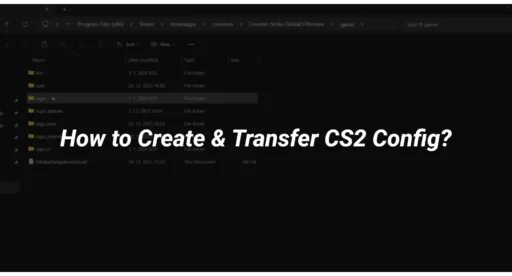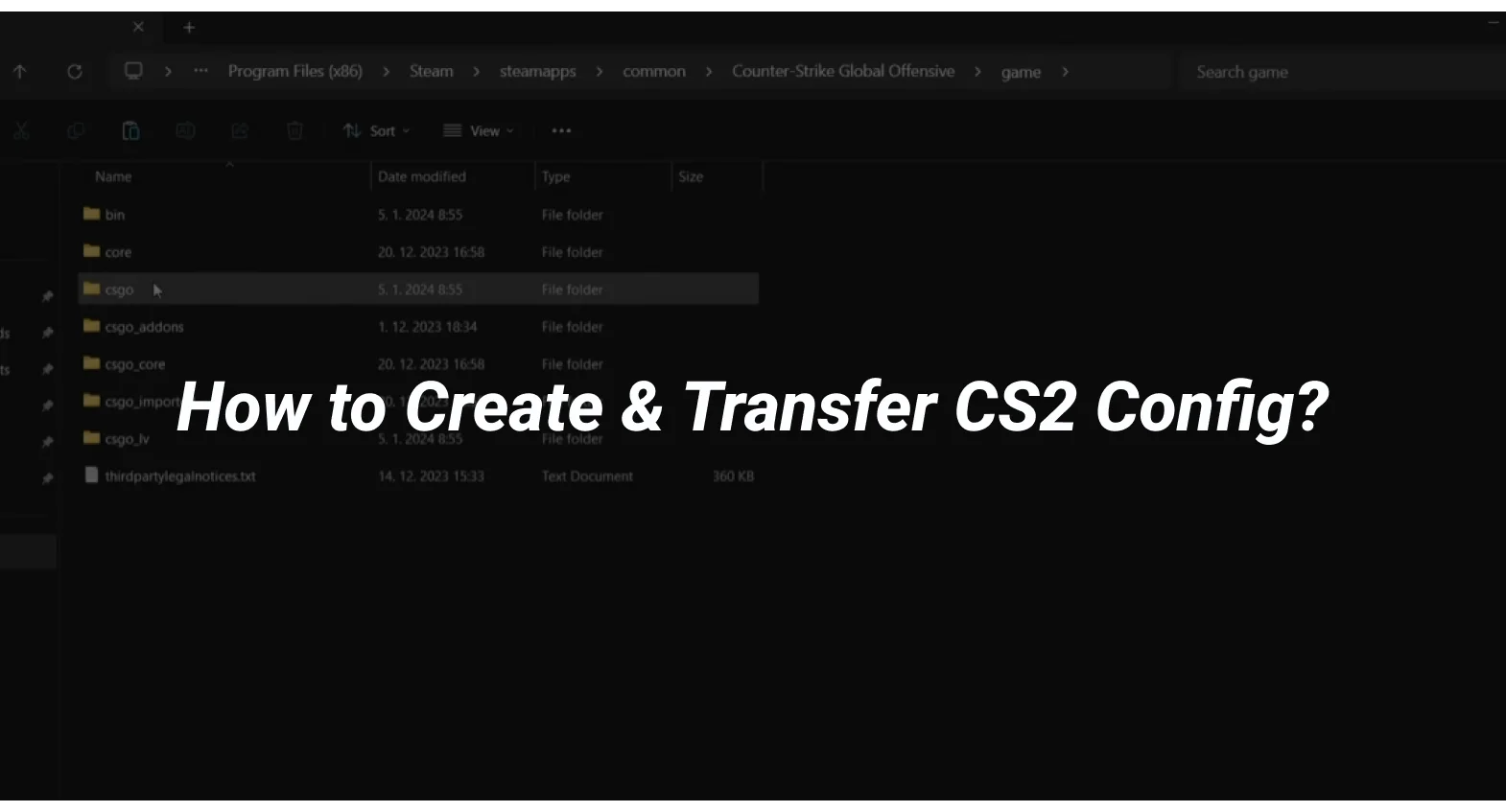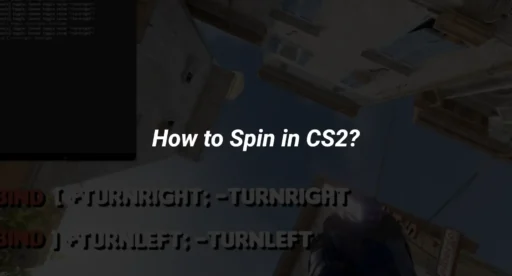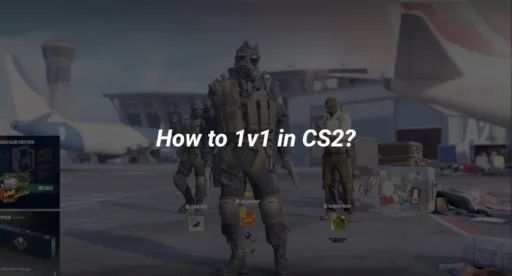Creating and managing your CS2 configuration files is essential for optimizing your gaming experience. This guide will help you understand what a CS2 config file is, how to create one, and how to transfer it effectively. Whether you’re a beginner or an experienced player, knowing about CS2 config files can enhance your gameplay and make it more enjoyable.
Key Takeaways
- A CS2 config file is a special file that stores your game settings and preferences.
- You can find the CS2 config file in a specific location on your computer, making it easy to access and modify.
- Transferring your CS2 config file between systems is straightforward, but you need to ensure compatibility to avoid issues.
Understanding CS2 Configuration Files
What is a CS2 Config file?
A CS2 config file is a simple text document that holds a collection of console commands. These commands run automatically when you launch the game, helping to customize your gaming experience. Essentially, it allows you to set up your preferences without having to enter commands each time you play.
Components of a CS2 Config File
A typical CS2 config file includes several key components:
- Console Commands: These are the instructions that tell the game how to behave.
- Settings: This can include graphics, audio, and control preferences.
- Binds: Key bindings that allow you to perform actions quickly.
CS2 Config Location
You might wonder, where is the CS2 config file? The config file is usually located in the CS2 config folder within your game directory. Here’s a quick guide to find it:
- Open your game installation folder.
- Navigate to the cs2 directory.
- Look for the cfg folder, where you will find your config files.
How to Create a CS2 Config File
Creating a CS2 config file is essential for customizing your gaming experience. Here’s how you can do it effectively:
Essential Tools and Software
To create a CS2 config file, you will need:
- A text editor (like Notepad or Notepad++)
- Access to your CS2 installation folder
- Basic knowledge of CS2 commands
Step-by-Step Guide to Config Creation
Follow these steps to create your config file:
- Launch Steam and navigate to your CS2 library.
- Right-click on CS2 and select Properties.
- Go to the Local Files tab and click on Browse to find your game files.
- In the game folder, locate the cfg directory.
- Create a new text file and name it autoexec.cfg.
- Open this file in your text editor and start adding your desired commands.
- Save the file and ensure it is in the correct folder.
Best Practices for Config File Development
When developing your config file, keep these tips in mind:
- Use clear and descriptive comments in your file to remember what each command does.
- Regularly back up your config file to avoid losing your settings.
- Test your config file after making changes to ensure everything works as expected.
Transferring CS2 Configuration Files
How to transfer CSGO Config File to CS2
To successfully transfer your configuration from CS:GO to CS2, follow these steps:
- Locate your CS:GO config file. You can find it in the following path: C:\Program Files (x86)\Steam\steamapps\common\Counter-Strike Global Offensive\csgo\cfg.
- Copy the config file. This file usually has a name like config.cfg.
- Paste the file into the CS2 settings folder. The path for CS2 is typically C:\Program Files (x86)\Steam\steamapps\common\Counter-Strike 2\cs2\cfg.
- Launch CS2 and check if your settings are applied correctly.
Ensuring Compatibility Across Systems
When transferring configuration files, it’s important to ensure compatibility. Here are some tips:
- Check game versions: Make sure both games are updated to the latest version.
- Review settings: Some settings may not transfer perfectly due to differences in game mechanics.
- Test your config: After transferring, play a few matches to see if everything works as expected.
Troubleshooting Common Transfer Issues
If you encounter problems during the transfer, consider the following solutions:
- File not found: Ensure you copied the correct file from the right location.
- Settings not applied: Double-check that you pasted the file in the correct CS2 folder.
- Game crashes: If CS2 crashes, try resetting your config file to default and reapplying your settings.
Conclusion
In summary, understanding how to create and transfer a CS2 config file is essential for enhancing your gaming experience. A CS2 config file is a set of instructions that helps the game run smoothly according to your preferences. You can find this file in the game’s directory, and creating one is a straightforward process that allows you to customize your settings. Transferring your config file to another device is also simple, ensuring that you can maintain your preferred settings no matter where you play. By following the steps outlined in this article, you can easily manage your CS2 config file and enjoy a more personalized gaming experience.
Frequently Asked Questions
What is a CS2 configuration file?
A CS2 configuration file is a special file that stores settings for the game Counter-Strike 2. It helps customize how the game looks and feels, including controls and graphics.
Where can I find my CS2 config file?
You can find your CS2 config file in the game’s installation folder. It is usually located in the ‘csgo’ directory under ‘cfg’.
How do I transfer my CS2 config file to another computer?
To transfer your CS2 config file, simply copy the file from the original computer and paste it into the same folder on the new computer.