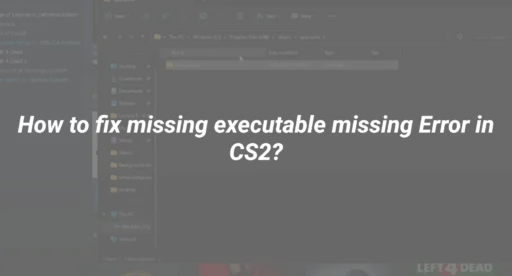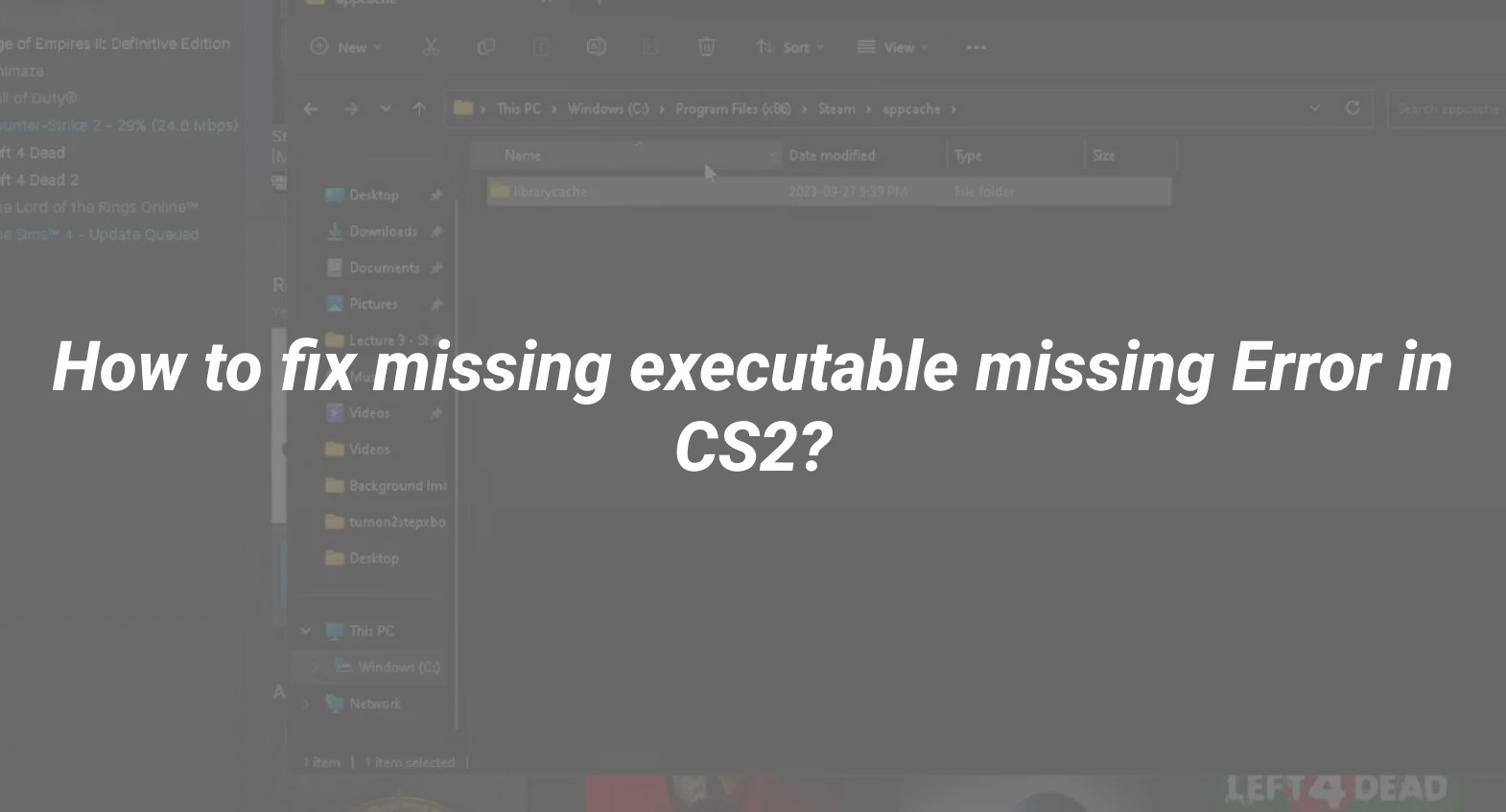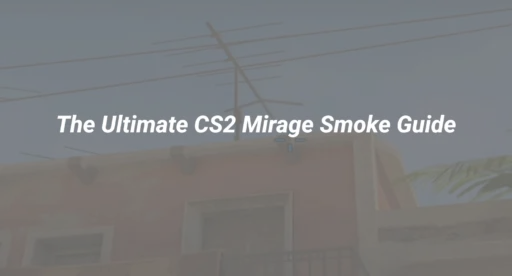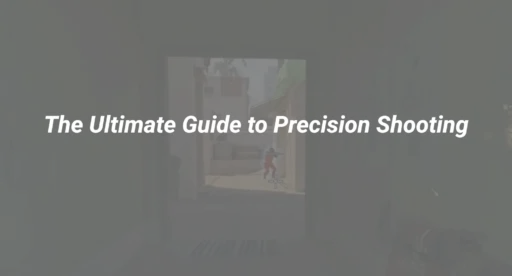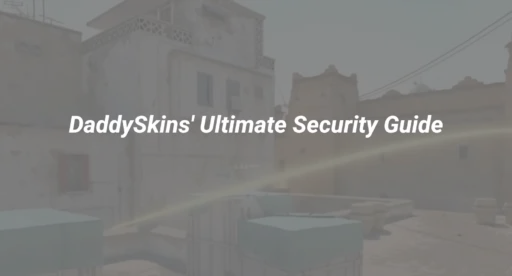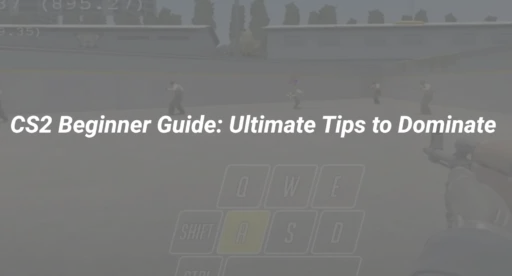Why the “Missing Executable Steam” Error Happens in CS2
The infamous “missing executable” error blocks players from launching CS2, often due to:
- Corrupted game files (60% of cases, per SteamDB reports).
- Outdated GPU drivers (Nvidia/AMD updates frequently break compatibility).
- Antivirus/firewall interference (e.g., Windows Defender quarantining cs2.exe).
- Incomplete Steam client updates.
Did You Know that 1 in 5 CS2 players encounter this error after a major game patch?
If your game won’t launch, check out our CS2 black screen fix guide
7 Fixes for the “Missing Executable” Error
Fix 1: Verify Game Files (Most Effective)
- Open Steam > Library.
- Right-click Counter-Strike 2 > Properties > Installed Files.
- Click Verify Integrity of Game Files.
- Restart Steam.
Pro Tip: This fixes 80% of cases by replacing corrupted/missing files.
Fix 2: Update GPU Drivers
- Nvidia: Use GeForce Experience.
- AMD: Download the latest Adrenalin Edition.
- Intel: Update via Intel Driver & Support Assistant.
For FPS boosts, try these CS2 launch options.
Fix 3: Whitelist CS2 in Antivirus
- Open Windows Security > Virus & Threat Protection.
- Click Manage Settings > Exclusions > Add Exclusion.
- Select the CS2 folder (Steam\steamapps\common\Counter-Strike Global Offensive).
Fix 4: Reinstall Steam Client
- Go to Steam > Settings > Account > Change Beta Participation.
- Select Steam Beta Update > Restart.
- If it is unresolved, reinstall Steam.
Fix 5: Manually Replace the Executable
- Navigate to Steam\steamapps\common\Counter-Strike Global Offensive\game\bin\win64.
- Delete cs2.exe (back it up first).
- Right-click CS2 in Steam > Properties > Local Files > Verify Integrity.
Fix 6: Disable Steam Overlay
- Open Steam > Settings > In-Game.
- Uncheck Enable Steam Overlay.
Fix 7: Clean Boot (Advanced)
- Press Win + R, type msconfig, and hit Enter.
- Under Services, check Hide Microsoft Services > Disable All.
- Go to Startup > Open Task Manager > disable all startup apps.
- Restart your PC.
For stuttering issues, see our CS2 performance guide
Pro Player Insights
- s1mple (NAVI): He regularly verifies files before tournaments to avoid crashes.
- EliGE (Liquid): Uses a dedicated Windows user account for CS2 to minimize conflicts.
While troubleshooting, browse CS2 skins on DaddySkins to upgrade your loadout!
Common Mistakes to Avoid
- Ignoring Steam Beta Updates: Opt in for early bug fixes.
- Skipping Driver Updates: Nvidia releases CS2-optimized drivers monthly.
Overlooking Firewall Rules: Add cs2.exe to allowed apps.