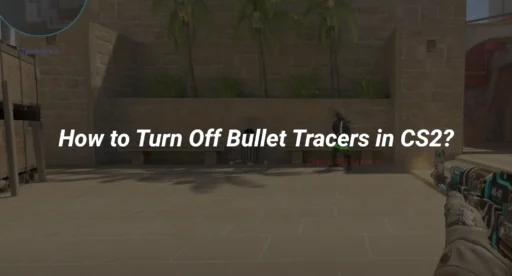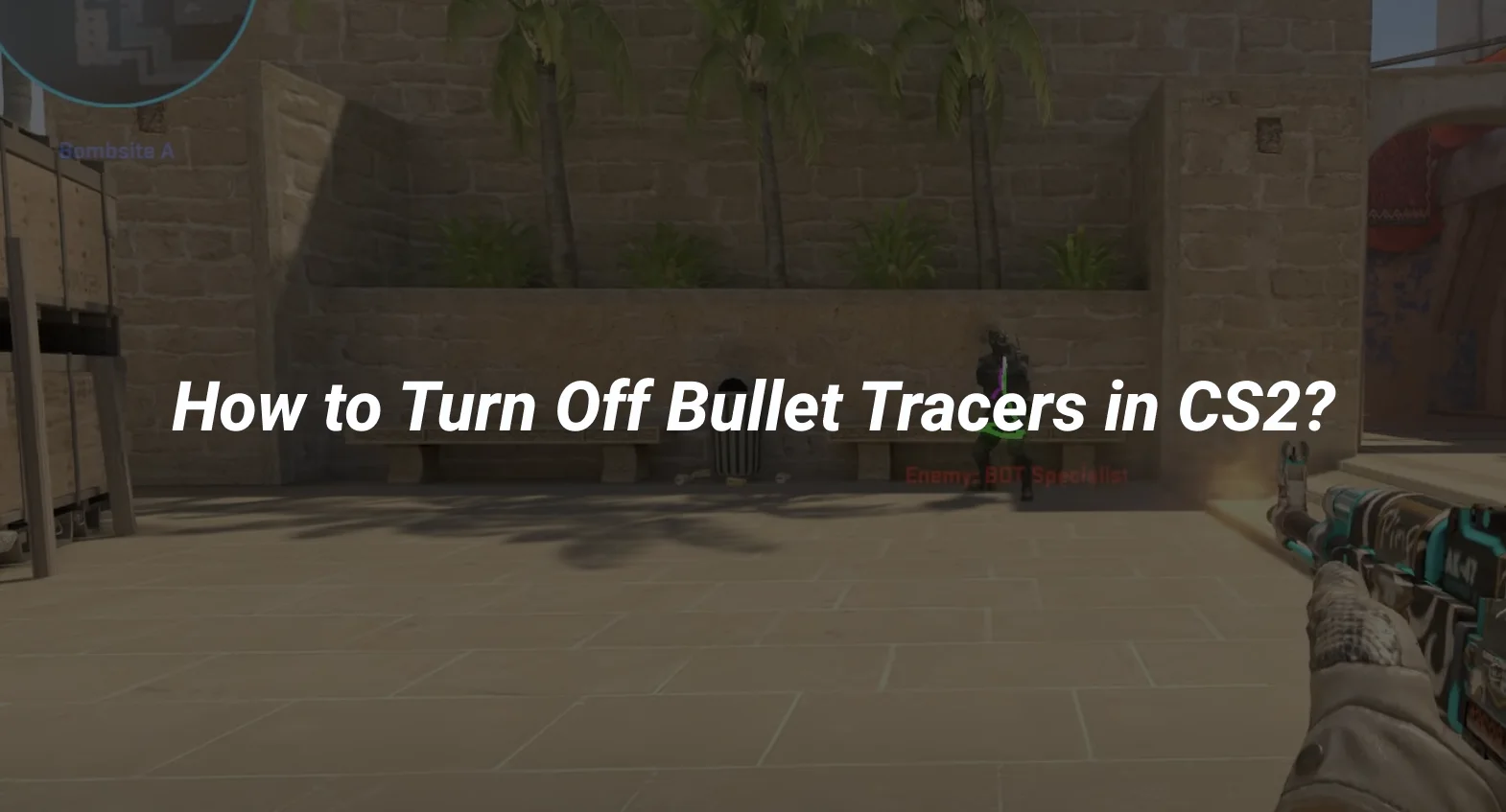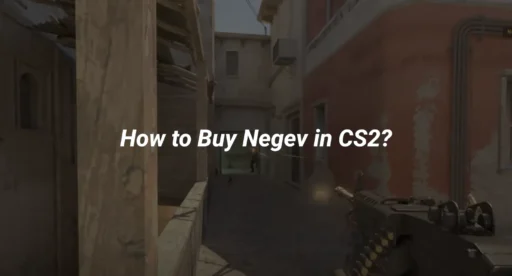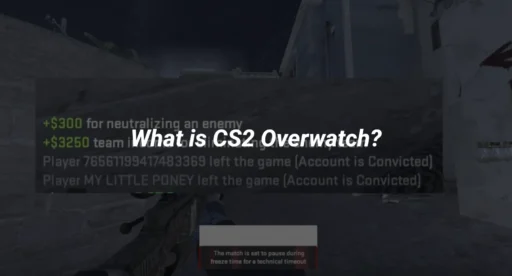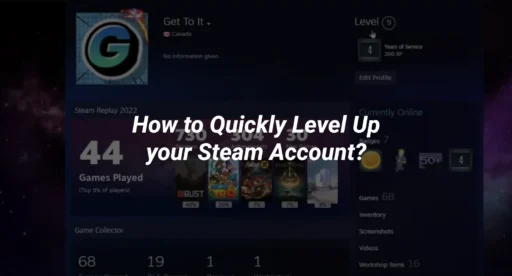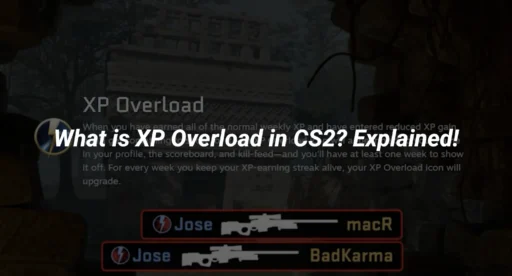Bullet tracers in CS2 can be visually distracting for some players, especially during intense firefights. If you’re looking to disable them for a cleaner gameplay experience, you’ve come to the right place. In this guide, we’ll walk you through the steps to turn off CS2 bullet tracers and explain why this might improve your performance.
What Are Bullet Tracers in CS2?
Bullet tracers are visual effects that show the path of your bullets as they travel through the air. While they can be helpful for understanding your spray pattern or adjusting your aim, they can also clutter your screen and reduce visibility. Some players prefer to disable them for a more streamlined experience.
If you’re interested in optimizing other aspects of your gameplay, check out our guides on how to change your crosshair in CS2 or how to adjust your viewmodel in CS2.
Why Turn Off Bullet Tracers in CS2?
Here are a few reasons why players choose to disable bullet tracers:
- Improved Visibility: Without tracers, your screen is less cluttered, making it easier to spot enemies.
- Focus on Aim: Tracers can sometimes distract you from focusing on your crosshair placement.
- Personal Preference: Some players simply prefer the cleaner look of no tracers.
If you’re also struggling with other visual settings, you might find our guide on how to enable net graph in CS2 helpful.
How to Turn Off Bullet Tracers in CS2
Disabling bullet tracers in CS2 is a straightforward process. Follow these steps:
Step 1: Open the Developer Console
- Launch CS2 and go to the settings menu.
- Navigate to the Game tab.
- Enable the Developer Console if it’s not already activated.
Step 2: Enter the Command
- Press the ~ key (tilde) to open the console.
- Type the following command and press Enter:
- Copy
- r_drawtracers_firstperson 0
This command disables bullet tracers in the first-person view.
Step 3: Save the Command (Optional)
If you want this setting to apply every time you launch CS2, you can add the command to your autoexec.cfg file. Learn more about creating and managing autoexec files in our CS2 autoexec guide.
Additional Tips for Optimizing CS2
While disabling bullet tracers can improve your gameplay, there are other settings you might want to tweak for a better experience:
- Crosshair Customization: Check out our guide on how to change your crosshair in CS2 for personalized aiming.
- FPS Optimization: Learn how to boost your FPS with our CS2 config guide.
- Grenade Practice: Improve your grenade skills with our guide on how to practice smokes in CS2.
Frequently Asked Questions
Can I Disable Bullet Tracers for Other Players?
No, the r_drawtracers_firstperson command only affects your first-person view. Other players’ tracers will still be visible.
Will Disabling Tracers Affect My Gameplay?
Disabling tracers won’t impact your gameplay mechanics. It’s purely a visual change that can help reduce distractions.
Are There Other Commands to Improve Visibility?
Yes! You can explore commands like cl_showpos to show your velocity or cl_clearhinthistory to clear decals. For more advanced commands, check out our CS2 practice commands guide.
Conclusion
Turning off CS2 bullet tracers is a simple yet effective way to enhance your gameplay experience. By following the steps above, you can enjoy a cleaner visual field and focus more on your aim and strategy.
For more tips and tricks on mastering CS2, explore our guides on CS2 maps and how to rank up in CS2.