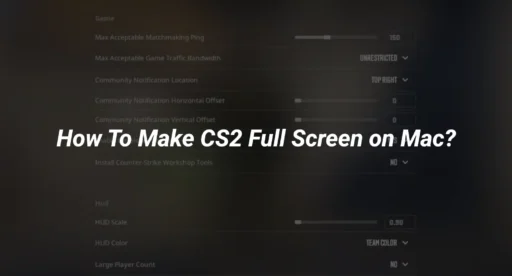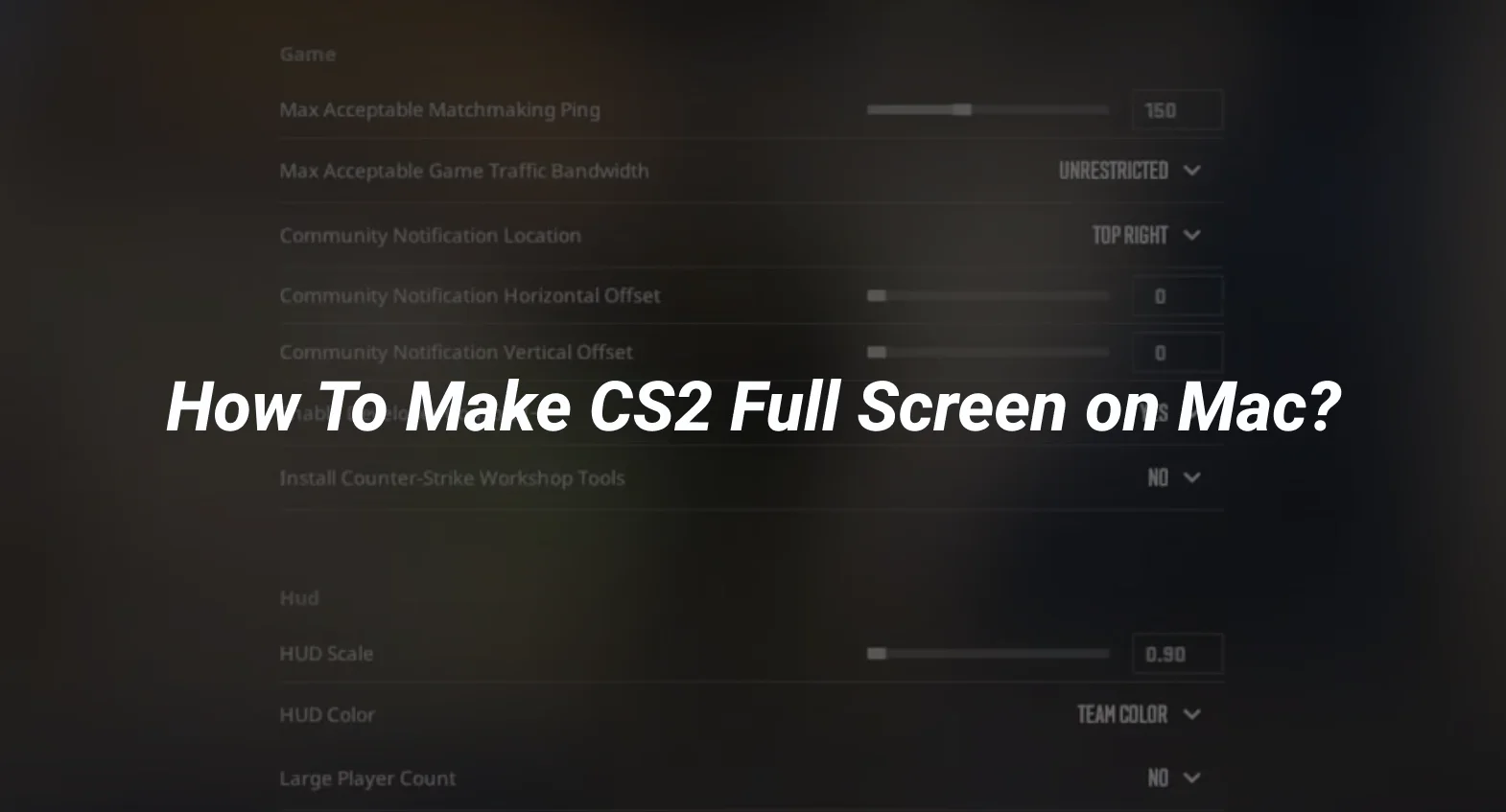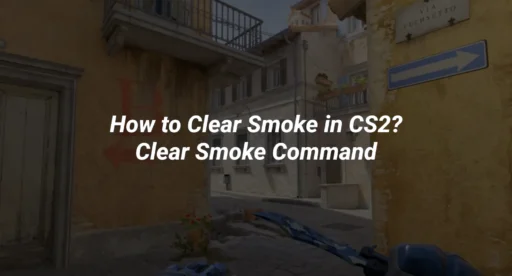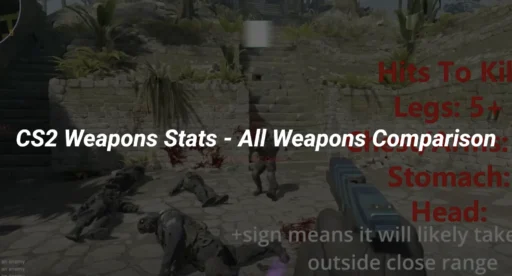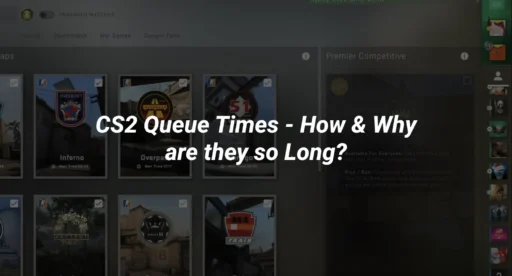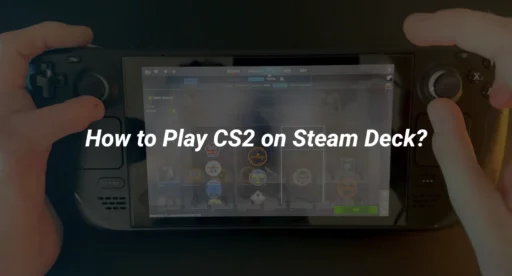If you’re a Mac user trying to enjoy CS2 on Mac in full screen, you might have encountered some challenges. Unlike Windows, macOS can sometimes make it tricky to run games in full screen, especially if you’re new to gaming on this platform. But don’t worry—this guide will walk you through everything you need to know about how to make CS2 full screen on Mac.
Why Play CS2 in Full Screen?
Playing CS2 on Mac in full screen offers several advantages:
- Immersive Experience: Full screen eliminates distractions, allowing you to focus entirely on the game.
- Better Performance: Running the game in full screen can sometimes improve frame rates and reduce input lag.
- Optimal Use of Screen Space: You’ll get the most out of your Mac’s display, which is especially important for competitive gaming.
If you’re struggling with windowed mode or black bars on your screen, this guide will help you fix those issues.
How To Make CS2 Full Screen on Mac
Step 1: Launch CS2 and Open Settings
- Open CS2 on your Mac.
- Click on the Settings Gear Icon (usually located in the top-right corner of the main menu).
- Navigate to the Video Settings tab.
Step 2: Adjust Display Settings
- In the Video Settings, look for the Display Mode option.
- Change the display mode from Windowed or Borderless Window to Full Screen.
- Apply the changes and restart the game if prompted.
Step 3: Check Your Mac’s Display Settings
Sometimes, macOS settings can interfere with full-screen mode. Here’s how to ensure your Mac is optimized for gaming:
- Go to System Settings > Displays.
- Make sure the resolution is set to the recommended value for your screen.
- Disable Spaces and Mission Control if they cause issues with full-screen mode.
Step 4: Use Launch Options (Optional)
If the above steps don’t work, you can force full screen using CS2 launch options:
- Open Steam and go to your Library.
- Right-click on CS2 and select Properties.
- In the Launch Options field, type -fullscreen.
- Close the window and launch the game.
Troubleshooting Common Issues
Black Screen on Launch
If you encounter a black screen when trying to play CS2 on Mac, try these fixes:
- Verify the integrity of game files in Steam.
- Update your macOS to the latest version.
- Check out our detailed guide on how to fix CS2 black screen on launch.
Game Stuttering or Low FPS
Full-screen mode can sometimes cause performance issues. To optimize your game:
- Lower your in-game graphics settings.
- Close background applications.
- Learn more about CS2 system requirements to ensure your Mac meets the necessary specs.
Unable to Change Display Mode
If the display mode option is grayed out:
- Update your graphics drivers.
- Reinstall CS2 to fix any corrupted files.
- Check out our guide on how to fix CS2 freezing for additional tips.
Additional Tips for Playing CS2 on Mac
- Use a Gaming Mouse: A high-DPI mouse can improve your aim and overall gameplay.
- Optimize Your Crosshair: A good crosshair can make a huge difference. Learn how to change crosshair in CS2.
- Practice on Maps: Familiarize yourself with popular maps like Mirage and Dust 2.
- Adjust Your Sensitivity: Find the perfect sensitivity for your playstyle with our guide on best sensitivity for CS2.
Conclusion
Now that you know how to make CS2 full screen on Mac, you can enjoy a more immersive and competitive gaming experience. Whether you’re playing casually or climbing the CS2 ranks, full-screen mode can give you the edge you need.If you’re still facing issues, don’t hesitate to explore our other guides, such as how to play CS2 in stretched resolution or how to fix CS2 stuttering.