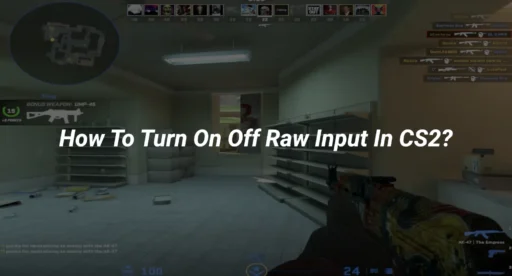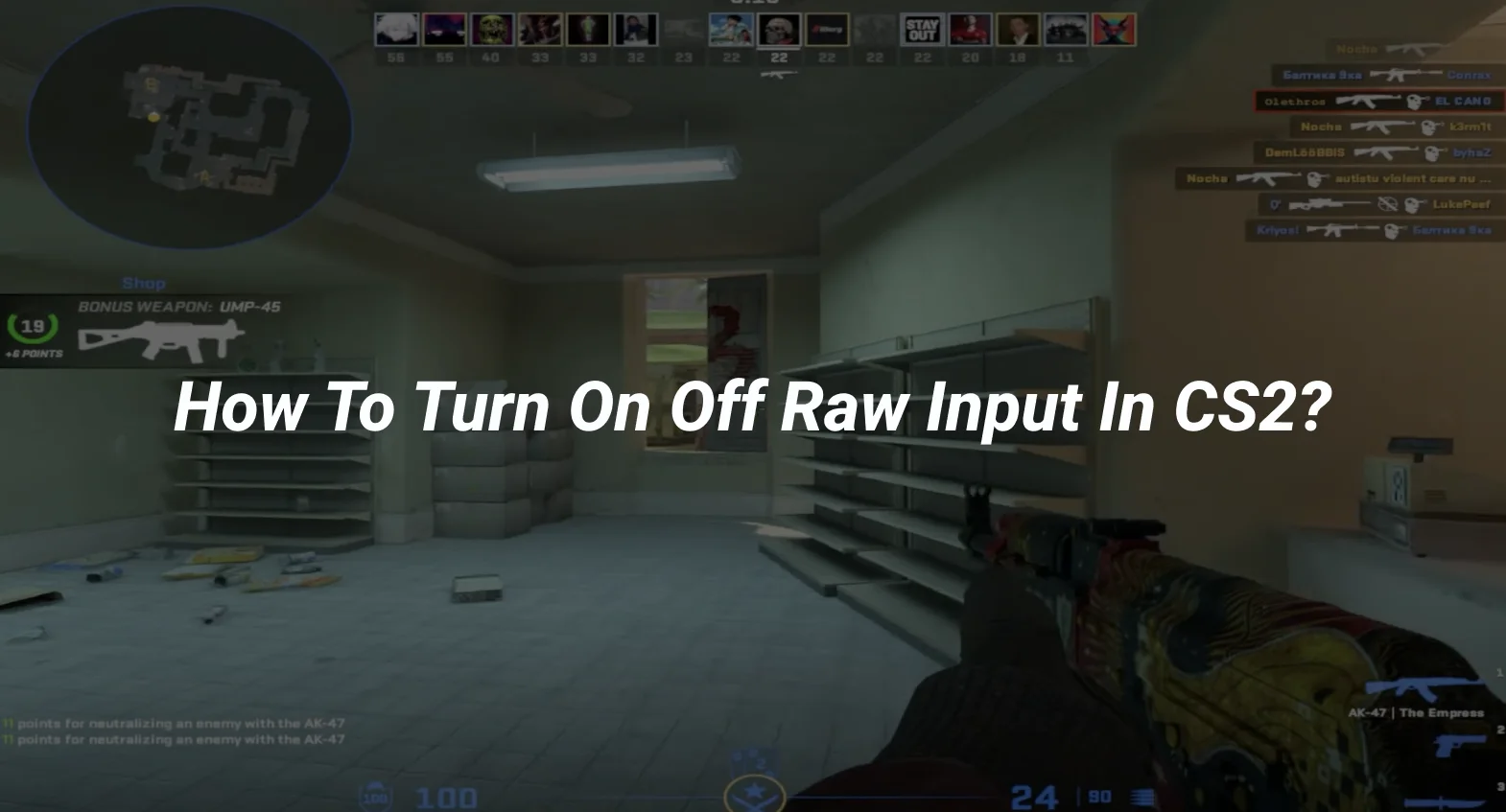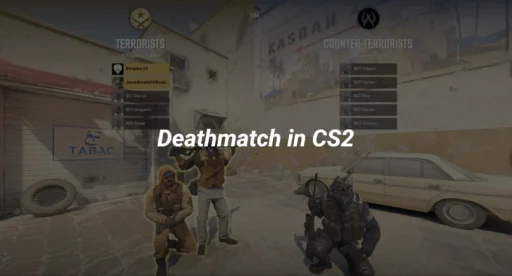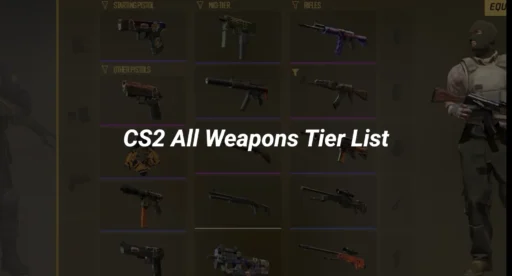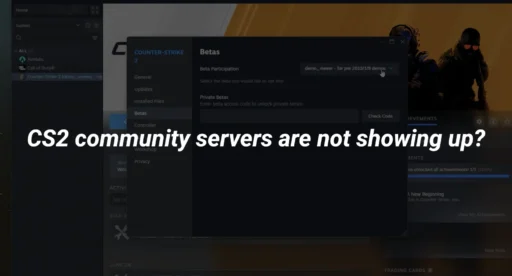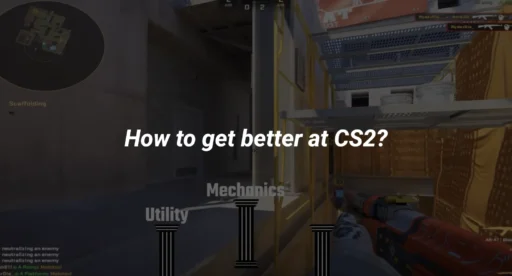Raw input is a crucial setting in CS2 (Counter-Strike 2) that directly impacts your mouse sensitivity and overall gameplay experience. Whether you’re a seasoned player or new to the game, understanding how to manage cs2 raw input can significantly improve your performance. In this guide, we’ll explain what raw input is, how to turn it on or off, and why it matters in CS2.
What is Raw Input in CS2?
Raw input is a setting that allows your mouse movements to bypass your operating system’s mouse settings and go directly to the game. This means your mouse input is more precise and consistent, as it isn’t affected by your system’s mouse acceleration or sensitivity settings.
In CS2, raw input ensures that your aim is as accurate as possible, which is especially important for competitive play. If you’re wondering whether csgo raw input on or off is better, the answer depends on your personal preference and playstyle. However, most professional players recommend keeping it on for better control.
How to Turn On/Off Raw Input in CS2
Turning raw input on or off in CS2 is a straightforward process. Here’s how you can do it:
Step 1: Open the Game Settings
- Launch CS2 and go to the main menu.
- Click on the gear icon in the top-right corner to open the Settings menu.
Step 2: Navigate to Mouse Settings
- In the Settings menu, select the Keyboard/Mouse tab.
- Look for the option labeled Raw Input.
Step 3: Enable or Disable Raw Input
- Toggle the Raw Input setting to On or Off based on your preference.
- On: Mouse input bypasses the operating system, providing more precise control.
- Off: Mouse input is processed through your system’s settings, which may include mouse acceleration.
Step 4: Save and Test
- Save your settings and test your mouse sensitivity in-game.
- Adjust your sensitivity settings if needed to find the perfect balance.
Should You Use Raw Input in CS2?
The decision to use raw input on or off csgo (or CS2) depends on your playstyle and preferences. Here’s a quick breakdown:
Pros of Using Raw Input
- Precision: Your mouse movements are more accurate and consistent.
- No Mouse Acceleration: Eliminates unwanted acceleration, which can throw off your aim.
- Better for Competitive Play: Most professional players use raw input for better control.
Cons of Using Raw Input
- Learning Curve: If you’re used to mouse acceleration, it may take time to adjust.
- System Dependency: Some players prefer their system’s mouse settings for familiarity.
If you’re unsure, try playing with raw input both on and off to see which feels better. You can also experiment with other settings like cs2 mouse acceleration to fine-tune your experience.
Common Questions About Raw Input in CS2
1. Does Raw Input Affect FPS?
No, raw input does not affect your FPS. It only changes how your mouse input is processed.
2. Can I Use Raw Input with a High DPI Mouse?
Yes, raw input works well with high DPI mice. It ensures that your mouse movements are accurately reflected in the game.
3. Is Raw Input the Same in CS2 and CS:GO ?
Yes, the concept of raw input is the same in both games. However, CS2 has updated mechanics, so it’s worth testing your settings in the new environment.
Tips for Optimizing Your CS2 Settings
To get the most out of your CS2 experience, consider these additional tips:
- Adjust Your Sensitivity: Find a sensitivity that works for you. Check out our guide on best sensitivity for CS2 for more details.
- Use an Autoexec File: Automate your settings with an autoexec file.
- Experiment with Crosshair Settings: A good crosshair can make a big difference. Learn how to change your crosshair in CS2.
- Practice on Different Maps: Familiarize yourself with callouts on popular maps like Mirage and Inferno.
Conclusion
Understanding and managing cs2 raw input is essential for improving your gameplay in Counter-Strike 2. Whether you choose to keep it on or off, the key is to find a setup that feels comfortable and enhances your performance. Don’t be afraid to experiment with other settings like mouse acceleration or crosshair commands to fine-tune your experience.
For more tips and tricks, check out our other guides on CS2 maps and how to rank up in CS2. Happy gaming!