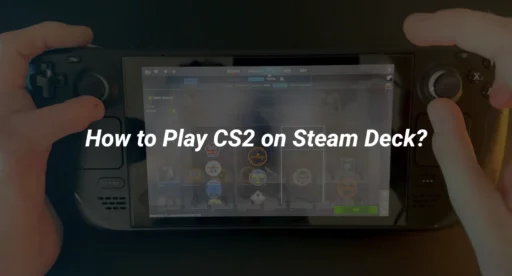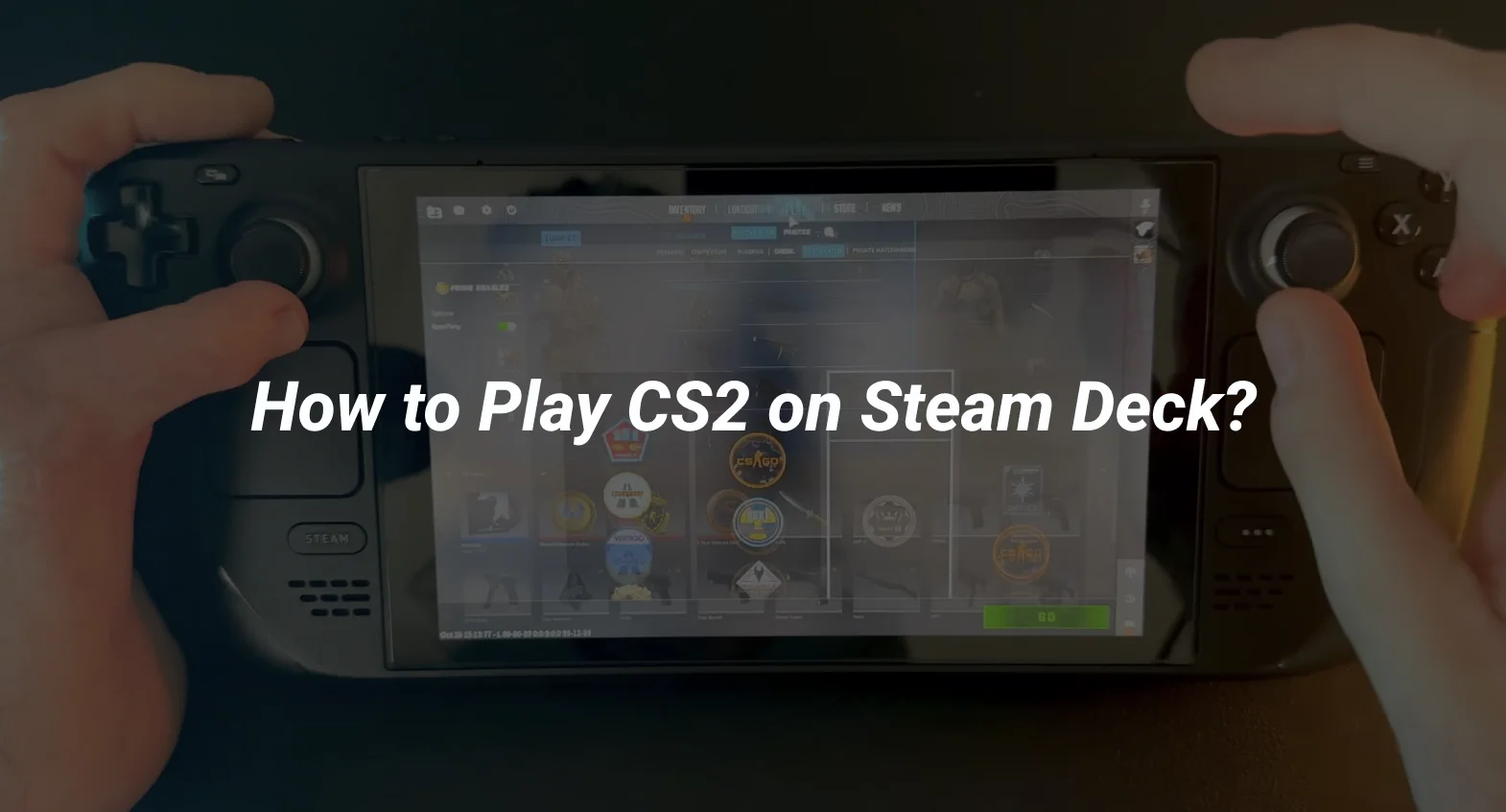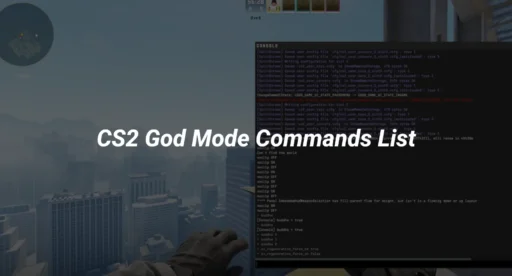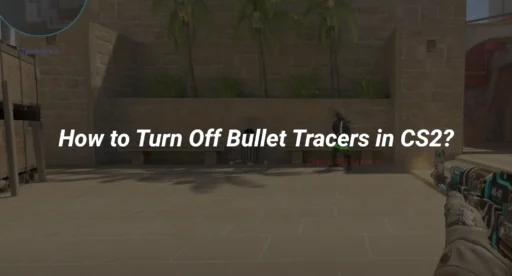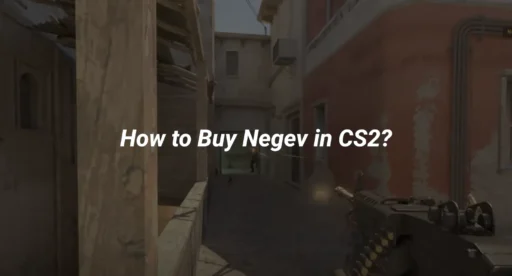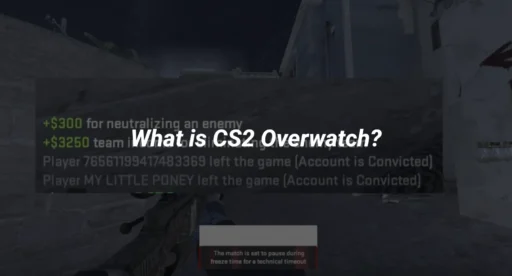Counter-Strike 2 (CS2) is one of the most popular first-person shooter games, and with the Steam Deck’s portability, playing it on the go has never been easier. However, running CS2 on the Steam Deck requires some tweaks to ensure optimal performance. In this guide, we’ll walk you through everything you need to know to get CS2 running smoothly on your Steam Deck.
Can You Play CS2 on Steam Deck?
Yes, you can play CS2 on the Steam Deck! The game is compatible with the handheld device, but it may require some adjustments to settings and controls to ensure a seamless experience. The Steam Deck’s hardware is capable of running CS2, but optimizing the game for the smaller screen and controller inputs is key.
Steps to Run CS2 on Steam Deck
Follow these steps to install and run Counter-Strike 2 on your Steam Deck:
1. Install Counter-Strike 2
- Open your Steam Deck and log into your Steam account.
- Search for Counter-Strike 2 in the Steam Store.
- Click Install and wait for the game to download. Ensure you have enough storage space, as CS2 requires a significant amount of space.
2. Switch to Proton Compatibility
Since CS2 is designed for Windows, you’ll need to use Proton, a compatibility layer, to run it on the Steam Deck’s Linux-based OS.
- Go to your Steam Library and select Counter-Strike 2.
- Click the gear icon (Settings) and select Properties.
- Navigate to Compatibility and check the box for Force the use of a specific Steam Play compatibility tool.
- Choose the latest version of Proton (e.g., Proton Experimental or Proton 8.x).
3. Adjust In-Game Settings
To ensure smooth gameplay, tweak the in-game settings:
- Launch CS2 and go to Settings.
- Set the resolution to 1280×800 (native Steam Deck resolution).
- Lower graphical settings like shadows, textures, and effects to improve performance.
- Enable V-Sync to reduce screen tearing.
4. Optimize Steam Deck Performance
- Press the Steam button and go to Performance settings.
- Set the Frame Rate Limit to 60 FPS.
- Enable Half Rate Shading for better battery life.
- Adjust the TDP Limit to balance performance and battery usage.
5. Customize Controls
The Steam Deck’s controller layout may not feel intuitive for CS2. Customize the controls to suit your playstyle:
- Go to Controller Settings in the Steam overlay.
- Use a community layout or create your own.
- Map essential actions like shooting, aiming, and grenade throws to the trackpads or buttons.
Tips for Better CS2 Gameplay on Steam Deck
- Use a Dock for External Monitor: If you prefer a larger screen, connect your Steam Deck to an external monitor using a dock.
- Practice Aiming: The trackpads or joysticks may feel different from a mouse. Spend time in aim training maps to get comfortable.
- Enable Gyro Controls: Gyro aiming can improve precision. Enable it in the controller settings.
- Play Offline or Casual Modes: If you’re new to playing CS2 on the Steam Deck, start with offline bots or casual matches to get used to the controls.
Common Issues and Fixes
1. Low FPS
- Lower graphical settings in CS2.
- Reduce the TDP limit in Steam Deck’s performance settings.
- Close background applications to free up resources.
2. Controls Not Working
- Ensure you’ve selected the correct controller layout.
- Re-map controls in the Steam overlay if necessary.
3. Game Crashes
- Verify the integrity of game files in Steam.
- Update your Steam Deck’s OS and Proton version.
Why Play CS2 on Steam Deck?
The Steam Deck offers a unique way to enjoy CS2 on the go. Whether you’re practicing your aim, playing casual matches, or exploring CS2 maps, the handheld device provides flexibility and convenience. Plus, with the right settings, you can achieve a smooth and enjoyable gaming experience.
Related Guides
- How to Change Crosshair in CS2
- CS2 System Requirements
- How to Play CS2 on Linux
- CS2 Launch Options
- CS2 Controller Support
Final Thoughts
Running Counter-Strike 2 on the Steam Deck is entirely possible with a few adjustments. By optimizing settings, customizing controls, and using Proton, you can enjoy CS2 on the go. Whether you’re a casual player or a competitive enthusiast, the Steam Deck offers a portable way to experience one of the best FPS games.For more tips and tricks, check out our guides on CS2 ranks and how to practice smokes in CS2. Happy gaming!