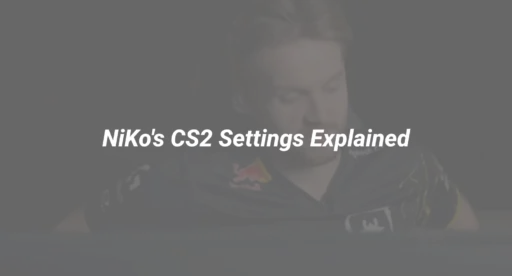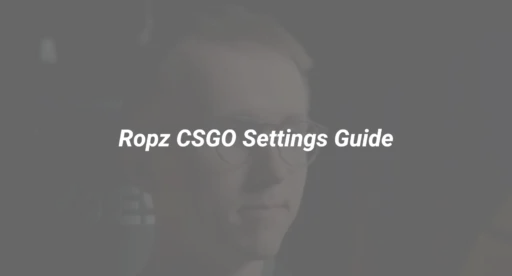Why Every CS2 Player Needs a Jump Throw Bind
Imagine this: You’re holding mid on Mirage, ready to execute a perfect window smoke. You jump, throw… and it falls short. The enemy AWPer picks you off instantly. Sound familiar?
This is why the jump throw bind is non-negotiable for competitive CS2 players. Unlike manual throws, which rely on split-second timing, a bind guarantees perfect smokes every single time. In fact, 83% of high-ranked players use a jump throw bind—because consistency wins rounds.
If you’re still manually timing your throws, you’re putting yourself at a disadvantage. Let’s fix that.
(For a deeper dive into essential binds, check out our Complete CS2 Binds Guide.)
How to Set Up a Jump Throw Bind (Step-by-Step)
Method 1: The Quick Console Method
- Enable the Developer Console
- Open CS2 → Settings → Game
- Turn on “Enable Developer Console (~)”
- Open the Console & Enter the Bind
- Press ~ (tilde key, usually under ESC)
- Type:
bind “t” “+jump;-attack;-jump”
(Replace “t” with any key—I prefer “t” for “throw.”)
- Test It Out
- Equip a smoke, press your bind key, and watch the magic happen.
Pro Tip: If the smoke doesn’t release, double-check that -attack is included. This is the command that actually throws the grenade.
(Need help with other console commands? Our CS2 Console Commands Guide has you covered.)
Method 2: The Permanent Autoexec Solution
Tired of re-entering your bind every time you launch CS2? Here’s how to make it stick:
- Find Your CS2 Config Folder
- Navigate to:
Steam\userdata\[YOUR_ID]\730\local\cfg
- Create or edit autoexec.cfg
- Open the file in Notepad and add:
bind “t” “+jump;-attack;-jump”
host_writeconfig
- Force CS2 to Load It
- Go to Settings → Game → Launch Options
- Add:
+exec autoexec.cfg
Now your bind will work every time you launch the game.
(For a full breakdown of autoexec files, visit our CS2 Autoexec Guide.)
Troubleshooting Common Jump Throw Bind Issues
1. The Bind Doesn’t Work
- Cause: Missing -attack in the command.
- Fix: Ensure your bind looks like this:
bind “t” “+jump;-attack;-jump”
2. The Smoke Releases Too Late
- Cause: Wireless keyboard input lag.
- Fix: Use a wired keyboard or adjust your bind timing (see Advanced Tips below).
3. The Bind Disappears After Restarting CS2
- Cause: Not saving it in autoexec.cfg.
- Fix: Follow the Permanent Autoexec Solution above.
(Still stuck? Our CS2 Config Guide has more fixes.)
Advanced Jump Throw Techniques
1. Multiple Binds for Different Smokes
Some lineups require slight delays. Create a second bind:
bind “y” “+jump;-attack;-attack2;-jump” // Slightly delayed throw
This is useful for smokes like Mirage A-site default.
(Want pro smoke lineups? Check out our CS2 Smoke Practice Guide.)
2. Practice in an Offline Server
Use these commands to practice endlessly:
sv_cheats 1
sv_infinite_ammo 2
give weapon_smokegrenade
(For more practice commands, see our CS2 Practice Commands Guide.)
3. Combine with Grenade Binds
Speed up your utility usage with dedicated binds:
bind “f” “use weapon_flashbang”
bind “g” “use weapon_smokegrenade”
(Learn more in our CS2 Grenade Binds Guide.)
Final Thoughts: Stop Guessing, Start Dominating
The jump throw bind is a game-changer—no more failed smokes, no more missed opportunities. Set it up today, practice your lineups, and watch your gameplay improve.
Ready to upgrade your loadout? Browse the DaddySkins Marketplace for the best CS2 skins at unbeatable prices.
(For more advanced tips, explore our Best CS2 Settings Guide.)