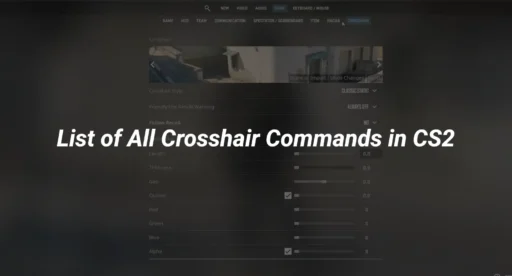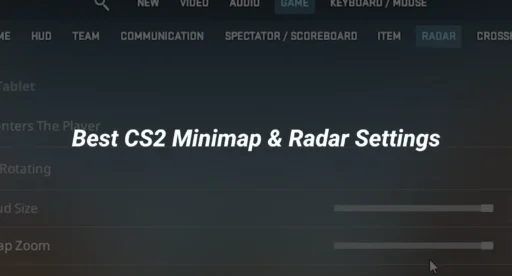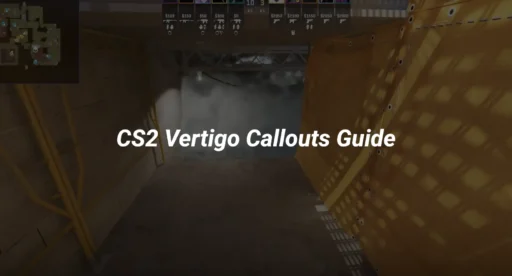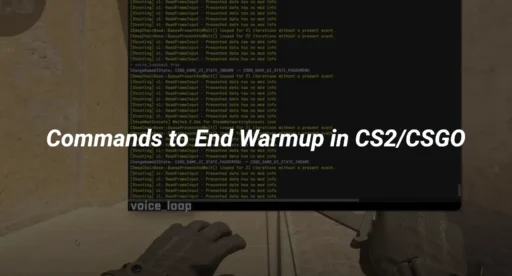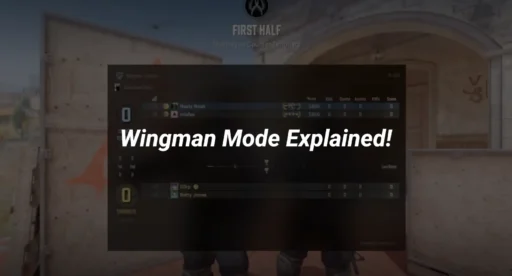In Counter-Strike 2 (CS2), crosshair commands are essential tools that allow players to customize their aiming experience. Understanding how to use these commands can significantly enhance gameplay, making it easier to aim accurately and effectively. This article will explore all the crosshair commands available in CS2, helping players tailor their crosshairs to their preferences and play styles.
Key Takeaways
- CS2 crosshair commands allow players to customize their crosshair for improved aiming.
- You can change the color, size, and thickness of your crosshair using specific commands.
- Different crosshair styles, like static and dynamic, can be set based on your gameplay needs.
- Commands also exist for sniper rifles, allowing for specialized crosshair adjustments.
- Troubleshooting crosshair issues is made easier with commands to reset or modify settings.
Understanding CS2 Crosshair Commands
What Are Crosshair Commands?
So, you might be wondering, “What the heck are crosshair commands?” Well, in CS2, crosshair commands are a bunch of codes you type into the console to tweak how your crosshair looks and behaves. It’s like having a secret menu to customize your game. With these commands, you can change crosshair colors, sizes, and even styles. They’re the key to personalizing your shooting experience!
Why Use Crosshair Commands?
Using crosshair commands in CS2 is a game-changer. Here’s why:
- Customization: Tailor your crosshair to match your playstyle. Whether you like it bright pink or stealthy black, the choice is yours.
- Improved Accuracy: A well-set crosshair can help you aim better and shoot more precisely.
- Adaptability: Switch up your crosshair settings depending on the weapon or map you’re playing.
How to Access the Console
Getting to the console to punch in those crosshair commands is easy-peasy. Here’s how you do it:
- Enable the Developer Console: Head over to Settings > Game Settings and flick “Enable Developer Console” to “Yes”.
- Open the Console: Hit the ~ key (or the key under ESC) to bring up the console.
- Enter Commands: Type your desired crosshair command and press ENTER. Boom, you’re done!
Remember, playing around with CS2 crosshair settings can be super fun and might just give you the edge in your next match. So don’t be shy, dive into those “cs go crosshair commands” and find out “how to change crosshair in cs2” to suit your style.
Customizing Crosshair Appearance
Changing Crosshair Color
Want to make your crosshair pop? Changing the color can really help it stand out. Use the cl_crosshaircolor command in the CS2 console to pick from a range of colors. If you’re feeling creative, you can even mix your own color using RGB values. Here’s a quick table to get you started:
| Color | Command |
| Red | cl_crosshaircolor 0 |
| Green | cl_crosshaircolor 1 |
| Yellow | cl_crosshaircolor 2 |
| Blue | cl_crosshaircolor 3 |
| Cyan | cl_crosshaircolor 4 |
Adjusting Crosshair Size
Size matters, especially in CS2. You can tweak your crosshair size using the cl_crosshairsize command. Just type in the console and add a number at the end. Want it bigger? Go for a higher number. Prefer it smaller? Just reduce the number. Most players find a size between 2 and 10 works best.
Setting Crosshair Thickness
Thickness is another way to make sure your crosshair fits your playstyle. The cl_crosshairthickness command lets you change how thick or thin it looks. Default is usually 1, but you can go up or down depending on what feels right. You can even use decimals for more precision, like 0.5 or 3.2.
Customizing your crosshair isn’t just about looks—it’s about finding what helps you aim better and play smarter. Experiment with these settings to see what works best for you.
Advanced Crosshair Styles
Static vs Dynamic Crosshairs
In CS2, crosshairs can be either static or dynamic. Static crosshairs stay the same no matter what you’re doing, while dynamic ones shift when you’re on the move or firing. To switch between these, you use different commands. Practice commands like cl_crosshairstyle 2 for dynamic and cl_crosshairstyle 4 for static. It’s all about finding what feels right for your play style.
Using the T Style Crosshair
The “T” style crosshair is a favorite among many players because it gives a clear view of the target. To set it up, you’ll need to fiddle with the crosshair commands in the console. Here’s a quick list to get you started:
- Use cl_crosshairstyle 5 to get the hybrid look.
- Adjust the gap with cl_crosshairgap to make the T shape.
- Play around with thickness using cl_crosshairthickness.
Creating a Dot Crosshair
If you’re all about precision, the dot crosshair might be your go-to. It’s a tiny dot in the center of your screen, perfect for headshots. To create it, you’ll need these commands:
- Set cl_crosshairstyle 2 for the classic look.
- Use cl_crosshairsize 0 to shrink it down.
- Adjust thickness with cl_crosshairthickness 0.5 for a small dot or 4 for a bigger one.
Sometimes, the smallest changes make the biggest difference in your gameplay. Experiment with different cs2 crosshair styles to find what works best for you.
Optimizing Crosshair for Gameplay
Adjusting Crosshair Gap
Alright, let’s talk gaps. You want to make sure your crosshair isn’t too tight or too wide. A good gap helps you aim better. Find a balance that works for you. Play around with the command cl_crosshairgap to get the right feel. Smaller gaps can help with precision, while larger ones might give you a better view of your target.
Using Weapon-Specific Crosshair Settings
Different weapons, different crosshair needs. You can tweak your crosshair settings for each weapon type. Use the cl_crosshairgap_useweaponvalue command to let your crosshair adapt when you switch guns. It’s like having a different crosshair for your AK and your AWP. This can really help up your game.
Enabling Crosshair Outlines
Outlines make your crosshair pop against any background. Use the cl_crosshair_drawoutline command to turn them on. You can also adjust the thickness with cl_crosshair_outlinethickness. A clear crosshair means better focus on your target, especially in intense matches.
Pro Tip: Keep your crosshair visible in all situations. Whether it’s a dark corner or a bright map, you want to see it clearly. Adjust as needed to maintain that visibility.
Remember, these are just tools to help you get the most out of your gameplay. Mix and match these settings with your bot commands to fine-tune your setup. Happy fragging!
Troubleshooting Crosshair Issues
Common Crosshair Problems
Sometimes, your crosshair might not be acting right. Here are some common issues:
- Crosshair not showing up: You might have accidentally turned it off in the settings. Double-check your settings to make sure it’s enabled.
- Crosshair is too small or too big: This could be due to incorrect size settings. You can adjust this in the console.
- Crosshair color is off: If your crosshair color isn’t what you set, it might be a configuration error. Try reapplying your settings.
Resetting Crosshair to Default
If your crosshair is all messed up, resetting it to default can be a lifesaver. Here’s how:
- Open the console by pressing the tilde (~) key.
- Type in cl_crosshair_recoil 0 and hit Enter.
- Then, type cl_crosshairstyle 0 and press Enter.
This should bring your crosshair back to its original state.
Tips for Consistent Crosshair Performance
To keep your crosshair working smoothly, follow these tips:
- Regularly check your settings to ensure nothing has changed.
- Keep your game updated to the latest version.
- Adjust gamma and brightness settings to make sure your crosshair is visible.
If your crosshair still isn’t working right, consider reinstalling the game or checking online forums for help. Sometimes, a fresh start is the best fix.
Pro Tips for Crosshair Settings
Crosshair Settings of CS2 Pros
So, you wanna play like the pros? Well, first thing’s first: check out what the top players are doing. Most pros stick with a simple crosshair—something like the Classic Static style. It’s reliable and doesn’t distract you. But hey, some go for the Legacy style, which changes size with your shots, helping you get a feel for recoil.
Experimenting with Crosshair Styles
Don’t just copy-paste what others are doing. Mess around and find what works for you. Try different colors, sizes, and outlines. Here’s a quick list to get you started:
- Color: Go for something that stands out against most backgrounds.
- Size: Not too big, not too small. You gotta see your target.
- Outline: Helps your crosshair pop against busy scenes.
Balancing Aesthetics and Functionality
You want your crosshair to look cool, but it also needs to be useful. A flashy crosshair might look great in screenshots, but if it’s not helping you land those headshots, what’s the point? Keep it simple and effective.
Remember, the best crosshair is the one that helps you aim better, not just the one that looks good. Keep tweaking until you find your sweet spot. And don’t be afraid to change it up as you get better at the game.
Crosshair Commands for Snipers
Setting Sniper Crosshair Width
When you’re playing as a sniper, having the right crosshair width can make a big difference. Use the command cl_crosshair_sniper_width [width] to set the width of your sniper crosshair lines. The width is in pixels, and you can tweak it from 0 to 20. A thinner crosshair might help you with precision, while a thicker one can be easier to spot in intense moments.
Using Sniper-Specific Crosshair Styles
Snipers in CS2 can benefit from specific crosshair styles that suit their needs. You might want to try the cl_crosshair_t 1 command for a T-shaped crosshair, which removes the top line. This can give you a clearer view of your target, especially when you’re scoped in. Experiment with different styles to find what works best for your sniping skills.
Adjusting Sniper Crosshair Transparency
Sometimes, you need to see more of what’s going on behind your crosshair. Adjusting the transparency can help with that. Use cl_crosshairalpha [value] to change how see-through your sniper crosshair is. Set it to a lower number for more transparency, or crank it up if you prefer a solid crosshair. You can also use replay commands to see how these adjustments play out in your game.
Remember, your crosshair is like your best buddy in the game. Adjust it until it feels just right, and you’ll be hitting those headshots in no time.
Wrapping It Up
So there you have it, all the crosshair commands you need to know in CS2! Whether you want to tweak your crosshair size, change its color, or even make it disappear, these commands give you the power to customize your gameplay. Remember, finding the right crosshair can really help improve your aim and overall performance. So, don’t hesitate to experiment with these settings until you find what feels best for you. Now, get back in the game and show off your new crosshair skills!
Frequently Asked Questions
What are crosshair commands in CS2?
Crosshair commands in CS2 allow players to change the look and behavior of their crosshair. This includes adjusting its size, color, style, and more to suit personal preferences.
How do I change the color of my crosshair?
You can change your crosshair color using the command ‘cl_crosshaircolor [number]’. The numbers correspond to different colors: 0 for red, 1 for green, 2 for yellow, 3 for dark blue, and 4 for light blue.
What is the command to hide the crosshair?
To hide your crosshair in CS2, use the command ‘crosshair 0’. If you want to show it again, just type ‘crosshair 1’.
Can I create a dot crosshair?
Yes! To create a dot crosshair, you need to use the command ‘cl_crosshairdot 1’ to add a dot in the middle. To remove it, use ‘cl_crosshairdot 0’.
What is the difference between static and dynamic crosshairs?
Static crosshairs stay the same size whether you move or shoot, while dynamic crosshairs change size depending on your movement and shooting, which helps indicate inaccuracy.
How do I adjust the crosshair gap?
You can adjust the gap in your crosshair by using the command ‘cl_crosshairgap [size]’. The default gap is 1, and you can set it anywhere from -10 to 10.