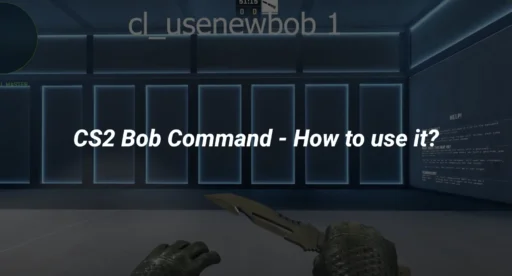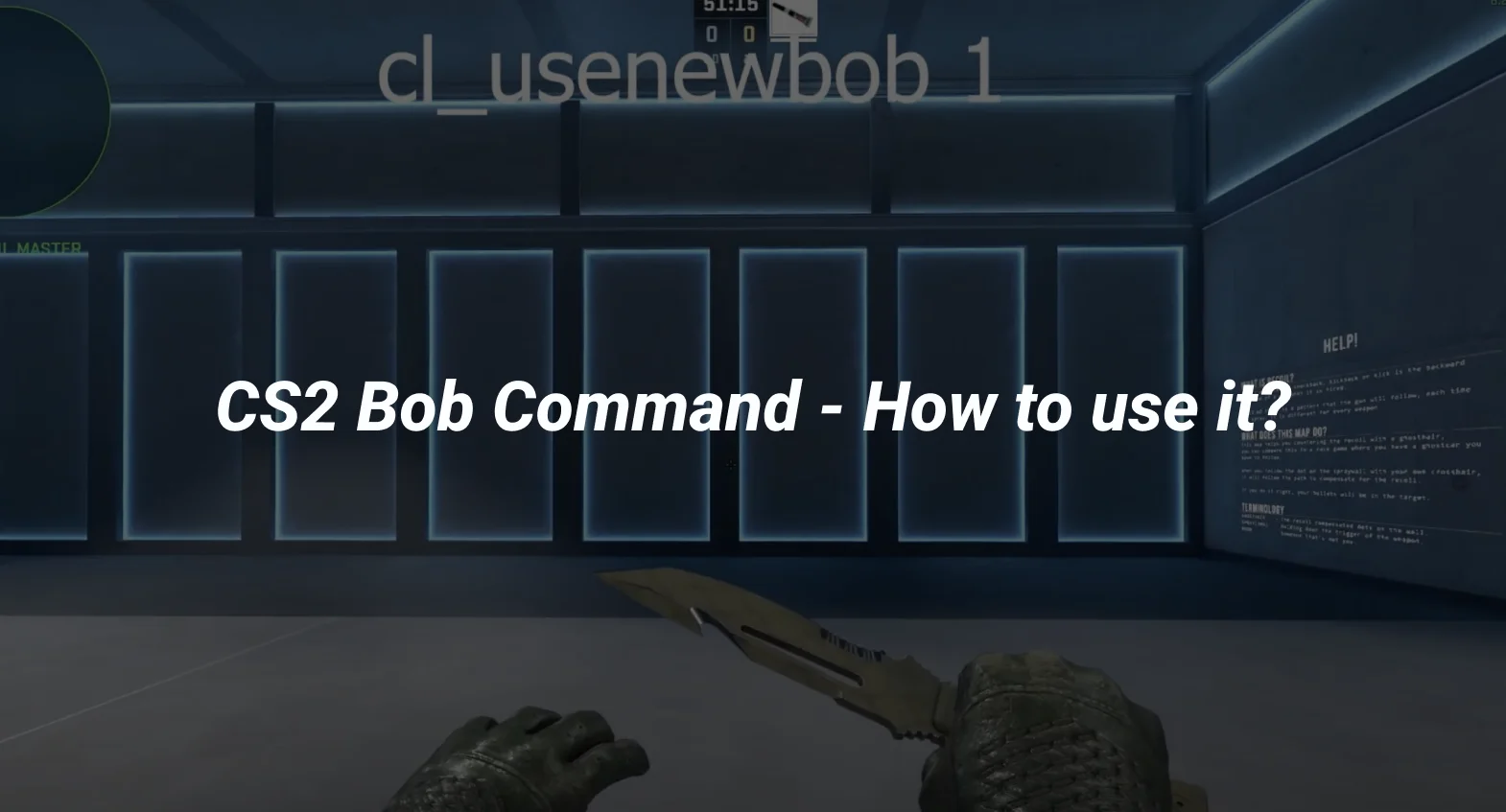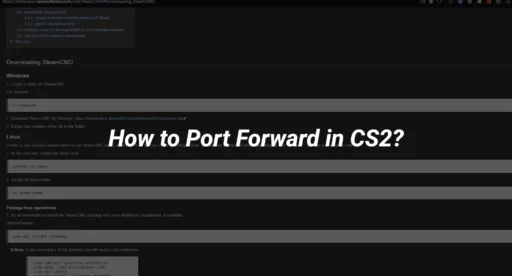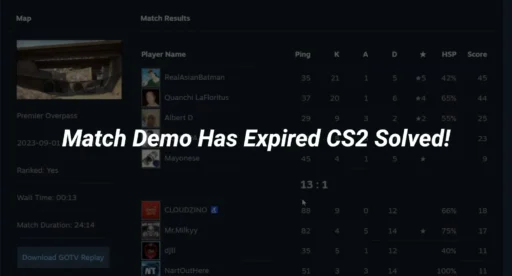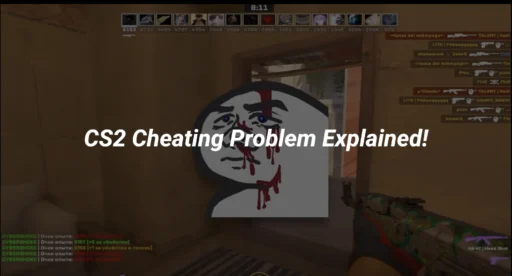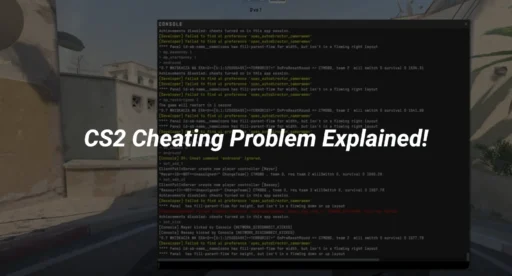The CS2 Bob Command is a hot topic among gamers, especially those who have been following the Counter-Strike series for years. This command is all about controlling the way your weapon moves on the screen, adding a dash of realism to the game. While some players love this feature, others find it a bit of a distraction. In this article, we’ll explore what the CS2 Bob Command is, how it’s evolved, and how you can use it to your advantage.
Key Takeaways
- The CS2 Bob Command is used to control weapon movement for a more realistic gaming experience.
- Players can toggle the bob effect using the ‘cl_usenewbob’ command in the developer console.
- The community has mixed feelings about bobbing, with some players preferring to disable it for better focus.
Understanding the CS2 Bob Command
Historical Context of Bob Commands in Counter-Strike
In the world of Counter-Strike, bob commands have been a staple for many players. These commands control the visual sway of your weapon as you move. Back in the days of CS:GO, players had the option to disable this feature using cheat commands, making it a favorite among those who found the movement distracting.
The Evolution of Bob Commands in CS2
With the advent of Counter-Strike 2 (CS2), the bob command underwent significant changes. Initially, players were left without the ability to modify this movement, which sparked a lot of discussions within the community. However, in February 2024, Valve introduced a new command, “cl_usenewbob,” allowing players to control the bobbing effect once again. This update was a game-changer for many, as it brought back a level of customization that players had been missing.
Technical Overview of the Bob Command Functionality
The bob command in CS2 is primarily used to adjust the movement of your weapon and hand models. When you enable the developer console, you can input commands like “cl_usenewbob 0” to reduce the bobbing effect or “cl_usenewbob 1” to enhance it. These practice commands are essential for players looking to optimize their gameplay experience by minimizing distractions or adding a touch of realism.
Some players swear by reducing bob to improve focus and aim, while others enjoy the immersive feel it brings to the game. The choice is yours, and experimenting with these settings can lead to a more personalized gaming experience.
Implementing the CS2 Bob Command
Activating the Developer Console for Bob Commands
To start using the CS2 bob commands, you’ll need to activate the developer console. This is your gateway to customizing various game settings. Here’s how you do it:
- Open CS2 and navigate to the settings menu.
- Go to the “Game” tab and find the option to enable the Developer Console.
- Once enabled, head to the “Keyboard and Mouse” settings to bind a key for opening the console.
The console allows you to input commands that can modify in-game features, including the bob command. Having this console at your disposal is crucial for tweaking game settings to your liking.
Step-by-Step Guide to Using the Bob Command
After setting up the console, using the bob command is straightforward. Follow these steps:
- Press the key you bound to open the console (usually the ~ key).
- Type cl_usenewbob 0 to reduce the bobbing effect. If you prefer the new bobbing style, type cl_usenewbob 1 instead.
- Hit Enter to apply the command.
This command affects how your weapon and hands move while playing. While it doesn’t eliminate movement entirely, it significantly reduces it. Experimenting with these settings can lead to a more personalized gaming experience.
Troubleshooting Common Issues with Bob Commands
Sometimes, you might run into issues when trying to use the bob command. Here are a few common problems and solutions:
- Command Not Recognized: Ensure the developer console is enabled and you’re typing the command correctly.
- No Change in Bobbing: Double-check that you pressed Enter after typing the command.
- Console Won’t Open: Rebind the console key in settings if it isn’t responding.
Adjusting the bob command can improve your gameplay by reducing distractions, much like setting up chat binds or grenade binds. If you’re still having trouble, consider checking for recent updates or community forums for additional help.
By mastering the use of CS2 bot commands, you can better control how to play with CS2 bots, enhancing your overall gaming experience. Plus, knowing how to kick bots in CS2 can be handy during practice sessions.
Analyzing the Impact of Bob Commands on Gameplay
Effects of Bob Commands on Player Performance
The introduction of bob commands in CS2 has sparked interest and debate among players. Bob commands allow you to control how much your weapon and hand move while in motion. This feature can be crucial for players aiming for precision, as excessive bobbing might hinder accuracy. By using the bob command, you can adjust the visual sway, potentially improving your aim. Some players find the default settings distracting, leading them to tweak these commands to enhance their gameplay. This is particularly useful when learning how to play with bots in deathmatch or competitive modes, where precision can make a significant difference.
Community Reactions to Bob Command Changes
The community’s response to the bob command changes has been mixed. While some appreciate the added realism and challenge, others argue that it disrupts their focus. Discussions often revolve around whether the bobbing effect enhances or detracts from the gaming experience. Forums and social media platforms have seen numerous debates, with players sharing tips on optimizing these settings. Understanding how to play with bots in competitive scenarios can be influenced by how well you adapt to these changes.
Comparative Analysis: CS2 vs. CS:GO Bob Commands
Transitioning from CS:GO to CS2, players noticed significant differences in bobbing mechanics. In CS:GO, commands were simpler and more straightforward, allowing players to easily turn off the effect. CS2, however, introduced a more nuanced system, requiring players to adapt to new commands like “cl_usenewbob.” This evolution reflects Valve’s ongoing efforts to balance realism and playability. Here’s a brief comparison:
| Feature | CS:GO Bob Commands | CS2 Bob Commands |
| Command Simplicity | Simple | Complex |
| Realism | Moderate | High |
| Player Adaptation Time | Low | High |
Adjusting to new mechanics can be challenging, but it also opens up opportunities for players to refine their skills further. Experimenting with the “infinite time command” can provide additional practice time to master these settings.
In conclusion, the bob command’s impact on gameplay is multifaceted, influencing both player performance and community dynamics. Whether you’re a fan of the changes or prefer the old ways, understanding these commands can significantly affect your gaming experience.
Exploring Alternatives to the CS2 Bob Command
Customizing Game Settings for Optimal Experience
When it comes to tweaking your CS2 experience, there’s more than one way to skin a cat. If the bob command isn’t cutting it, consider diving into other game settings. Adjusting the field of view (FOV) can significantly impact how you perceive movement. A wider FOV might help you feel more in control, reducing the disorienting effect of weapon bobbing.
Here’s a quick list of settings to explore:
- Field of View (FOV): Adjust to make your view wider or narrower.
- Mouse Sensitivity: Fine-tune for better aim control.
- Graphics Settings: Lower settings can improve performance, which might indirectly affect how smooth the game feels.
Potential Modifications and Third-Party Tools
If in-game settings aren’t enough, third-party tools might offer the customization you need. Some players use mods to tweak aspects of the game that aren’t directly accessible through the default settings. However, be cautious—using mods can sometimes lead to unexpected issues or even violate the game’s terms of service.
- Custom Scripts: These can automate certain commands, including minimap commands, to streamline gameplay.
- Graphics Mods: Enhance visuals without impacting gameplay mechanics.
- Performance Enhancers: Tools that optimize system resources to make the game run smoother.
Future Prospects for Bob Commands in CS2
Looking ahead, the CS2 community is hopeful for more refined control over bob commands. Developers might introduce more granular settings, allowing players to customize the bobbing effect to their liking.
The ongoing dialogue between players and developers is key. As feedback continues to pour in, there’s potential for updates that better align with player preferences.
In the meantime, experimenting with available alternatives can help you find a setup that suits your playstyle. Keep an eye on updates and community forums for any new developments.
Conclusion
In wrapping up, the CS2 bob command is a nifty tool for players who want to tweak their gaming experience. Whether you’re aiming for more realism or just trying to cut down on distractions, this command gives you the flexibility to adjust the bobbing effect to your liking. While it might not completely eliminate the movement, it certainly tones it down, making it easier for some players to focus on their gameplay. As with any game setting, it’s all about personal preference. So, give it a try and see how it fits into your style of play. Keep an eye on updates from Valve, as they might bring more changes to this feature in the future.
Frequently Asked Questions
What is the CS2 Bob Command?
The CS2 Bob Command is a setting in Counter-Strike 2 that controls the movement of your weapon and hand model while you move. It makes the game feel more realistic by adding a slight bobbing effect.
How do I enable or disable the Bob Command in CS2?
To enable or disable the Bob Command in CS2, you need to open the developer console by pressing the ‘~’ key. Then, type “cl_usenewbob 0” to turn off the bobbing effect or “cl_usenewbob 1” to turn it back on.
Why do some players turn off the Bob Command in CS2?
Some players choose to turn off the Bob Command to reduce visual distractions and improve their aim. The bobbing effect can be distracting for some, so turning it off helps them focus better during gameplay.