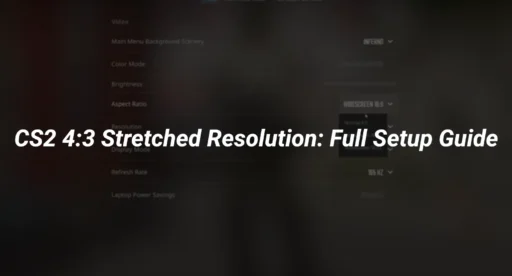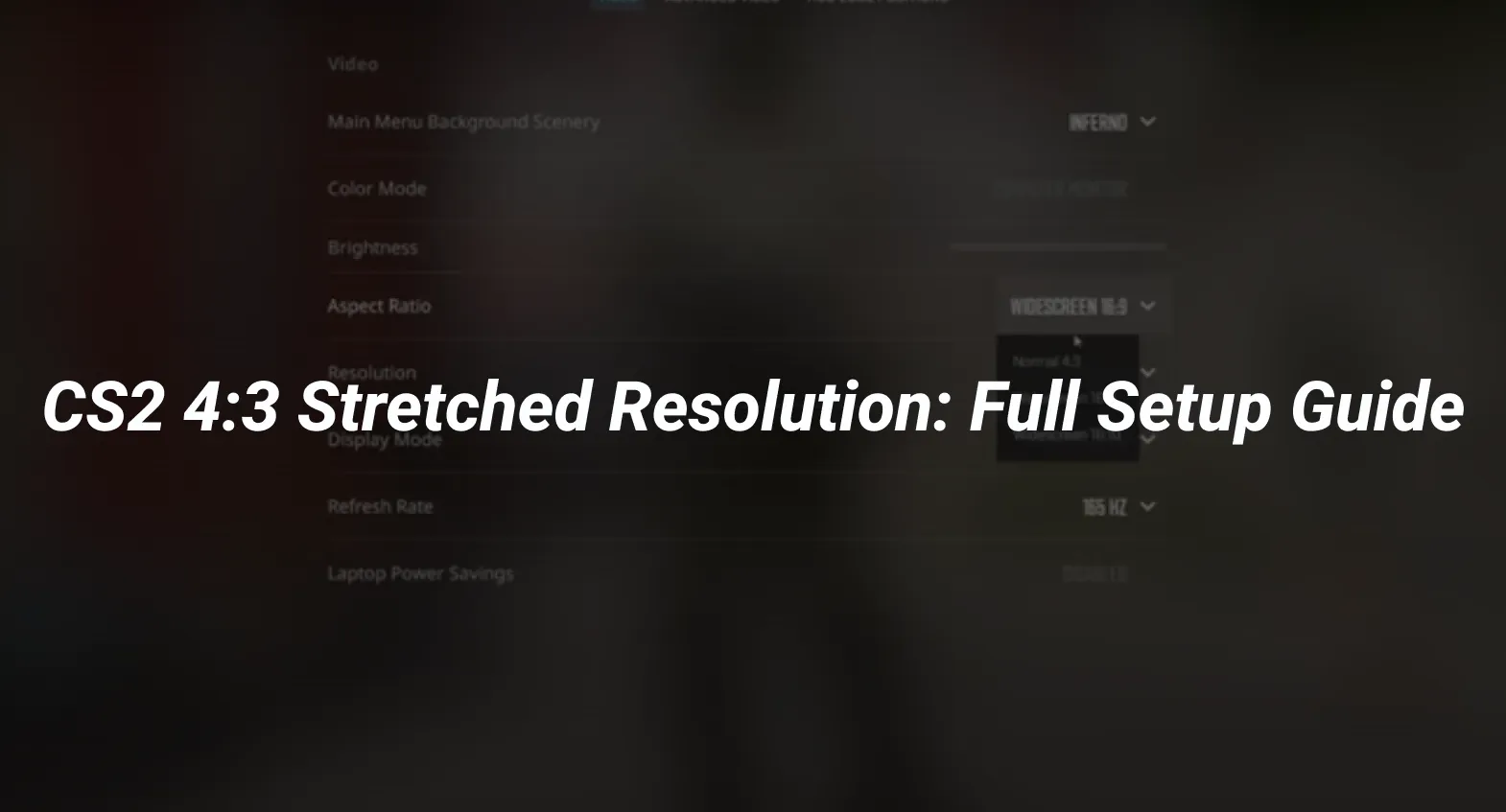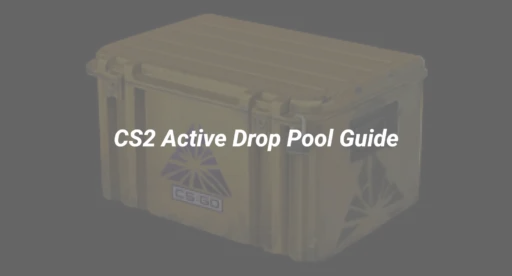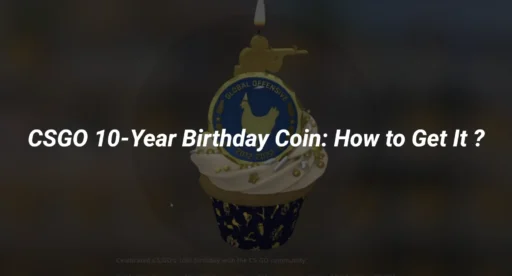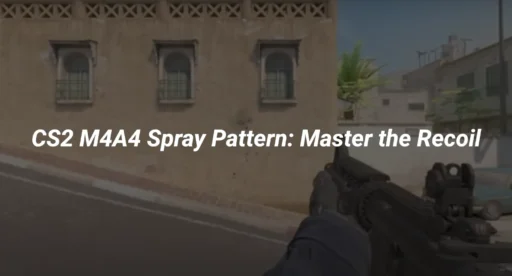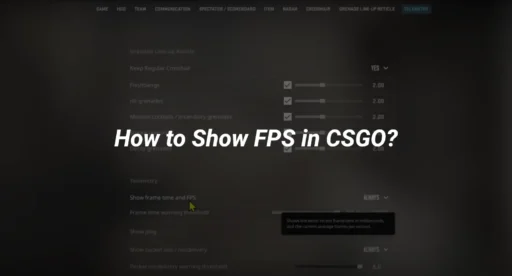Why 4:3 Resolution Still Matters in CS2
You’ve probably seen pro players using a squashed, stretched screen in CS2 and wondered, “What’s the point?”
Despite modern 16:9 monitors being the norm, many experienced players stick with a 4:3 stretched resolution. It may seem like a relic from the CRT days, but in reality, it’s a competitive choice that offers tangible gameplay advantages—wider enemy models, cleaner visuals, and better FPS.
In this guide, we’ll walk you through what 4:3 stretched is, how to configure it for NVIDIA, AMD, and Intel GPUs, how to solve common display issues, and most importantly, why players use it in the first place.
What Is 4:3 Stretched Resolution in CS2?
Featured Snippet Answer: 4:3 stretched resolution in CS2 means playing in a 4:3 aspect ratio that’s stretched to fill your widescreen monitor. This makes enemy models appear wider, helping with aiming, and can boost performance by reducing resolution strain on your GPU.
Why Do CS2 Players Use 4:3 Stretched?
Let’s get straight to the point: it works.
Here’s why many players—including pros—prefer 4:3 stretched over native 16:9:
| Advantage | How It Helps |
|---|---|
| Wider Enemy Models | Visually inflates enemy hitboxes, making them easier to track and shoot |
| Higher FPS | Lower resolution equals better frame rates on mid-range GPUs |
| Less Visual Clutter | A narrower field of view helps you focus straight ahead, ideal for duels |
| Competitive Familiarity | Many CS:GO veterans have already played with this setup |
Want to see how this setup plays out on real maps? Explore callouts for CS2 Mirage and CS2 Inferno while testing your resolution.
How to Set Up 4:3 Stretched in CS2 (Step-by-Step)
Before we mess with drivers or control panels, let’s get your in-game settings right.
In-Game CS2 Settings
- Open CS2
- Go to Settings > Video
- Set Display Mode: Fullscreen
- Set Aspect Ratio: 4:3
- Choose resolution: 1280×960 or 1024×768
- Apply and restart the game if needed
Now you’ll probably see black bars unless your GPU is configured to scale the image—let’s handle that next.
How to Stretch 4:3 Resolution on Your GPU
NVIDIA Control Panel Setup
- Right-click desktop > NVIDIA Control Panel
- Navigate to Display > Adjust desktop size and position
- Under Scaling, choose: Full-screen
- Check: Override scaling mode set by games
- Hit Apply
AMD Radeon Settings Setup
- Open AMD Radeon Software
- Go to the Display tab
- Toggle on GPU Scaling
- Set Scaling Mode: Full Panel
- Optional: Create a custom resolution for fine-tuning
Intel Graphics Command Center Setup
- Open Intel Graphics Command Center
- Select your primary display
- Go to Display > Resolution
- Choose a 4:3 resolution (e.g., 1280×960)
- Under Scaling, choose: Stretch or Maintain Display Scaling
- Save settings and launch CS2 in full-screen mode
Troubleshooting Common 4:3 Resolution Problems
Nobody wants to fight with their setup before a match. Here’s how to solve the most common issues:
| Issue | Fix |
|---|---|
| Black Bars on Sides | Set GPU scaling to Full-screen in NVIDIA/AMD/Intel software |
| Second Monitor Displacement | Disable multi-display mirroring during gameplay |
| Alt-tab Minimizes the Game | Use Fullscreen mode; try windowed borderless if persistent |
| Image Looks Blurry | Use native monitor refresh rate; avoid weird custom resolutions |
Still struggling with performance? Check out our guide on how to give yourself money in CS2 to set up offline test matches for resolution benchmarking.
CS2 4:3 vs 16:9: Which Should You Use?
Let’s break it down:
| Setting | 4:3 Stretched | 16:9 Native |
|---|---|---|
| Aim Assist | Easier due to wider models | Smaller models, tighter precision needed |
| FOV (Field of View) | Reduced peripheral vision | Wider view, better for map control |
| Performance | Higher FPS, lower strain | Slightly lower FPS on older GPUs |
| Streaming/Clarity | Lower visual fidelity | Better image quality for spectators or streamers |
Still unsure? Try testing 4:3 on Overpass—a map with tight corners and vertical gameplay. Then compare the experience with 16:9.
Should You Switch to 4:3?
If you’re competitive and want every edge—yes, 4:3 is worth a try. It won’t magically improve your aim, but it may highlight targets more effectively and clean up distractions.
That said, players used to broader views or cinematic play might prefer 16:9. Like your crosshair settings, it comes down to what feels right.
Final Thoughts: Mastering the Competitive Meta
4:3 stretched resolution in CS2 isn’t just a nostalgic setting—it’s a proven, performance-enhancing method that many of today’s best players swear by. Once you’ve configured it using the right GPU settings, you may find your aim sharper, your FPS higher, and your screen less noisy.
Ready to climb the ranks faster? Pair your new resolution with our top CS2 content: