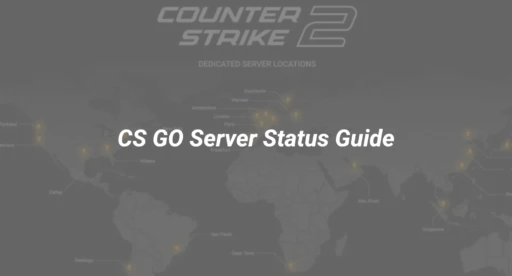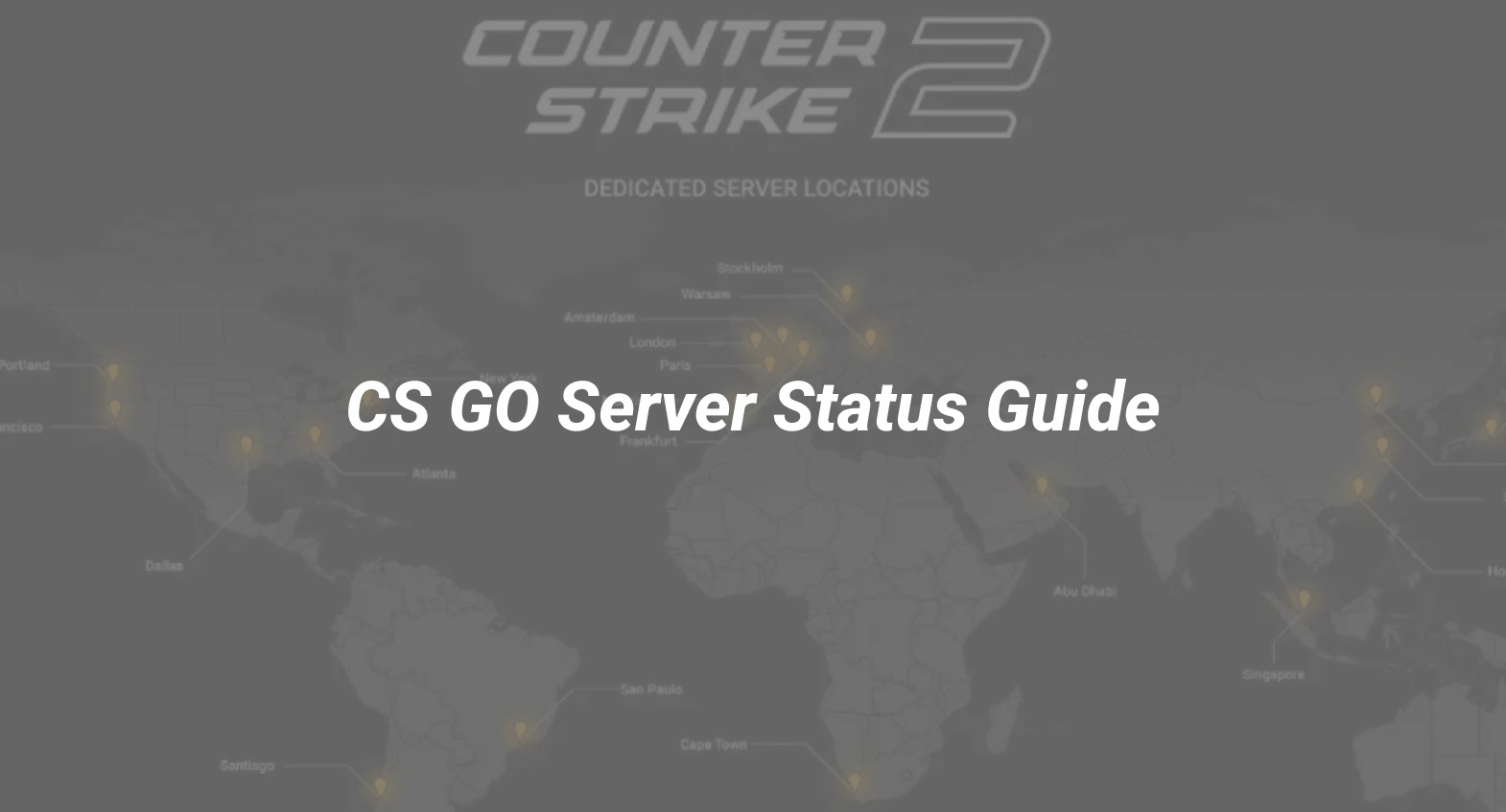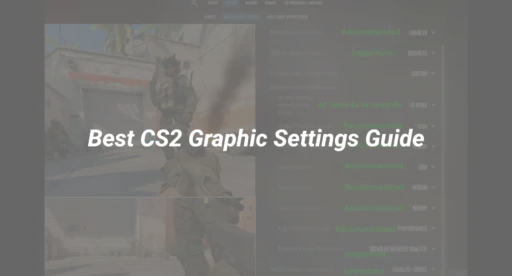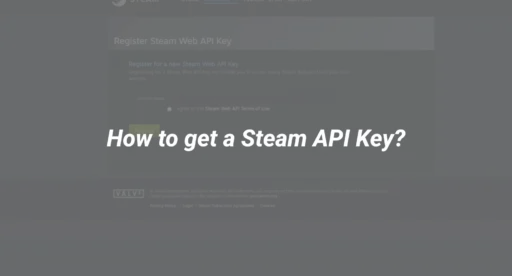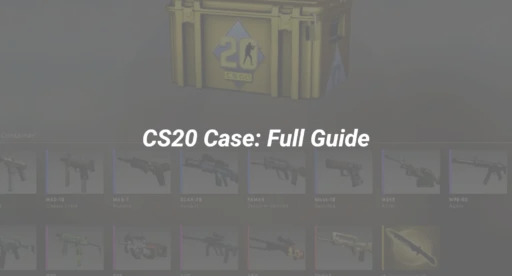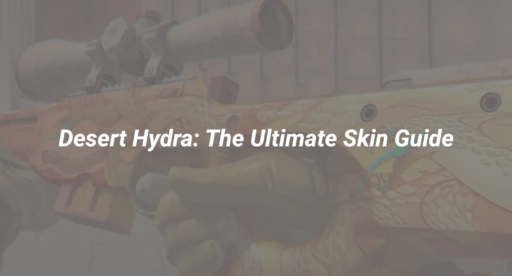There’s nothing worse than being locked in a tight clutch, ready to secure the final round—only to get disconnected. We’ve all been there. One moment you’re in the zone, the next you’re staring at a loading screen, wondering if your internet gave out or if Valve just decided to take the servers for a nap.
The good news? You’re not powerless. Whether you’re battling random lag spikes or struggling to log in altogether, knowing how to check CS:GO and CS2 server status can save you a lot of stress. This guide covers everything—from spotting outages and troubleshooting issues, to optimizing your setup for the best possible performance.
Let’s break it all down.
The Backbone of CS2: How Counter-Strike Servers Actually Work
Counter-Strike’s global popularity depends on a massive server infrastructure run by Valve. These servers aren’t just simple matchmaking hubs—they’re powered by regional data centers that coordinate player connections, inventories, sessions, and more.
When CS2 launched with the Source 2 engine, it introduced improved networking features that significantly reduced latency and enhanced connection reliability. Still, even with these upgrades, problems happen.
The system is built in layers: you’ve got matchmaking coordinators, session managers, inventory servers, and regional connection managers. If any of those hit a hiccup, you’re likely to feel it.
Peak server load also varies by region. North America tends to get crowded between 6 PM and 11 PM EST, while European servers spike in the early evening hours local time.
How to Check If CS2 Servers Are Down (Without Guesswork)
You don’t need to rely on guesswork or Reddit rumors to know if CS2 servers are acting up. Here’s how to get real-time info:
SteamDB – The Gold Standard
Head to SteamDB’s status page. It gives you a detailed look at Steam and CS2 servers by region, showing you things like login issues, inventory errors, and matchmaking health.
DownDetector – Crowd-Sourced Outage Reports
If something’s broken on a larger scale, chances are other players are already reporting it. DownDetector compiles these reports and shows heat maps to help you see where the problem is hitting hardest.
In-Game Console – Get Technical
Want to see your own server stats in-game? Enable the developer console, then type status to see your IP, ping, and more. Or try net_graph 1 for a detailed breakdown of your network connection—including packet loss, choke, and latency.
Follow Official Channels
Valve doesn’t always say much, but when there’s a major outage or scheduled downtime, they’ll usually post something on the official CS Twitter account.
What Kind of Server Issues Can You Face?
All server problems aren’t created equal. Recognizing what’s going wrong helps you fix it faster:
- Authentication Errors: Can’t log in? Steam may be having issues with its verification systems. Look for “VAC unable to verify game session” messages.
- Matchmaking Fails: Long queue times or failed connections to matches? That’s often a matchmaking coordinator issue.
- High Ping or Rubber-Banding: This is usually network-related—think ISP routing issues, server load, or even bad weather if you’re on satellite.
- Skins and Inventory Not Loading: That’s not your fault—it’s likely Steam’s item servers. These don’t affect gameplay but can be annoying if you just unboxed something.
CS2 Maintenance Schedules: When to Expect Downtime
Valve isn’t big on surprise parties, but they do love surprise maintenance.
Weekly Maintenance
Regular updates usually hit every Tuesday at 4 PM PT, lasting about 10–15 minutes. Servers may kick you out or refuse connections during this window.
Regional Tweaks
Europe usually sees downtime around midnight CET, while Asia might get brief maintenance at 8 AM CST. These region-specific updates keep local servers running smoothly.
Major Updates
When Valve drops a big patch or event, expect 30–60 minutes of downtime. These updates often affect all servers globally and may include new content, skins, or engine changes.
Emergency Maintenance
If there’s a serious exploit or a server crash, Valve may push an unscheduled update. These vary in length but can last hours depending on severity.
Step-by-Step Fixes for Connection Problems
If the servers look fine and you’re still having issues, it’s time to troubleshoot your local setup.
1. Reset Your Network Stack
Open Command Prompt as Admin and run these:
ipconfig /flushdns
netsh winsock reset
netsh int ip reset
Restart your PC after running them. This clears DNS cache and resets your network settings.
2. Clear Steam’s Download Cache
Go to Steam Settings > Downloads and hit “Clear Download Cache.” This fixes a surprising number of connection bugs.
3. Turn Off VPNs
VPNs mess with CS2’s connection protocols. Disable them before launching the game—even gaming-specific VPNs can cause more harm than good.
4. Verify Game Files
Corrupt files? Steam has a fix:
- Right-click CS2 in your Library
- Go to Properties > Local Files > Verify Integrity of Game Files
Let Steam do its thing—it’ll re-download anything broken.
Want Peak Performance? Try These Advanced Tweaks
Serious about low latency and high performance? Try these next-level optimizations:
🛜 Use a Wired Connection
Yes, it’s old-school, but Ethernet beats Wi-Fi every time. If you must use wireless, connect via 5GHz instead of 2.4GHz for better speed and less interference.
Tweak Your Router Settings
Enable QoS (Quality of Service) and prioritize gaming traffic. Some routers even have built-in gaming modes to help with latency.
Optimize Network Adapter
In Device Manager, locate your adapter and adjust the advanced properties:
- Turn off power-saving modes
- Set interrupt moderation to minimal for lower input lag
Use net_graph for Live Stats
Enable net_graph 1 to monitor:
- Ping
- Packet loss
- Choke rate
If you’re consistently under 50ms with 0% loss, you’re golden.
Choosing the Right Region & Server Settings
Not all servers are created equal. Your in-game performance can vary depending on where you connect.
- North America: Generally stable, with lots of servers
- Europe: Excellent infrastructure, but higher traffic during prime time
- Asia: Strong coverage in Japan, Singapore, and Hong Kong
You can nudge the matchmaking system by changing Steam > Downloads > Download Region. While this doesn’t guarantee server selection, it can improve routing.
Want more control? Use custom CS2 launch options to tweak connection settings based on your location or hardware.
What to Do When Servers Are Fully Down
Sometimes, downtime is just unavoidable. But that doesn’t mean your session has to end:
- Play Offline: CS2 lets you practice aim, learn smokes, or test maps solo
- Workshop Maps: Aim trainers, reflex challenges, and strategy rooms await
- Customize Your Setup: Tweak your crosshair or practice smoke lineups
- Community Servers: These often stay up even when official servers are down
Final Thoughts: Stay Ahead of Server Woes
Dealing with CS:GO server issues is frustrating, but being informed gives you the upper hand. You now know how to:
- Check server status using reliable tools
- Troubleshoot your network setup
- Optimize your connection for performance
- Make the most of downtime
Just remember: most server problems are temporary. Stay calm, check your sources, and work through the fixes step-by-step.
And when in doubt? Fire up an offline aim map, sharpen your skills, and be ready to dominate once you’re back online.