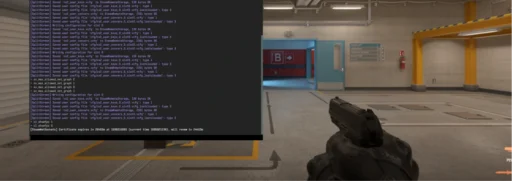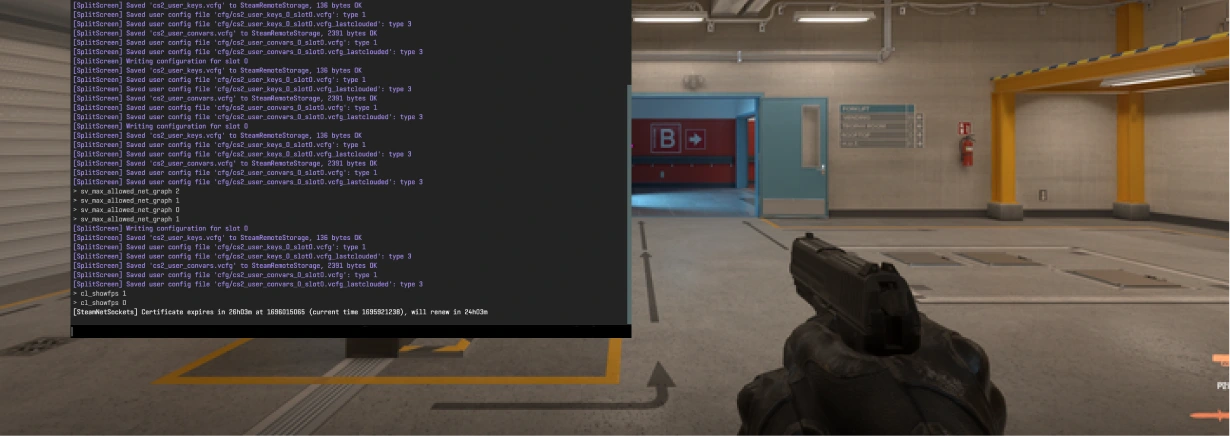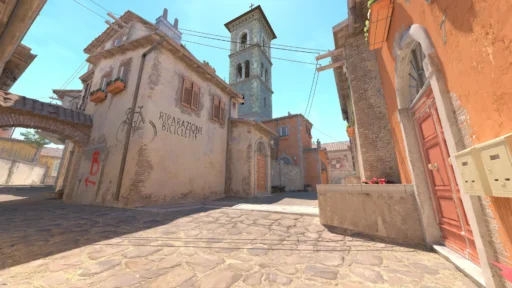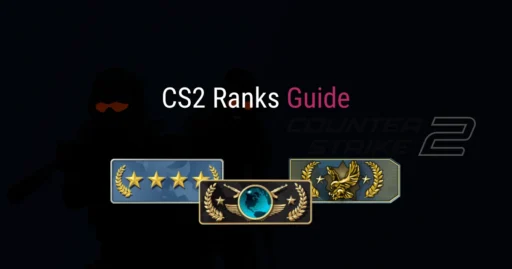Since its beginning, Counter-Strike has been the poster boy in the field of FPS games, holding players’ attention across the globe through its fierce gameplay and competitive nature. At the time of the CS2 launch, this game changed over to satisfy new requirements, improved graphics, and enhanced mechanics, making it even more exciting to play.
With these new features was the introduction of new CS:GO commands. Whether you are an experienced player or just starting, learning to use a console command can significantly improve your gaming experience.
These commands allow you to modify your settings, improve the game’s performance, and make the game match your preferences to have better results than other players. This article is a complete guide on all the essential console commands for both CS:GO/CS2 which will help you optimize your gameplay, reduce lag, and have maximum efficiency to easily get those wins.
We have information on how you can change crosshair, boost FPS, or even configure an autoexec.cfg file! Take a plunge into mastering the full potential of console commands and take your gaming skills higher!
How To Open Counter-Strike Console Commands?
Console commands are an exciting aspect while trying out Counter-Strike, but you need to enable console commands. Specifically, you have to enable the developer console which allows you to use the best console commands. To open the console, follow these steps:
- Launch Counter-Strike 2 from your Steam Library to get started.
- Navigate to Settings, then Game Settings, find Enable Developer Console, and set the option to ‘Yes.’
- Now open the in-game console by pressing the tilde key (~) which is usually located above the Tab key on your keyboard.
- After your in-game console opens, input the most useful console commands for you or any map code you like.
In some cases players may not be able to toggle console commands, for that, you may need to rebind the console key which is covered in the next section.
Further read: How to get cases in CS2
How to Rebind Console Key in Counter-Strike?
Typically, the aforementioned tilde key (~) is the default console command key, but sometimes it may not work properly or players prefer other keys. Fortunately, you can rebind this key easily.
- Open the game and head to Settings, then Keyboard/Mouse.
- Find the ‘Toggle Console’ option and click on the current key binding.
- Press any key that you want to bind as the console key and save your settings.
Command access can be easier if the console key is rebound, particularly if the tilde key is difficult to reach on your keyboard.
Most Useful Counter-Strike 2
Console commands range from user interface upgrades to even some cheat codes only available in specific modes. A useful command will surely impact your game for the better. Below are the most useful console commands in Counter-Strike 2.
- net_graph 1: Displays FPS, ping, CPU usage, and other useful data on your screen.
- cl_showfps 1: Shows your current FPS in the top-left corner.
- fps_max: Removes FPS cap, allowing the game to run at the highest possible frame rate.
- bind [action] [key]: Binds a specific command to a key for quick access.
- sv_cheats 1: Enables cheat commands (only in offline mode or private servers).
- noclip: Allows you to fly and move through objects (requires sv_cheats 1).
- sv_gravity: This lets you toggle low-gravity which makes gameplay incredibly fun with friends.
- god: As the name suggests, you get infinite health.
- sv_infinite_ammo [0/1]: Toggles infinite ammo.
- cl_radar_always_centered 0: Makes the radar show more of the map by not centering it on the player.
- viewmodel_fov [value]: Changes the field of view for your weapon model.
- cl_crosshairsize [value]: Adjusts the size of your crosshair.
- sensitivity [value]: Sets your mouse sensitivity.
- cl_crosshairdot [1/0]: Adjusts the dot’s appearance at the middle of the crosshair.
- cl_crosshaircolor [color]: Sets the crosshair’s color.
- cl_crosshairstyle [style]: Determines your crosshair styles which can impact your performance.
- voice_scale <0 – 1>: This command adjusts teammate voice volume when playing with voice chat. The values range from 1 being the highest to 0 which is mute.
- voice_modenable <0 – 1>: Toggles voice chat when playing the game. The number ‘1’ enables all voice chat while ‘0’ in the command disables it.
Here’s a detailed guide on How to change crosshair in CS2
CS2 Console Commands for FPS and Lag
Optimal FPS and having no lag are essential when playing to win in CS2. However, players cannot optimize the game’s performance sometimes which causes problems while playing. Fortunately, here are the best console commands for FPS and Lag in Counter-Strike 2.
- fps_max X: Caps your FPS at X to ensure smooth gameplay. Make sure to set your FPS according to your computer’s specifications.
- rate 128000: Sets the maximum data rate for your connection which allows you to have a smoother playing experience.
- cl_interp_ratio 1: Adjusts interpolation to minimize lag.
- cl_cmdrate 128: Sets the number of command packets sent per second.
- cl_updaterate 128: Sets the number of updates received from the server per second.
Counter-Strike 2 Console Commands autoexec. cfg
The Autoexec file is a configuration file that has a list of settings and commands. This file is placed in your local files which then executes these console commands in your game, which improves performance and provides consistent settings without needing to manually change them every time.
You first need to create an autoexec file extension. It’s easy because all you have to do is create a new Txt file, input your desired commands, and save the file as “Autoexec. cfg.” Then move this file to your CS2 game folder, specifically the ‘cfg’ folder.
- exec autoexec.cfg: Executes the autoexec.cfg file to load custom settings.
- host_writeconfig: Saves your current settings to the config file.
- cl_autowepswitch 0: Prevents automatic weapon switching when you pick up a new weapon.
- cl_radar_scale 0.3: Adjusts the radar scale for better visibility.
- m_rawinput 1: Ensures raw input from your mouse, bypassing Windows settings.
CS Console Commands Conclusion
Mastering console commands in CS2 can significantly enhance your gameplay experience. From optimizing performance to creating a personalized practice environment, these commands offer a powerful toolset for both casual and competitive players. Remember, experiment responsibly and prioritize commands that improve your skills and overall game enjoyment. To learn more about improving your play game and aesthetics, read our DaddySkins Counterpedia for extra knowledge!
Counter-Strike Console Commands FAQ
How do I know if a command is working?
In the console, when you type a command, there is typically a prompt to confirm the command or show you something that indicates that it was done. For example, after typing cl_showfps 1, your FPS counter should be visible on your screen on the top left-hand side.
If you don’t see it, type the code again and make sure you’ve put spaces, dashes, and any values in their correct places. Moreover, if there’s a mistake in your code, an error message pops up telling you to fix your command.
Are there any cheat codes available through console commands?
No, they are not useful for cheating; rather they are meant to tweak gameplay and enhance performance. However, sv_cheats 1 is an example of such a console command which can enable cheats but this only works well in offline mode or during private matches on specific gaming servers.
For instance, in any local server or when playing with bots, you can enable this command and then put in the noclip or god mode commands to have some fun.
Do console commands work for both CS:GO and CS2?
Console commands have been an integral part of the Counter-Strike experience which makes players wonder if the same commands work. There may be slight differences between most console commands that are used in both CS:GO and CS2.
This guide gives you the latest commands that work perfectly with CS2. In addition, it’s always best to research the latest commands on CS forums to ensure you have the best possible experience.