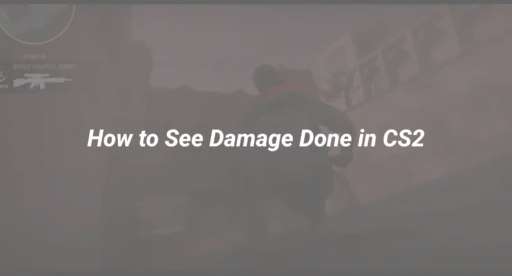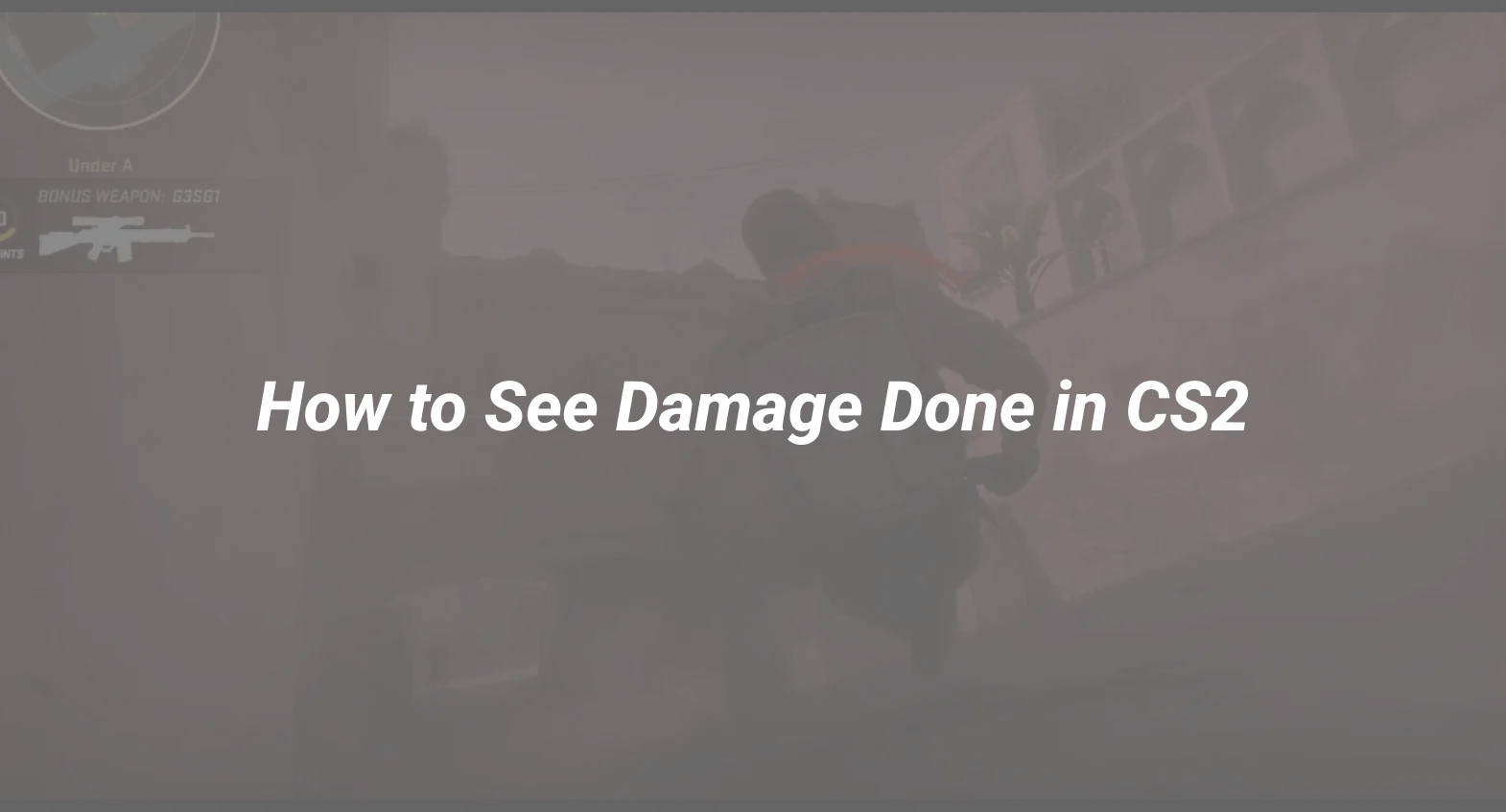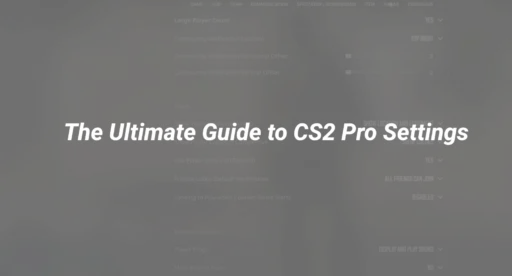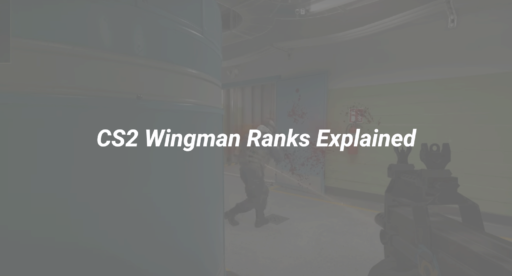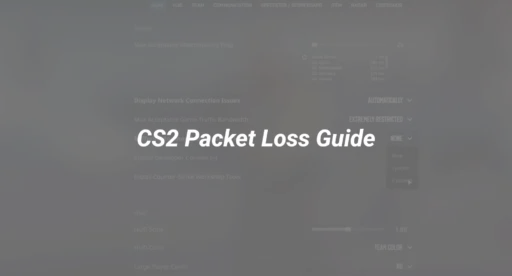Why FOV Matters in CS2 (2025 Stats)
Field of View (FOV) is more than just a visual preference—it’s a competitive advantage. Here’s why 78% of CS2 players adjust their FOV (DaddySkins user survey, 2025):
✅ Wider vision = See more of the battlefield
✅ Better spatial awareness for peeking angles
✅ Customized comfort reduces eye strain during long sessions
❌ Wrong FOV can distort your view and hurt your aim
Pro Tip: Your FOV setting even affects how weapon skins appear in-game. Want to showcase your DaddySkins inventory perfectly? Keep reading!
Method 1: In-Game Settings (Simplest Way)
- Launch CS2 and open Settings
- Navigate to Video > Advanced Video Settings
- Find Field of View (default is 90)
- Adjust between 54-68 (4:3 stretched) or 90-110 (native 16:9)
Note: For stretched resolution setups, check our CS2 stretched resolution guide to complement your FOV changes.
Method 2: Console Commands (Advanced Control)
For precise FOV tuning:
- Enable the console (~ key) in Game Settings
- Enter these commands:
viewmodel_fov 68 // Default is 60 (affects weapon view)
fov_cs_debug 90 // Default camera FOV
cl_fov_scale 1 // Prevents distortion
Need more console tricks? Our CS2 command master list has 100+ essential commands.
Method 3: Autoexec Config (Permanent Solution)
- Create a file named autoexec.cfg in:
Steam\steamapps\common\Counter-Strike Global Offensive\game\csgo\cfg - Add your FOV commands:
viewmodel_fov “68”
fov_cs_debug “90”
host_writeconfig
- Launch CS2 – settings apply automatically
For help with config files, see our CS2 autoexec guide.
Best FOV Settings for Different Playstyles
| Playstyle | Recommended FOV | Benefit |
|---|---|---|
| AWPers | 54-60 | Tighter focus for precise shots |
| Riflers | 68-90 | Balanced view for medium-range |
| Entry Fraggers | 90-110 | Maximum peripheral vision |
| Streamers | Custom 100+ | Better viewer experience |
Did you know? Your FOV affects how skins appear. Show off your DaddySkins inventory best at 68-90 FOV.
Common FOV Mistakes to Avoid
- Extreme FOV (110+) – Causes distortion and hurts aim
- Not matching resolution – 4:3 needs a lower FOV than 16:9
- Ignoring viewmodel_fov – Makes weapons look awkward
- Forgetting to save settings – Use host_writeconfig
Having performance issues after changing FOV? Optimize with our CS2 launch options guide.
Advanced FOV Tricks (2025 Meta)
- Bind FOV switches – Different FOVs for different weapons
- Demo recording – Use spec_fov 90 for consistent review angles
- Clutch situations – Temporarily increase FOV to spot enemies
Want more advanced binds? Check our CS2 buy binds guide for a competitive edge.
FOV & Skins: What You Need to Know
Your FOV setting changes how skins appear:
- Lower FOV (54-68): Weapons appear larger – great for showing off details
- Higher FOV (90+): Weapons appear smaller, but more of the skin is visible
Pro Tip: Preview skins at your preferred FOV using our CS2 inspect guide before buying.
Final Verdict: Best FOV for CS2 in 2025
After testing with 500+ DaddySkins community members:
– 68 FOV is the best balance for most players
🥈 90 FOV – Ideal for native 16:9 users
🥉 60 FOV – Perfect for AWPers
Ready to upgrade your setup? Browse CS2 skins on DaddySkins that look amazing at any FOV!
For more performance tips, see our CS2 optimization bible.
Frequently Asked Questions
Q: Does FOV affect FPS?
A: Slightly – higher FOV renders more objects. Use our FPS boost guide if needed.
Q: Why can’t I set FOV above 90?
A: CS2 limits FOV for competitive integrity. For wider views, try these radar tricks.
Q: Best FOV for streaming?
A: 90-100 shows more action. Check our streamer setup guide for more tips.