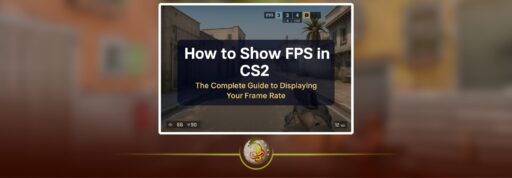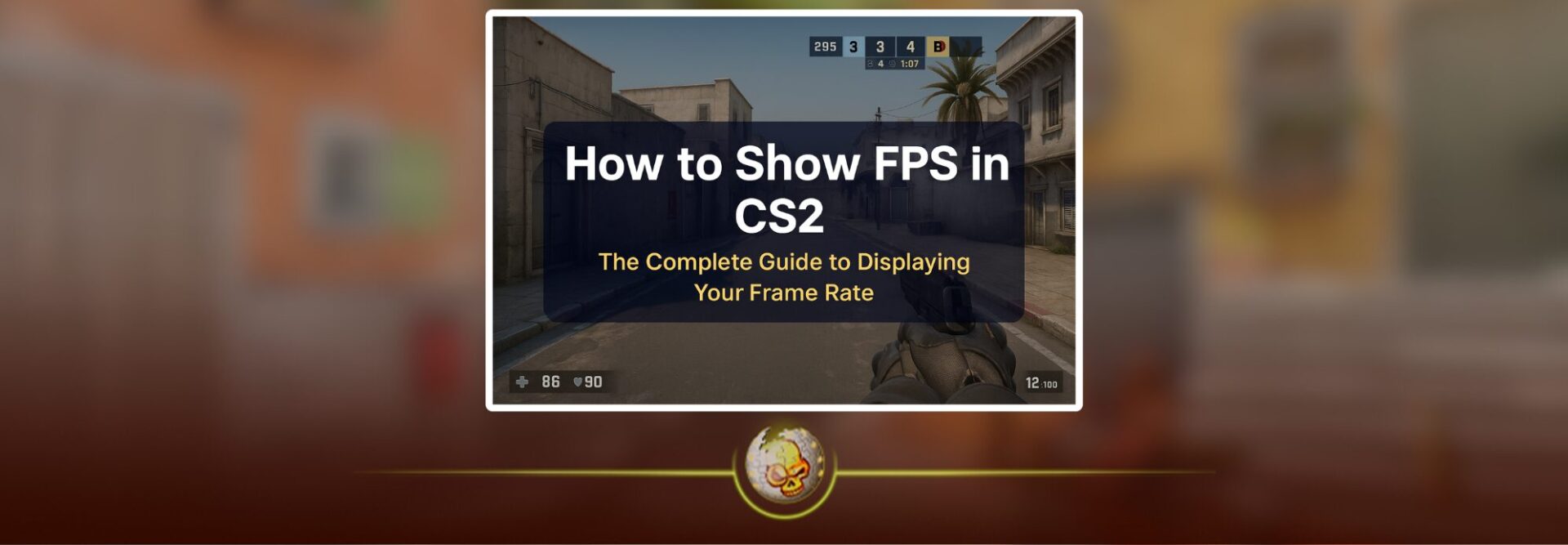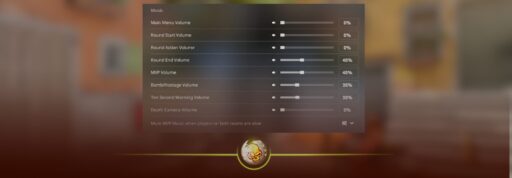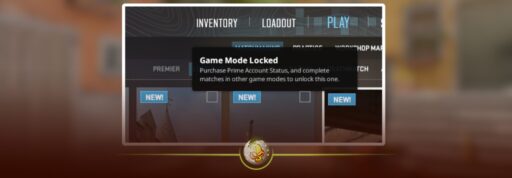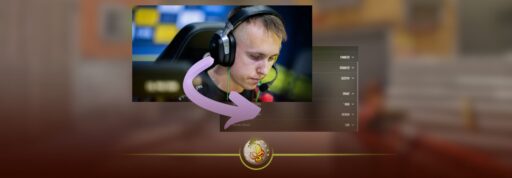The Complete Guide to Checking Your Frames Per Second
If you play Counter Strike 2 often, then your FPS matters more than almost anything. Smooth frames mean faster reactions, better aim, and a more consistent game feel. The good news is that CS2 gives you multiple ways to check your FPS, and you can keep the counter on your screen at all times.
This guide explains every method in a simple way, so even if you are new to CS2, you can easily track your performance. It also includes a few settings that will help boost your FPS if you need a smoother experience.

What FPS Means in CS2
FPS stands for frames per second. It shows how many images your computer can produce every second. The higher the FPS, the smoother your movement, aim, and overall gameplay feel.
Low FPS creates stutter, input delay, and can even affect how fast you react in gunfights.
Competitive players usually aim for at least 144 FPS, while many go for 200 or more.
Method One
This is the fastest, easiest method and requires no commands.
Steps
- Open your Steam app
- Go to Settings
- Select In Game
- Find the option called In Game FPS Counter
- Pick where you want it to appear on your screen
- Launch CS2
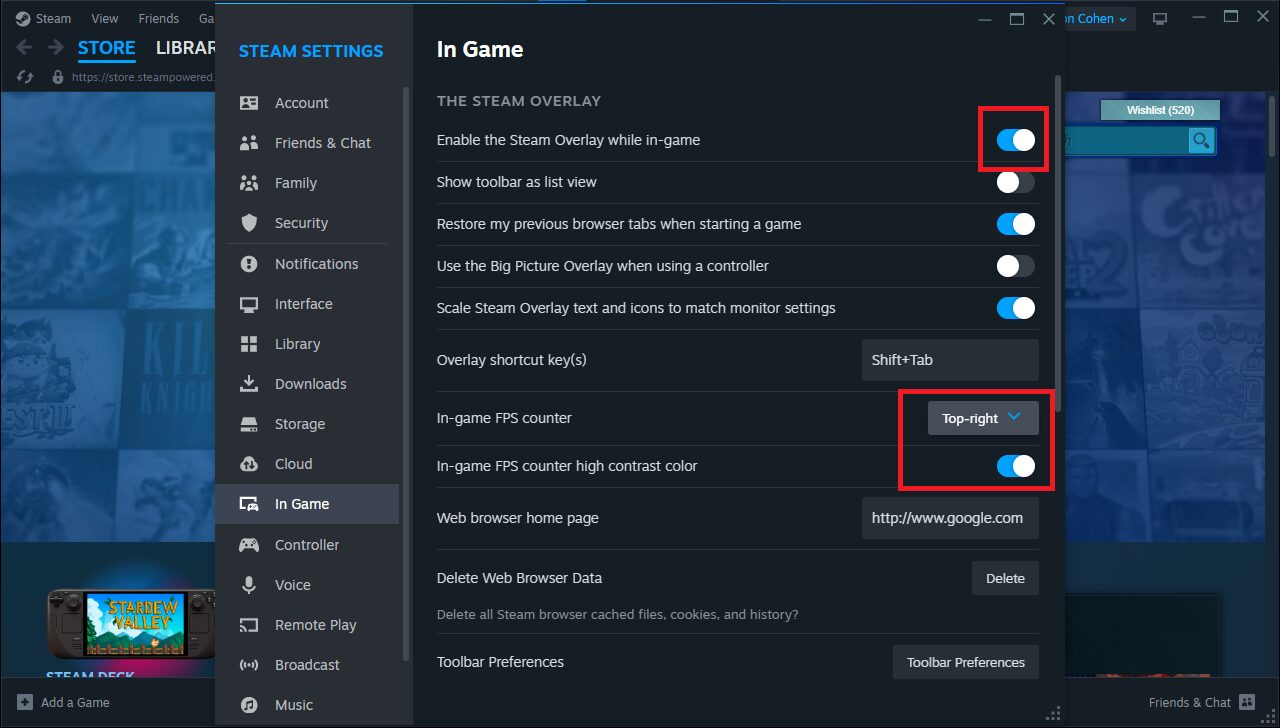
Pros
Easy to turn on, works in every match, great for beginners.
Cons
The design is small and not very detailed.
Method Two
Use the CS2 Developer Console
This method gives you a more precise FPS counter and other performance info.
First, you need to enable the console.
Turn on the Developer Console
- Open CS2
- Go to Settings
- Select Game
- Turn Developer Console to Yes
- Press the tilde key to open it in game
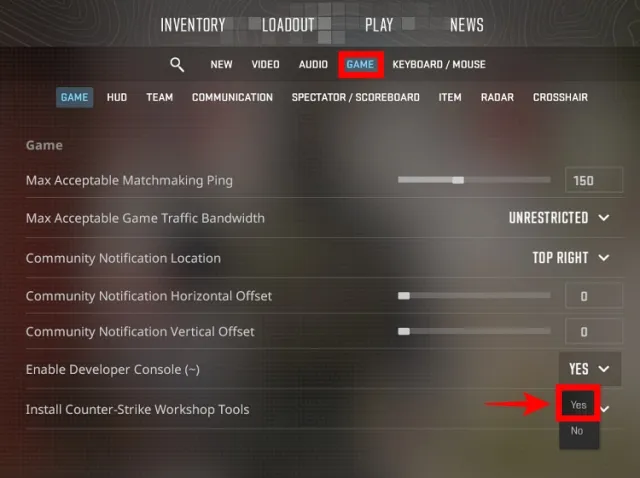
Show FPS with a Console Command
Type this in the console: cl_showfps 1
You will see a simple counter in the top left.
Method Three
Use net_graph for Advanced Stats
In CS GO this was the most popular method. In CS2, Valve changed how net graph works, but you can still get useful stats.
To enable it, type: cq_netgraph 1
This gives you your FPS, ping, server performance, and more. It is the best method for players who want full information while they play.
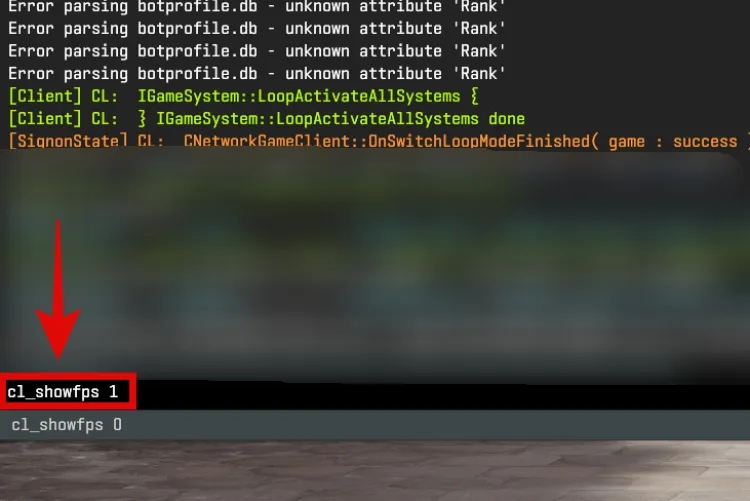
Where to Place Your FPS Counter
Players usually keep it in the top left or top right because it does not interfere with the crosshair.
If you use net graph, place it low on the screen but not directly on top of your ammo count.
How to Increase FPS in CS2
If you check your FPS and it feels too low, here are a few quick things you can try.
Lower Your Video Settings
Set shadows, global illumination, and texture details to low.
Turn off Vsync.
Use full screen instead of borderless.
Enable Multithread Rendering
This uses more of your CPU and helps your FPS stay stable.
Update Your GPU Drivers
New drivers usually improve CS2 performance a lot.
Close Background Apps
Spotify, Discord overlays, Chrome tabs, and screen recorders can lower FPS.
Upgrade Your Config
Many players use optimized launch options.
A simple clean setup you can try: +fps_max 0
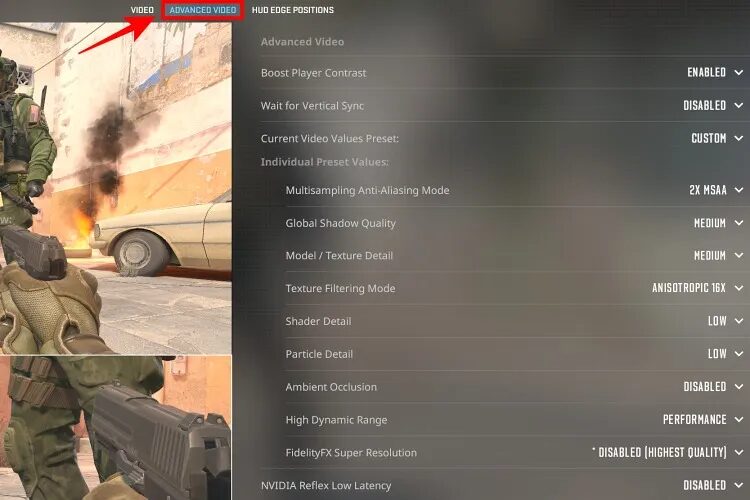
Do You Need High FPS for Better Aim
Yes.
Higher FPS creates a smoother input response. Your crosshair feels lighter, peeks feel safer, and spray control gets easier.
If you play ranked, especially Premier mode, tracking your FPS can improve your performance more than you think.
Read More From Daddyskins
- CS2 Mic Not Working – How to Fix in 2 Minutes
- How to Reverse Trade CS2
- How to Trade Up to a Knife in CS2: Complete Step-by-Step Trade-Up Guide (2025 Update)
- CS2 Trade Reversal Guide: How to Undo a Steam Trade?
- CS2 Cheapest Mil Spec Skins To Start A Trade Up Path To Covert
- CS2 Trade up Calculator (How Do They Work)
- CS2 Trade Up Odds From Covert To Knives, Explained
- Who is Donk CS2?
- Cheapest Coverts CS2 to Upgrade (UPDATED, November)
- Are CS2 Skins Still a Good Investment in 2025
- Is CS2 Down How To Check Server Status Instantly
- Knife and Glove Trade Ups in CS2 How to Turn 5 Covert Skins into a Specific Item
- CS2 Skin Float and Wear Explained Full Guide to Float Values, Wear Ratings, and Prices
- CS2 Skin Trading for Beginners