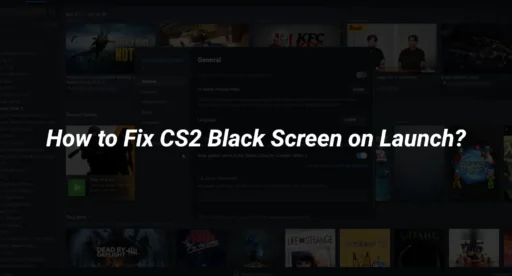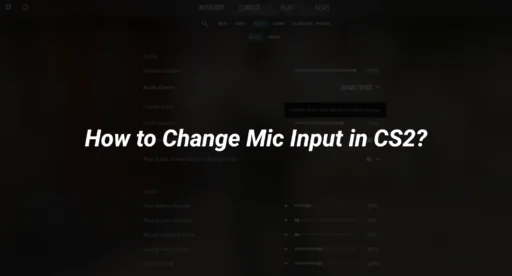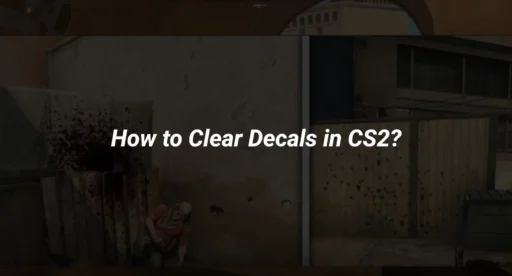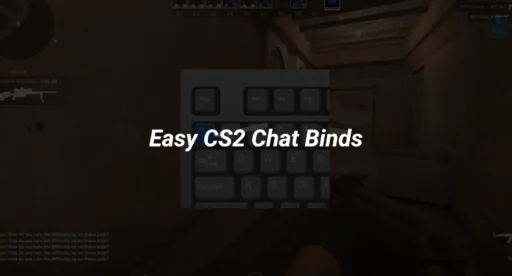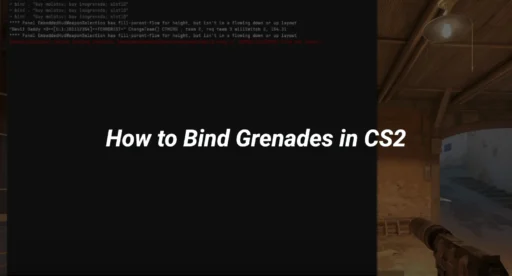You were all set to jump into some Counter-Strike 2 action, but instead, you got hit with the infamous black screen on launch. It’s a real mood killer, especially when you can hear the game but can’t see anything. Let’s dive into how to tackle this issue and get you back in the game.
Key Takeaways
- Updating your graphics drivers can often solve the black screen issue in CS2.
- Verifying the integrity of game files through Steam can fix corrupted files causing the black screen.
- Adjusting display settings and disabling fullscreen optimizations may resolve the issue.
Understanding the Causes of CS2 Black Screen on Launch
When you encounter a black screen while launching CS2, it can be frustrating and puzzling. Understanding the root causes is the first step toward resolving this issue effectively.
Outdated Graphics Drivers and Their Impact
One of the most common reasons for a csgo black screen on startup is outdated graphics drivers. These drivers are essential for rendering the game visuals correctly. Running the game with old drivers can lead to significant graphical issues, including black screens. To avoid this, ensure your graphics card drivers are up-to-date by visiting the manufacturer’s website and downloading the latest version.
Software Conflicts and Compatibility Issues
Software conflicts often cause the csgo black screen with sound, where you hear game audio but see nothing. This can happen if CS2 is not compatible with other software on your system. To resolve this, try running the game in compatibility mode or as an administrator. Additionally, check for any background applications that might be interfering with the game.
Corrupted Game Files and Verification Methods
Corrupted game files can also lead to a black screen on launch. Steam provides a convenient way to verify the integrity of your game files. By doing this, you can ensure all necessary files are present and not corrupted. This step can often resolve issues where the game fails to launch properly due to missing or altered files.
If you’ve tried these solutions and still face the black screen issue, consider exploring more advanced troubleshooting steps or reaching out to community forums for additional support. Remember, you’re not alone in this, and many players have successfully resolved similar problems.
Basic Troubleshooting Steps for CS2 Black Screen on Launch
Dealing with a black screen when launching CS2 can be frustrating. But don’t worry, these basic troubleshooting steps might just get you back in the game.
Restarting Your System and Steam
Sometimes, the simplest solutions are the most effective. Restarting your computer and Steam can resolve temporary glitches that might be causing CS2 to get stuck on the loading screen. Make sure to close all applications properly before restarting.
Updating Graphics Drivers and System Software
Outdated graphics drivers can lead to performance issues like rubberbanding or stuttering. To avoid these, check for the latest updates from your graphics card manufacturer. Whether you’re using NVIDIA, AMD, or Intel, keeping your drivers up-to-date is crucial. Updating your system software can also help if CS2 won’t open or launch properly.
Verifying Integrity of Game Files
Corrupted game files can prevent CS2 from launching correctly. To verify the integrity of the game files:
- Open your Steam Library.
- Right-click on Counter-Strike 2 and select Properties.
- Navigate to the Local Files tab.
- Click on Verify Integrity of Game Files.
This process will check for and replace any missing or corrupted files, potentially solving the issue of CS2 not launching.
If these steps don’t fix the problem, it might be worth exploring more advanced solutions or checking if your autoexec file is causing conflicts. Remember, persistence is key.
Advanced Solutions to Resolve CS2 Black Screen on Launch
Adjusting Display and Graphics Settings
Tweaking your display settings can sometimes solve the black screen issue. Start by ensuring your monitor’s resolution and refresh rate are set correctly. You can do this by right-clicking on your desktop and selecting ‘Display Settings’. Match these settings with your monitor’s specifications. Additionally, you might want to adjust the in-game graphics settings, such as lowering the field of view (FOV) or changing the graphics quality, to see if it helps.
Disabling Fullscreen Optimizations
Fullscreen optimizations can sometimes interfere with the game’s performance. To disable this, navigate to the CS2 executable file in your Steam library. Right-click it, select ‘Properties’, and go to the ‘Compatibility’ tab. Here, check the box labeled ‘Disable fullscreen optimizations’. This simple step can sometimes resolve the issue, allowing you to launch the game without encountering a black screen.
Resetting Launch Options in Steam
Sometimes, custom launch options in Steam can cause conflicts. To reset these, right-click on CS2 in your Steam library and select ‘Properties’. Under the ‘General’ tab, look for the ‘Launch Options’ field. If there’s any text in this field, clear it out. Removing these custom settings can often fix packet loss and other launch-related issues.
If these advanced steps don’t work, don’t lose hope. There’s always a community of gamers out there facing the same issues, and they’re often eager to help each other out. Keep exploring and trying different solutions until you find the one that works for you.
Seeking Further Assistance for Persistent CS2 Black Screen Issues
Exploring Community Forums and Discussions
When you’ve tried all the usual fixes and still face that stubborn black screen in CS2, community forums can be a treasure trove of solutions. These platforms are filled with players who might have faced similar issues. You can find detailed discussions and potential solutions shared by fellow gamers. Consider checking out forums like the Steam Community or the Counter-Strike subreddit. Often, users post step-by-step guides or share tweaks that worked for them.
Contacting Steam Support for Help
If community advice doesn’t cut it, reaching out to Steam Support is your next best bet. They have dedicated teams to help resolve game-specific issues. When contacting them, be sure to provide as much detail as possible about your problem. This includes your system specs, any error messages, and the steps you’ve already tried. The more information you give, the easier it will be for them to assist you.
Utilizing Online Resources and Guides
There’s a wealth of online guides and resources that can help you troubleshoot CS2 issues. Websites and blogs often compile lists of fixes and updates which can be incredibly useful. Don’t overlook video tutorials as well; sometimes seeing the steps visually can make all the difference. It’s also a good idea to keep an eye out for any official updates or patches released by the game developers, as these can directly address and fix known issues.
When troubleshooting persistent issues, remember that patience and persistence are key. Sometimes the solution is just one more forum post or guide away.
Conclusion
So, there you have it. Dealing with a black screen when launching CS2 can be a real pain, but with a bit of patience and some troubleshooting, you can usually get things sorted out. Whether it’s updating your graphics drivers, checking for software conflicts, or adjusting your display settings, these steps can help you get back into the game. Remember, if all else fails, reaching out to the community or support can provide additional help. Keep your system updated and double-check those settings, and you’ll be back to enjoying CS2 in no time.