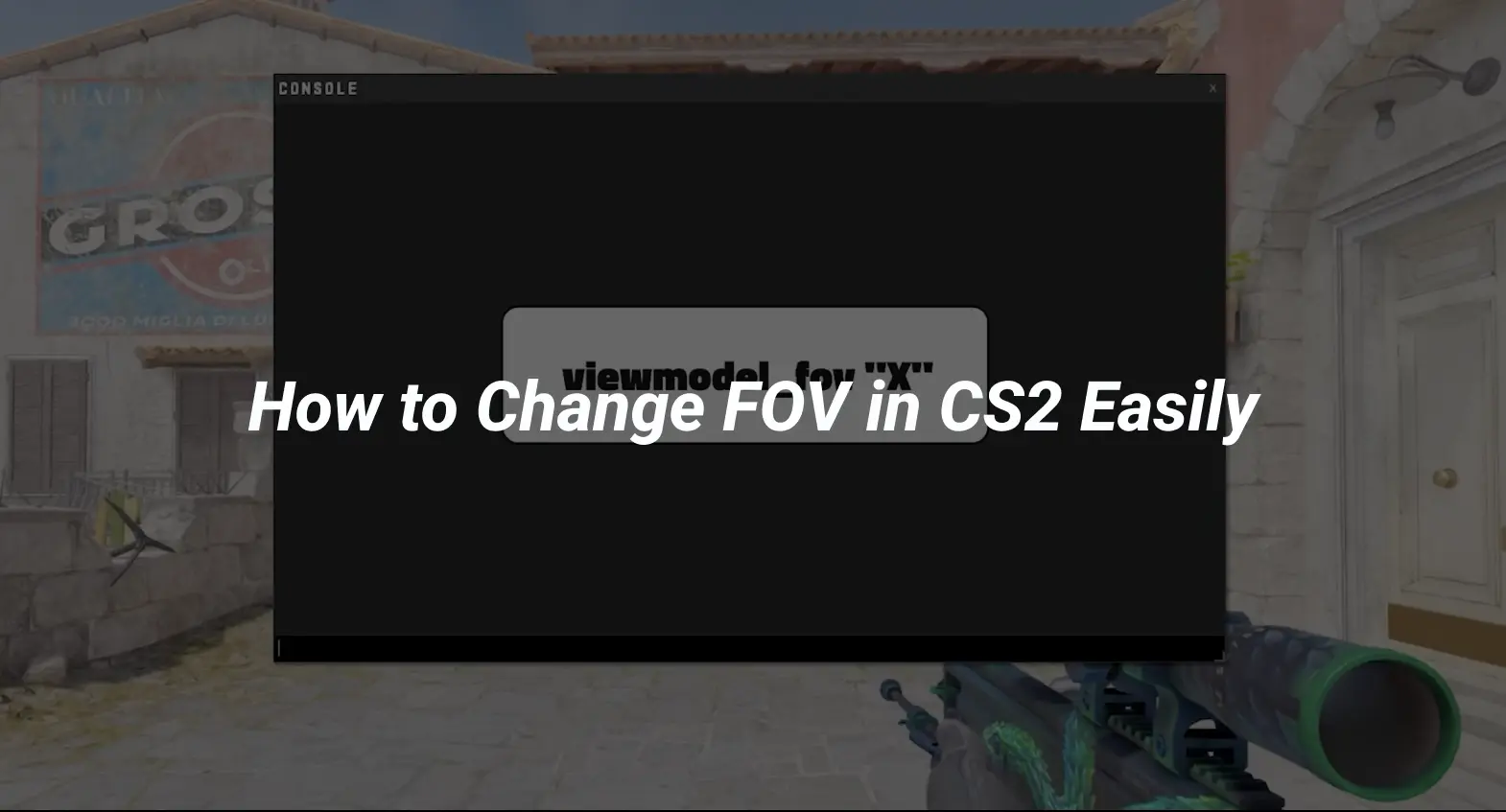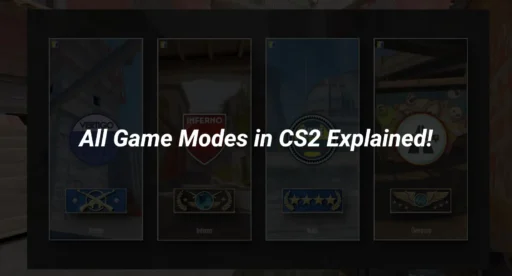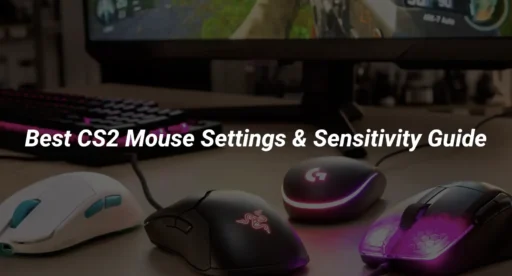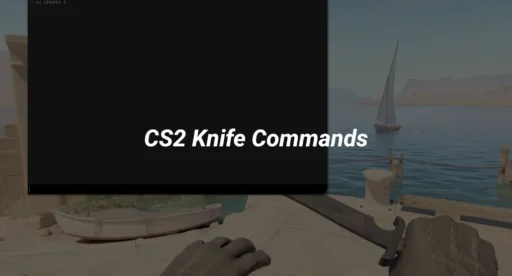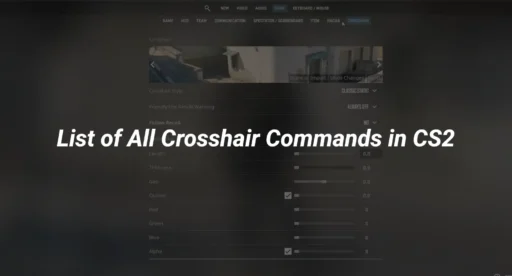In Counter-Strike 2 (CS2), the field of view (FOV) is an important setting that affects how much of the game world you can see on your screen. Changing your FOV can enhance your gameplay experience, allowing you to spot enemies more easily and react faster. This article will guide you through the steps on how to change FOV in CS2, as well as some common challenges you might face while making these adjustments.
Key Takeaways
- FOV in CS2 determines how much you can see on your screen, affecting your awareness and reaction time.
- You can change your FOV through in-game settings, configuration files, or specific commands.
- Be aware of potential issues and always make sure your changes follow the game’s rules.
Understanding Field of View in CS2
What is FOV in CS2
Field of View (FOV) in CS2 refers to the extent of the observable game world that you can see on your screen at any given time. A wider FOV allows you to see more of your surroundings, which can be crucial in fast-paced gameplay. In CS2, the FOV can significantly affect your performance and strategy.
Impact of Field of View on Gameplay
Changing your FOV can have several effects on how you play:
- Increased Awareness: A higher FOV lets you spot enemies more easily.
- Depth Perception: A wider view can alter how you perceive distances.
- Comfort Level: Some players feel more comfortable with a specific FOV setting.
FOV Settings in CS2
In CS2, you can adjust your FOV settings through the game’s options or by using specific commands. Here’s a quick overview of the FOV settings:
| Setting Type | Description |
| Default FOV | The standard view for all players |
| Custom FOV | Adjusted based on personal preference |
| Competitive FOV | Settings used by professional players |
Methods to Change Field of View in CS2
Using In-Game Settings for Field of View
To adjust your field of view (FOV) in CS2, you can easily do this through the in-game settings. Here’s how:
- Open the game and go to the Settings menu.
- Navigate to the Video or Display tab.
- Look for the FOV slider and adjust it to your preference.
This method is straightforward and allows you to see changes in real-time.
Modifying Configuration Files
If you want more control over your FOV settings, you can modify the configuration files directly. Follow these steps:
- Locate the CS2 configuration file on your computer.
- Open the file with a text editor.
- Find the line that specifies the FOV and change the value as needed.
- Save the file and restart the game.
Be careful when editing these files, as incorrect changes can cause issues.
CS2 FOV Commands List
You can also use console commands to change your FOV. Here are some useful commands:
- fov_desired <value>: Sets your desired FOV.
- viewmodel_fov <value>: Adjusts the viewmodel FOV.
- fov_scale <value>: Scales the FOV based on your settings.
Potential Challenges and Solutions
Common Issues When Changing Field of View
When you attempt to change the field of view (FOV) in CS2, you might face several common issues:
- FOV not saving: Sometimes, your settings may not save correctly, causing the game to revert to default.
- Visual distortion: A significant change in FOV can lead to visual distortion, making it hard to see objects clearly.
- Performance drops: Increasing the FOV can sometimes lead to lower frame rates, affecting gameplay.
Troubleshooting Field of View Adjustments
If you encounter problems while adjusting your FOV, consider these troubleshooting steps:
- Restart the game: After making changes, restart CS2 to ensure settings are applied.
- Check configuration files: Ensure that your configuration files are not corrupted or overwritten.
- Reset to default: If issues persist, reset your settings to default and try again.
Ensuring Compliance with Game Policies
It’s essential to ensure that your FOV adjustments comply with game policies. Here are some points to keep in mind:
- No third-party software: Avoid using external programs to change FOV, as this can lead to bans.
- Stay updated: Regularly check for updates from the developers regarding FOV settings.
- Community guidelines: Follow community guidelines to ensure fair play.
Conclusion
In summary, adjusting the Field of View (FOV) in Counter-Strike 2 can greatly enhance your gaming experience. By following the steps outlined in this article, players can find a FOV setting that suits their personal preferences and play style. A wider FOV can provide better awareness of the game environment, while a narrower FOV may help with focus on specific targets. Ultimately, experimenting with different settings will allow players to discover what works best for them, leading to improved performance and enjoyment in the game.
Frequently Asked Questions
What does FOV mean in CS2?
FOV stands for Field of View. It shows how much of the game world you can see on your screen at one time.
How does changing the FOV affect my gameplay?
Changing the FOV can change how you see things in the game. A wider FOV lets you see more, which can help you notice enemies better.
Can I change FOV settings in CS2 easily?
Yes, you can change FOV settings through the game options or by using special commands in the game.