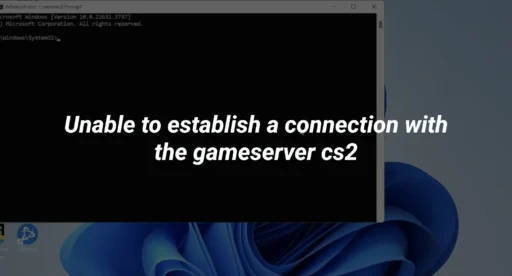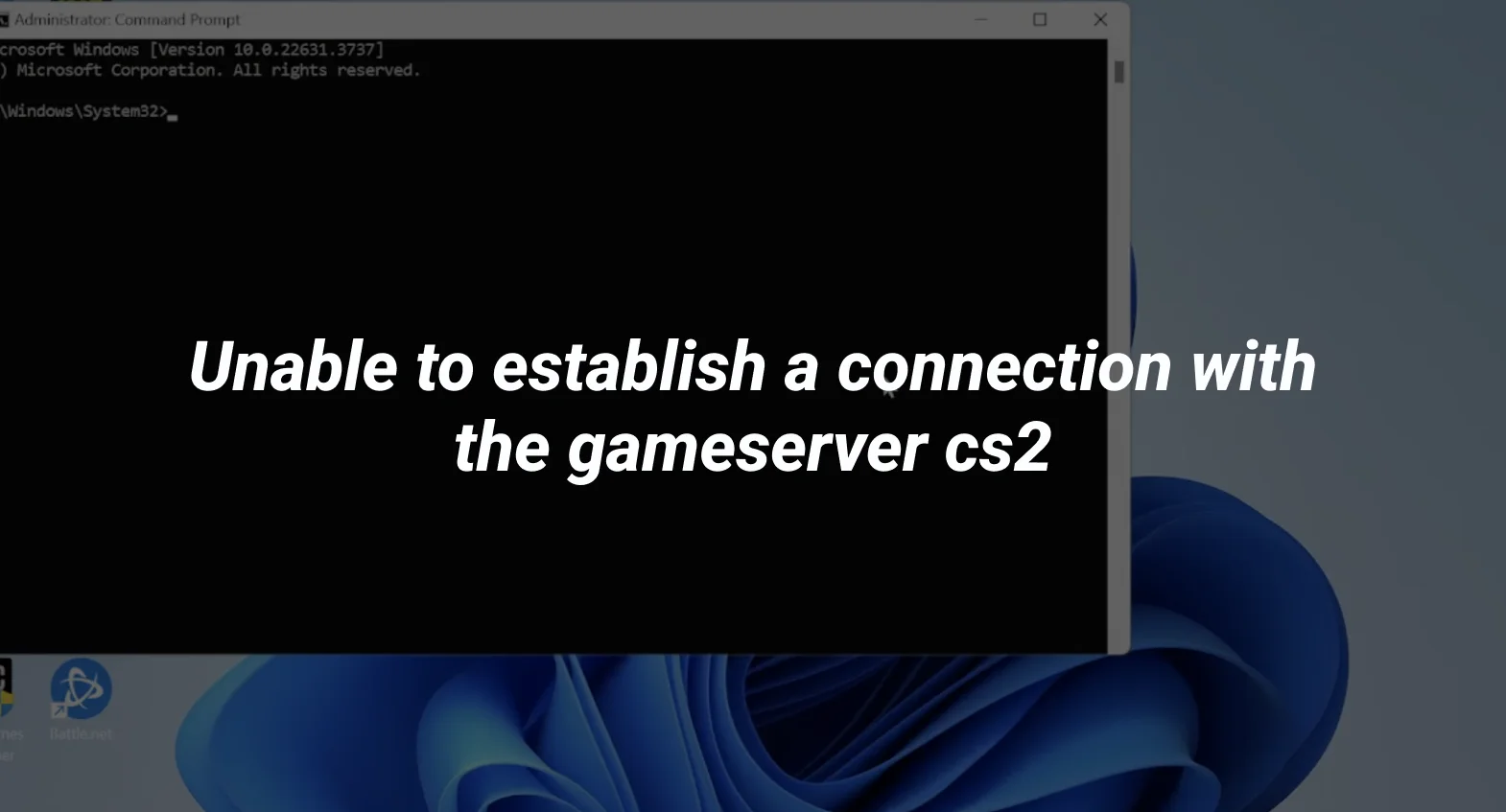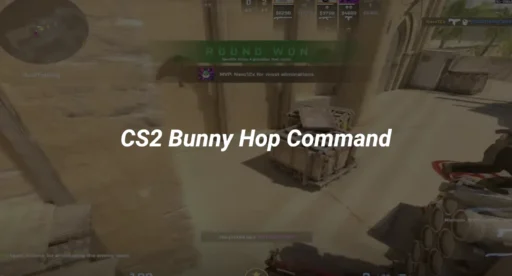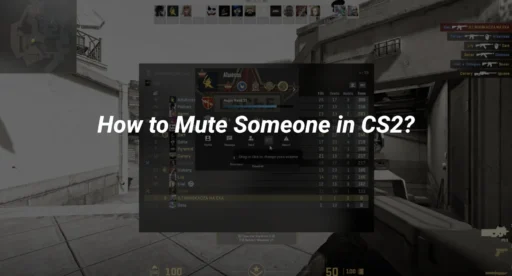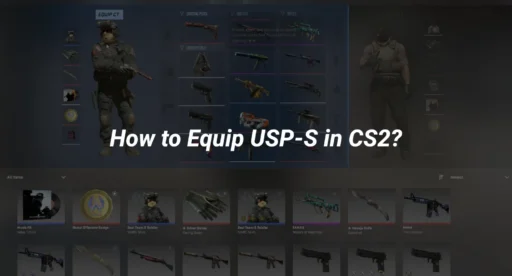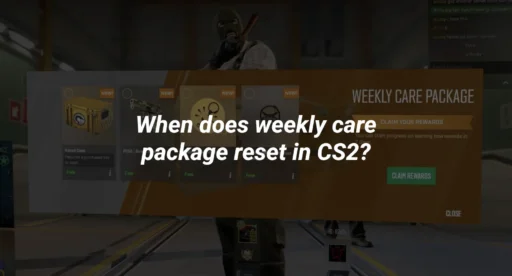Are you frustrated by the “CS2 unable to establish connection” error? You’re not alone. This common issue can prevent you from joining matches, leaving you stuck at the main menu. But don’t worry—this guide will walk you through step-by-step solutions to fix CS2 connection issues and get you back into the game.
Why Does the “Unable to Establish Connection CS2” Error Occur?
Before diving into fixes, let’s understand the root causes of the CS2 unable to establish connection with game server error:
- Server Downtime or Maintenance: CS2 servers may be temporarily offline for updates or maintenance24.
- Network Issues: Unstable internet, Wi-Fi interference, or router problems can disrupt your connection29.
- Corrupted Game Files: Missing or damaged files in your CS2 installation can prevent the game from connecting to servers412.
- Firewall or Antivirus Blocking: Overprotective security software may block CS2’s access to the internet214.
- DNS or Cache Problems: Outdated DNS settings or cached data can interfere with your connection415.
Step-by-Step Fixes for CS2 Connection Issues
1. Restart CS2 and Steam
Sometimes, the simplest solution is the most effective. Restarting CS2 and Steam can resolve temporary glitches.
- Close CS2 and Steam completely.
- Relaunch Steam and open CS2 again28.
2. Verify the Integrity of Game Files
Corrupted or missing files can cause CS2 unable to establish connection errors. Here’s how to fix it:
- Open Steam and go to your Library.
- Right-click on CS2 and select Properties.
- Navigate to the Local Files tab and click Verify Integrity of Game Files.
- Wait for the process to complete and restart CS2212.
3. Check Your Internet Connection
A stable connection is crucial for online gaming. Follow these steps:
- Run a speed test to ensure your internet meets the minimum requirements (20 Mbps recommended)14.
- Switch to a wired Ethernet connection for better stability914.
- Restart your router or modem to refresh the connection915.
4. Flush DNS and Reset Network Settings
Outdated DNS records can cause CS2 connection issues. Here’s how to fix it:
- Open Command Prompt as Administrator.
- Type the following commands one by one:
- ipconfig /flushdns
- netsh winsock reset
- netsh int ip reset
- Restart your computer and try connecting again415.
5. Disable Firewall and Antivirus Temporarily
Security software can sometimes block CS2. Temporarily disable your firewall or antivirus to test if it’s the culprit. If the issue resolves, add CS2 and Steam to your firewall’s whitelist214.
6. Change DNS Settings
Switching to a public DNS like Google’s can improve connection stability:
- Go to Control Panel > Network and Sharing Center.
- Select your active network and click Properties.
- Choose Internet Protocol Version 4 (TCP/IPv4) and click Properties.
- Enter the following DNS addresses:
- Preferred DNS: 8.8.8.8
- Alternate DNS: 8.8.4.4
- Save changes and restart your computer414.
7. Check CS2 Server Status
If the issue isn’t on your end, CS2 servers might be down. Visit Steamstat.us or check Valve’s official social media for updates25.
8. Reinstall CS2 (Last Resort)
If all else fails, a clean reinstall of CS2 may be necessary. Ensure you back up your game files and settings before proceeding15.
Advanced Solutions for Persistent Issues
Optimize Network Settings
- Use port forwarding to prioritize CS2 traffic14.
- Create a DMZ (Demilitarized Zone) for your gaming device to reduce latency14.
Update Network Drivers
Outdated drivers can cause connectivity problems. Update them via your device manager or the manufacturer’s website14.
FAQs
Why does CS2 keep saying “Unable to Establish Connection”?
This error is typically caused by network issues, server downtime, or corrupted game files. Follow the steps above to resolve it24.
Can a VPN cause CS2 connection issues?
Yes, VPNs can interfere with your connection. Disable your VPN before playing CS229.
How do I fix high ping in CS2?
Check out our guide on how to fix packet loss in CS2 for tips on reducing ping.
Conclusion
The CS2 unable to establish connection error can be frustrating, but it’s usually fixable with the right steps. Start with basic solutions like restarting your game and verifying files, then move on to advanced fixes like DNS changes or port forwarding. If you’re still stuck, check out our related guides on CS2 server is reserved for game lobby or how to fix CS2 black screen on launch.
Got more questions? Drop them in the comments below, and we’ll help you out!
Further read:
- Learn about peekers advantage in CS2 to improve your gameplay.
- Struggling with mic issues? Check out mic not working in CS2.
For more CS2 tips, visit our Counterpedia.