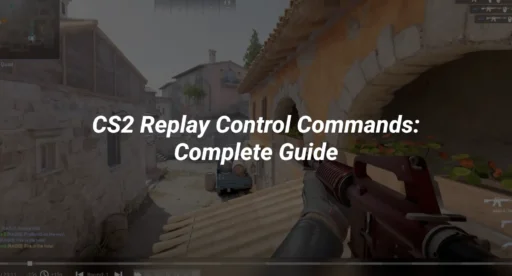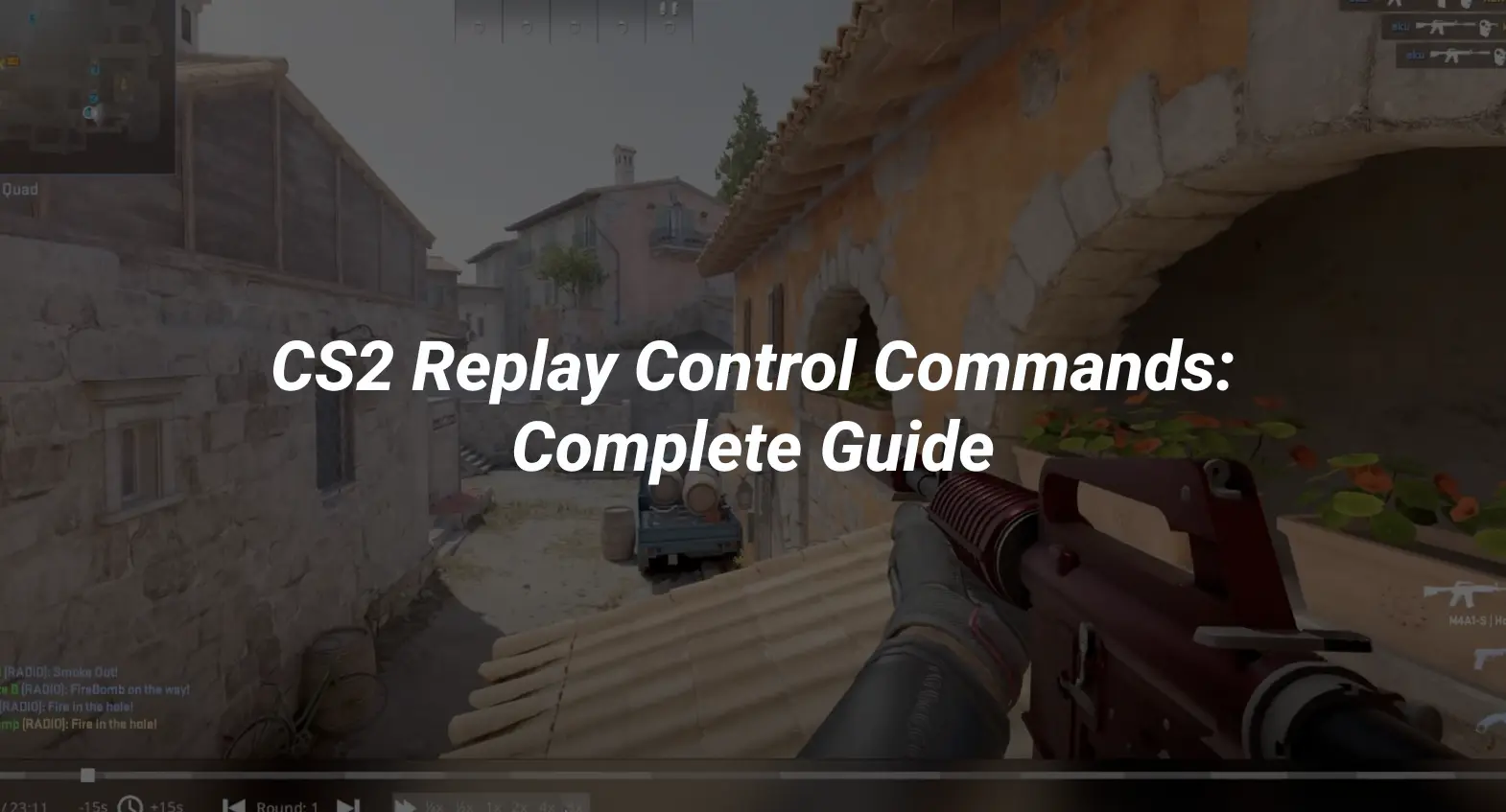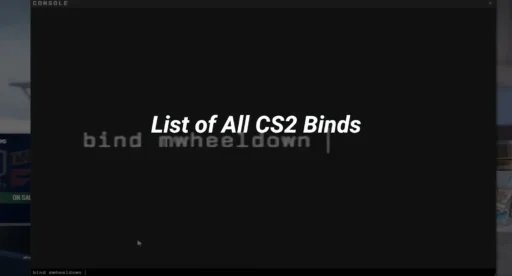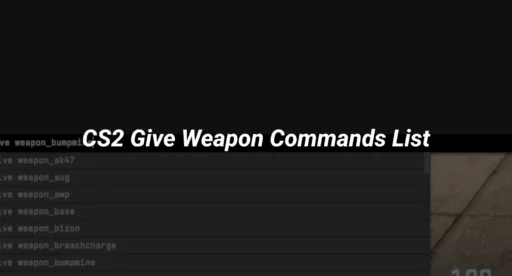CS2 offers revamped replay controls, enabling players to review matches, analyze gameplay, and improve strategies. This guide dives deep into the CS2 replay commands and how you can master match playback controls to skip rounds, adjust playback speed, and more. Whether you’re trying to analyze your recent performance or gain insights from professional matches, learning CS2 playback controls can be a game-changer.
How Match Replays Work in CS2?
The replay system in CS2 provides an enhanced way to view and analyze your matches, with various commands that allow you to control the flow of gameplay. By understanding how CS2 match replay controls work, you can maximize the benefit of reviewing your gameplay.
CS2 Replay Controls and Their Uses
The CS2 demo viewer controls allow you to play, pause, rewind, and skip through rounds of a recorded match. Here are the essential playback commands:
- Play and Pause:
Use demo_pause and demo_resume to pause or resume the playback. This can be helpful for slowing down action-heavy moments to analyze tactical decisions. - Rewind and Fast-Forward:
CS2 does not natively support a simple rewind button, but you can use demo_timescale <value> to adjust the playback speed. For instance, setting a value lower than 1, such as demo_timescale 0.5, will slow down the replay, while values higher than 1, such as demo_timescale 2, speed up the playback. - Skipping Rounds:
The command demo_goto lets you skip directly to specific tick marks in the match. Use this to skip past rounds and find the highlights of the game. For instance, using demo_goto tick <tick number> will take you directly to that tick, allowing for precise navigation. - Jump to Specific Times:
Use demo_goto time <seconds> to jump to an exact timestamp. This is particularly useful if you know the precise time of a key event. - Camera Control:
spec_mode 5 will switch the camera to free-roam mode, allowing you to observe any part of the map. This is perfect for analyzing positioning and team setups from different angles.
How to Watch CS2 Replays Efficiently
Watching CS2 replays is not just about viewing gameplay but about understanding the events that unfolded. By using the following tips, you can make the most out of your time spent in the CS2 match replay viewer.
- Identify Key Rounds Beforehand:
If you know which rounds had major impacts on the outcome, use demo_goto tick to skip directly to them. This approach will save time and help you focus on high-stakes rounds where strategies can be refined. - Analyze in Free-Roam Mode:
Switching to free-roam (spec_mode 5) allows you to take a bird’s-eye view of engagements, which can help with understanding team setups, rotation patterns, and how both sides controlled the map. - Adjust Playback Speed for Intense Rounds:
Set demo_timescale 0.5 to slow down during high-action rounds. Slowing down playback is essential for evaluating reaction times and aim adjustments in key moments.
All CS2 Replay Commands
There is a range of commands to control replays effectively. Here’s a quick CS2 replay commands list:
- Playback Commands:
- demo_pause: Pause the replay.
- demo_resume: Resume playback after a pause.
- demo_timescale <value>: Adjust playback speed (e.g., demo_timescale 2 to speed up).
- demo_goto tick <tick number>: Skip to a specific tick in the match.
- demo_goto time <seconds>: Jump to a specific time in the match.
- Camera and View Commands:
- spec_mode 5: Enable free-roam camera mode for map overview.
- spec_show_xray 1: Turn on x-ray vision, allowing you to see players through walls.
- cl_drawhud 0: Hide the HUD for a cleaner viewing experience.
- Looping and Repeating:
- demo_loop: Repeats a specified section of the replay, helpful for detailed analysis.
How to Fast Forward CS2 Replay
Fast-forwarding replays lets you skip unimportant moments and focus on key actions. In CS2, fast-forwarding is achieved by adjusting the playback speed:
- Open the Console and type demo_timescale <value>, where a value greater than 1 will speed up the playback. For example, demo_timescale 2 will double the speed, while demo_timescale 5 will increase it significantly.
- Manually Skipping: Alternatively, use demo_goto tick <tick number> or demo_goto time <seconds> to jump to specific points, which is useful if you know when important rounds or moments occurred.
How to Skip Rounds in CS2 Replay
To avoid watching every round, use the following commands to skip directly to the action:
- Skipping by Tick: Use demo_goto tick <tick number>, where each tick represents a point in time within the match. This method works well if you know the tick associated with the round you want to watch.
- Jumping to Exact Time: The demo_goto time <seconds> command is useful for jumping to a specific time in the game clock, which is perfect for avoiding the initial setup time or pistol rounds if you’re more interested in mid-to-late rounds.
How to Record CS2 Demos
Recording demos is essential for both personal review and creating content. Here’s how to record a demo in CS2:
- Start Recording with the Console Command:
Open the console and type record <demo_name>, replacing <demo_name> with a chosen name for the recording. This will start recording the match or session immediately. - Stop Recording:
When you’re finished, type stop in the console to save the demo file. The demo will be saved in the csgo/demos folder or similar directory in your CS2 files. - Access and Playback:
Once recorded, you can view the demo from the main menu or by using the playdemo <demo_name> command in the console.
How to Skip Rounds in CS2 Replays
If you’re focused on specific parts of a match and don’t want to watch every round, there are straightforward ways to skip sections. How to skip rounds in CS2 replay:
- Use demo_goto tick <tick number> to advance through rounds based on tick numbers, allowing you to skip early rounds that may be less interesting.
- Alternatively, you can use demo_goto time <seconds> if you know approximately when the action took place.
This command can be especially helpful when practicing review techniques or identifying specific rounds to work on.
Additional CS2 Demo Viewer Controls
To become a pro at using the CS2 demo viewer, familiarize yourself with these other commands:
- Map Overview Display:
The command spec_show_xray 1 enables x-ray vision in replay mode, allowing you to see player positions even through walls. This is excellent for understanding opponents’ strategies and predicting possible moves. - Clearing the HUD for Clean Playback:
Use cl_drawhud 0 to hide the heads-up display (HUD), which is helpful for creating clean video recordings or reviewing gameplay without distractions. - Setting Demo Playback Loops:
If you’re analyzing a specific play, use demo_loop to repeat the same section. This will save you from manually rewinding each time.
Watching CS2 VODs: Enhance Your Skills with Playback Controls
Playing your VODs is one of the best ways to elevate your game by understanding critical moments, team strategies, and personal performance. Here’s how to make the most of playback controls for efficient analysis:
- Identify Key Moments and Rounds:
Before starting, decide on the rounds or specific events you want to review. Use the demo_goto tick <tick number> or demo_goto time <seconds> commands to skip directly to these moments, saving time and focusing on high-impact plays. - Slow Down for Detailed Analysis:
For intense engagements or clutch moments, adjust the playback speed with demo_timescale 0.5 to slow down the action. Slower playback lets you study your reactions, positioning, and aim adjustments frame-by-frame, making it easier to spot small areas for improvement. - Use X-Ray Vision to See Opponent Movements:
Activate spec_show_xray 1 to enable x-ray vision, allowing you to see all player positions, including enemies behind walls. This setting helps you understand how opponents move around the map, identify common strategies, and observe how your team’s setup counters or falls short. - Experiment with Free-Roam Mode for Tactical Insights:
Switch to free-roam mode (spec_mode 5) to view the entire map and observe from various perspectives. This angle is ideal for analyzing team formations, rotations, and map control, helping you improve strategic positioning and better anticipate enemy movements. - Analyze Pro Matches for Inspiration:
Watch pro-level VODs using CS2’s playback controls to see how top players manage maps, economies, and team dynamics. This practice provides new ideas for positioning, weapon choices, and timing, which you can adapt to your playstyle.
Wrapping Up
Mastering CS2 replay commands opens up a new level of gameplay analysis that’s essential for improving skills and understanding match dynamics. Whether you’re skipping rounds, controlling playback speed, or analyzing positioning, each command serves a purpose. Take the time to learn these controls and use them in conjunction with other game-enhancing settings to get the most out of your gameplay experience.
By following this guide on how to watch CS2 replays, you’ll be well-equipped to take your in-game skills to the next level.