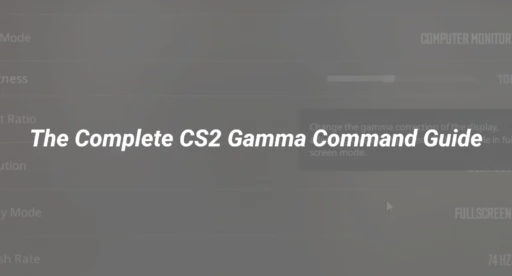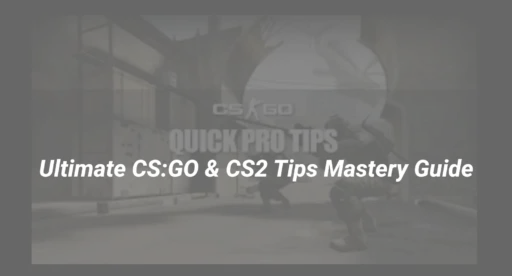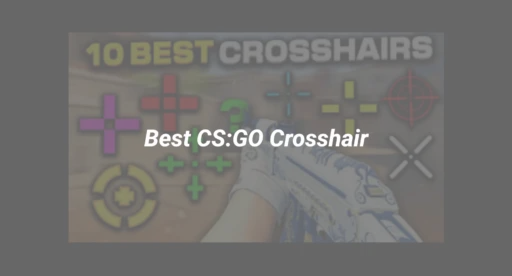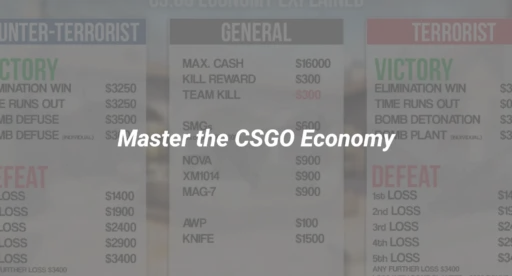Introduction: Why Mouse Acceleration in CS2 Frustrates—and How to Master It
If you’ve ever missed that critical headshot in Counter-Strike 2 despite perfect aim, your mouse settings—specifically mouse acceleration—might be the culprit. Many players struggle with inconsistent aim and unpredictable crosshair movement, but few realize mouse acceleration can dramatically influence precision. Understanding and optimizing this single setting can transform your performance—let’s break it all down.
What Is Mouse Acceleration in CS2?
Mouse acceleration is a mouse setting where the speed at which you move your mouse affects how far your cursor (or crosshair) moves on screen. In Counter-Strike 2, this means the faster you move your mouse, the farther your crosshair travels—regardless of the physical distance you actually moved your mouse.
Key Concepts:
- Raw Input: Ensures mouse data bypasses Windows/OS filters, delivering pure movement data to CS2.
- DPI (Dots Per Inch): Your mouse’s sensitivity at the hardware level; works together with CS2 sensitivity settings.
- Input Lag: The delay between your movement and the game’s on-screen response—affected by acceleration.
For competitive FPS games like CS2, most professionals recommend disabling mouse acceleration for true 1:1 aim, meaning your hand movements precisely match crosshair movement every time.
The Pros and Cons of Mouse Acceleration
Advantages
- Can offer quick, sweeping camera turns for some players.
- It may help those who are used to acceleration in other games or applications.
Disadvantages
- Difficult to develop consistent muscle memory and precision.
- Inconsistent crosshair movement makes headshot accuracy harder.
- Most top players and esports competitors disable it for maximum control and aim training efficiency.
How To Check Your Mouse Acceleration Setting in CS2
Before you can optimize your settings, you need to check if mouse acceleration is enabled—both in-game and in your operating system.
1. In-Game Check
- Launch CS2.
- Go to ‘Settings’ > ‘Keyboard/Mouse’ > ‘Mouse’.
- Look for a ‘Mouse Acceleration’ or ‘Enhance Pointer Precision’ toggle.
2. Windows Check
- Open Control Panel > Hardware and Sound > Mouse > Pointer Options.
- Uncheck “Enhance pointer precision” (this is mouse acceleration).
- Click Apply.
3. Mac/Linux Check
- Mac: System Preferences > Mouse > Pointer options (disable acceleration via third-party tools if needed).
- Linux: Use terminal commands to adjust or disable mouse acceleration.
How To Disable Mouse Acceleration in CS2: Step-by-Step (2025)
For most players, disabling mouse acceleration delivers the most reliable and precise aiming experience. Here are the clear steps for every system:
Turning Off Mouse Acceleration in CS2
Step 1: Use the In-Game Console
- Make sure the developer console is enabled under Game Settings.
- Press ~ to open the console.
- Enter the following commands:
- m_customaccel 0 (Disables CS2’s mouse acceleration)
- m_rawinput 1 (Enables raw input for pure mouse data)
- m_customaccel_exponent 1 (Default value; ensures no acceleration scaling)
- m_mouseaccel1 0; m_mouseaccel2 0(Legacy CSGO commands; good housekeeping)
Step 2: Adjust Windows Mouse Settings
- Go to Control Panel > Mouse > Pointer Options.
- Uncheck “Enhance pointer precision”.
- Click Apply and OK.
Step 3: Save Settings in Autoexec (Advanced)
To ensure acceleration stays off after updates:
- Navigate to your cs2/cfg folder.
- Open or create autoexec.cfg.
- Add these lines:
m_customaccel “0”
m_rawinput “1”
m_mouseaccel1 “0”
m_mouseaccel2 “0”
- Launch CS2 with the +exec autoexec.cfg launch parameter.
For further autoexec configuration tips, see our guide on how to create and transfer CS2 config for consistently perfect settings.
Tuning Mouse Acceleration: Advanced Settings & Troubleshooting
For some, experimenting with custom acceleration curves may help, especially if you come from different game backgrounds.
Key Console Commands
- m_customaccel: 0 (off), 1 (on).
- m_customaccel_exponent: Adjusts how strongly acceleration scales.
- m_customaccel_scale: Multiplier for custom acceleration effect.
- m_rawinput: 1 for on, 0 for off (recommended ON in CS2).
If your settings don’t ‘stick’ after a restart, double-check your autoexec is loading, and that other software or overlays aren’t re-enabling acceleration.
Hardware & Software Sync
- Make sure your mouse drivers or proprietary software (e.g., Logitech G Hub, Razer Synapse) also have acceleration disabled for full consistency.
- For Mac and Linux, third-party utilities may be needed due to OS-level acceleration quirks.
For those balancing multiple mice or peripherals, learn how to set the best CS2 mouse settings & sensitivity for your unique hardware.
Why Top Players Disable Mouse Acceleration in CS2
- Consistency: Disabling acceleration standardizes your hand movements, core for developing a reliable aim.
- Muscle Memory: Each flick or swipe results in identical in-game motion, aiding precise shots.
- Competitive Edge: Most pro players and coaches advocate for acceleration OFF, aligning with raw input and stable DPI.
- Reduced Input Lag: Raw input combined with no acceleration minimizes any processing delay between your movement and on-screen aim.
If you’re striving to play like the pros or looking to advance in CS2 Premier mode and competitive ranks, fine-tuning these fundamentals is a must.
Common Mouse Acceleration Questions Answered
Q: Do I need to disable mouse acceleration for every game?
A: For competitive shooters like CS2, yes. For casual or single-player games, it’s down to personal preference.
Q: My aim still feels off after disabling acceleration—what else should I check?
A: Make sure “raw input” is enabled, DPI is set appropriately, and check your system for conflicting software/drivers.
Q: Can I use mouse acceleration and still be accurate?
A: Possible, but much harder. Most top players recommend against it for consistent, replicable muscle memory.
Q: Does turning off Windows’ mouse acceleration affect CS2?
A: With “raw input” ON in CS2, Windows settings are bypassed—but it’s still wise to turn it off universally to be safe.
Related CS2 Settings: Go Deeper
Optimizing mouse acceleration is just the start; combine it with these guides for peak performance:
- How to Change Crosshair in CS2 for Better Visual Tracking.
- How to Turn On/Off Raw Input in CS2 to fine-tune input handling.
- CS2 Launch Options for Optimum Performance, for even more control.
- Best CS2 Practice Commands to sharpen your skills with acceleration-free aim drills.
Conclusion
Mouse acceleration in CS2 is a subtle setting with a major impact. For most players aiming to develop consistent, elite-level aim, disabling acceleration and enabling raw input is the proven path. With the clear steps above and related guides, you’re equipped to perfect your aim and maximize performance in every match.
Ready to take the next step? Set up your autoexec configuration and fine-tune every CS2 setting for world-class precision.