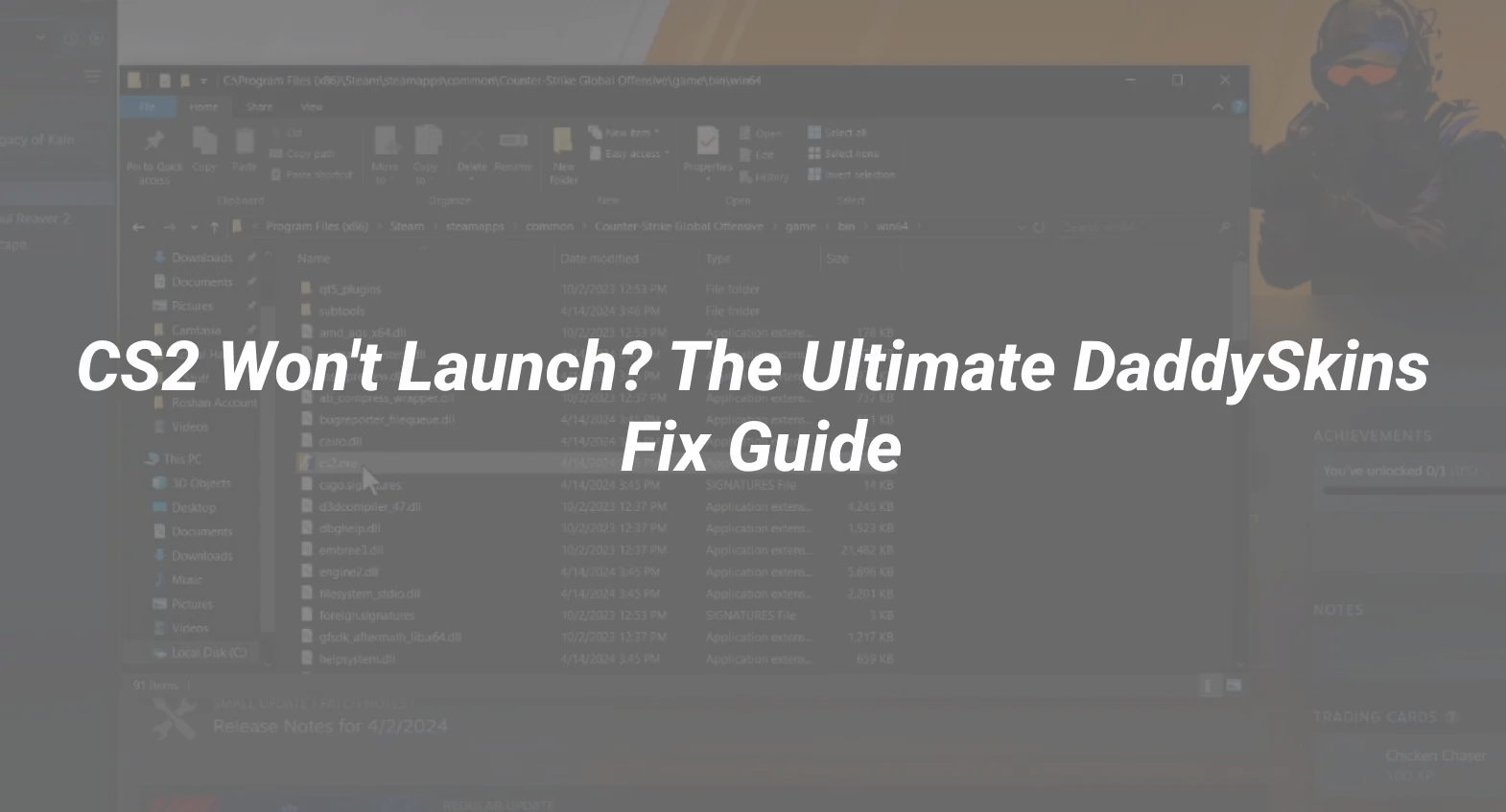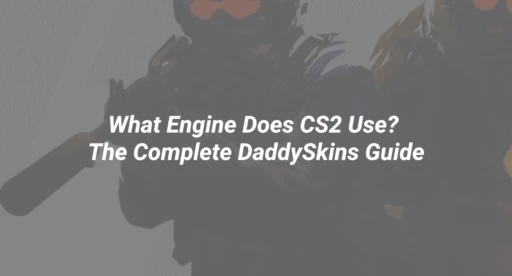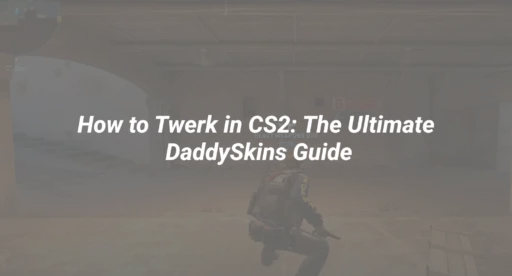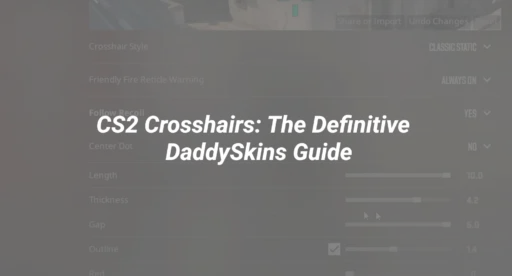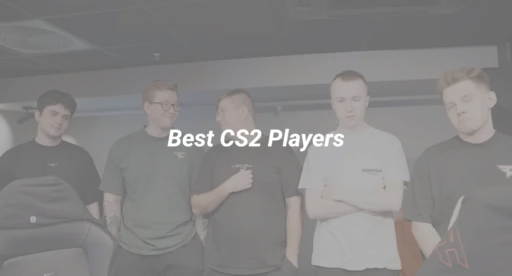Why Won’t CS2 Launch? (The Root Causes)
CS2 failing to launch is one of the most common issues players face. Based on DaddySkins’ user reports and troubleshooting data, these are the top 5 reasons CS2 won’t start:
- Outdated GPU Drivers (32% of cases)
- Corrupted Game Files (28% of cases)
- Conflicting Launch Options (19% of cases)
- Antivirus/Firewall Blocking (12% of cases)
- Steam Overlay Issues (9% of cases)
DaddySkins’ Step-by-Step Fixes
Fix 1: Verify Game Files (Quick Fix)
- Open Steam Library → Right-click CS2 → Properties
- Navigate to Installed Files → Click Verify Integrity of Game Files
- Wait for completion (5-10 minutes) → Restart Steam
🔗 For more on game file issues, see our CS2 File Corruption Guide.
Fix 2: Update GPU Drivers
- NVIDIA: Download the latest from GeForce Experience
- AMD: Use Adrenalin Software
- Intel: Update via Intel Driver & Support Assistant
📌 Pro Tip: Disable “Experimental Features” in driver settings if crashes persist.
Fix 3: Disable Conflicting Launch Options
- Open Steam → Right-click CS2 → Properties
- Delete all text in Launch Options (common culprits: -novid, -high)
- Test launch, then re-add options one by one
🔗 Optimize performance safely with our CS2 Launch Options Guide.
Fix 4: Run as Administrator
- Right-click CS2 shortcut → Properties → Compatibility
- Check “Run this program as an administrator” → Apply
Fix 5: Disable Fullscreen Optimizations
- Same menu → Check “Disable fullscreen optimizations”
Advanced Troubleshooting
1. Clean Reinstall CS2
- Uninstall via Steam
- Manually delete remaining files in:
- C:\Program Files (x86)\Steam\steamapps\common\Counter-Strike Global Offensive
- Reinstall fresh
2. Disable Overlays
- Steam Overlay: Settings → In-Game → Uncheck “Enable Steam Overlay”
- Discord/GeForce Experience: Disable in-app overlays
3. Check Windows Updates
- Windows 10/11: Search “Check for updates” → Install all pending updates
🔗 For FPS boosts after fixing the launch, see Best CS2 Settings.
Common Mistakes to Avoid
❌ Ignoring error messages (Note any pop-up text)
❌ Skipping driver updates (Monthly checks recommended)
❌ Using outdated config files (Reset to default if unstable)
📌 “Many players forget to check their CS2 system requirements—always verify your PC meets minimum specs.”
Still Not Working? Last-Resort Solutions
- Reinstall Steam (Back up games first)
- Test on another PC (Identify hardware issues)
- Contact Steam Support (Provide error logs)
🔗 For connection issues, our CS2 Network Error Fix may help.
Final Checklist Before You Go
✅ Verified game files
✅ Updated GPU drivers
✅ Cleared launch options
✅ Tested as Administrator
✅ Disabled overlays
While CS2 updates, browse DaddySkins’ marketplace for your next skin upgrade!