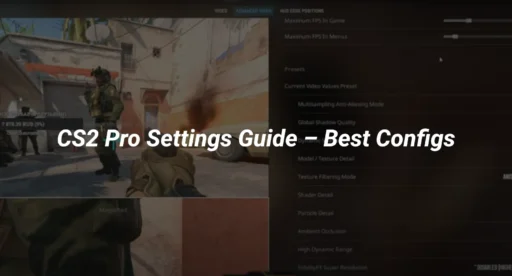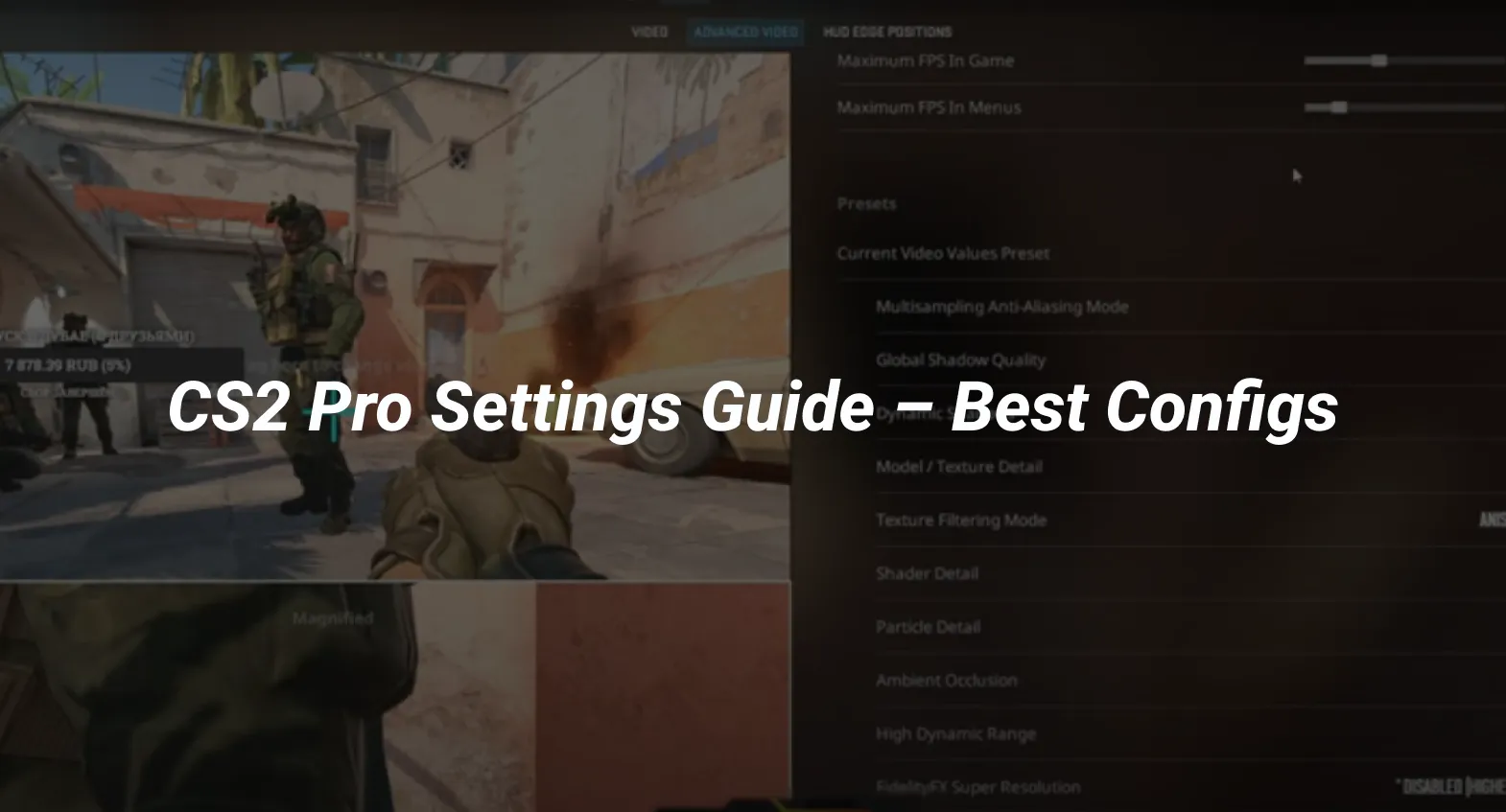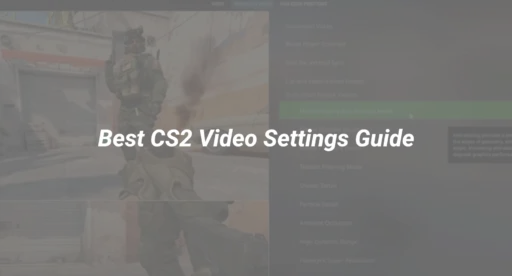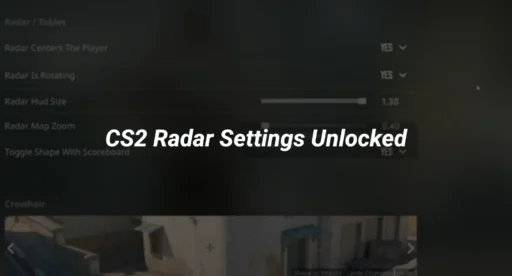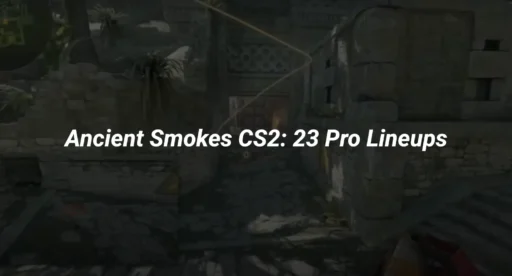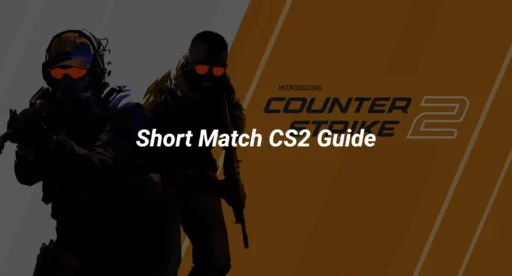Why Pro CS2 Settings Matter
If you’ve ever watched a pro CS2 match and wondered how players hit those impossible shots, the answer isn’t just raw skill—it’s precision tuning. Professional players spend years refining their configurations to maximize reaction time, visibility, and muscle memory.
The right settings won’t turn you into s1mple overnight, but they will remove unnecessary barriers between you and peak performance. Whether you’re struggling with inconsistent aim, low FPS, or poor visibility, this guide breaks down exactly how the pros set up their game—and how you can too.
Mouse & Sensitivity: The Foundation of Pro Aim
Finding Your Perfect eDPI
Your effective DPI (eDPI) determines how fast your crosshair moves. It’s calculated as:
eDPI = Mouse DPI × In-Game Sensitivity
Most pros use an eDPI between 600–1200. Here’s how to find yours:
- Check your mouse DPI (usually 400, 800, or 1600).
- Multiply by your sensitivity (try 1.0–3.0 in-game).
- Adjust until you land in the 800–1000 range (e.g., 400 DPI × 2.5 sens = 1000 eDPI).
Example pro settings:
- NiKo (G2 Esports): 400 DPI × 1.35 sens = 540 eDPI
- ZywOo (Team Vitality): 400 DPI × 2.0 sens = 800 eDPI
Pro Tip: If you’re coming from another game, use our Valorant to CS2 sensitivity converter for an easy transition.
Advanced Mouse Settings
To mimic pro-level responsiveness:
Raw Input: Always ON (m_rawinput 1) – bypasses Windows acceleration.
Polling Rate: 1000Hz – minimizes input delay.
Zoom Sensitivity: 0.93 – keeps scoped/unscoped aim consistent.
// Paste into console or autoexec.cfg
sensitivity “2.4”
m_rawinput “1”
m_mousespeed “0”
zoom_sensitivity_ratio_mouse “0.93”
Struggling with aim? Try our best sensitivity for CS2 guide.
Video & Display Settings for Maximum Clarity
Resolution & Aspect Ratio: Why Pros Use 4:3
Most professionals play on 4:3 stretched or black bars because:
Larger enemy models (easier to hit headshots)
Higher FPS (less GPU strain)
Reduced visual clutter (focus on crosshair)
Popular pro resolutions:
- 1024×768 (4:3 stretched) – Most common
- 1280×960 (4:3 black bars) – Sharper alternative
- 1920×1080 (16:9) – Best for visibility but lower FPS
Graphics Settings for Max FPS
| Setting | Pro Recommendation | Why? |
|---|---|---|
| Global Shadow | Medium | See enemy shadows earlier |
| Model/Texture | Low | Reduces visual noise |
| Shader Detail | Low | Boosts FPS |
| Boost Contrast | ON | Improves enemy visibility |
| VSync | OFF | Eliminates input lag |
Need more FPS? Check our CS2 max FPS guide.
Pro Crosshair Settings (With Codes!)
A good crosshair should be visible but not distracting. Here’s how to build one like the pros:
Static vs. Dynamic Crosshairs
- Static (recommended): Doesn’t move when shooting (better for muscle memory).
- Dynamic: Expands when firing (helps control spray but can be distracting).
Popular Pro Crosshair Codes
s1mple’s Crosshair:
cl_crosshaircolor “5” // Cyan
cl_crosshairgap “-3”
cl_crosshairsize “2”
cl_crosshairthickness “0.5”
cl_crosshair_drawoutline “0”
NiKo’s Crosshair:
cl_crosshaircolor “4” // Green
cl_crosshairgap “-2”
cl_crosshairsize “3”
cl_crosshairthickness “0”
Want to test crosshairs? Use our CS2 crosshair generator.
Audio Settings: Hearing Every Footstep
Pros tweak audio to hear enemies before they see them. Key settings:
snd_mixahead “0.05” – Reduces audio delay.
volume “0.3” – Prevents distortion at loud moments.
Disable HRTF – Some pros find it muffles directional sound.
Still can’t hear enemies? Optimize further with our CS2 audio settings guide.
Launch Options & Autoexec for Peak Performance
Best CS2 Launch Options
Add these to Steam > CS2 > Properties > Launch Options:
-novid -tickrate 128 +fps_max 400 -high -threads 8 +cl_forcepreload 1
Essential Autoexec Commands
Create an autoexec.cfg file in Steam\userdata\[YOURID]\730\local\cfg with:
// Mouse & Performance
sensitivity “2.4”
m_rawinput “1”
fps_max “400”
// Network Optimization
rate “786432”
cl_interp “0”
cl_interp_ratio “1”
// Viewmodel (adjust to preference)
viewmodel_fov “68”
viewmodel_offset_x “2.5”
Need more commands? See our CS2 autoexec guide.
Pro Hardware: What the Best Players Use
Mice (Most Common)
- Logitech G Pro X Superlight (63% of pros)
- ZOWIE EC2-CW (ergonomic shape)
- Razer DeathAdder V3 Pro (larger hands)
Monitors (240Hz+ is a Must)
- ZOWIE XL2566K (360Hz) – Most popular
- ASUS ROG Swift 360Hz – Best for color accuracy
- BenQ XL2546K (240Hz) – Budget pro choice
Want the full setup? Check CS2 system requirements.
Final Tips: How to Test & Refine Your Settings
- Stick with a config for at least 2 weeks before changing.
- Use aim trainers like Aim Lab to test sensitivity.
- Record your matches to spot inconsistencies.
- Adjust ONE setting at a time (don’t overhaul everything).
Need practice routines? Try our CS2 practice commands.
Conclusion: Play Smarter, Not Harder
Pro settings won’t magically make you a global elite, but they will give you the same tools as the best players in the world. Start with sensitivity & crosshair, optimize FPS & visibility, then fine-tune audio and network settings.
Want to take your game further? Learn CS2 Mirage callouts or master Dust 2 smokes.
Now go frag like a pro!