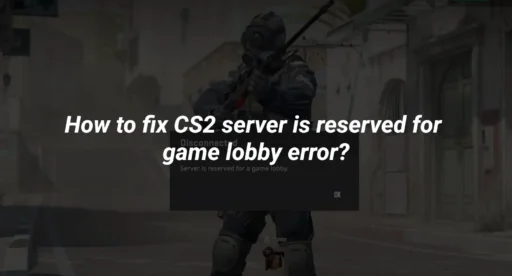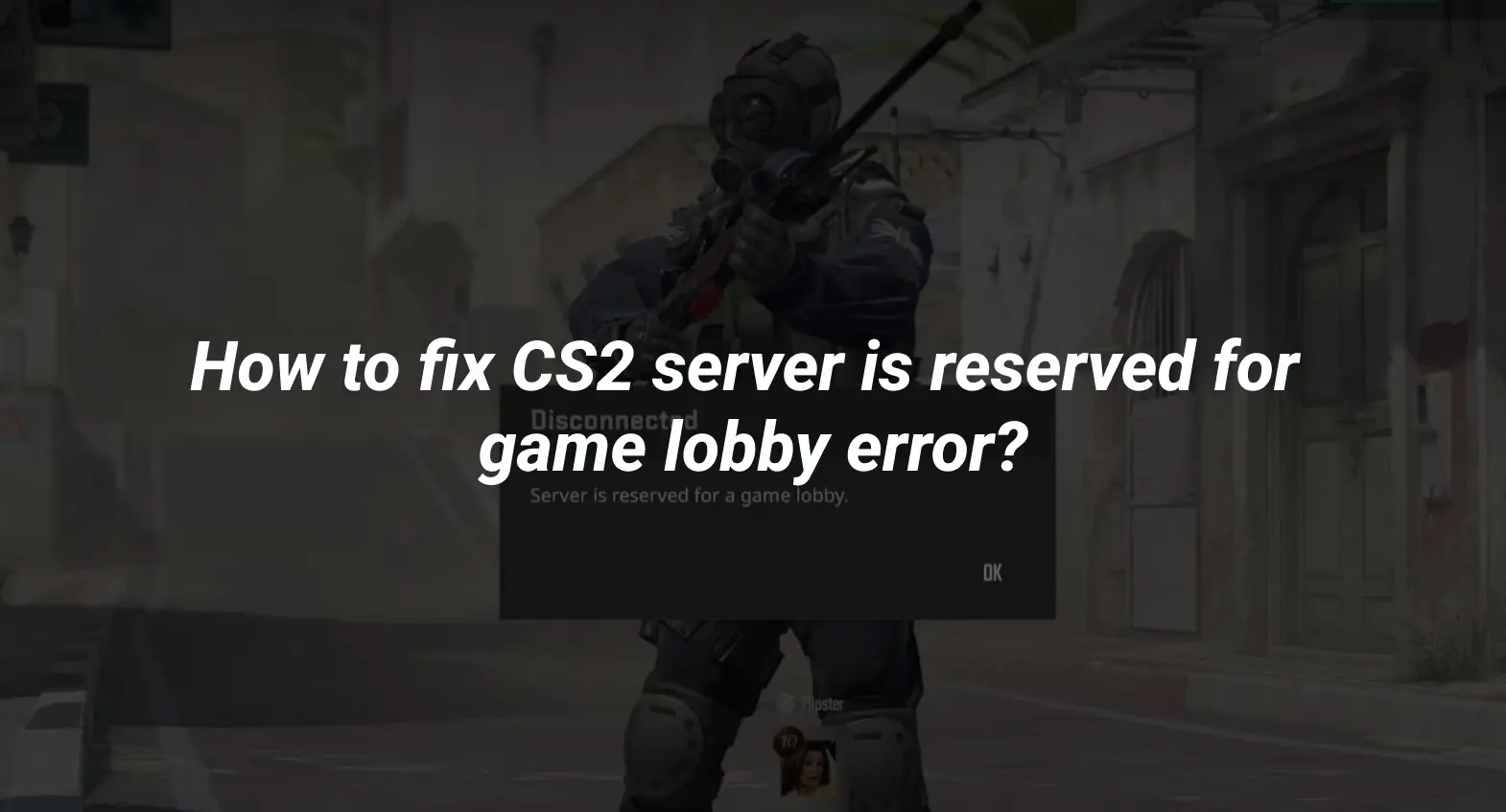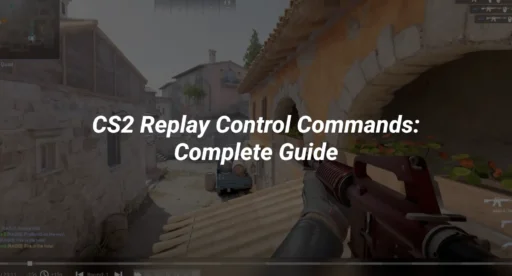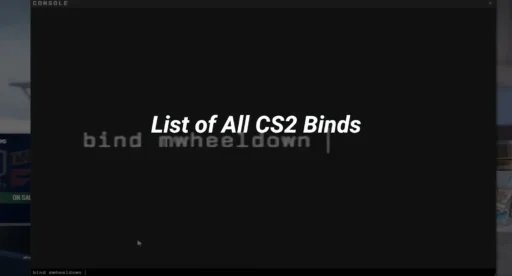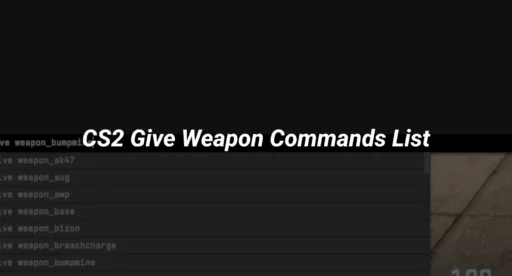In this article, we will explore the reasons behind this error and share some easy steps you can take to fix it. Whether you’re new to CS2 or a seasoned player, our tips will help you get back into the action quickly.
Key Takeaways
- This error often happens when the game server is full.
- Restarting the game or your computer can help fix the issue.
- Checking server status and verifying game files are good troubleshooting steps.
Common Causes of the Error
The “cs2 server is reserved for game lobby” error can be frustrating for players. Understanding the common reasons behind this issue can help you troubleshoot effectively. Here are some typical causes:
- Server Capacity: The most frequent reason for this error is that the server you are trying to join has reached its maximum player limit. When this happens, the server cannot accommodate any new players, leading to the message that the “server is reserved for a game lobby cs2.”
- Session Expiration: Sometimes, your login session may expire unexpectedly. This can prevent you from joining a game, resulting in the same error message.
- Network Issues: Problems with your internet connection can also trigger this error. If your connection is unstable, it may cause difficulties in joining the game lobby.
- Game Bugs: As with any new game, bugs and glitches can occur. These issues may lead to unexpected errors, including the “cs2 server is reserved for a game lobby” message.
- Viewmodel Settings: Occasionally, specific viewmodel settings can interfere with your ability to connect to a server, causing this error to appear.
Troubleshooting Steps
When you encounter the “Server is Reserved for Game Lobby” error in CS2, there are several steps you can take to resolve the issue. Here are some effective troubleshooting methods:
Restarting the Game Client
- Close the game completely. This can help clear any temporary glitches.
- Reopen CS2 and try to join the game again. This simple step often resolves the issue.
- If you are in a party, ensure all members restart their game clients as well.
Checking Server Status
- Visit a server status website to see if the CS2 servers are down or undergoing maintenance.
- If the servers are busy, you may need to wait until they are available again.
- Keep an eye on community forums for updates on server issues.
Verifying Game Files
To ensure your game files are not corrupted, follow these steps:
- Open your Steam Library.
- Right-click on Counter-Strike 2 and select Properties.
- Go to the Local Files tab and click on “Verify integrity of game files.”
Updating Game and System Software
- Make sure your game is updated to the latest version. Updates often fix bugs and improve performance.
- Check for system updates on your computer, as outdated software can lead to connectivity issues.
- Restart your computer after updates to ensure all changes take effect.
Advanced Solutions
When dealing with the CS2 server is running a hidden game error, you may need to explore some advanced solutions. Here are a few methods you can try:
Configuring Network Settings
- Check your router settings: Ensure that your router is configured correctly for gaming. Look for settings related to Quality of Service (QoS) to prioritize gaming traffic.
- Use a wired connection: If you are on Wi-Fi, consider switching to a wired connection for a more stable experience.
- Change DNS settings: Sometimes, changing your DNS to a public DNS like Google (8.8.8.8) can improve connectivity.
Adjusting Firewall and Antivirus Settings
- Allow CS2 through your firewall: Make sure that your firewall is not blocking CS2. You can do this by adding it to the allowed apps list.
- Disable antivirus temporarily: Sometimes, antivirus software can interfere with game connections. Try disabling it temporarily to see if it resolves the issue.
- Check for updates: Ensure that your firewall and antivirus software are up to date, as outdated software can cause connectivity issues.
Reinstalling the Game
If the above solutions do not work, you may need to consider reinstalling CS2:
- Uninstall the game: Go to your game library and uninstall CS2.
- Delete leftover files: After uninstalling, check for any leftover files in the installation directory and delete them.
- Reinstall CS2: Download and install the game again from your game client.
Conclusion
In summary, encountering the “Server is Reserved for a Game Lobby” error in Counter-Strike 2 can be frustrating for players. While there is no single solution to this issue, there are several steps you can take to improve your chances of connecting successfully. First, patience is key; waiting a bit often resolves the problem on its own. Restarting the game and your computer can also help clear up any glitches. Additionally, checking the server status might reveal if the server is down for maintenance. Lastly, verifying your game files through Steam can fix any corrupted files that may be causing the error. By following these steps, players can enhance their gaming experience and reduce the likelihood of facing this error in the future.